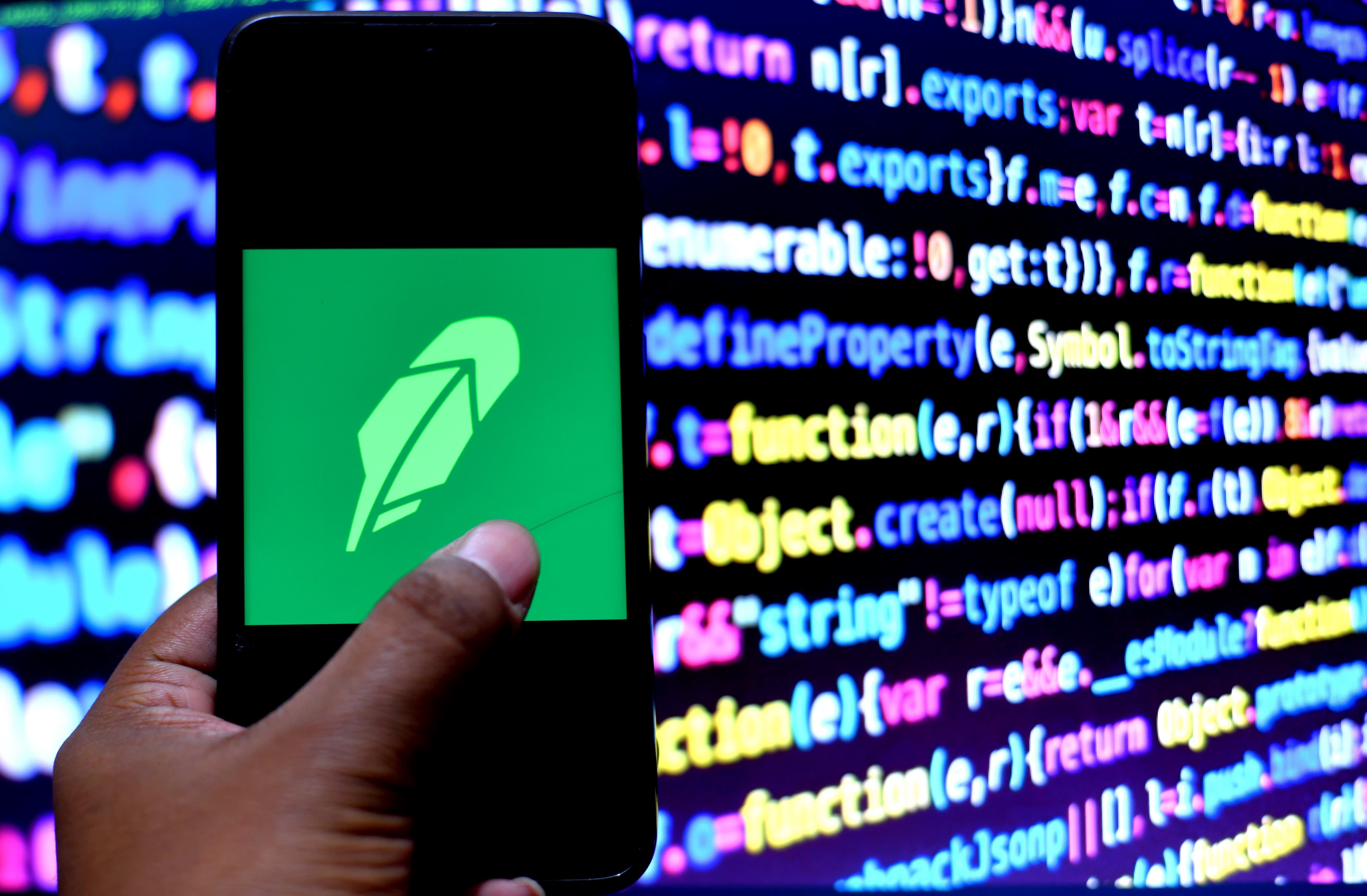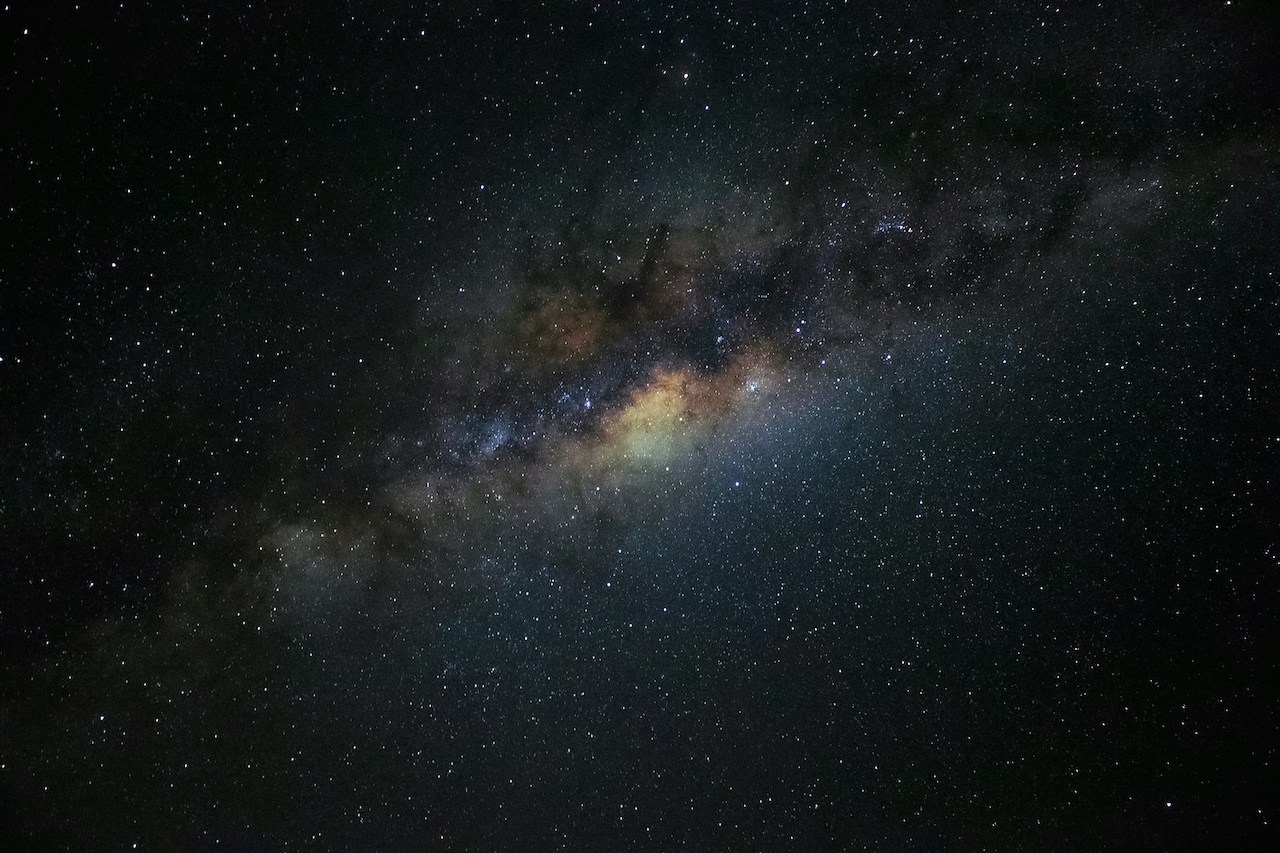I dismantled my 8-year-old printer to replace a tiny piece of rubber — and it was so worth it
When my 2015 Samsung laser printer stopped working, I turned to YouTube for the fix.

 The Samsung Xpress C460FW multifunction laser printer – a reliable printer for eight years. eBay
The Samsung Xpress C460FW multifunction laser printer – a reliable printer for eight years. eBayIn 2015, I ended my dysfunctional relationship with inkjet printers and bought a Samsung color laser printer. It was on sale at my local Staples for 50% off — just $199 — making it a no-brainer. As tech purchases go, it was a great decision. Over the last eight years, that printer has gotten our two kids through high school, helped me print an untold number of product return labels, and I’m pretty sure it has saved us hundreds on wasted ink cartridges that dried up between print jobs. That’s not to mention the fact that it’s also a multifunction printer featuring a flatbed scanner with a document feeder. I mean, seriously, how was I able to buy this thing for $200?
But six months ago, I could tell something was wrong. It would take the printer several attempts to grab a sheet of paper from the tray, and even then, there was a good chance that the page would stop halfway inside the printer and I’d get a paper jam error. This problem sent me down a dizzying path of disassembly, all to replace one small, seemingly insignificant piece of rubber.
As these things typically do, the problem only increased in frequency. I found myself constantly pulling half-fed pages from the printer’s rollers, opening and closing the front access door, and generally driving myself crazy.
Some folks would likely find themselves reasoning that with a $200 initial investment and eight years of ownership, the printer had cost a grand total of 44 cents per week (not including toner) and therefore it owed me nothing. Why not just buy a new one?
But I just couldn’t bring myself to do it. Laser printers are incredibly complex pieces of technology that used to cost thousands of dollars, and it vexed me that this 30-pound machine might end up in the landfill.
Naturally, I googled the problem and tried a few of the easiest fixes: cleaning the rollers and using compressed air to blow out any dirt or debris that might have collected. After eight years of sitting in my office, that seemed like a reasonable concern. No dice.
Then I called around to a few local businesses that advertise Samsung printer repairs. Sure, they all said, no problem. The estimates ranged from $260 to $750. No thanks. I bought this thing for $200. I’m not going to spend more than that to repair it.
Samsung C460W Paper Pickup Fix
So, it was back to Google. This time, I found a promising-looking two-minute video from YouTuber,Teklectic, which offered an impossibly simple fix: just replace a tiny piece of compressed rubber and you’ll be back in business.
The best part? Almost any similarly sized chunk of rubber would work — even a hunk of eraser. Why did I need to shove a chunk of eraser into my laser printer? Something, something solenoid — I don’t know, but at the end of the video, the printer looked like it was working.
 All you have to do is replace this tiny piece of rubber. Simon Cohen / Digital Trends
All you have to do is replace this tiny piece of rubber. Simon Cohen / Digital TrendsBut then my heart sank when I realized that to get to the unruly hunk of rubber, Teklectic had to undertake a harrowing, multistep disassembly process that included removing a circuit board and a bunch of other very delicate-looking parts. This would necessitate being guided by an entirely different 24-minute video. That’s not what I signed up for.
I’m not shy when it comes to DIY repairs. I’ve swapped out the 3G radio on our alarm system, replaced the main board and several sensors on our stupid Electrolux fridge that I regret ever buying, and put new batteries and SSD drives into our laptops. Each time, armed with a YouTube video, a set of screwdrivers, and some patience, I succeed. And yet, as the minutes ticked by on the disassembly video, the screws and parts piled up, and the printer began to look less like a printer and more like something you might find in the Death Star’s trash compactor, my confidence shrank.
 To make the repair, you’ll need to pass through the seven gates of laser printer hell. ADCSFXworks Printing Center / YouTube
To make the repair, you’ll need to pass through the seven gates of laser printer hell. ADCSFXworks Printing Center / YouTubeStill, the comments below the video were encouraging — though it took people an hour or more to complete the repair, many of them reported success — so I figured, why not try? Worst-case scenario, I can still buy a new printer or do the more responsible thing and get a pro to do the repair.
Spoiler alert: it worked, and it wasn’t as hard as I’d feared. It didn’t cost a dime, and I’ve potentially added several more years of life to my printer. If you find yourself in a similar situation, I strongly recommend you try it too, but here are some tips that might save you time and stress as you work your way through a DIY repair.
Do the research
Samsung C460,C480, How to fix Paper Jam in Tray 1 Samsung CLX-3300 Series Laser Printer
Teklectic linked to a detailed repair video, but the Samsung model in question wasn’t the same as mine. It probably would have worked out anyway, but there’s an added level of confidence when the product in the video is the same as the one that’s in front of you. I kept searching and found another video with a nearly identical Samsung multifunction printer and there was only one tiny difference in the steps.
Watch the video all the way through
 The black plastic part is a gear module that needs to be removed before you can get to the roller assembly. Simon Cohen / Digital Trends
The black plastic part is a gear module that needs to be removed before you can get to the roller assembly. Simon Cohen / Digital TrendsDon’t cheat. It may take time, but thoroughly familiarizing yourself with the steps and any tools or spare parts you may need by watching the video all the way through will let you go much faster when you begin the repair process for real. Some repair videos only show how to get to the problematic area so you can fix your device — you’re then on your own to watch the video step by step in reverse to reassemble everything. If that’s the case, make sure you’re comfortable with that, otherwise, you should keep looking for another video.
Give yourself lots of time and lots of room
 I almost didn’t notice this gear that had dropped off the gear module. Simon Cohen / Digital Trends
I almost didn’t notice this gear that had dropped off the gear module. Simon Cohen / Digital TrendsThe video I found only took 26 minutes to disassemble, repair, and reassemble the printer. It took me closer to three hours if you include the time it took to let the glue fully cure on the repaired part. Set aside enough time so you don’t feel rushed. Going too quickly will inevitably lead to time-consuming mistakes or worse, a broken part that can’t be easily repaired.
As you can see in the videos and the photos, there are a lot of parts in a laser printer. You’ll need plenty of room to spread them out and still have space to work. I used an entire dining room table and I could still have used some more space.
Speaking of the table, unless you have a workbench that you don’t care about, make sure you protect your surface. I used an old towel, which protected the table and the printer itself, and as a bonus, it let me easily spin the printer into different positions.
Get organized
 Lots of space and lots of trays. Simon Cohen / Digital Trends
Lots of space and lots of trays. Simon Cohen / Digital TrendsAs you’re watching the video, see if you can break the repair down into steps. For each step, have a different small container or tray on hand for the screws or other fasteners you’ll need to remove. Most products are assembled using different kinds of screws for external panels and internal parts. My printer uses four different types. Keeping the screws needed for each step separate from each other will save you a lot of headaches when it’s time to reassemble.
And while we’re on the topic of screws, do yourself a huge favor and buy a magnetic-tipped screwdriver if you don’t already own one. Accidentally dropping a tiny screw into the open chassis of a laser printer could become a bigger problem than the repair itself. A magnetic screwdriver will make it easier to avoid disaster.
Be gentle
 These power leads are easy to miss. Simon Cohen / Digital Trends
These power leads are easy to miss. Simon Cohen / Digital TrendsOccasionally, you’ll need to use some force to get a panel to snap into place, but generally speaking, you’ll be dealing with delicate parts that will not respond well to being manhandled. If a part is refusing to budge, take a breath and step back. Watch the video again and see if the creator is doing something different than you’ve been doing. If that fails, see if you can google your way to a better technique by describing the problem (e.g., how to remove a ribbon cable from a circuit board). Try not to get frustrated — it will eventually work if you keep at it.
If the video shows a part simply coming free from its position with a gentle tug and your part isn’t budging at all, double-check the previous step(s). Did you remove all of the screws that keep that part in place? It can be easy to miss one when there are wires, cables, and other parts obscuring your view.
Keep in mind that some parts are attached in ways that aren’t visible in the video. The roller assembly had two power leads connected to the bottom, and I didn’t see them until it was nearly too late. Had I pulled the assembly all the way out, they would have broken.
Take photos
 The part I need to get to is under all of those gears. Simon Cohen / Digital Trends
The part I need to get to is under all of those gears. Simon Cohen / Digital TrendsKeep your phone handy and take lots of photos before and after each step. You may not realize it as you’re watching the video, but sometimes you can’t see every single screw or part. This is especially annoying when it comes to reassembly. Having your own visual documentation will let you study what needs to go in each place. It may also help you figure out why your gear assembly seems to be missing a gear (see above).

 MikeTyes
MikeTyes