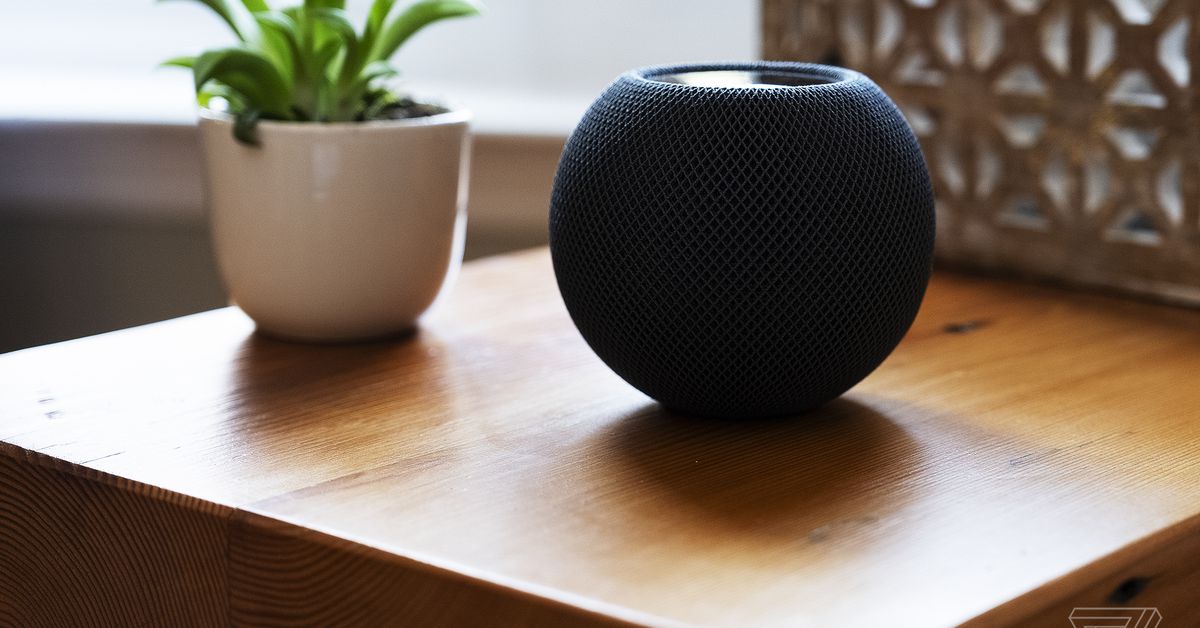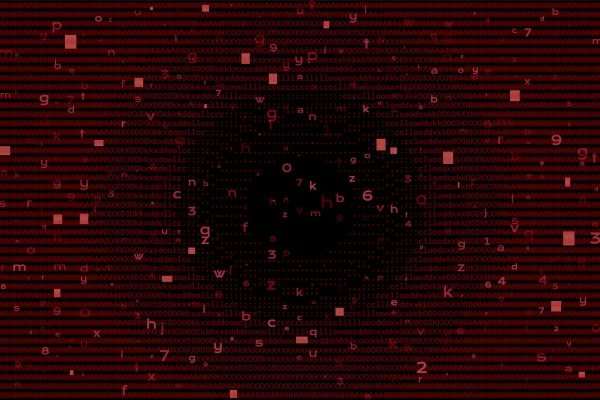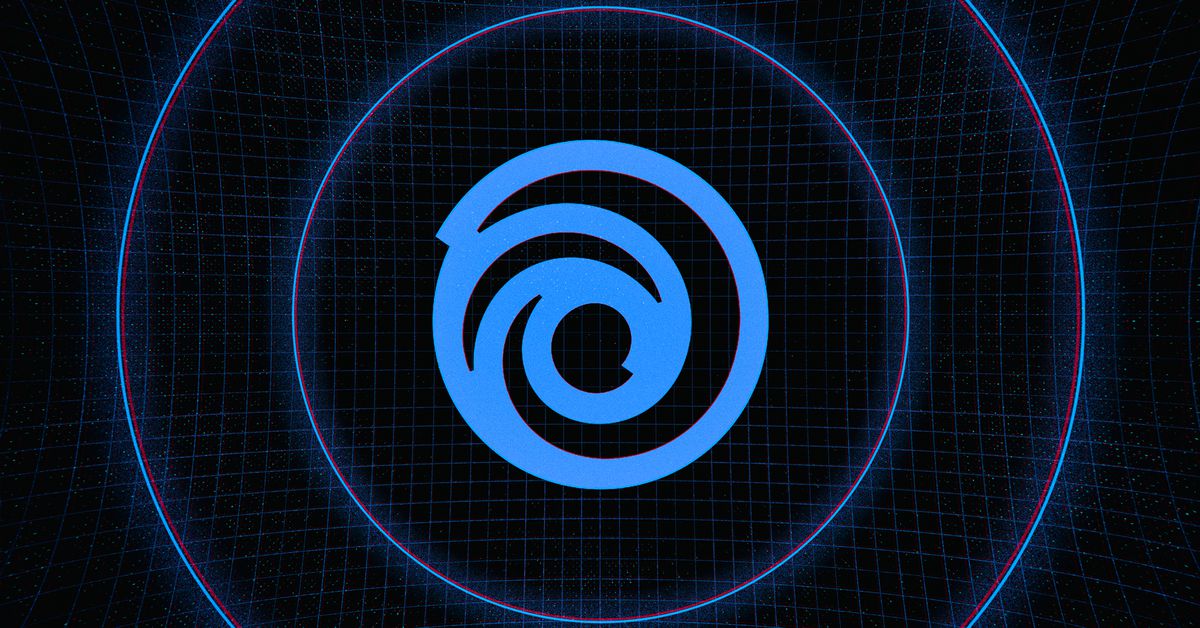Logitech Pop Keys review: A modern mechanical keyboard with retro charm
Logitech's Pop Keys mechanical keyboard is a stylish, modern interpretation of the venerable typewriter.


Logitech Pop Keys review: A modern mechanical keyboard with retro charm
MSRP $99.00
Pros
A modernized take on a typewriter keys Satisfying mechanical keys Easy pairing with up to three devices Logi Bolt support Emoji keysCons
No backlighting No replacement key cap options currentlyThe humble keyboard doesn’t often conjure up images of a handsome objet d’art. It’s often perceived as a more utilitarian device.
Yet the simple keyboard wields so much creative force — some of the greatest novelists of our time, from Mark Twain to Ernest Hemingway and Maya Angelou, have written their best works on a keyboard (more specifically, a typewriter, in most of these cases). With its latest Pop Keys keyboard, that’s the ethos Logitech hopes to inspire by melding the retro charm of typewriters with some of the best technologies of today.
The Logitech Pop Keys is a mechanical keyboard highlighted by a splash of vibrant color, support for modern connectivity, and even emoji keys for modern communication. Though not the first keyboard to mimic the old world charm of typewriters, Logitech’s $99 Pop Keys is perhaps the most accessible and affordable modern mechanical interpretation of what’s become a relic, especially when compared to the $299 QwerkyWriter S, $220 Azio MK Retro Keyboard, or the $164 Rymek Knewkey.
Design

The first thing you’ll notice about Logitech’s Pop Keys is that it comes with a “pop” of color. The keyboards come in vibrant shades, including Daydream, which combines mint, yellow and lavender keys together, a rose-toned Heartbreaker, or the classic Blast that’s available in black and yellow. Logitech’s design executives claim that the keyboard was designed for Gen Z users who desire more individuality and personality in their workspace.
Though I was initially wary of the stark contrast of the Blast unit for review — I am more accustomed to a floating sea of beige or black keys more commonly found on corporate desks — the bumblebee-hued keyboard was playful but not garish like some gaming keyboards. I found the color fun, and the accented keys brightened up my desk in an unexpected way. Unfortunately, though, more professional key colors aren’t available, and I would still like the option for subdued, grown-up hues for everyday use.
 Logitech Pop Keys versus Logitech MX Keys Mini
Logitech Pop Keys versus Logitech MX Keys MiniMy Blast keyboard comes with a yellow keyboard deck that’s accented by a sea of circular floating black keys with yellow glyphs. Like the MX Keys Mini, the keyboard is designed to work with both Mac and PC. Some of the modifier and special keys on the keyboard — Control, Function, Shift, Tab, Caps Lock, Delete, Enter, and more — are gray with yellow glyphs.
Whereas the Qwerkywriter and the KnewKey attempt to be a more authentic reproduction to the tools that preceded them, the Pop Key takes a more minimalist, modernized, and deconstructed design to its aesthetics. It comes with more modern keys — the dictation and mic mute keys are among my favorites alongside new emoji support — and the design is a playful take on typewriter keys rather than a faithful reproduction of the keys with chrome borders, like what’s found on the KnewKey and Qwerkywriter.

Measuring 321.2 x 138.47 x 35.4mm, the Pop Keys keyboard is slightly wider than the MX Keys Mini — you’re getting a similar keyboard layout, but the former will come with an extra column of emoji shortcuts alongside full-sized arrow keys compared to the more compressed inverted T layout of the latter. The mechanical key switches also mean that the Pop Keys is a thicker overall keyboard.
The emoji shortcut is the second biggest feature of the Pop Keys that make this humble keyboard stand out among competitors. In addition to standard typing, Logitech is really pushing emoji as the future of communication, and the Pop keys comes with four preinstalled emoji keys and four additional keys in the box that can be swapped in. A fifth emoji key pulls up the full emoji menu so you can pick any emoji or character you need.
While the purpose of these new keys is to help users communicate with emoji, which Logitech claims is the world’s fastest-growing language, the keys can be customized to launch specific emoji characters (even if those characters aren’t defined by the included keycaps) via the downloadable Pop keyboard customization software.
Like the MX Keys Mini, you won’t find an extended keyboard arrangement with a dedicated number pad on the Pop Keys. The more compact size, Logitech claims, makes this keyboard more ergonomic if you’re not working with spreadsheets or numbers frequently.

Our Blast keyboard comes with a metallic-painted, copper-toned Escape key that elevates the keyboard’s typewriter aesthetics. Purists may bemoan the fact that the Escape key is the lone key in a different color, but the brasslike finish gives it a vintage vibe.
On the top row next to the Escape key are Function keys. These keys can also serve to switch between device inputs — the Pop Keys can be paired with up to three devices, like Logitech’s premium MX Series for work. You’ll also find shortcut keys for media playback control, a voice dictation key, screenshot button, and a microphone mute toggle. That last key has been a godsend during the pandemic as Zoom calls have become the new normal.
There’s a slim rear bar that protrudes from the back of the keyboard in a design that’s consistent with Logitech’s MX Keys and MX Keys Mini. This bar houses the battery compartment; two AAA batteries will be required. The company claims that fresh batteries will last you for about three years of typing. A power switch on the right edge of the keyboard helps to conserve battery when not in use. Personally, I would have loved it if the Pop Keys came with internal batteries that could be recharged via a USB-C cable, but company executives claimed that Logitech was targeting a different less tech-forward audience than those who are using the MX series.
Typing experience

Unlike traditional desktop productivity keyboards, the Pop Keys uses mechanical key switches — a design that’s more commonly found on gaming keyboards — for a more responsive and satisfactory typing experience. Logitech didn’t name the type of switch used on the Pop Keys, but the design and typing experience feels similar to Cherry MX switches.
This means that the keyboard was relatively quiet, especially given that it is a mechanical keyboard, and it did not require as much actuation force as other premium gaming keyboards. And thanks to the concave, circular-shaped design of the keycaps, the keys do a good job of cupping your fingertips and are stable, even if you are pressing the keys from the edge of the keycaps rather than from the center.
When we inquired about key travel distance and actuation force, company executives were similarly coy and did not provide specifics about the Pop Keys. We did find key travel to be generous. And the medium-strength actuation force means that you won’t need to exert too much finger muscle to move the keys, but simply grazing key while typing won’t register accidental keypresses.
It took me a solid hour to actually type and adjust to the Pop Keys, and I found that even if you have experience typing or using a mechanical keyboard, it will take some adjustments. The primary reasons are that the circular keys, while attractive and pleasing to the eyes, and the key spacing mean that those who type with more prone wrists and fingers could find that on the upward stroke of the keys, fingernails may get caught on the key right above it or fingertips may brush up on adjacent keys. This issue becomes very apparent for those coming from flatter keys on notebook keyboards

Initially, while you’re getting used to Logitech’s key design, this may reduce typing speed and accuracy, but things normalize after about an hour.
Compared to the clicky-clack typing noise of the original Qwerkywriter (not the latest Qwerkywriter S), the Pop Keys makes a deeper and more satisfying “thunk” sound when the keys are pressed. I prefer the low-pitch sound that the Pop Keys makes, as I found that less distracting, especially if you’re sharing office space. The auditory comparison is similar to comparing the butterfly key switches of a 2016-era MacBook Pro with Logitech’s MX Keys. Apple’s standard laptop keyboard — which has since been upgraded to scissor switches on more recent models — exhibited louder, more hollow noise compared to the lower-frequency response of the MX Keys and MX Keys Mini.
When viewed against the key switches on my wired HP Omen mechanical gaming keyboard, the Pop Keys definitely feels stiffer, requiring more actuation force, but it’s more satisfying if you’re typing a long document or looking to become the next Hemingway. The Omen’s keys sound hollow and exhibit a bit of rattling when typing quickly, whereas the keys on the Pop Keys appear to be more stable.
The one thing missing from the Pop Keys that would have made it even more perfect would be backlighting. Here, Logitech wouldn’t need to offer crazy RGB lighting that’s standard on many gaming keyboards, but even a subtle white glow — or lighting that is color matched to the Blast’s key colors — would have been nice for nocturnal typers. The inclusion of backlit keys makes the RK Royal Kludge — a keyboard with similar round-shaped, typewriter-inspired keys — an attractive alternative to the Pop Keys.
Even though the Pop Keys lack full backlighting, there are a total of five LED lights on the keyboard. There are three white LEDs, one on each of the pairing keys, to identify which device you have paired to the keyboard, an LED indicator on the Caps Lock key, and a green LED on the right keyboard deck to indicate that the Pop Keys is powered on.
Emoji

In addition to being the fastest-growing language, a useful benefit of emoji is that the characters can also bring greater empathy and help you connect with your audience. This is especially important during the global pandemic, where most of our communication is digital and a significant chunk of our interaction is virtual.
According to Logitech’s research, more than 88% of users are likely to feel empathy toward someone who uses emoji in their communication, and given the prevalence of emoji in casual and some professional communication, like Slack and Microsoft Teams messages, having quick access to these special characters is especially convenient.

To use the emoji keys, you’ll need to download Logitech’s software, which is available on Windows and MacOS. The keyboard will also work with Chrome OS, Android, iPadOS, and iOS devices, but you won’t be able to map or use the emoji keys.
With the software downloaded and installed, Logitech gives you plenty of customization options with the emoji. You can map the emoji to match what is displayed on the key — for example, the smiling face with heart eyes key when pressed will show the same emoji on your screen — or you can map the key to a different emoji than what’s shown on the key caps. In the latter case, if you frequently use the celebration emoji or fireworks emoji, you can map either to the key cap displaying the smiling face with heart eyes.
The software allows you to universally map the emoji for all apps, or you can have different emoji for different apps. If you use a specific emoji when communicating on WeChat or iMessage, for instance, you can map that it to one of the keys when you’re inside this app, but map the key to a different emoji when you’re in a different app.

In addition to emoji, you can map any of the five emoji keys, along with the top row of function keys, to perform different tasks. If you don’t use emoji, you can map one of the emoji keys to show Mission Control or open Launch Pad on your Mac, for example. A second emoji key can be used to copy and paste, access the Look Up search menu, or for some other functiom.
This software-defined keymapping really makes the Pop Keys even more customizable and personal, no matter if you’re a Gen Z, emoji-using typist or more of a traditional keyboard user who just wants more shortcuts.
And since the keyboard comes with a total of eight emoji keycaps — four on the keyboard and four in the box — swapping between the keycaps is very easy. All you need to do is grip the keycap with your finger and pull upwards to remove the cap, and then press the keycap down on the “+”-shaped switch to place a new cap back on.

This process can be applied to all the keys on the keyboard, and Logitech says that since an unnamed, off-the-shelf switch mechanism is used, you can theoretically replace all the keys on the Pop Keys. I hadn’t tried the mix-and-match philosophy here with the alphanumeric keys, but you can theoretically replace the keys here with square-shaped keys rather than circular keys if you wished, though that would defeat the purpose of purchasing a retro-inspired tool like the Pop Keys. Company representatives cautioned, however, that doing this could affect key spacing, key travel, and the fit of individual keycaps.
And like the MX Keys series, there are toggles to switch between three paired devices with the F1, F2, and F3 function keys. This makes it easy to switch between a MacBook Pro, a Windows PC, and an iPad Pro, for example, if you frequently rotate between these for your workflow. The Pop Keys connects to your favorite computing device via Bluetooth, and a Logi Bolt connection dongle is also included in the box if you need to have a more secure, reliable connection between the keyboard and your PC. To make it easy to carry the dongle, the Pop Keys comes with a dedicated slot that houses the Logi Bolt connector when you’re not using it.

Logitech also has a companion Pop Mouse that’s color-matched to the same Blast, Daydream, and Heartbreaker color options. The Pop Mouse is part of Logitech’s Studio Series and resembles the design of the company’s existing Pebble mouse. It comes with a scroll wheel and a dedicated button that can be customized, like the emoji keyboard keys on the Pop Keys. With the mouse, you can have another emoji key, or you can assign that button to perform another task through Logitech’s software.
Our take

Logitech’s Pop Keys brings a lot of playful whimsy to stoic desks with its pop of color. Though it may take its stylish inspiration from writing tools of yesteryear, the Pop Keys isn’t your grandfather’s typewriter — this keyboard artfully melds its old world charm with modern technology like strong connectivity options, long battery life, and support for emoji to help inspire the next generation of creatives.
Are there any alternatives
At $99 for the Pop Keys and $39 for the Pop Mouse, there are plenty of alternatives to these Studio Series peripherals. The Pop Keys’ most notable competitors include other retro-inspired keyboards like the Qwerkywriter S, Rymek KnewKey, and Azio MK Keyboard. All these keyboards come with similar mechanical switch mechanisms and circular keys that make them resemble typewriters, but none offer the same modern versatility of the Pop keys, including dedicated emoji keys, media and function keys that can be customized, and a support for Logi Bolt. Another attractive quality of the Pop Keys is that it is between $100 to $200 less than some of its closest competitors.
How long will it last
Logitech’s Pop Keys will, like the typewriters that preceded it, last you for a very long time. The batteries are good for three years of use, and replacing them with fresh batteries will keep you going for much longer. Though replaceable batteries aren’t as good for the environment as rechargeable internal batteries, the upside is that you won’t have to worry about the batteries being able to hold a charge as the Pop Keys ages. This means that rather than throwing away an otherwise perfectly usable keyboard years down the line because the internal battery has aged out of its useful life span, you can just swap in new batteries and keep on going on this keyboard. Logitech offers a one-year limited hardware warranty for the Pop Keys in the U.S. and most of Asia, though you can get a two-year warranty if you purchase the keyboard in Japan and Europe, the Middle East, and Africa.
Should I buy it
Yes, if you rely on or use emoji, the Pop Keys is an invaluable tool for your home or home office. Though it was designed for teens and tweens, the Pop Keys is a fun keyboard that is sure to brighten up any room. Logitech has modernized the typewriter for the modern age.

 JimMin
JimMin