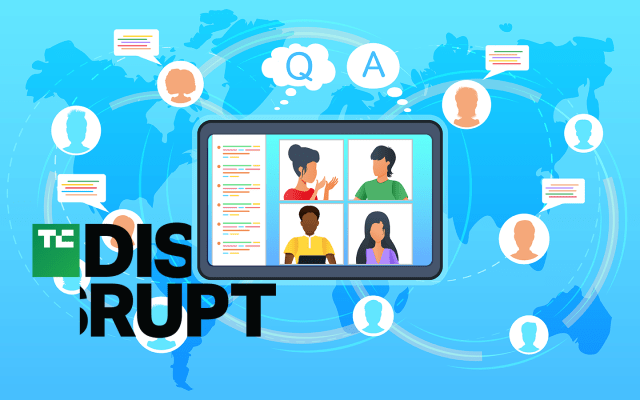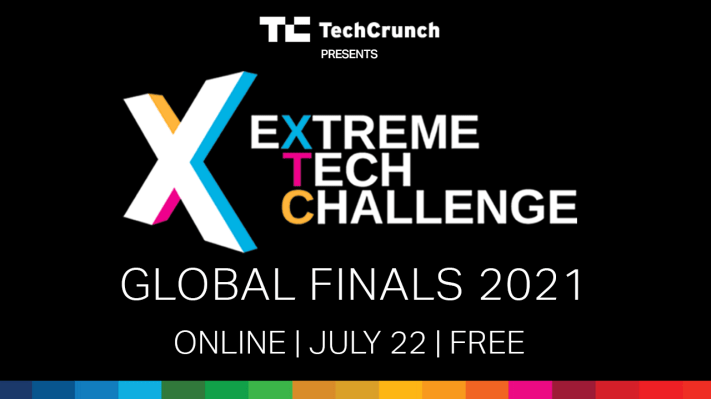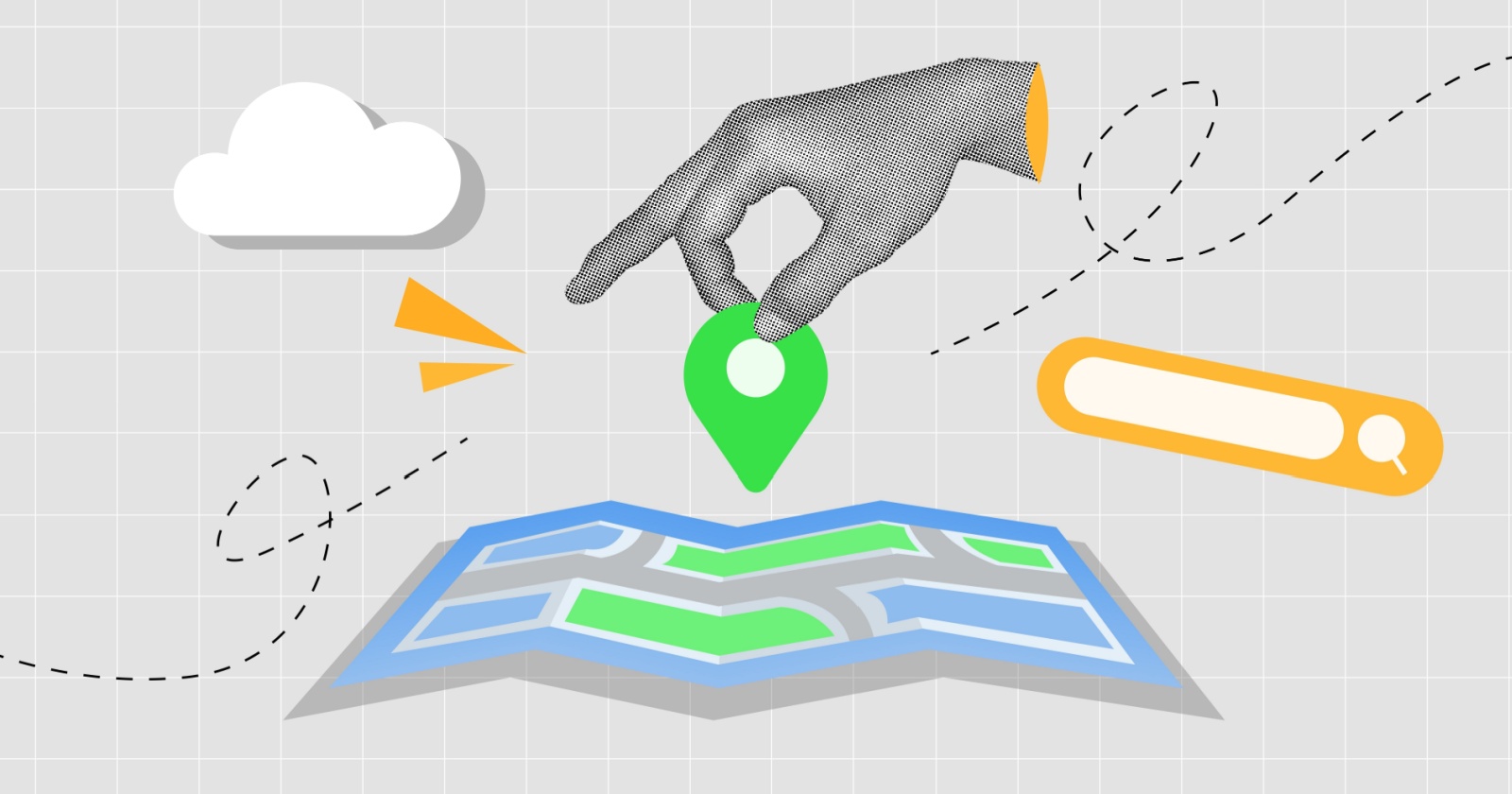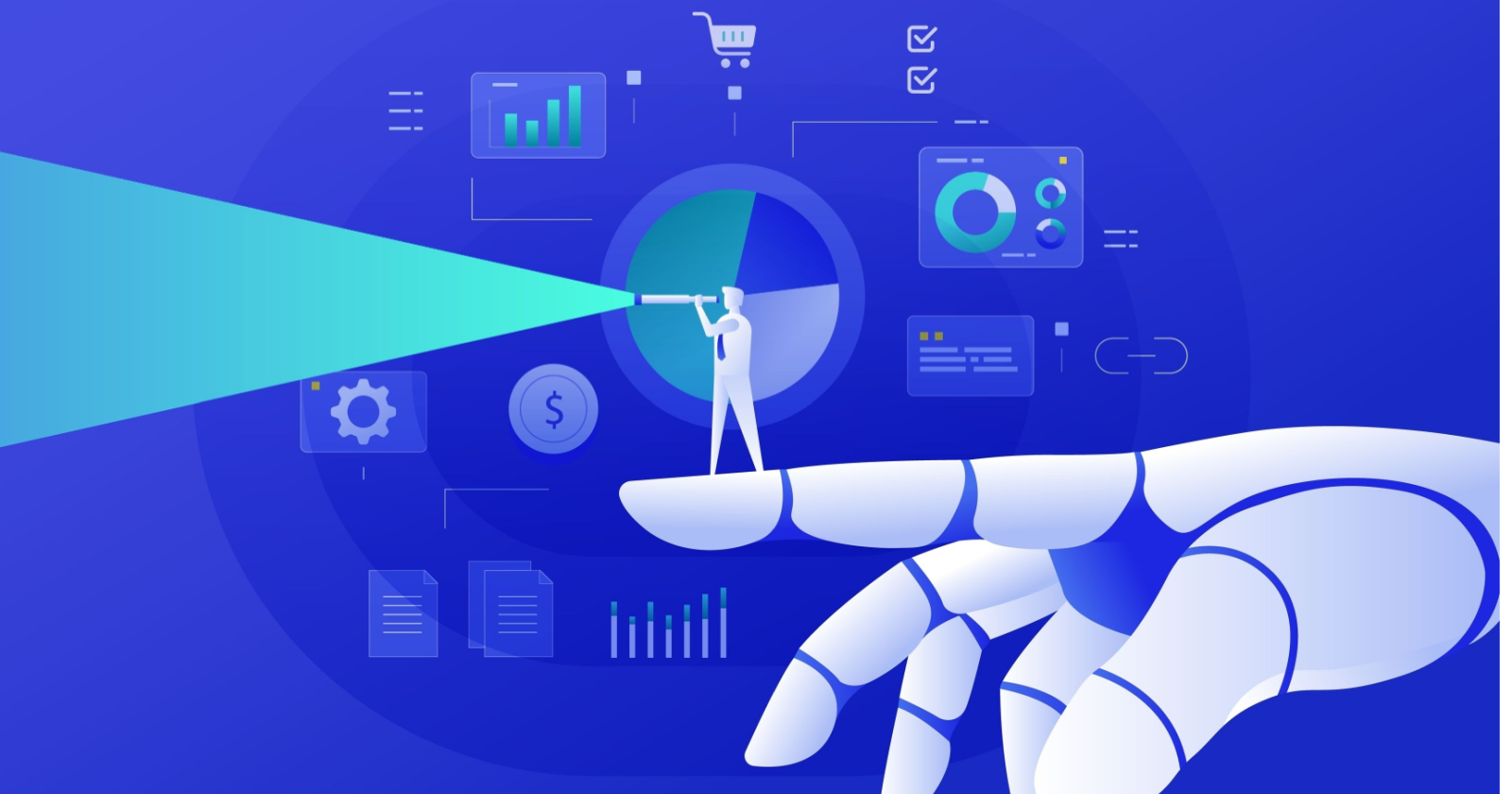Mint is going away, but these easy budgeting apps can take its place
Image: MintIf you’ve been using Intuit’s Mint app to help you budget, automatically collect your expenses, put them in useful categories, and remind you to pay them, then you were probably a bit shocked to find out that Intuit...
/cdn.vox-cdn.com/uploads/chorus_asset/file/25052409/mint_app_credit_karma.png)
If you’ve been using Intuit’s Mint app to help you budget, automatically collect your expenses, put them in useful categories, and remind you to pay them, then you were probably a bit shocked to find out that Intuit will be folding Mint into its other financial service, Credit Karma, as of January 1st, 2024.
Credit Karma’s main service is to offer advice about financial products based on your credit score, which means this may be a good fit depending on how many of Mint’s features will be moved to Credit Karma. But it’s too soon to tell. (According to Intuit, “some of the most popular Mint-like features are available on Intuit Credit Karma,” which isn’t the most encouraging phrase I’ve ever seen.)
This could be a problem for a lot of current Mint users. The service, which became part of Intuit’s library of financial software in 2009, has been popular as an app for people who don’t know that much about finances and don’t really want to know. It tracks expenses, helps you create a budget, and warns you if you’re getting into trouble. (It also, like many free commercial financial apps, keeps up a constant drumbeat of promoting various credit cards, bank accounts, and other products.)
Luckily, there are now other apps out there that can also offer similar services. None of them are free, and none of them are quite Mint-like, but they could be useful if you need something to help you stay within a budget or save toward a goal. Here are five worth checking out.
How about just using a spreadsheet?
If you want to just get all of your data out of Mint and into something simple like a spreadsheet, you can. Intuit has offered instructions on how to download your data in CSV (spreadsheet) format using the web version of Mint.
In short, once you’re in Mint, you click on Transactions in the left column and filter it in any way you want using the Filter drop-down option. You then scroll down and click on Export [number] transactions.
Pay attention to the number! You can export up to 10,000 transactions at a time, but no more, so if you’ve been using Mint for a while, you may need to filter it by date or via some other method and then download by section.
Quicken Simplifi’s dashboard organizes your finances into several easy-to-understand categories.
Quicken is, of course, one of the better-known financial app companies, and it has a load of different products. Quicken Simplifi is the most basic, and obviously the company is hoping that it can gain some users from Mint’s exit. How do I know? Because Simplifi didn’t originally allow for a trial period — it’s the only product listed here that didn’t — but you can now have a three-month trial period (the longest of the apps covered here) before you have to start paying its annual fee.
Like Mint (and most of these products), Simplifi pulls info from your various accounts in order to help you track your finances. (You can also import the CSV file from Mint, although you will lose your categories.) The top-page dashboard gives you a rundown of several aspects of your finances, including how much you’ve spent recently; upcoming automatic payments; a spending plan that you can use to see if your outgoing finances are outstripping your incoming finances; a spending watchlist, which you can use to watch specific categories, tags, or payees; and trackers for investments or savings goals. You can select each to get more details, but all are also separately accessible via a side panel.
I found Simplifi quite easy to get used to. Its interface isn’t quite as friendly as Mint’s was, but it does offer a great deal for a little under $50 a year, especially if you’re looking for a way to easily track your finances.
Cost: Free three-month trial (with a credit card), then $47.88 billed annually.
Tiller uses Google Sheets or Microsoft Excel to help you organize your finances.
Tiller is also looking to pick up a few ex-Minters; at the time I wrote this, the front page announced that it was time for Mint users to “graduate” to Tiller. The question is, of course, whether they want to — while Tiller has a lot of advantages, it also has a rather steep learning curve.
Unlike most apps, which give you the choice of either associating with another account or creating an email and password, Tiller only lets you sign in with either a Google or Microsoft account. You do need to register a credit card to sign up.
Once you’ve entered the info for your first account, you are invited to set up your first spreadsheet, which will be in either Google Sheets or Microsoft Excel. (A pop-up questionnaire assesses your skill level with spreadsheets.) Once you’ve added all your accounts, you then get to install the Tiller Money Feeds add-on, which is basically a template attached to your spreadsheet.
Tiller moved my accounts into a Sheets spreadsheet without issue. This is actually an advantage, especially for those of us who have experienced too many app disappearances — even if Tiller went away tomorrow, all of your data would already be there and available.
After you’ve installed the template, Tiller runs you through a step-by-step lesson on how to use it. Each tab on the spreadsheet handles a different feature, such as spending trends, transactions, yearly budget, etc. Each time you launch the extension, it will automatically update your accounts (although there was a warning that there are a few accounts that will have to be manually updated).
In short, if you’re comfortable (or even prefer) managing your finances via a spreadsheet, then Tiller’s template should make things a whole lot easier for you. However, if you’re an ex-Minter who wants something that’s simple and automated, Tiller may not be for you.
Cost: Free 30-day trial (with a credit card), then $79 a year.
YNAB uses colors to help you figure out when you’ve gone over the line budget-wise.
YNAB (for You Need A Budget), like Mint, is for people who want to create a budget and track their expenses as easily as possible. When you start it up for the first time, you go through three steps. First, you set your budgetary targets by filling out a form that covers a variety of possible outlays, including rent, utilities, grocery spending, money for vacation, entertainment, etc. Then you add your various savings or checking accounts — you can either link to those accounts or fill them in manually. Finally, you assign that money to your various expenses — and if you’re in a hurry, there’s an auto-assign button that does it for you. You can then look them over and tweak any of the expenses, categories, or assigned payments that are there.
Once that’s done, you’ve got your main budget page, which gives a clear indication of where you are financially. Under each expense, a green line means it is covered or you’re on track to cover it while an uncovered expense gets a gray line, and any expense that is only partially covered gets a yellow one. The amount of money that you have left is shown on top.
If you’ve assigned more money than you have (either manually or through automatic uploads), that amount on top goes negative — and bright red, so you can’t miss it. A button called “Fix this” lets you “unassign” money from one of the categories — for example, from your entertainment budget.
YNAB imports QFX, OFX, QIF, or CSV files and will export your data in CSV format should you want to.
I was really impressed by YNAB’s friendly interface and flexibility. It costs more than the other apps listed here, but if you’re looking for a simple way to try to stay within your budget, this may be worth the few extra dollars.
Cost: Free 34-day trial (no credit card needed), then $14.99 a month or $99 a year.
Copilot’s dashboard gives you a rundown of your monthly spending and lets you review each transaction.
Copilot is definitely pushing for the new Mint crown — the front page says that it is working on a direct transfer of Mint data and has a waitlist for those who don’t want to switch until then. One caveat: this one is only for macOS and iOS systems. Once you download the app, you can sign up with your Apple account or an email.
Like YNAB, you can either connect to your accounts or fill in your data manually. There is, nicely, also a demo account to practice with if you’re not sure whether you want to fill in your own quite yet.
Copilot divides your transactions into three types: regular (such as rent, subscriptions, or groceries); internal (money you move between two accounts, such as when you pay a credit card bill); and income.
Your dashboard is where you’ll see a summary of all your transactions: how much you’ve spent that month against how much you’ve budgeted for, your recent transactions, your top spending categories, and what you’re expected to be paying over the next couple of weeks, among others. You are invited to review each transaction and check it off — or, if you need to, change its category or type or delete it. According to Copilot, it uses an AI system that will become more familiar with how your expenses are categorized after a while. In addition, you can mark a transaction as recurring and (via the menu on the side) see how many of your recurring transactions still have to be paid that month.
If your spending goes above that month’s budget, the monthly spending line chart on your dashboard will go up into the red; you can also be notified. (Copilot offers a variety of notifications, including when you get paid, if you’re getting close to an overdraft fee, or when a large purchase has hit, among others.)
Copilot is an interesting financial app. It wasn’t as simple to set up and understand as YNAB, but others have found its AI features to be very useful over time. If your devices fall into the Apple ecosystem and you’re willing to spend a little time “teaching” Copilot how to treat your finances, it could be a rewarding experience.
Cost: Free one-month trial (credit card needed), then $13 a month or $95 a year.
Monarch is simple to set up and work with.
Monarch was not originally part of this roundup but was suggested by several of our commenters as a good Mint alternative. And obviously, the company (like several of those covered above) also thinks so: it has extended its usual seven-day free trial period to 30 days and is offering a 50 percent discount for the first year with the code MINT50. It even has a special “Move from Mint to Monarch” option that imports the Mint CSV file and allows you to confirm your categories and tags.
As you set Monarch up, you’ll be guided through a process of registering your accounts, customizing your categories, creating a goal, and creating a plan. The process takes a while, but it’s easy to understand. You can set up notifications, share with family members or financial advisors, and set goals (such as paying down credit cards or saving for a vacation) and then allocate specific amounts to those goals. A calendar lets you see all your recurring expenses (paid and unpaid) at a glance. You can even create rules — for example, you can recategorize anything spent above a certain amount at a specific merchant.
A list of features on the left lets you view your accounts, your various transactions, and your cash flow; you can even get some advice on how to reach your goals.
I was impressed with Monarch’s interface and its ease of use; the only time I had to resort to its help files was to find out how to import my Mint data, and that was quickly explained, accompanied by a (largely unnecessary) video. While Monarch isn’t exactly Mint, it is geared toward Mint users — in other words, those not familiar and / or comfortable with financial dealings. I would put Monarch and YNAB on the same level; which of the two you should choose depends largely on your own preferences.
Cost: Free seven-day trial (credit card needed), then $14.99 a month or $99.99 a year. With code MINT50, free 30-day trial and $49.99 for first year.
Update November 10th, 2023, 9:51AM ET: This article was originally published on November 9th, 2023, and has been updated to add Monarch.

 Hollif
Hollif