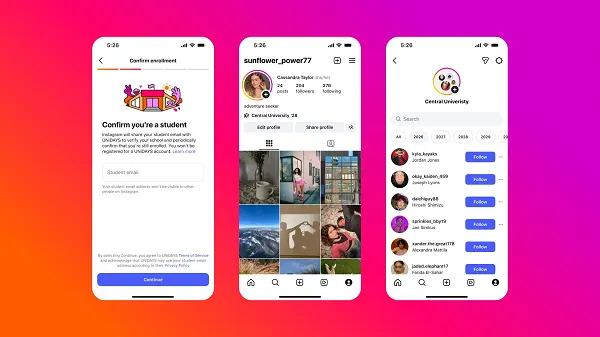The best monitors for Mac mini
These are some of the best monitors for the Mac Mini. They help boost productivity and creativity and make watching movies and TV shows far more immersive.

Apple shook up the computer world forever in November when it introduced the first Mac lineup with its own Apple Silicon processors. Dubbed the M1, this processor blew professionals and critics away with its seamless performance and impressive benchmarks. The top dog of those new devices was the M1 Mac Mini. With Apple’s in-house processors, the Mac Mini is now one of the best computers you can get, period. But a great computer will need great peripherals, which the Mac Mini lacks out of the box, unlike its desktop counterparts like the iMac.
But what monitor is compatible with the Mini and the best choice for your Mac Mini setup? Apple used to make its own displays, but the last one was discontinued in 2016. While Apple recently released a new line of Pro displays, they are out of reach for most consumers (price-wise, they start at $5,000 for just the monitor — no stand), so for now, the best options remain other brands. One of our favorites is the LG UltraFine 5K monitor. It has a beautiful 27-inch screen with a beautiful display. There are other monitors out there, so let’s go over the top choices for you to consider.
The best Mac Mini displays
LG UltraFine 5K LG UltraFine 4K Asus Designo MX279Hs LG 34WK95U-W UltraWide monitor HP 34f Dell S2719DC 27-inchLG UltraFine 5K

The LG UltraFine 5K display also is a workhorse. It features a beautiful 27-inch screen (5,120 x 2,880 resolution), which also is the size of Apple’s larger iMac, and has a similar P3 wide color gamut with 500 nits brightness. The monitor comes with both USB-C and Thunderbolt. The single Thunderbolt 3 port connects to the Mac Mini, and the three USB-C ports offer 5Gbps downstream for other external devices. The monitor also can be adjusted up and down to improve your viewing experience.
The biggest downfall of this display (aside from its not-quite-Apple aesthetic) is the price. TheLG UltraFine 5K will set you back around $1,300 — but keep in mind, this is a 5K display. Also, the newly released Apple Pro Display XDR will run you $5,000 (without a stand) so this does seem like a better deal.
LG UltraFine 4K

Similar to its bigger brother, the LG UltraFine 5K, the UltraFine 4K offers the same great display, P3 wide color gamut, and 500 nits brightness. The UltraFine 4K is a bit smaller than its 5K counterpart, sizing up at 24 inches with a resolution of 3,840 x 2,160. But it’s also much less expensive than the 5K model. The UltraFine 4K will run you about $700.
One area of difference between the 5K and 4K UltraFine displays (aside from size and resolution) is that the UltraFine 4K has two Thunderbolt 3 ports (the 5K only has one) and three USB-C (USB 3.1 gen 1, 5 Gbps) on the back. This is helpful for plugging in additional accessories such as a Thunderbolt 3 external drive.
Asus Designo MX279HS

Another boon to designers, this frameless 27-inch monitor offers an extra-wide 178-degree viewing angle with its LED -backlight IPS panel, which is ideal for collaborating with others or working with clients. The full HD monitor also includes virtual scaling so you can preview photos or a variety of documents with precise dimensions before printing them out, as well as a blue light filter and similar modes to help with lengthy work sessions.
The Designo MX279HS also has a brightness rating of up to 250 nits, 32mm built-in speakers for some impressive audio while you work, and a variety of ports, including two HDMI, a VGA port for older connections, and more. Best of all, it’s highly affordable, making it a good pick for artists or others working within their budgets.
LG 34WK95U-W UltraWide monitor
 Riley Young/Digital Trends
Riley Young/Digital Trends
LG offers this 34-inch model with a 5K resolution for those looking for a clean design and top-notch image quality. The 5,120 x 2,160 resolution is backed by a 5ms response time and a 60Hz refresh rate. USB-C/Thunderbolt 3, DisplayPort, HDMI, and USB-C ports all are included on this model, so you don’t need to worry about compatibility.
As we noted in our review, the menu options are very easy to use via the hidden joystick and allow for detailed adjustment of color and image quality. The price is high, but theLG 34WK95U-W monitor really has it all.
HP 34f

Curved monitors are great for multimedia lovers who plan on playing a lot of games or watching a lot of movies and TV on their computer. Now that the M1 has finally made the Mac a competent gaming solution, a curved monitor is an excellent option for your new Mac Mini setup. The HP 34f is one of the best curved monitors to come out recently. It’s more affordable than many of its competitors, but it doesn’t sacrifice a lot of premium features to achieve that price. The monitor doesn’t have a USB-C port, but it does have a DisplayPort that the Mac Mini can output to via USB-C.
Productivity gurus also will enjoy the 34-inch surface, which feels more fluid and natural than two monitors side by side. Whatever you plan on using it for, the HP 34f [/cc-placement]is a great curved monitor that won’t break the bank.
Dell S2719DC 27-inch
 Dan Baker/Digital Trends
Dan Baker/Digital Trends
You have lots of choices when it comes to connecting Dell monitors to a Mac Mini, but the S-series IPS model distinguishes itself from the crowd. It features terrific Dell HDR and shares so much of the Mac Mini’s aesthetic that it easily could be mistaken for an Apple product.
Its display features built-in HDMI and USB ports, plus two USB 3.0 ports. You can use the unique security lock slot to secure the monitor. This model’s resolution is reasonably detailed, measuring a solid 2,560 x 1,440. We particularly love the Dell s2719DC’s sleek design — its thin bezels fit right in with Apple’s minimalist look.
Research and buying FAQs
Does a Mac Mini need a monitor? Can you use any monitor with a Mac Mini? Does the Mac Mini support 4K resolution? Can the Mac Mini support two monitors? Can I use a Mac Mini with my iMac monitor? Can you use a MacBook as a monitor for your Mac Mini? How do you connect a monitor to your Mac Mini?Does a Mac Mini need a monitor?
Yes. The Mac Mini does not come with a monitor included, so you will need to purchase one separately.
Can you use any monitor with a Mac Mini?
Yes, you can connect the Mac Mini to virtually any monitor as long as you have the proper ports or adapters. The Mac Mini really is flexible, and it comes with two display outputs. One is USB-C/Thunderbolt and the other is HDMI 2.0. You can get adapters and accessories to convert it to DVI or VGA monitors.
Does the Mac Mini support 4K resolution?
Yes. The HDMI supports 4K up to 60Hz, and the USB-C/Thunderbolt 3 port outputs up to 6K at 60Hz.
Can the Mac Mini support two monitors?
Since the Mac Mini has two display ports, it does support two monitors. However, you cannot daisy chain with the Thunderbolt 3 connection. You are limited to one for each. The M1 MacBooks are limited to only one external display.
Can I use a Mac Mini with my iMac monitor?
While prior Mac Mini models had some workarounds to get a Mac Mini running on an iMac monitor, you will have to obtain a separate display.
Can you use a MacBook as a monitor for your Mac Mini?
Not reliably. You could use Mac screensharing or a solution like Luna Display over Wi-Fi if you are desperate, but most workarounds are a pain to get started. It’s best to stick with an external monitor whenever possible. Even options like using Sidecar with an iPad require you to have a display first to set it up.
How do you connect a monitor to your Mac Mini?
Find the matching port in the back of the Mac mini, either USB-C/Thunderbolt 3 or HDMI 2.0. Plug in both devices (don’t turn them on yet), and then connect those ports with the compatible cable. Then turn your Mini and your monitor on. You also can find USB-C adapter cables that will work with the Thunderbolt 3 port if you are working only with DisplayPlay or other, rarer connections.

 Tfoso
Tfoso