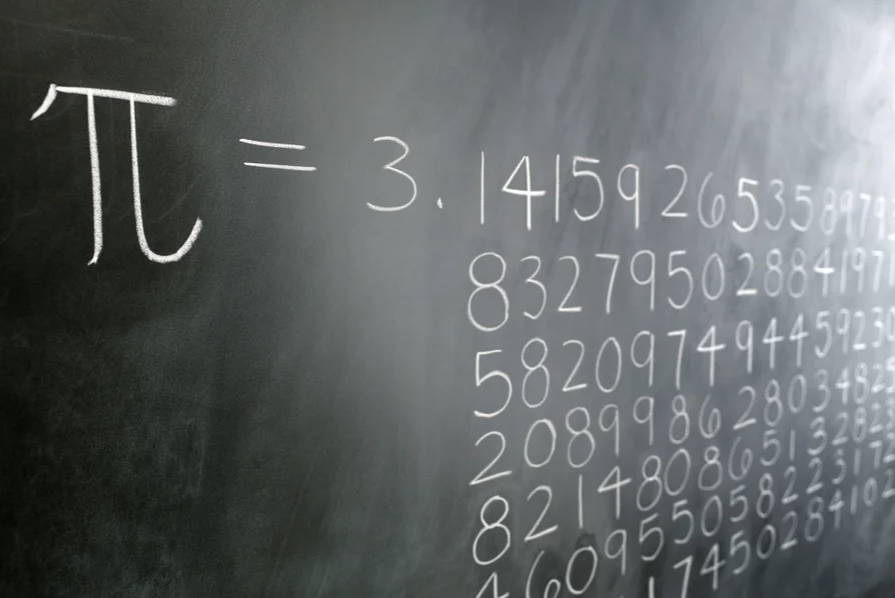The Best Way to Clean Your Laptop's Keyboard
As you’re probably well aware, your laptop keyboard is super gross—even if you’ve cleaned it relatively recently. The crumbs, dust, dirt, spills, and oils from your fingers accumulate surprisingly quickly, and can turn into a layer of grimy film.Read...

Photo: BalkansCat (Shutterstock)
As you’re probably well aware, your laptop keyboard is super gross—even if you’ve cleaned it relatively recently. The crumbs, dust, dirt, spills, and oils from your fingers accumulate surprisingly quickly, and can turn into a layer of grimy film.
And while there are various products available to help you keep your laptop keyboard tidy—like those tiny vacuums that plug into a USB port, or that gel also used for detailing your car—it’s possible to thoroughly clean yours using items you likely already have on hand. Here’s what to do.
How to clean your laptop keyboard
OK, let’s get to work:
1. Shut it down
Before anything else, save whatever you were working on, power down your laptop, then unplug it. Don’t risk losing something or disrupting your settings just to save a minute or two.
2. Shake it out
Take your laptop over to the trash can, or grab whatever you use as a trash bag, turn your laptop over, and gently shake it from side-to-side to get rid of the crumbs, dirt, or other debris. Lightly tap on the back of your laptop to help dislodge any bits that need some extra encouragement.
G/O Media may get a commission

Up to 40% off
Samsung Smart TVs
Vivid colors and deep blacks
It’s Oscar season which means it’s time to binge all the nominations before the big day. Why not enjoy these pieces of art on a new TV from our friends at Samsung?
3. Give it some air
There’s probably still some gunk on your keyboard, so it’s time to blow it off. You can use a can of compressed air if you have one, holding it at a 75-degree angle. Otherwise, you can use a hair dryer on its “cool” setting, a portable air compressor, or put your lips together and blow.
4. Wipe it down
At this point, most, if not all, of the crumbs, dirt, and dust should be off the keyboard. Now, it’s time to wipe it down to remove any grime that has built up between or on top of the keys.
You can either use a clean microfiber cloth dampened with a bit of rubbing alcohol, or a disinfecting wipe that doesn’t contain bleach. Either way, make sure that the cloth or wipe is only damp, and not dripping with liquid.
If there’s anything left on your keyboard after that, get some cotton swabs, dampen them with rubbing alcohol, and use them to get in between the keys, or anywhere else that needs some extra attention.
When you’re done, give the keyboard a few minutes to dry completely before plugging it back it and turning it on.

 UsenB
UsenB