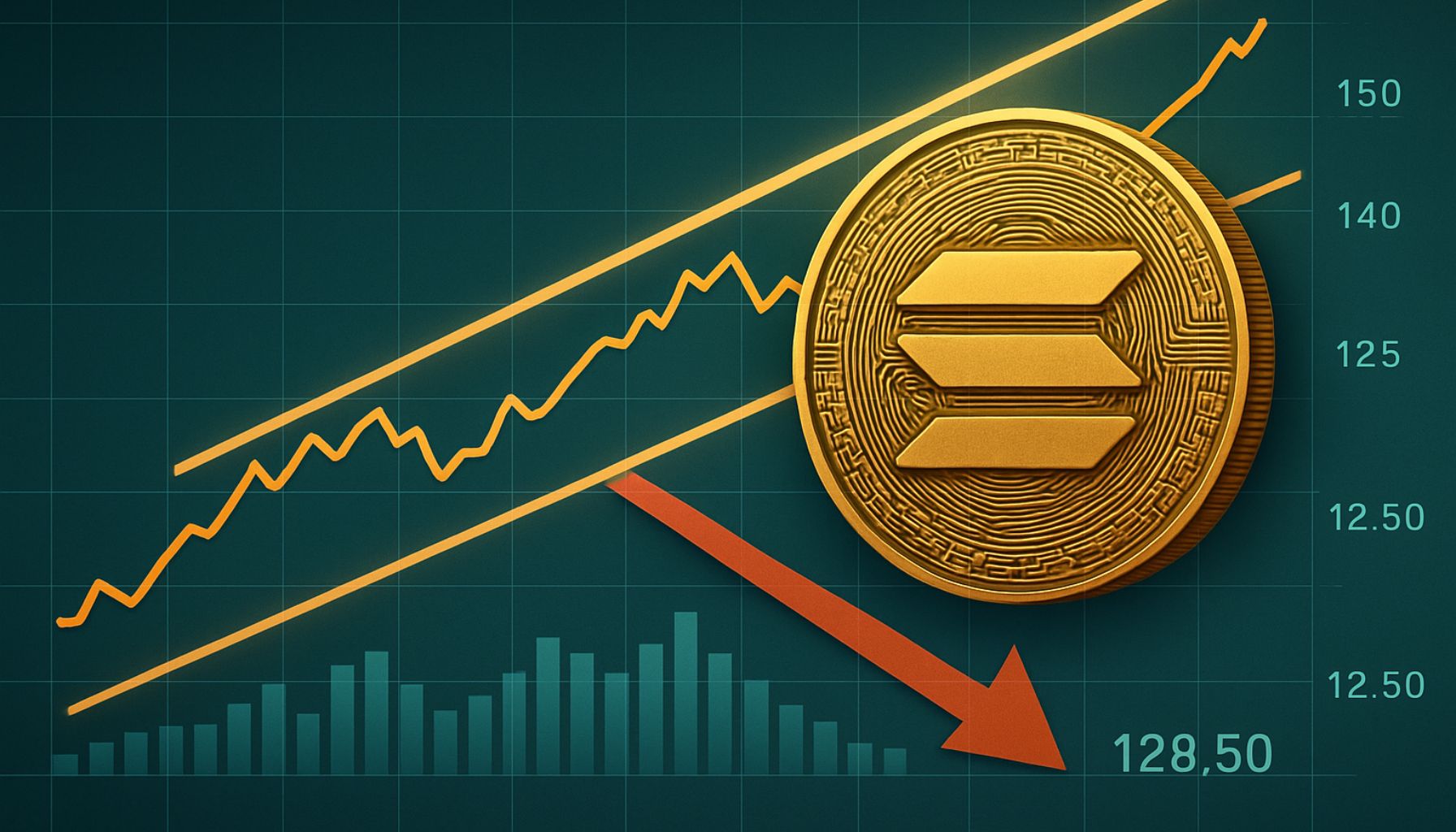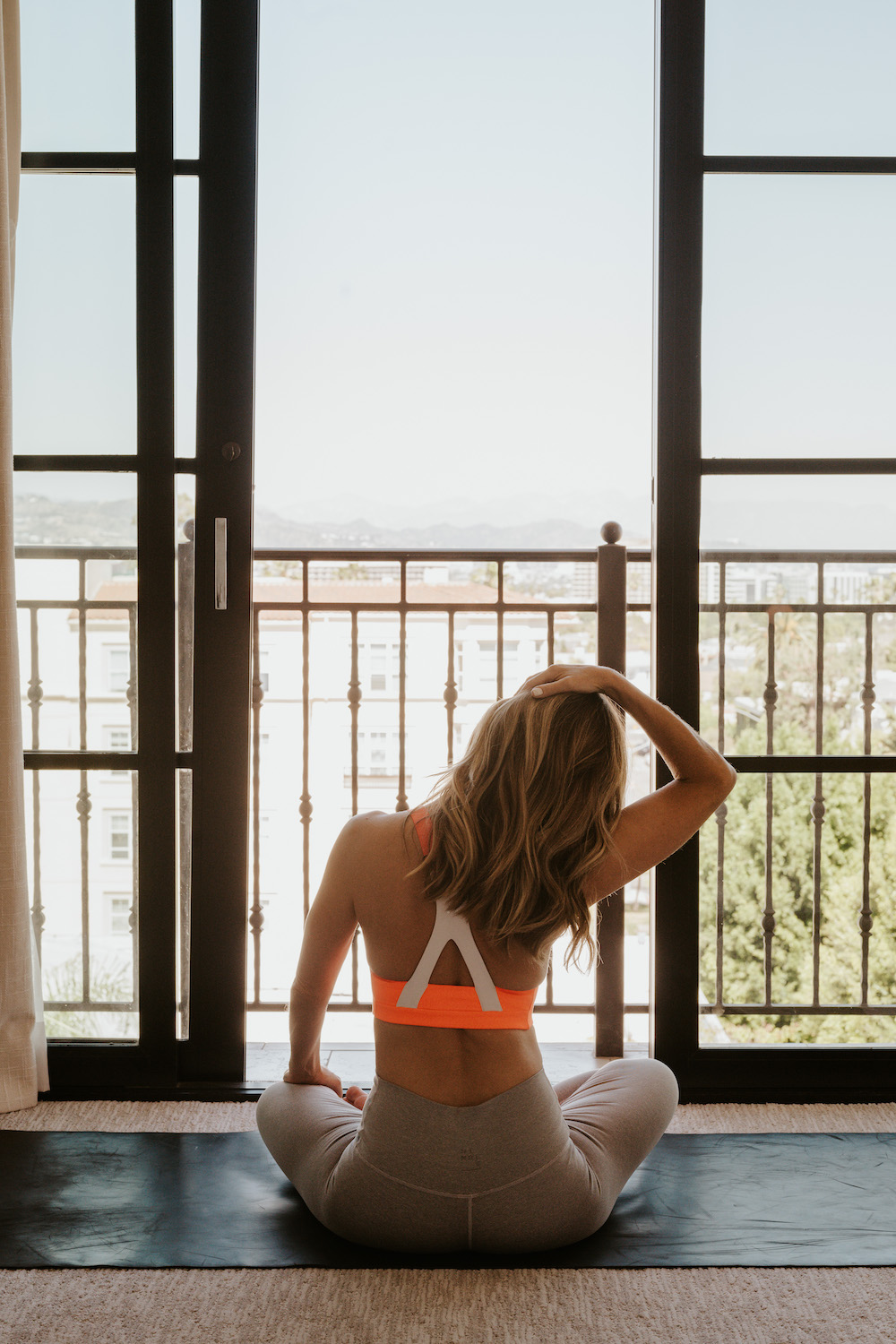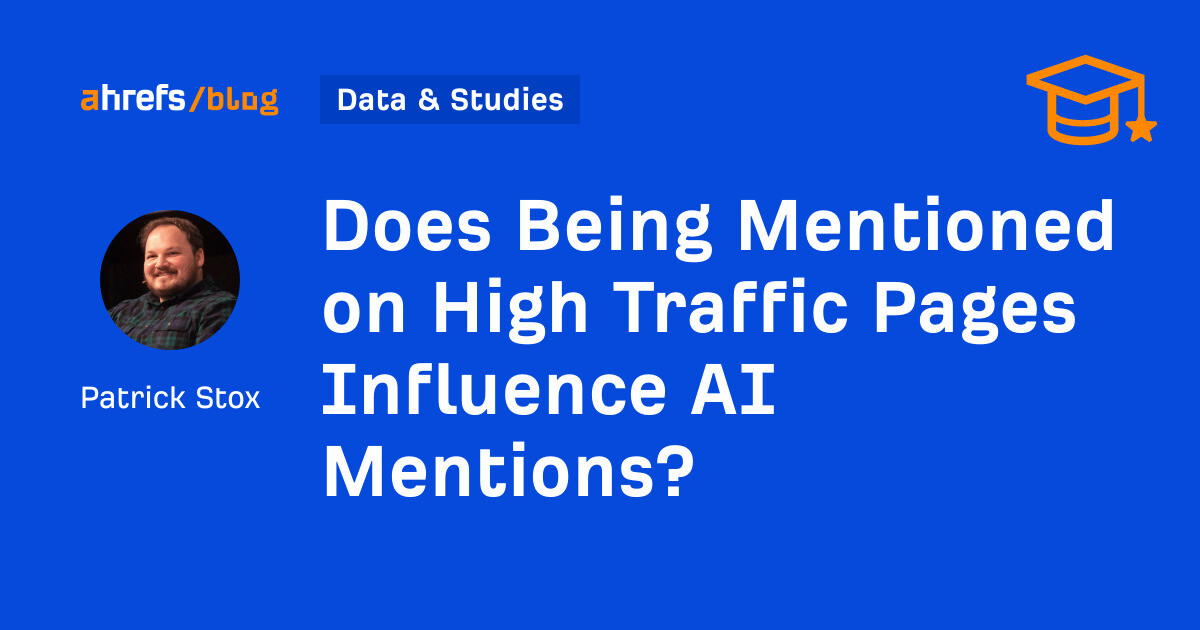The Easiest Way to Delete All Your Old iPhone Screenshots
You probably take screenshots every day, whether it’s a location you want to remember, a picture you want to save, or a text thread you want to share. Your Photos app is likely littered with screenshots from the past...


Photo: Kaspars Grinvalds (Shutterstock)
You probably take screenshots every day, whether it’s a location you want to remember, a picture you want to save, or a text thread you want to share. Your Photos app is likely littered with screenshots from the past several months, if not years, crowding your photo library and taking up storage on your iPhone and iCloud.
It’s obvious why all those screenshots are still there: It’s tedious to get rid of them. But this iOS shortcut from Gadget Hacks aims to solve the problem, allowing you to delete all your screenshots with just a tap (excluding recent screenshots, hidden photos, and favorites).
How to delete all your old screenshots at the same time
To get started, download the Auto-Delete Screenshots shortcut. Tap “Get Shortcut” and add it to your Shortcuts library. Then, tap the three-dotted menu in the shortcut box to customize it.
The shortcut automatically ignores screenshots taken within the last week, and ones that are in your Favorites album. You can edit those details, or you can add more exceptions.
Once you’re ready, go back to the main screen and tap the shortcut. If you have a lot of screenshots in your library, give the shortcut some time. Once the scan is complete, you’ll see a prompt telling you how many screenshots the shortcut can delete. Use the “Delete” option to delete all your screenshots at once.
G/O Media may get a commission
If you have way too many screenshots, the Shortcuts app won’t be able to delete all of them for you. Instead, you’ll see a prompt asking you to enable the feature from Settings. Go to Settings > Shortcuts and enable “Allow Deleting Large Amounts of Data.” Rerun the shortcut and you’ll be able to delete all screenshots directly.

 Astrong
Astrong