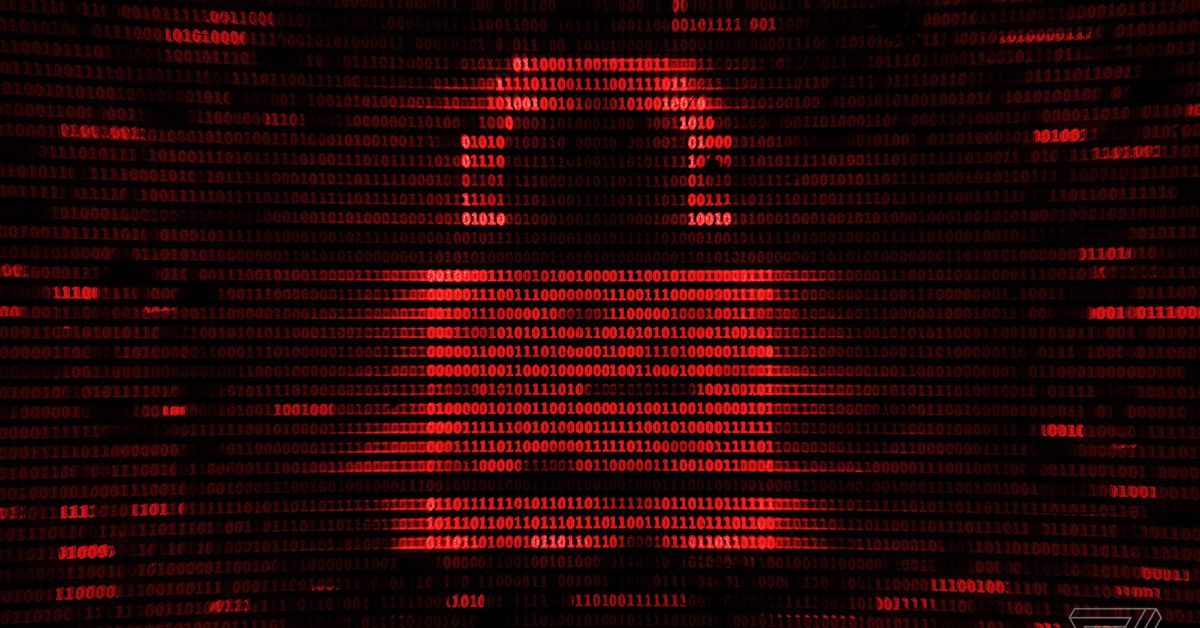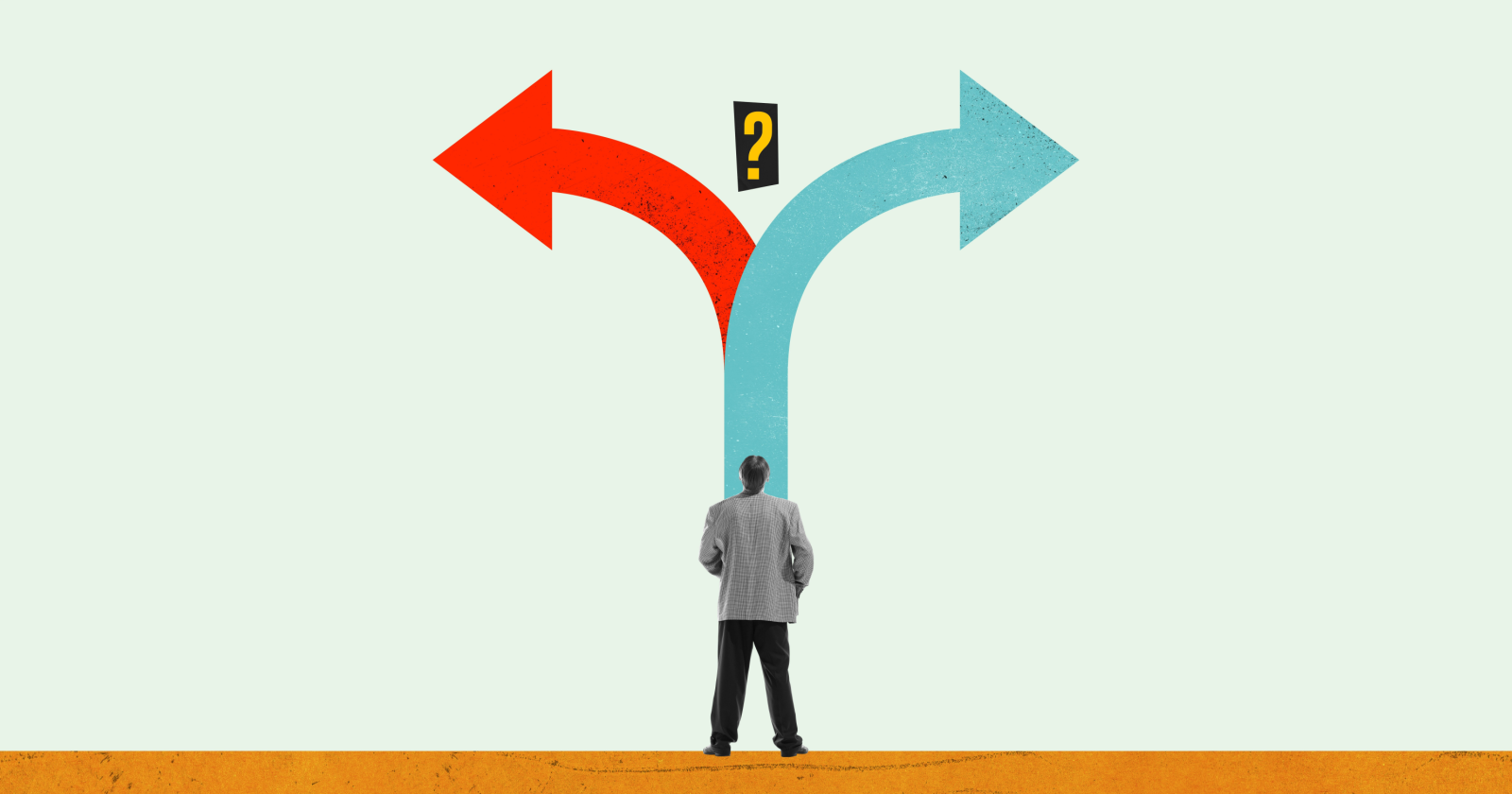The Echo Hub is Alexa’s missing piece
Amazon’s new control panel makes using an Alexa-powered smart home as easy as flipping a light switch (only better, trust me). Continue reading…
/cdn.vox-cdn.com/uploads/chorus_asset/file/25289933/247023_Echo_Hub_JTuohy_0018.jpg)
Amazon’s Echo Hub ($179.99) is the best solution yet for an affordable, intuitive way to control your smart home. I’ve lived with home automation for over a decade and one of my biggest challenges has been finding a simple method for managing connected devices in my home that anyone can use. Phone and voice control have their place, but with a tech-averse spouse, younger kids, and elderly grandparents who are often confounded by my living room lights, I’ve longed for an easy-to-use, all-in-one control panel.
With the Echo Hub, the smart home is no longer locked inside one person’s phone
Enter the Echo Hub. It might look like an Echo Show 8’s skinny sibling, but the Hub is something the Show is not: a dedicated smart home controller. A smart home hub and touchscreen control panel in one, this is the first device in a new category from Amazon, one that until now was only found in professionally installed smart home systems from the likes of Crestron, Savant, and Control4.
The Echo Hub can play music, stream videos, and answer Alexa queries just like a Show, but its primary purpose is its smart home dashboard. This provides an easy way to dim all the lights in my living room with a swipe, view the video doorbell with the press of a button, or adjust the thermostat with a couple of taps. With the Echo Hub, the smart home is no longer locked inside one person’s phone.
The Echo Hub is an eight-inch Alexa-powered touchscreen display that can be mounted on a wall or popped on a counter for easy, communal access to connected devices. Like the similarly designed Echo Show 15, the Echo Hub needs to be plugged in when wall-mounted. Unlike the Show 15, it uses a USB-C power adaptor and can be powered over Ethernet.
With Zigbee, Thread, Bluetooth LE, and Amazon Sidewalk radios on board, the Hub is also a smart home hub, capable of being a Thread border router and Matter Controller. (You’ll still need a separate Z-Wave hub compatible with Alexa to use Z-Wave devices).
While the newest Echo Show 8 has these radios, too, it doesn’t have the Hub’s UI — instead, control for smart home devices is limited to a favorites button or several swipes and taps. The Hub also doesn’t have a camera or any of the bloatware found on all Echo Show devices.
If you don’t use Alexa to manage your smart home, you won’t want this device
Yes, you read that right. So far, Amazon isn’t using the Hub as a tiny billboard in your home. There’s no rotating homescreen with ads for Amazon services and prompts for things you “might like to try.” Instead, there’s just a simple clock face with a customizable photo background. Hallelujah.
Before we get too excited, let me be clear. This isn’t the same as having an iPad on your wall (if an iPad had a great, intuitive smart home UI). Unlike an iPad or those Crestron and Control4 smart home controllers or this Home Hub Samsung showed off a couple years ago, the Hub is not a tablet. It doesn’t have the compute power or capabilities of a tablet, and at times, it suffers because of that. But it also only costs $180, not somewhere between $400 and $2,000, which is around what you’d pay for those other devices.
The Hub is a well thought out, intuitive smart home control panel that, thanks to local radios, makes controlling devices in your home as fast as flipping a light switch.
The Echo Hub next to the Echo Show 8.
The Echo Hub needs a separate stand to sit on a table whereas the Show is self propping.
I’ve been testing the Hub for about a week and set it up in two locations in my home. The first was wall-mounted in a main entryway, and the second was on my desk in my home office, using a tabletop stand ($30). In both locations, it proved useful and meant I didn’t need to rely on app or voice control nearly as often.
In the hallway, it was helpful for arming the Ring security system (and meant I could retire the ugly keypad), turning lights on in the house, locking the door on the way to bed at night, and adjusting the thermostat.
Compared to using my phone or Echo Show, the Echo Hub’s dashboard is frictionless
In my office, it replaced an Echo Show as a clock / photo frame and music player (it has basic speakers on board, but pairing it with an Echo 4th-gen speaker provided more room-filling sound). An Active Media shortcut makes it simple to pause music, and I could turn off the lights or the ceiling fan with one tap.
Compared to using my phone or Echo Show, the Echo Hub’s dashboard is frictionless — no waiting 10 seconds for a voice assistant to complete a command or fiddling with unlocking routines and multiple taps and swipes to get to the controls. With some creativity using Alexa Routines, the Hub could rival the Stream Deck many of my colleagues use to control the gadgets in their office.
Getting the Hub set up was super simple. It’s the same process as with an Echo Show smart display, minus the Visual ID set-up (there’s no camera on the Hub). Once connected to my Alexa account, the Hub auto-populated the smart home dashboard with my devices organized as in the Alexa app: favorites, groups (rooms), and device types.
The dashboard is well laid out, with all my lights, fans, shades, locks, and cameras presented in customizable panels, widgets, and shortcuts. There wasn’t much of a learning curve, and my husband could navigate everything easily, too.
1/4
My smart home dashboard.
The main panel shows large, interactive widgets for groups (rooms), cameras, and favorite devices (selected in the Alexa app). On startup, it automatically included a widget for my Living Room group (where the Hub was located) with all controllable devices in that room, along with weather, calendar, shopping, and to-do list widgets.
The left sidebar panel contains shortcuts to routines for one press activation and all my other groups for quick navigation. For example, tapping the Dining Room group changes the widget on the main panel to the devices in that group, along with big all-on and all-off buttons and a toggle to dim and brighten all the lights or turn them all off or all on. This feature takes the dashboard from a screen of icons to a useful interface.
At first, I tried to add more widgets to the home panel, but I realized it was easier to tap the shortcuts to groups than swipe the screen to see more widgets. I could also navigate to these by voice as I approached. “Alexa, switch to Kitchen panel,” saves an extra tap. (Although, as with all voice control, this takes a beat longer than tapping).
Specs: Amazon Echo Hub
Tapping widgets and buttons activated most devices nearly instantly, but I did find other touchscreen integrations laggy and a bit frustrating. In particular, swiping was slow, and customizing widgets or navigating between screens requires patience. As mentioned, this is not a tablet, and the onboard MediaTek MT 8169 A processor struggled to keep up with tablet-style taps and swipes. Also, while the widgets, shortcuts, and side panels are customizable, the devices are locked in alphabetical order inside the widgets.
Besides the widgets, there’s a bottom row of shortcuts for quick access to all devices in a particular category — lights, locks, climate (for thermostats), cameras, switches, as well as controls for any active media playing and the Ring Alarm security system. Like the widgets, the shortcuts have an all-on or all-off toggle, but there was no option to lock all doors, and that was a shame. Unlocking doors also requires a PIN code.
Still, the Echo Hub’s smart home dashboard is just so much better than any other touchscreen interface I’ve used for controlling my smart home. And it’s not just the UI, the proximity sensor really makes the Hub shine. This quickly switches the UI from the default clock / photo display to the smart home dashboard as I approach, allowing instant control of devices with one or two taps.
The Hub is a great camera-viewing device. It showed a live view from a Ring doorbell within a few seconds of the doorbell being pressed, and I could see and talk to the visitor. The camera widget shows recent snapshots from connected Ring cameras, and multiview can show four live feeds simultaneously from any camera, handy for keeping an eye on my critters in the backyard. But this isn’t customizable and only shows the most recently active feeds. Also, while you can view live camera feeds from Show devices, you can’t drop in on a show with video, only audio.
The cable down the wall look is not a good one — but the Hub has the option of power over ethernet to help with this.
Yet despite the terrific UI and lack of bloatware, the Echo Hub is still an Alexa gadget. If you don’t like Amazon or use Amazon’s assistant and its app to manage your smart home, you won’t want this device. While Amazon Alexa is one of the more open smart platforms (the company claims the Hub is compatible with thousands of devices) and it supports Matter, the Hub still works best with Amazon products.
The camera widget shows live snapshots from Ring cameras (if you pay for a Ring subscription), but any other camera brand just shows an icon. The Security shortcut only works to arm and disarm the system if you have a Ring Alarm, and the Hub can listen for smoke or CO alarms and send you an alert, but only if you pay for Alexa Emergency Assist (a feature that used to be free on all Echo speakers.)
I was stymied by a few of the Hub’s limitations. While it replaces some of what you have to go to the Alexa app for, it’s sadly not a replacement for the app itself. It’s an extension of the app, not a self-contained smart home controller. You still need the app to set up and manage devices, groups, and routines.
Some touchscreen integrations were laggy and frustrating
I frequently wanted to use the Hub to move a device to a different room, tap into Settings to delete a device, or set a PIN code for a lock, but for all this, I had to go back to the app. While, in general, using an app isn't bad, using the Alexa app, which is slow, buggy, and needlessly fiddly, is.
It’s also a shame the built-in PIR and ambient light sensor (that switches to the smart home dashboard as you approach and enables the screen’s adaptive brightness) can’t be used as a motion or light sensor to trigger a routine. I installed the Hub where I’d had a Brilliant Smart Home Control Panel. That has a built-in motion sensor I used to turn on the hallway lights — I couldn’t replicate that function with the Hub. Amazon says this could be a feature in a future update.
I have a few other quibbles. The favorites widget is small; I’d like to see more than four devices there. Amazon says it can show up to eight, but a bug in the Alexa app meant I couldn’t test this. The bezel is too big and thick, and I’d like to be able to customize the order in which devices are shown in the widgets. Navigating back to the Home screen was tricky at times, and there was a bug in the lighting shortcut that meant the all-on / all-off toggle was gone for me. But these are minor issues found in an otherwise outstanding device.
1/5
Out of the box, the Hub needs to be wall mounted (a stand is sold separately).
The Echo Hub has been an indispensable addition to my smart home. A simple, relatively affordable, easy-to-set-up solution to a need I’ve had for over a decade of living in a smart home. While $180 isn’t a small amount, it’s competitive compared to other DIY options. I recently reviewed the Linxura Smart Controller, which costs $100 and does about a quarter of what the Hub can. The $400 Brilliant Smart Home Control Panel I’ve tested has capabilities similar to the Echo Hub but can’t act as a smart home hub for connecting Zigbee, Thread, or Matter devices.
Not everyone needs an Echo Hub; arguably, this is a niche device for Alexa super-users. For anyone who uses Alexa but doesn’t have a smart home, an Echo Show 8, with its superior speakers, camera for video calling, and lower price, will be the better choice. The Hub is also overkill if you have a smart home lite — say, three Hue bulbs and a smart lock. If you have a lot of Ring products, including a Ring Alarm and a Ring video doorbell, it becomes more compelling. The Hub can replace a Ring Alarm keypad and act as a video intercom for the doorbell.
However, if you’re fully invested in an Alexa smart home with dozens of devices and routines, you will want an Echo Hub — and you’ll love it. Even if you use another smart home platform, this may find a spot in your setup as a control panel thanks to its interoperability with Matter. With the Echo Hub, Amazon has found the missing piece to a big part of the smart home’s struggles.
AGREE TO CONTINUE: AMAZON ECHO HUB
Every smart device now requires you to agree to a series of terms and conditions before you can use it — contracts that no one actually reads. It’s impossible for us to read and analyze every single one of these agreements. But we’re going to start counting exactly how many times you have to hit “agree” to use devices when we review them since these are agreements most people don’t read and definitely can’t negotiate.
In order to use the Amazon Echo Hub, you’ll need to download the Alexa app for iOS and Android. An Amazon account is required to sign in. By signing up for one of those, you must agree to its conditions of use.
After that, setup is on the device where “by proceeding, you agree to Amazon’s conditions of use and all of the terms found here.” You can explore the documentation at that link, but below, we’ve listed the 17 terms that you must agree to:
Additionally, you can choose to set up Voice ID and Amazon Sidewalk. More information can be found at the Alexa Privacy Hub and the Alexa and Alexa Device FAQs.
Final tally: Seventeen mandatory agreements and two optional ones.
Photos by Jennifer Pattison Tuohy / The Verge

 UsenB
UsenB