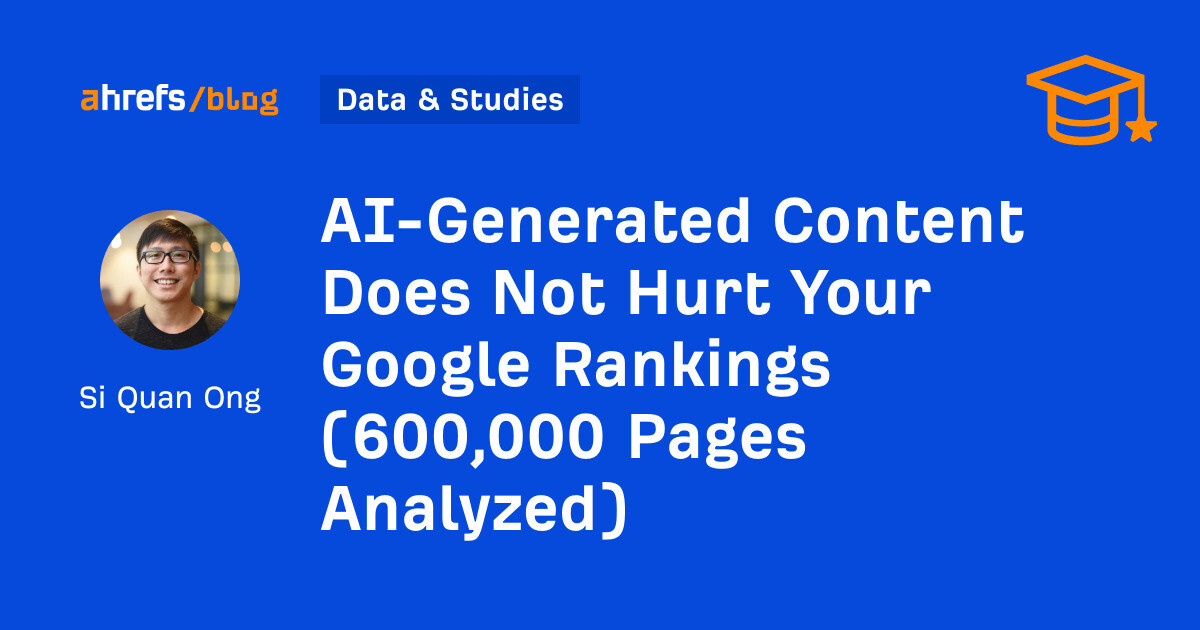The problem with your PC is almost always a BIOS update
A BIOS update is a critical troubleshooting step you should take with your PC, but it's shockingly skipped over all too often.
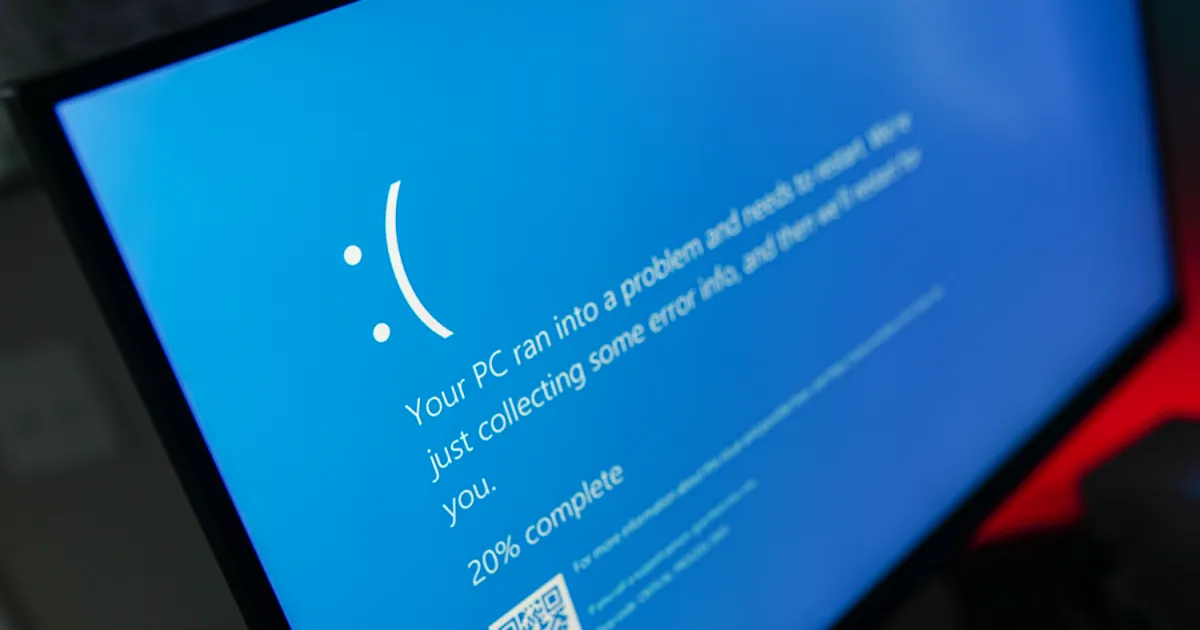
As someone who tinkers with PC hardware for a living, I’m generally the first stop for friends and family members who are having issues with their PC. There are a lot of simple fixes — it’s still easy to swap your WASD and arrow keys, for instance — but also a fair share of problems that go deeper.
I have a checklist of troubleshooting steps that I share over a call or text. Did you run Windows update? Have you checked your drivers? Are you using the latest BIOS? And it’s that last question where I often run into issues.
Drivers and updates are part of routine maintenance, but BIOS updates strangely aren’t. You don’t need to update your BIOS with every new version, but it’s an important troubleshooting step that can solve a surprising number of issues when your PC is acting up. And because of that, it’s worth exploring why BIOS updates are so important and why they’re often skipped over when trying to figure out what’s wrong with your PC.
Why your BIOS is so important
 Jacob Roach / Digital Trends
Jacob Roach / Digital TrendsLet’s start with a basic definition. BIOS stands for Basic Input/Output System, and it’s the first thing your PC loads when starting up. The BIOS checks all of your components to make sure they’re working, and it gets the ball rolling on loading your operating system. It also has close access to the hardware, giving you control over things like voltages for CPU overclocking, while your operating system is more abstract in how it communicates with hardware.
The vital thing to know, however, is that your BIOS isn’t smart like your operating system is. It’s preset to go through a list of processes that ends with finding the bootloader for your OS. You can interrupt that process to change some settings, but your BIOS is going to go through its list of checks as quickly as possible to get you into the OS. Like any software, though, your BIOS isn’t perfect.
We recently saw MSI motherboards causing random crashes with a Windows update, which was fixed through a BIOS update. In June, it was revealed that over 270 Gigabyte motherboards had security vulnerabilities through the BIOS. And off-the-shelf PCs get BIOS updates all the time to address security issues, such as when Lenovo discovered six major vulnerabilities in its BIOS last year.
 Jacob Roach / Digital Trends
Jacob Roach / Digital TrendsIn addition, BIOS updates shouldn’t impact your PCs performance, but they can. A lack of dedicated hardware support or niche bugs that only impact a certain combination of motherboard, Windows version, and an app surface all of the time, which is a big reason why we see BIOS updates so frequently. It could be a particular kit of memory causing problems in a particular game or app, which could be fixed by a BIOS update. In addition, BIOS updates can add new features, and those definitely can improve performance.
Your BIOS is the conductor that gets your PC up and running, so it’s important to look toward the BIOS whenever your PC is acting up. This is particularly true if you’re getting random errors or crashes that you can’t pinpoint. The BIOS may not be your problem, but it’s an important step to take before moving on to more complicated (and costly) troubleshooting steps with your hardware.
A BIOS update caveat
The wisdom that a BIOS update should be one of your first troubleshooting steps carries a small caveat, however. There’s a much higher chance your issue could be solved with a BIOS update if you’re using newer hardware, and there are a couple of keys reasons why.
First and most obvious is that new platforms aren’t perfect right out of the gate. You’ll see a barrage of BIOS updates shortly after a new motherboard releases, usually to improve memory compatibility. An often forgotten aspect of building a PC is that motherboards have only validated a certain set of memory sticks to work with the board, and these early BIOS updates are usually centered around broadening support.
It doesn’t matter when you built your PC, either. There’s a good chance the motherboard you buy is using the first BIOS revision it shipped with, which may not include support for your memory kit out of the gate. If you never bothered to update the BIOS and your PC starts acting up, that would be a good place to start troubleshooting.
 Jacob Roach / Digital Trends
Jacob Roach / Digital TrendsThe second reason is that we’re seeing much better platform longevity with modern CPUs and motherboards. Years ago, you would only see one or maybe two generations of CPUs supported by a motherboard, but that changed with AMD’s Ryzen processors.
You could take an older motherboard and upgrade it with a new CPU with socket AM4, and AMD is continuing that with its newer AM5 socket. Intel has dabbled in that support, as well, with motherboards released around its 12th-gen Alder Lake CPUs still supporting up to 14th-gen desktop processors. And this level of support is only possible through BIOS updates.
If you have an older PC that’s already been through its fair share of BIOS updates, the chances of one solving your issue are fairly low. For newer platforms, however, it should be high on your list of troubleshooting steps, especially if you’re pairing an older motherboard with a newer CPU.
But BIOS updates are scary
 Digital Trends
Digital TrendsI hear you — if BIOS updates are so important, why aren’t they more common? That’s because a BIOS update carries some amount of risk, and although that risk has been greatly diminished over the past several years, there’s still a chance you could ruin your PC. You need to flash a BIOS to a chip on your motherboard, and if that’s interrupted — say, by an unexpected power outage — you could be left with a corrupted BIOS that effectively bricks your PC.
It feels scary, even if it doesn’t need to be. As someone who reviews PC hardware, I’ve had to flash a new BIOS literally hundreds (maybe thousands?) of times, and never once have I bricked a motherboard. That’s coming from someone who has accidentally bent CPU pins half a dozen times, as well as ruined ports on motherboards due to negligence. I’ve made a lot of costly PC building mistakes, and even then, I’ve never bricked a motherboard.
The risk today is much lower than it used to be, too. In years past, if you corrupted your BIOS, you were out of luck. Multiple brands include some sort of recovery option now, however. This is usually a dedicated USB port on the board that can reflash a BIOS without anything but power to the motherboard. For Asus, it’s USB BIOS FlashBack, while Gigabyte has its Q-Flash Plus port. MSI also has a dedicated BIOS port on many of its motherboards. You need to have a motherboard with one of these features, but they’re becoming increasingly common.
A power outage is really your only concern with a BIOS update, and there are ways to protect against that happening. An inexpensive Uninterruptable Power Supply (UPS) will generally give you enough time to finish a BIOS update in the event you do lose power, and you can pick up a .
Essential troubleshooting
You shouldn’t update your BIOS like you check your Windows updates or upgrade your GPU drivers. You don’t need every version, and if your PC is humming along without a problem, there’s no reason to update your BIOS. On top of that, not every BIOS release is perfect, and new versions can actually cause issues if your PC is running fine otherwise.
That changes when you put on your troubleshooting hat, though, as a BIOS update should be one of the earliest troubleshooting steps you take. You might be surprised at the number of issues you can resolve with a BIOS update, particularly if you’re using a new platform or haven’t touched the BIOS since building your PC. At the very least, you can knock that off the troubleshooting list before moving onto hardware, where troubleshooting can get a lot more complicated and a lot more expensive.
If you’re updating your BIOS for the first time, make sure to read our our guide on how to update your BIOS. You’ll also want to keep materials from your motherboard vendor handy, as they usually have specific instructions for how you should perform a BIOS update depending on your motherboard.

 Tfoso
Tfoso