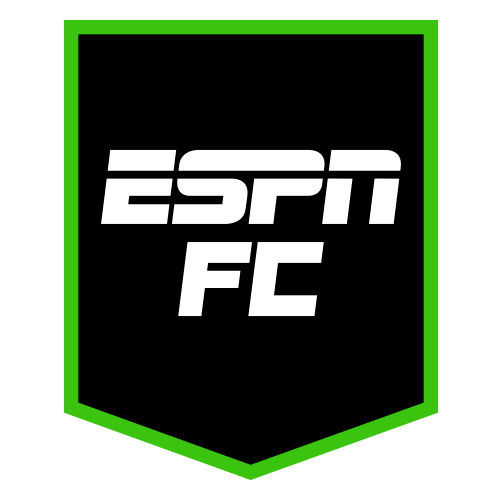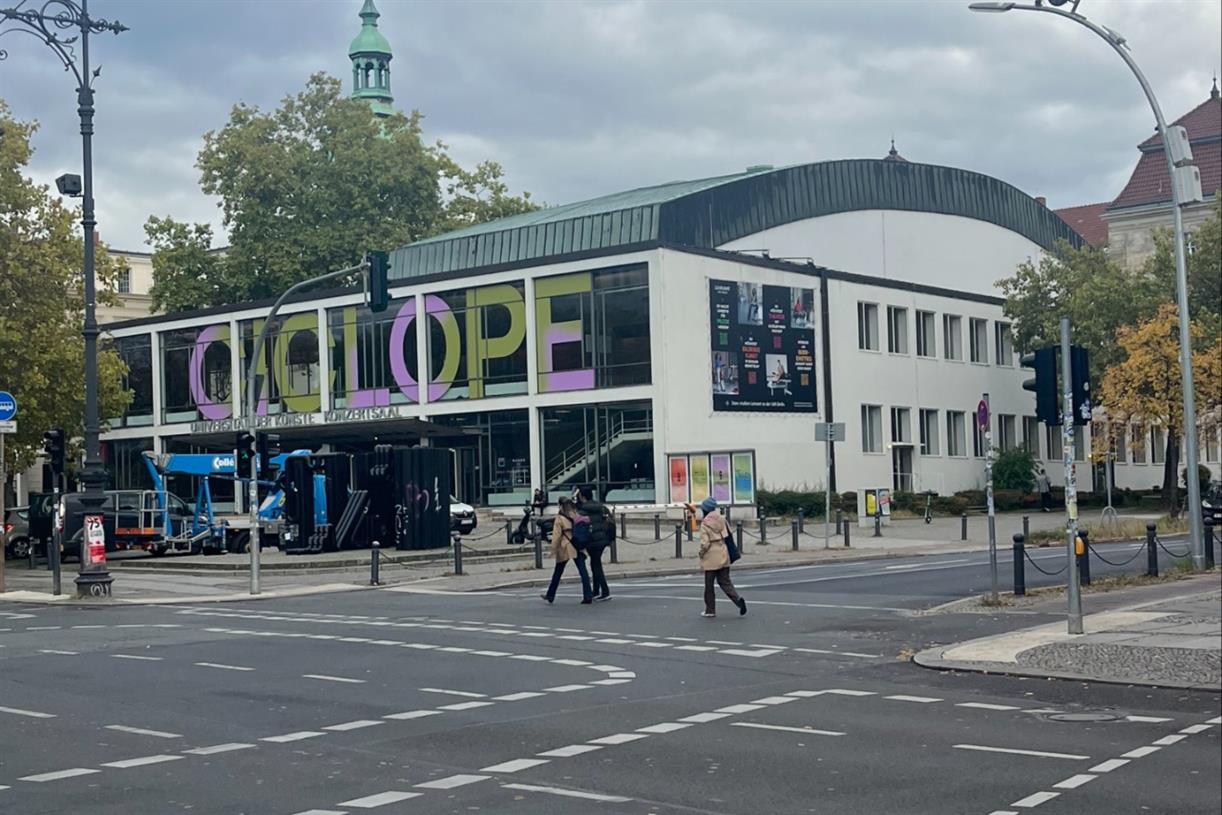This App Combines Your Calendar and To-Dos
Seeing tasks on a daily timeline will help you be more intentional with your work.


Credit: Khamosh Pathak
One of the many modern-day annoyances that we all seem to accept is the fact that calendars and to-dos live in their own separate silos. Sure, you can link your calendar to a to-do app, but it’s not the same. When you’re planning your day, something analogous to a day planner that can show you your calendar appointments, along with related to-dos, would be much better for most of us.
Fortunately, there's an app that has managed to merge both these features in an intuitive day planner interface. If the app jumping is getting to you, it might be time to try the Structured app, which works seamlessly between iPhone, iPad, Mac, and Android.
Merging calendar events and tasks with Structured

Credit: Khamosh Pathak
The Structured app's approach is to add a task with a time frame in mind. Let's say you need to finish an email today. Great. Before, you'd write that task down in an app, and then forget about it. Instead, in Structured, you can say, I need to write an email to my HR head, and I'll work on it between 2:00 PM to 2:30 PM. It then shows up on your timeline, and it helps you visually block your time. Planning a day like this, you're much more likely to finish the tasks, as they are now anchored to a time block. Plus, you can be mindful about spacing them out so that they aren't overlapping (something the app will alert you about).
Structured starts you off with a visual timeline of all your tasks. When you first set up the app, it will ask you when you wake up, and when you sleep.
You can add tasks in two different ways. If you don’t know when exactly you’re doing something, go to the Inbox to add a task that won’t show up in your timeline. When you’re ready, you can move the task to the timeline.

Credit: Khamosh Pathak
To make the most out of the app, you should add tasks directly to the timeline. Tap the Plus button, give the task a name, and Structured will automatically give it an emoji icon. You are free to change the color (this helps differentiate personal tasks from work tasks), Then you can choose when the task will start, and how long it will take. Structured shows you preset time frames (anywhere from 15 minutes to 1.5 hours, which you can edit or customize).
You can then choose to make it a repeat task if you like, or you can set a reminder. The free version of the app only gives you a single notification, but if you’re on the Pro plan, you can create multiple reminder notifications. Lastly, you can add sub notes, meeting links, or any notes that you want.
Once the task is created, it shows up on your timeline, which itself is quite malleable. You can simply tap and hold on a task, and move it up or down to change the time frame (as we all know, things can change quickly). Structured does a good job of showing you visually how much time has passed by coloring the timeline itself. As you finish the tasks on the calendar, you can check them off, which is immensely satisfying.
Structured Pro makes things a bit better

Credit: Khamosh Pathak
One of the strengths of the app is that it works well even on the free tier (a rarity these days for productivity apps). You can use the free tier to add tasks, move it around on the timeline, and to get reminders just before the event.
Structured Pro takes things up a notch. First of all, you can enable Reminders and Calendar integration so that your reminders and calendar events (ones that you make, or your invites) will automatically show up in Structured, saving you the time. The Pro plan also lets you set multiple reminders, so you can choose to be notified 30 minutes before the event as well.
A new thing, though, is Structured Assistant, which is still in beta—and works like it is still in beta. It uses ChatGPT to convert plain text into a schedule. You can use your keyboard or your voice (much easier), to tell the app what you plan to do in a day, and after a bit of processing, it will show you your schedule, which you can then approve to add to your timeline. That extra step is useful because, in my experience, Structured Assistant doesn’t always get things right.
That said, it works more than half of the time, and if you’re going to be dictating things like, “today I’m picking up my kids from soccer practice at 9 AM, then I will work from 11 AM to 4 PM, and I will cook dinner from 6 PM to 7:30 PM”, it will work fine. Though, after testing the app for a couple of weeks now, I’ve found myself reverting back to the good old ways of manual task entry—that way I know for sure that it’s going to work.
Overall, I would recommend trying out the Structured app for yourself. Don’t worry about the Pro until you really feel you need it. Structured Pro costs $2.99 per month, $9.99 per year, and $29.99 for a lifetime license.

 Hollif
Hollif