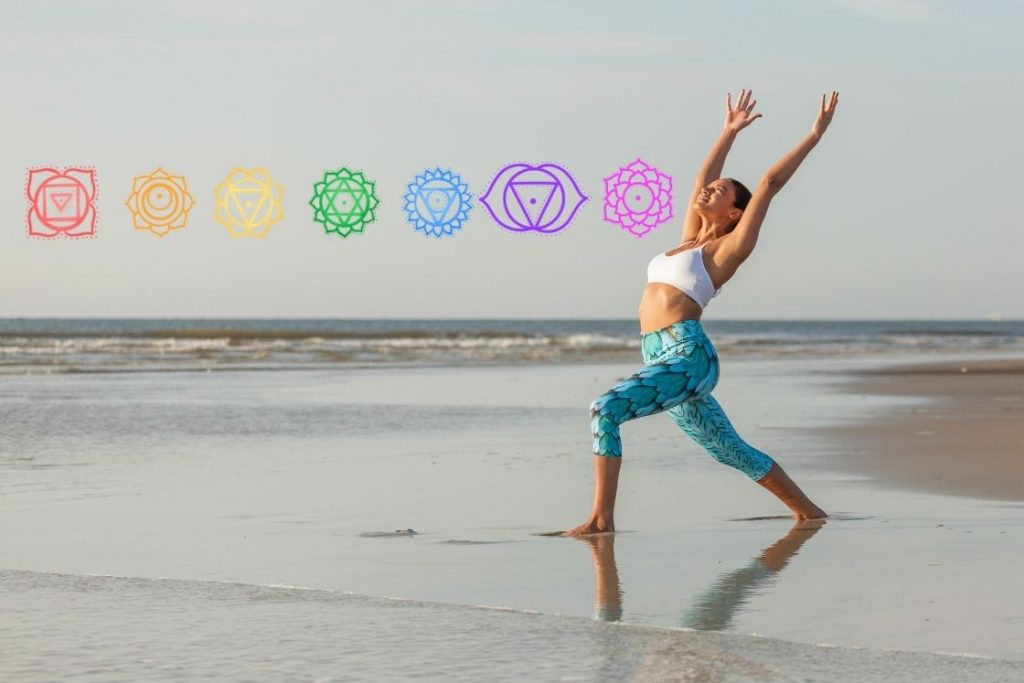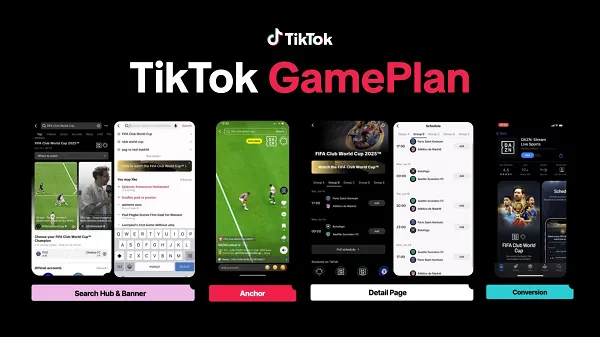This Free App Brings Back the Windows 2000, XP, or Vista Taskbars
Swap out the (bad) Windows 11 taskbar for one with the usability and aesthetics you once took for granted.

If you ask me, graphic design peaked in 2001 with Windows XP's bright blue taskbar and green start button. Every UI design choice since was made by cowards.
OK, you might not share my passion for the Windows XP taskbar, which is fine (I guess). But maybe you miss the simple grey aesthetic of Windows 2000, or the comforting orb of Vista. Whatever your taskbar preference, you can bring it back with RetroBar, a free, open source application that replaces the taskbar in Windows 11 with something better. (It will also work if you're running an older version, including Windows 7 SP1, Windows 8.1, or Windows 10.)
To get started, download the application from Github. There's an installer and a portable application—use whichever you prefer. Note that Windows may prevent you from running the application because of an unknown publisher, which is a commonsense safeguard, but you can click the Run anyway button should you choose to use the software regardless. Once you do, you will immediately see the classic grey taskbar of yore.

Credit: Justin Pot
You can right-click an empty area in the taskbar and then click Properties to bring up the options menu, which allows you to choose from a wide variety of taskbars. (The one you're probably looking for is named "Windows XP Blue.")
What do you think so far?

Credit: Justin Pot
Obvious aesthetic benefits aside, the Windows XP taskbar does work differently from the Windows 11 taskbar in a few ways I find helpful:
Every window is represented on the taskbar, not just each application.
The launcher icons, to the left, are kept seperate from the currently open windows.
You can also change the size of the taskbar to make more room, just like you could back in the day.
You can customize what happens when you click the clock—I prefer seeing the calendar.
If you decide you want the Windows 11 taskbar back after all, you can right-click an empty space on the taskbar and choose Exit Retrobar. You can always launch the application again, the next time you decide to reject modernity and embrace tradition.

 Tekef
Tekef