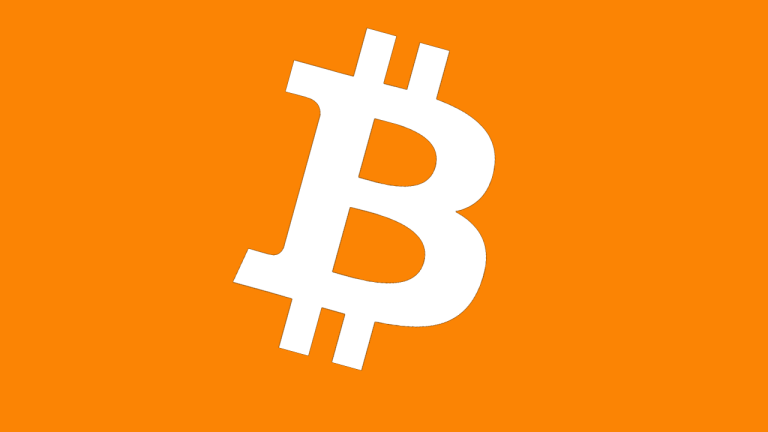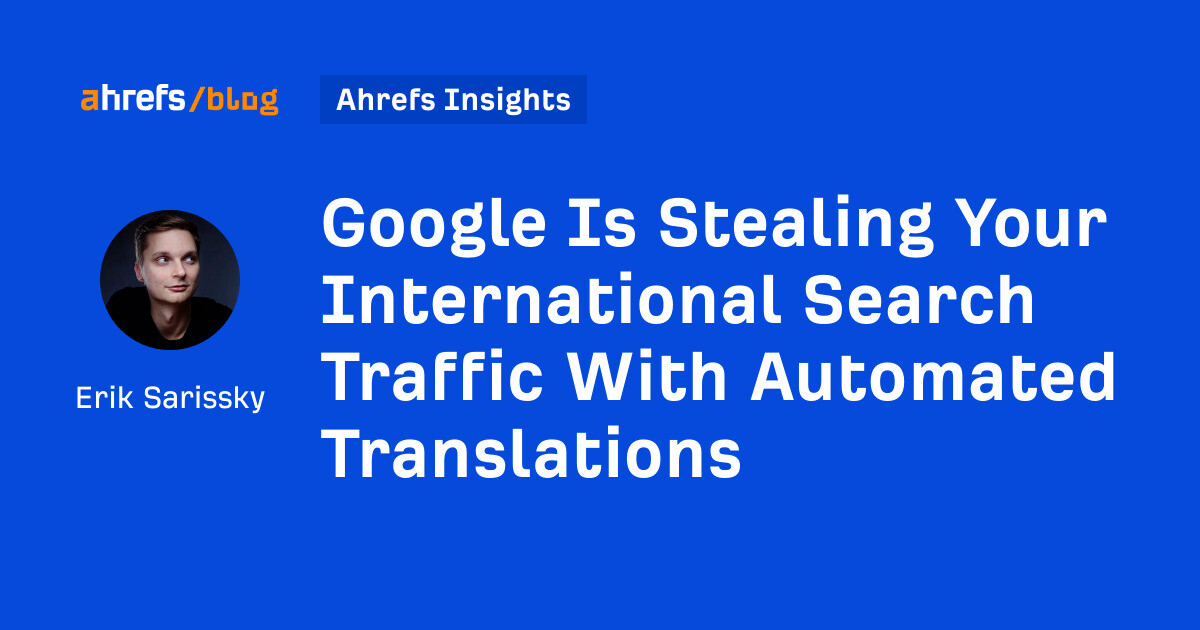Troubleshoot Any Problem on Your PS5 by Using ‘Safe Mode’
Here's what Safe Mode can do for you on your PlayStation 5.


Credit: Joeri Mostmans/Shutterstock
Despite the best intentions of the manufacturers, and the best efforts of consumers, tech still goes wrong on a fairly regular basis—and the PlayStation 5 is no exception to that. Sony has actually included a helpful troubleshooting tool built into its console: Safe Mode.
Safe Mode runs the PS5 with the bare minimum of functionality. The thinking is that you turn to it whenever you're having problems—and, in theory at least, whatever is proving problematic won't be enabled when Safe Mode is active. That means you can at least get into a limited interface to change key settings or even reset the console.
Some Safe Mode actions may wipe data stored on your console, so it's always wise to have a backup in place before something goes wrong—Sony offers a full PS5 backup guide you can refer to, if this is something you're not already doing.
Getting into Safe Mode

You'll need to connect a controller up via USB. Credit: Sony
To launch Safe Mode on your PS5, make sure it's turned off to begin with (if it's on, hold down the power button on the front for three seconds to turn it off). Turn it back on by holding down the front power button for seven seconds—as soon as you hear a second beep, release the power button.
Before you get into Safe Mode proper, you'll be prompted to connect the DualSense controller to the PS5 with a USB cable (one should've been supplied in the box with the console, but any will do). Wireless communication is one of the features disabled in Safe Mode, which is why you need a cable.
Once the cable and controller are connected, press the PS button on the controller and you'll find yourself at the main Safe Mode screen. You should see eight different options on screen, and you can navigate between them using the D-pad on the controller—use the cross button to make a selection, and the circle button to go back.
Safe Mode options

The Safe Mode menu. Credit: Sony
The options available in Safe Mode are all useful if your PS5 is crashing regularly, or exhibiting strange behavior, or refusing to start up at all. It might be worth trying them one by one to try and get a fix—or there might be a particular option that sounds like it matches up with the particular problem you're having.
Restart PS5: This simply restarts the PS5 normally, though if you've been having problems, you've already tried this.
Change Video Output: Select this to either Change Resolution or Change HDCP Mode (the DRM protocol used to connect to a bigger screen). Both of these options can be helpful if something is wrong with the way the PS5's output is being displayed.
Repair Console Storage: This won't erase anything on the drive inside your PS5, but it will try some resets and fixes to get the internal storage working again. Give this a go if you're having storage issues or the PS5 won't start up.
Update System Software: One to try if you can't apply updates in the normal way. The latest system software can be downloaded from the web or installed from a USB drive—Sony has details here of how to set up the USB drive.
Restore Default Settings: Returns the PS5 back to its factory state, without deleting any games, apps, screenshots, video clips, or saved data—so it's essentially just resetting the way the console is configured.
Clear Cache and Rebuild Database: There are two options here. Use Clear System Software Cache if certain system features aren't working properly, or you're noticing performance drops. Alternatively, select Rebuild Database to run a drive scan and rebuild the database of PS5 content—which is also helpful for fixing feature or performance issues.
Reset PS5: Now we're getting serious—this returns your PS5 to its factory state completely, wiping everything from the system so you can start again. You'll need to restore all of your games, settings, and saves.
Reset PS5 (Reinstall System Software): The same as the option above, only the system software gets wiped and reinstalled as well—as mentioned above, this can be done by downloading the latest version from the web or via a USB drive.
Hopefully, one of these options should fix your PS5 woes—maybe without even having to reinstall any of your games and your saved data.
Other troubleshooting options

Sony can direct you to somewhere you can get a repair. Credit: Lifehacker
If you've been through every single option in Safe Mode and your PlayStation 5 is still having trouble, there's not much else you can try: It's possible that a hardware component has become damaged, and will need to be replaced or fixed.
Bear in mind that the reset options available in Safe Mode return the console back to its factory state. If something is still going wrong at that point, it's likely to be a pretty fundamental problem—though hopefully not an insurmountable one.
If troubleshooting through Safe Mode doesn't work, Sony recommends booking a repair. If you can't get into Safe Mode at all, meanwhile, you might want to try experimenting with different HDMI and USB cables to see if it makes any difference.

 Tekef
Tekef