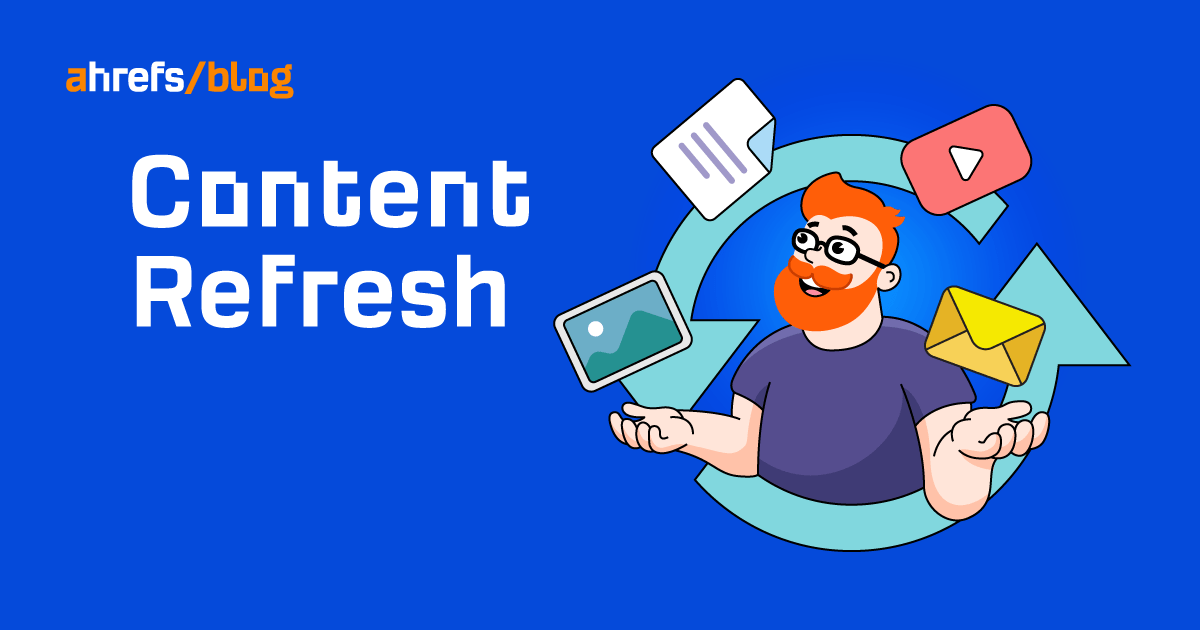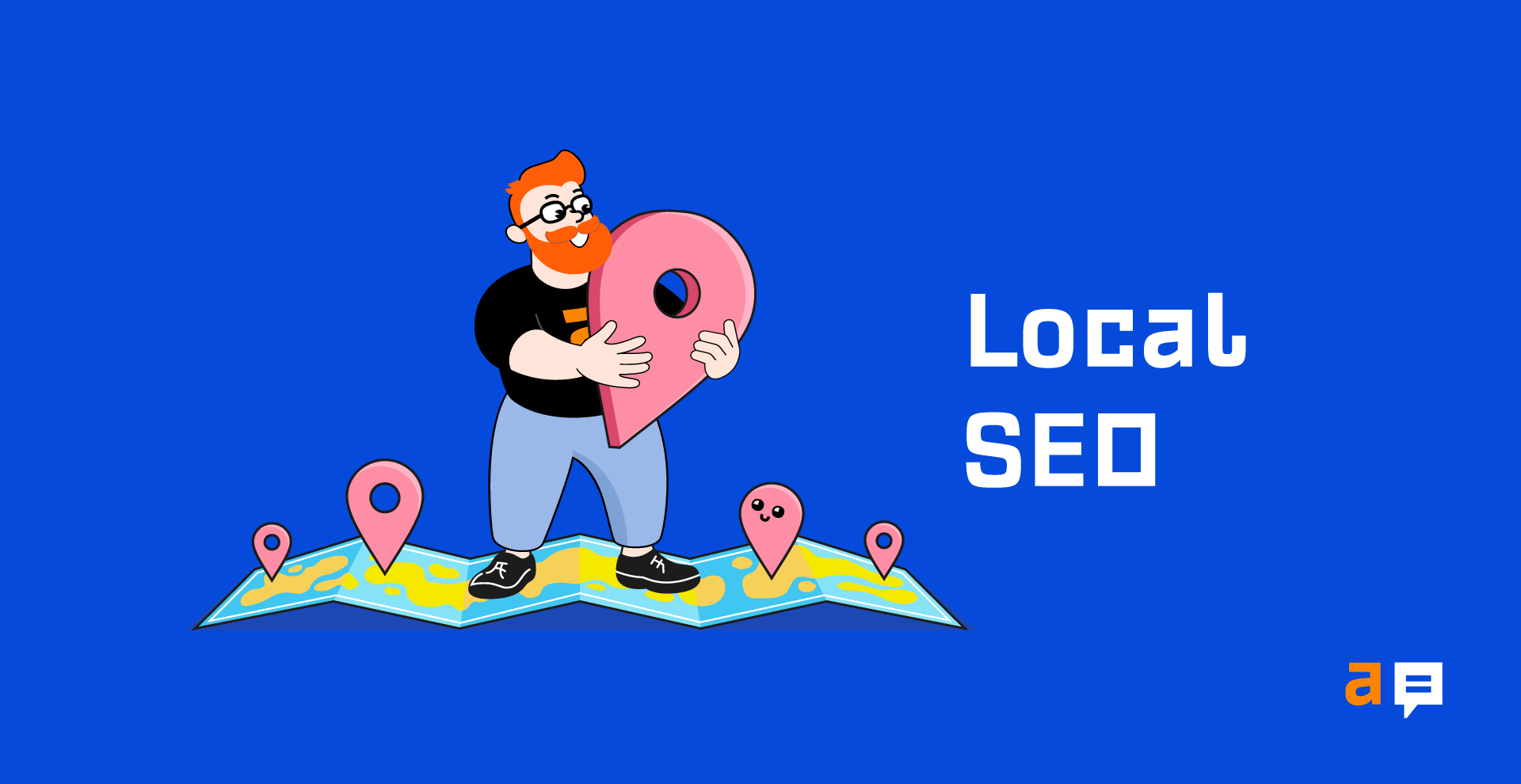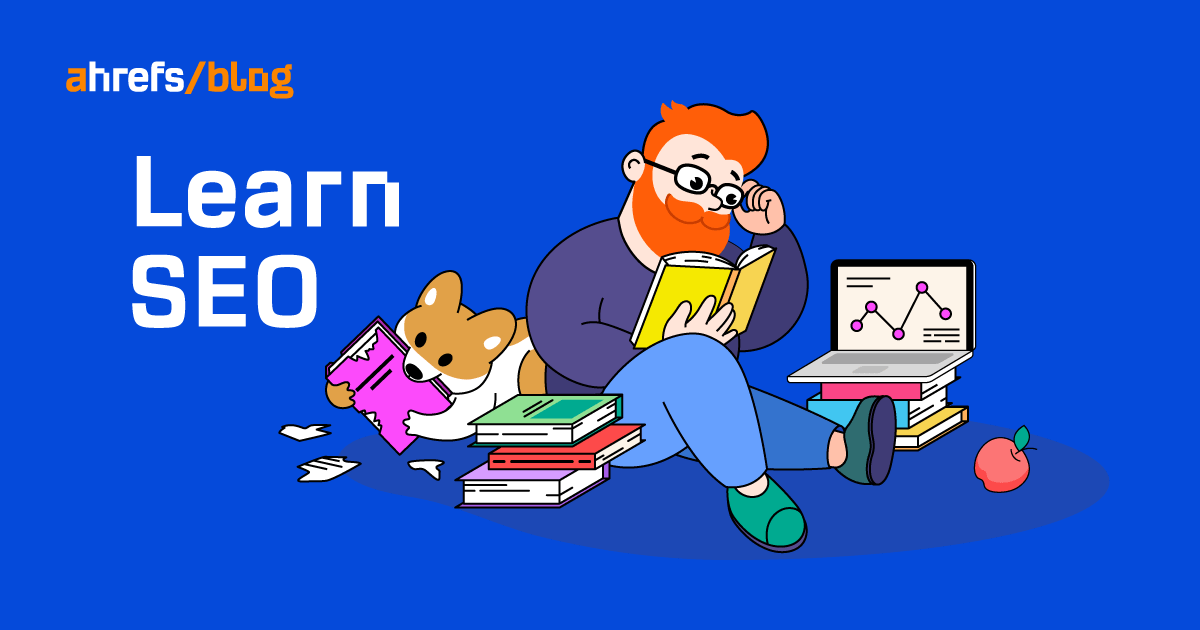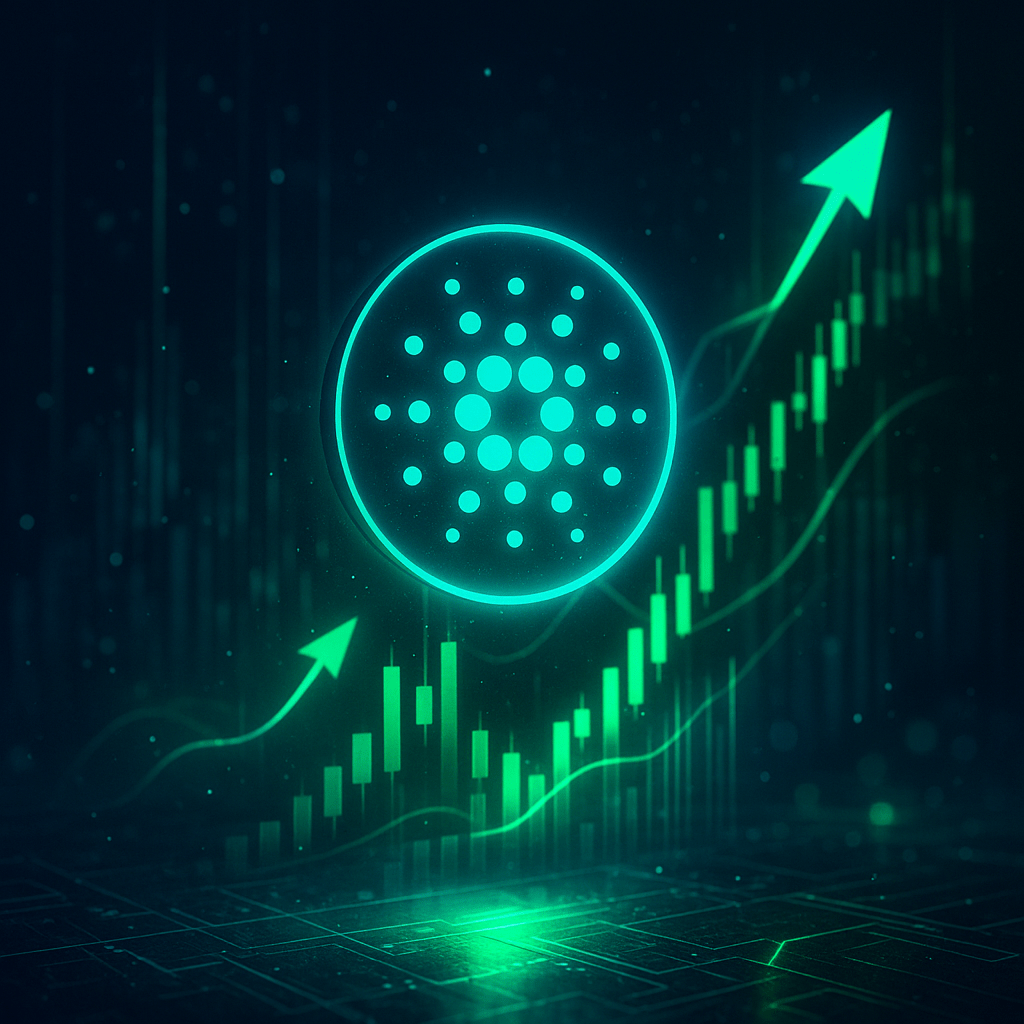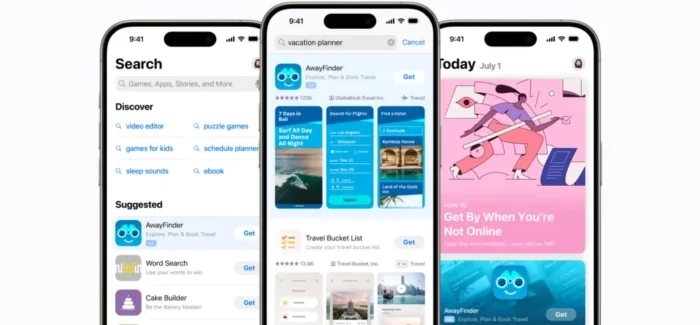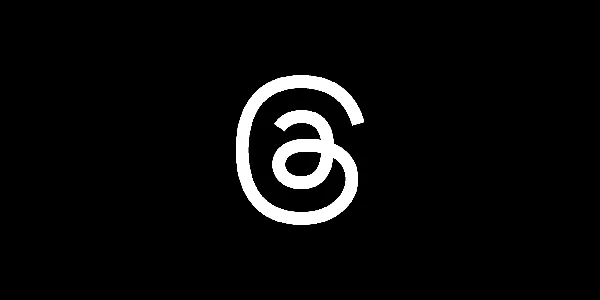What Are The Recommended Settings For Wi-Fi Routers and Access Points?
Just having a good internet service provider is not enough to have a reliable internet connection. A good wi-fi router is another essential which cannot be ignored. Another important thing is the wi-fi setup and its strategic placement. Thus,...

Just having a good internet service provider is not enough to have a reliable internet connection. A good wi-fi router is another essential which cannot be ignored. Another important thing is the wi-fi setup and its strategic placement. Thus, a perfect router and its correct placement are essential for smooth internet performance.
Therefore, you must know how to choose the best wi-fi router which supplies enough wi-fi signals so that you won’t be troubled due to network issues. Once you purchase the right router, it should be placed where it won’t impede wi-fi signals, unlike on walls and floors. In short, the more signal barriers you will have between the network and the devices, the lower will be the wi-fi signals.
Once you are done with router selection and its setup, you have to do some settings. Make sure you do all the settings recommended below so that you experience only the best performance and secured network.
Update Username and Password
The first layer of security to your internet connection can be given by running the network with a username and strong password. You must set a password that should only make sense to you. That means it should not be easy to predict or detect by password detecting software.
Router Configuration
Configuration settings may differ as every router has its own set of settings. Thus, either you take help from the user manual or call your local wi-fi support team. They will assist you with all router and access point settings.
Again, if doing it on your own, the shortest way to get it done will be to follow the user manual.
Select Frequency
The frequency selection is one of the settings done to improve internet speed. If you have a wi-fi 5 0r wi-fi 6 router, you get the option to choose between the 2.4GHz band or the 5GHz band. In case using a tri-band router, you may get an extra 5GHz band which you can dedicate to video streaming and gaming.
Please note, 5GHz will offer better performance at short ranges. However, 2.4GHz will travel further but you may get fewer channel options and a congested connection.
Hence, you must select the best frequency as per your needs.
Configure Quality of Service (QoS)
This one is exclusively for video streamers or gamers who need a dedicated network for it. By configuring quality of service settings, you define your streaming priorities to the network. You can define upstream and downstream traffic on your network which provides a performance boost to your favorite streaming channel.
Traffic Monitoring
Traffic monitoring can be helpful if you want to know what traffic goes through your network. Also, you can restrict the said network through a traffic monitoring feature. All you need is to enable the feature from your router’s advanced settings.
Filter MAC Address
Media Access Control is a unique universal name for any network device. You can remove/add MAC addresses of your devices so that no other device will be able to connect with your network. All you have to do is go to the router’s settings and add the MAC addresses of your devices. You can also add your phones and tablets to the network by performing the same process. Consequently, you will experience the fastest network ever.
The Bottom Line
If you are not a pro in getting these things done on your own, you must call the professionals for your home wi-fi setup. Along with wi-fi installation, they will help you with all other settings that are required for a good network.

 Kass
Kass