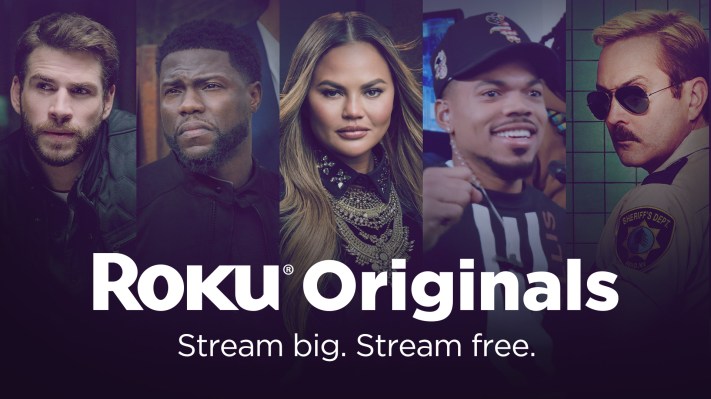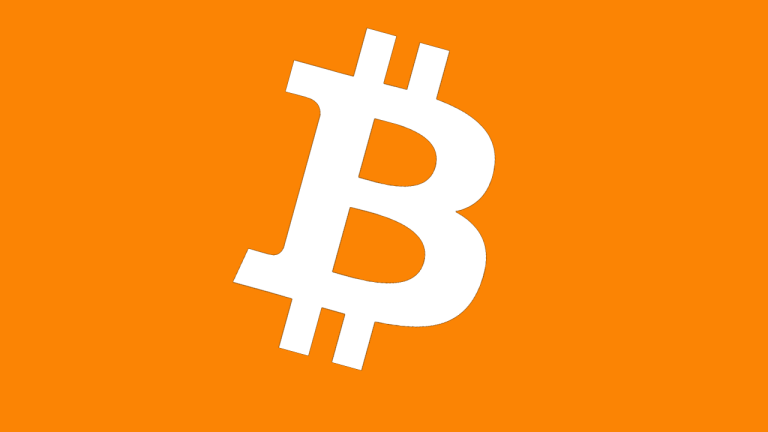What graphics card do I have? How to find out what GPU is in your system
If you want to check compatibility with games or look into upgrades, it's important to know what GPU you have. Here's how to find out.

Knowing what graphics card you have makes it much easier to know what games you can play and what settings to play them at. A high-end graphics card will unlock any game you like with advanced settings like ray tracing, while a weaker GPU might leave you unable to even start some newer AAA games. You'll need an upgrade.
Here's how to find out what graphics card you have in your PC, so you know whether what you have is enough, or you need something more powerful.
Check what graphics card you have on Windows
If you're running Windows, the easiest and quickest way to check what graphics card you have is through the Task Manager. The screenshots below are from Windows 10, but the instructions work the same from Windows 7 right through to Windows 11.
Step 1: Press Ctrl *+ *Alt + Delete on your keyboard, then select Task Manager from the screen that pops up.
Alternatively, you can right-click the task bar and select Task Manager from there.
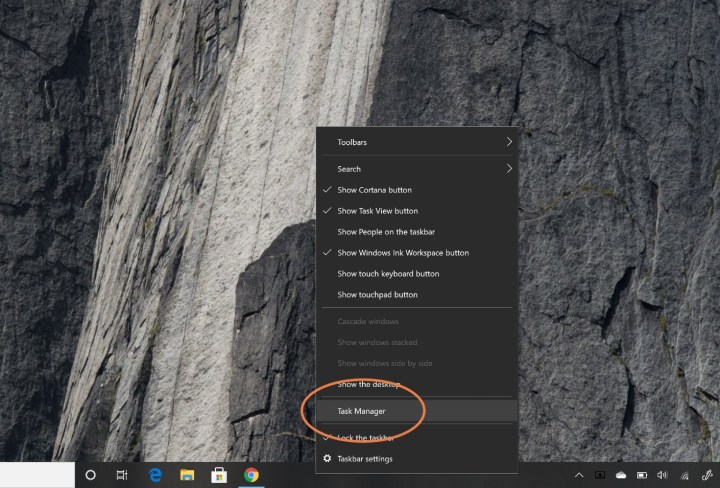
Step 2: If your task manager is in its minimized form, select More details at the bottom to unlock the full Task Manager.
Step 3: Select the Performance tab at the top of the screen. This is where you'll find all kinds of information on your processor, memory, storage, and graphics.
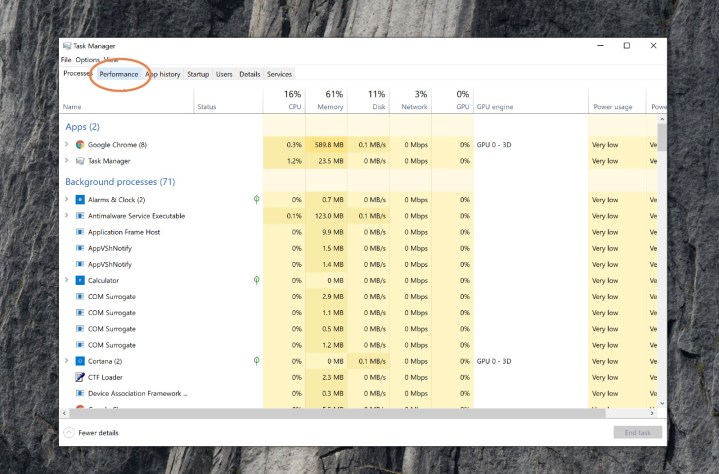
Step 4: Scroll down the list on the left-hand side until you find GPU 0. Listed underneath that heading in the left-hand menu will be your graphics card.
If the name is truncated, as in this example, select it and you'll see the full name of the graphics card or GPU in the top right. In this case, it's an Nvidia RTX 3070 Ti.
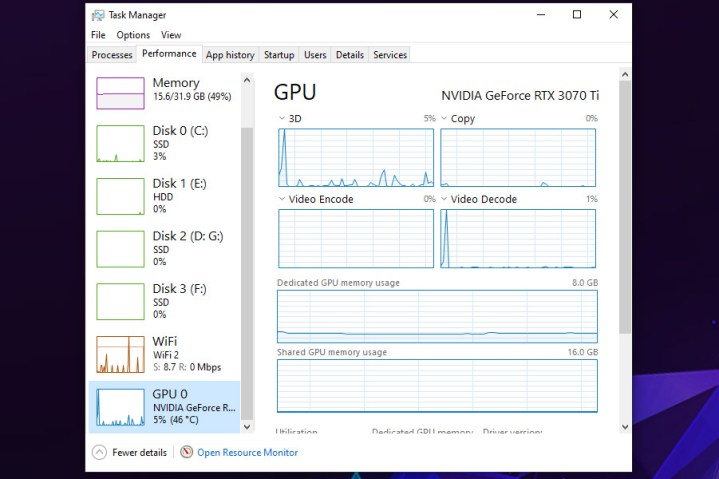
Step 5: If you're interested in learning more about your computer, you can also use Task Manager to look at details of your processor, memory, and storage, by selecting the individual elements along the left-hand side. This can be particularly handy if you're looking to upgrade, or build yourself a new computer.
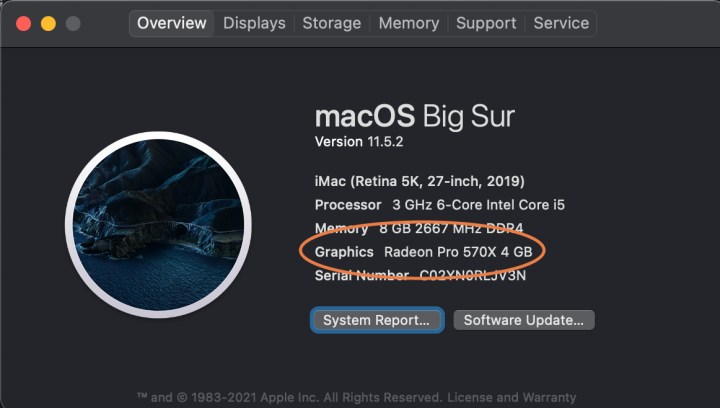
How to find out what graphics card you have on a Mac
You might not be able to upgrade your Mac in the same was as a PC, but if you want to optimize your Mac for gaming, then you'll want to know what graphics card you have. Here's how to find out what it is.
Step 1: Select the Apple icon in the upper-left side of the screen.
Step 2: From the menu that appears, select About this Mac.
Step 3: The window that appears will contain all the basic information about your Mac, including its processor, memory, storage drive, and its graphics card or GPU.
Editors' Recommendations
Here’s how Nvidia defends its RTX 4060 Ti’s memory controversy What is GPU sag, and how to avoid it Best graphics cards 2023: finding the best GPU for gaming If you have an Nvidia graphics card, your CPU may be suffering right now Stable Diffusion PC system requirements: what do you need to run it?
Jon Martindale is the Evergreen Coordinator for Computing, overseeing a team of writers addressing all the latest how to…
No surprise — graphics cards have gotten twice as expensive since 2020
The latest scoop on GPU prices paints a pretty grim picture. It appears that the average prices of graphics cards have doubled between 2020 and 2023, and they show no signs of stopping.
We all knew that GPUs are on the expensive side, but did anyone really expect that the prices had skyrocketed so much? More importantly, when will it end?
Nvidia may have another monster GPU in the works, and the price could be outrageous
Today, yet another sign of an upcoming Nvidia Titan RTX Ada GPU appeared -- the card's specs were spotted in a shipping manifest. This suggests that engineering samples of the monstrous GPU might be on their way to various development centers around the globe.
Everything points to the Nvidia Titan card making a big comeback in this generation, and the development seems to be farther along than it initially seemed to be. There's a catch, though -- how many people will even be able to afford it?
Nvidia’s RTX 4090 Ti may be on the way, but do we really want it?
Nvidia's most frequent leaker, kopite7kimi, just shared the specifications of a rumored RTX 4090 Ti GPU. Said to be even more powerful than the RTX 4090, Nvidia's latest product would surely top any ranking of the best graphics cards.
It might not be the greatest GPU of this generation, though. Nvidia seems to have another ace up its sleeve that would defeat even the RTX 4090 Ti. But do we really want these two monstrous GPUs?

 JaneWalter
JaneWalter