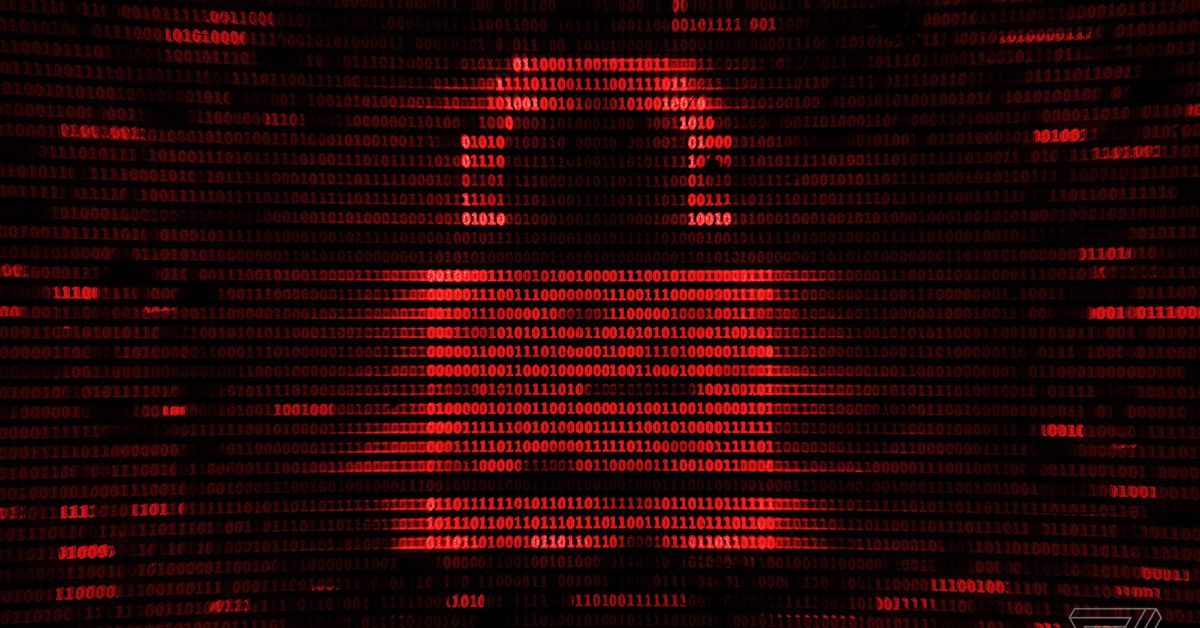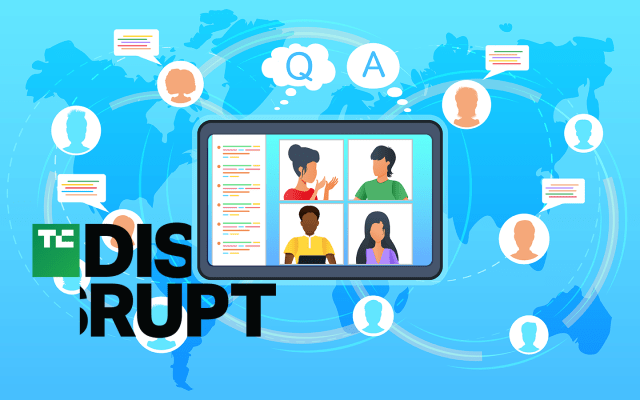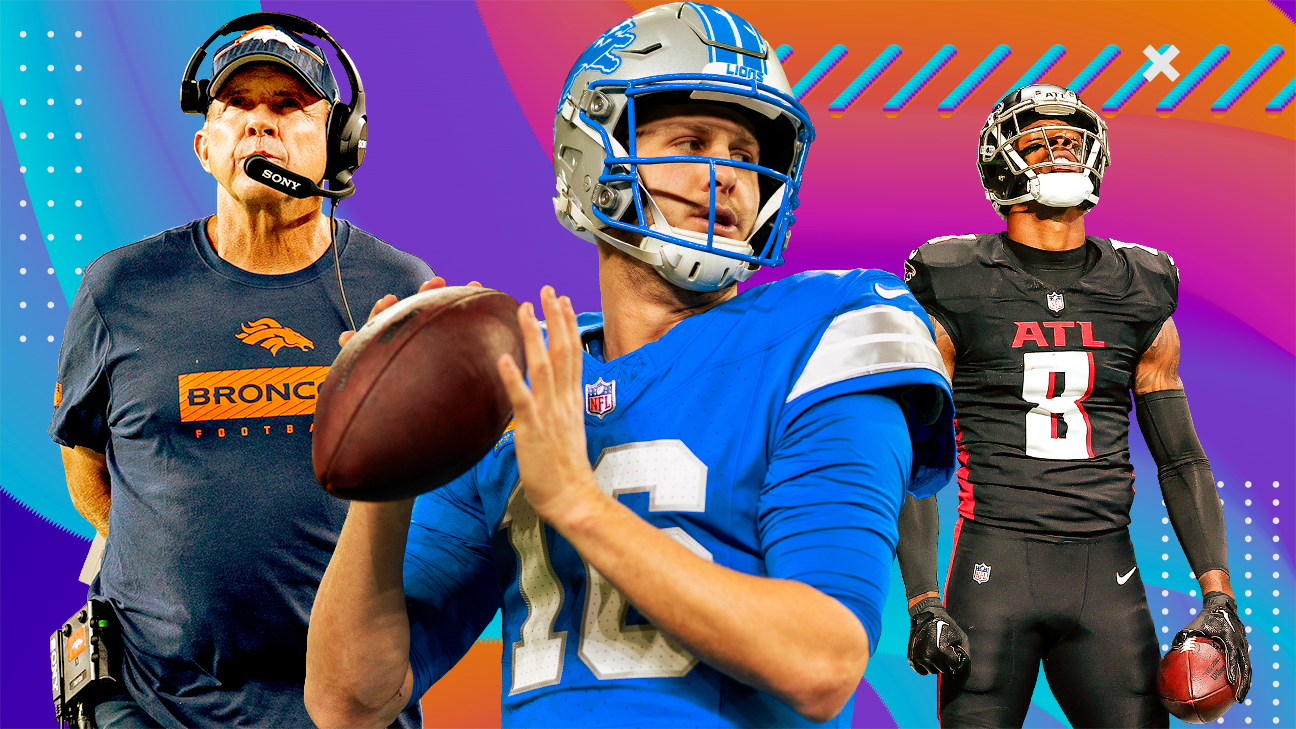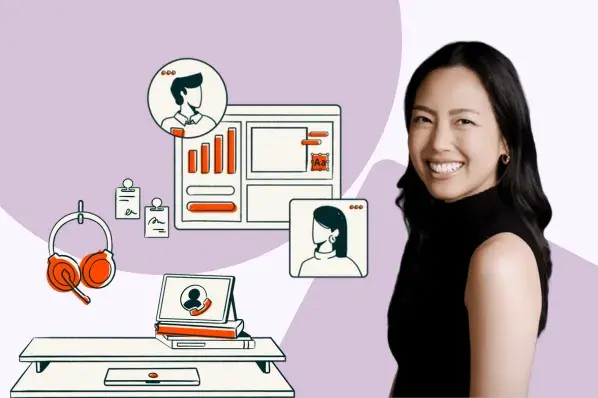What to look for in a gaming monitor
There are a lot of factors to consider when buying a gaming monitor. Here's everything you need to know to find the right gaming monitor for you.

There are a dizzying amount of display options for gamers these days. With varying refresh rates, resolutions, and special features, it can be hard to pin down which monitor is best for your setup. Let’s break down each element of a display, and what you should look for to find the perfect gaming monitor for your station.
Resolution

Resolution is the number of pixels running left to right and top to bottom on a given display. It is perhaps the most obvious factor for a gaming monitor, but it isn’t as cut and dry as getting the highest resolution possible. While some games like Doom Eternal can run up to 8K (7680 x 4320 pixels), you probably won’t get an 8K monitor any time soon unless you plan on spending a few thousand dollars on one.
4K (4096 x 2160) is currently considered the top tier for gaming monitors. However, not every machine can run games at 4K. Top-tier graphics cards can run AAA games at 60 frames per second (fps) in 4K. Midrange cards can handle lighter games like Fortnite in 4K, but struggle on larger titles like Assassin’s Creed: Valhalla.
That’s why QHD/2K/1440p (2560 x 1440) has become the real sweet spot in PC gaming resolutions. A lot of modern cards can handle the resolution, and it’s a notable increase in pixels over 1080p.
For budget-conscious gamers, 1080p/FullHD is still a solid option. Virtually every card on the market (even cards from a generation or two ago), can handle 1080p, and you can get a quality FullHD gaming monitor for $200 or less.
Refresh rate

Refresh rate is another key aspect of gaming monitors, and it’s crucial to find the one that’s right for your needs. The refresh rate is how often the display refreshes the image per second. So a 60Hz monitor will refresh 60 times every second. High refresh rates are particularly important if you play a lot of competitive multiplayer games where individual frames can be the difference between getting a kill and not.
The refresh rate has a direct relationship with fps, at least in terms of the viewer experience. If you have a GPU that can throw out 240 fps but only have a 60Hz monitor, the monitor will effectively cap the fps. That won’t necessarily create performance issues, but it does create a bottleneck in your hardware. Conversely, if you have a high refresh monitor but a subpar or older GPU, you won’t get the most out of the monitor.
The most common refresh rates are 60Hz, 90Hz, 144Hz, 240Hz, and even 360Hz. The higher the better, but remember that higher refresh rates will need higher fps (and beefier cards) to match.
Striking a balance between the GPU’s fps potential and the monitor’s refresh rate is crucial. If they are wildly out of sync, it could lead to screen tearing while you play. Screen tearing is essentially when two frames try to display at once, mostly through a horizontal split on the display. This can be pretty annoying and straight-up disruptive depending on the game you’re playing.
Enter Gsync and Freesync. These are special features developed by Nvidia and AMD respectively, and they are designed to reduce screen tearing. There are several different versions of the two, but they all basically create a variable refresh rate with compatible PC systems, which helps reduce the occurrence of screen tearing. Gsync is for compatible Nvidia systems, and Freesync is for AMD builds.
Response time
Response time is the amount of time it takes for a pixel to shift from one color to another. Lower response times lead to clearer images during fast motion, while higher response times can lead to motion blur and a ghosting effect.
The best response time for gaming monitors is 5ms or less, though the fastest can have sub 1ms response times. For the most part, you won’t really be able to feel the difference between a 1ms response time and 5ms. You may not even be able to tell the difference between 1ms and 15ms. However, competitive gamers will want a low response time to have an edge while playing.
Input lag
Input lag refers to the time it takes for you to click a button on your mouse, keyboard, or other input device, and see it represented on the screen. Although that involves your own reaction time, the speed of the peripheral, and your computer’s components, the speed the monitor displays that action is a factor too. Some monitors have high input lag, which can result in a game feeling unresponsive, while others can have extremely low input lag, making them a good choice for competitive players where every millisecond counts.
Display size and aspect ratio
 Jacob Roach / Digital Trends
Jacob Roach / Digital TrendsDisplay size is the clearest visual distinction between monitors (at least until you turn them on). There are several things to consider when thinking about display size. For one, how big is your desk? If you have a small space, getting a 32-inch display may not be the most sensible decision. You can get around that with a monitor arm or wall mount, but you still need the physical space for the display, so factor that into any purchasing decision. The display size is determined by measuring diagonally from one corner of the display to another.
Monitors come in all shapes and sizes, but the most common ones you will find are 24 inches, 27 inches, and 32 inches. Twenty-four-inch monitors are notably cheaper, and they are usually roomy enough to enjoy most types of games. 27-inch displays are larger and more immersive, with 32-inch models being even more so. The price for monitors jumps considerably when looking at anything beyond 27 inches.
You also need to consider the resolution as it relates to size. A 1080p display is fine at 24 inches, but will look blurry at 32-inches. A 4K display any smaller than 27-inches won’t look much different from a 1440p display. If you’re going higher resolution, bigger is usually better.
Aspect ratio is also incredibly important to consider, especially when factoring in the size of a monitor. The aspect ratio is the ratio between the display’s width and height. For example, a 16:9 monitor will have 16 horizontal pixels for every 9 vertical ones. 16:9 monitors are by far the most common, as it’s the widescreen standard for media.
However, 21:9 is also becoming increasingly popular, especially on larger displays. Commonly referred to as ultrawide, these monitors are great for getting an immersive experience in games, but if you run the game at a lower aspect ratio you will get black bars along the sides of the monitor.
4:3 monitors used to be popular for business settings, but practically no new monitors are made in this aspect ratio, and it’s not recommended for gaming. Some laptops come with 3:2 displays, and those give you extra vertical room for reading longer articles or browsing long websites.
Panel type
 Gorodenkoff / Shutterstock
Gorodenkoff / ShutterstockThe panel type refers to the technology used to light up the display.
TN
This is the cheapest type of panel, so it’s great for gamers on a budget. They also offer solid refresh rates and response times, but lack in color accuracy and viewing angles.
IPS
In-plane switching (IPS) panels have the best color accuracy and viewing angles. Traditionally, they don’t have response times as fast as TN panels do, though they are getting faster. All in all, though, this is the recommended panel type for mid-range gamers. They are more than fast enough and their vibrant color accuracy ensures all games look great. They’re also a great pick for professionals, thanks to their improved color accuracy.
VA
Vertical alignment (VA) displays are the best all-around for gaming. Their response times and refresh rates don’t quite match TN panels, but they are still plenty fast. They have excellent color accuracy, even if they aren’t quite as good as IPS monitors.
OLED
Where the above panel types are all alternate versions of LCDs, OLED is another type entirely. With each pixel having its own OLED that can turn on or off at will, the contrast ratio on OLED monitors is unparalleled. That makes them the best panels for HDR content, and they have some of the lowest input lag for gaming. OLED does have a greater risk of burn-in though, and they’re almost always more expensive.
Color gamut support
Color gamut support determines what kind of range of colors the monitor can display. A standard color gamut breadth might be 99% of the sRGB color space, while monitors with wider color support might offer over 90% of the DCI-P3 professionally targeted color gamut. The higher the percentage of the supported color means better color representation on a monitor, while the lower the values the worse the colors and the overall image will look.
Color gamut is heavily affected by the type of backlighting, so you can expect TN panels to have the lowest performance and OLED ones to have some of the highest.
Ports and other features (eyecare tech, switchers, etc)
 Dāvis Mosāns/Flickr
Dāvis Mosāns/FlickrPort selection is particularly important because it determines how you can connect your monitor to the PC. The most common modern examples are HDMI, DisplayPort, and Thunderbolt. HDMI is the most common, as it shares the standard with televisions. If you have a 4K monitor, make sure you have at least an HDMI 2.0 cable, though preferably a 2.1 one for the best HDR experience.
DisplayPort is less common, but it is actually a better option for gaming. DisplayPort connections have a higher bandwidth than older HDMI connections and are common on PC graphics cards.
What about Thunderbolt? Thunderbolt and USB-C displays can be daisy-chained with a single cable. Most Thunderbolt-connected displays have bandwidths of 40Gb/s, which puts them on par with HDMI 2.0 and DisplayPort 1.4. Thunderbolt ports are more versatile than DisplayPort and HDMI, as they can connect to other USB-C devices as well as the computer.
Budget
Everything we’ve talked about above has to be factored into the question of budget. Yours will be different from someone else’s, and though you may have particular desires for a huge 4K gaming monitor, if it’s not within your budget, it’s going to remain out of reach. Focusing your budget on a display that has the things you need, and maybe a few of the things you want, is better, than trying to buy the most expensive monitor available.
Display prices come down fast all the time, too, so keep your eye on flagship monitors from a year or two ago, as they are often far cheaper once newer models are released.

 Kass
Kass