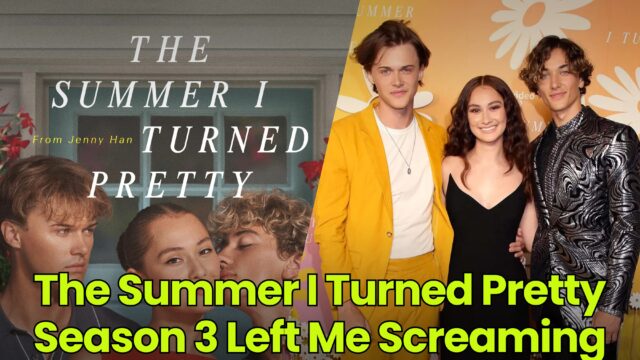You Can Change Alexa's Voice, Language, and Wake Word
Alexa's iconic voice isn't the only option for Echo users.

Alexa's iconic voice isn't the only option for Echo users.

Credit: Panthere Noire - Shutterstock
When you think about Amazon's Echo devices, you obviously think of Alexa. The voice is simply iconic, but that doesn't mean it's the only option for your Echo: In recent years, Amazon added new voices, such as the masculine voice "Ziggy." In fact, Alexa is no longer just an American voice. You can now choose from many different voice types, including British and Australian.
You can change the voice from your Echo itself, or through the companion Alexa app for iPhone and Android. Here's how.
How to change Alexa’s voice on Echo devices
You can change Alexa’s voice directly from an Amazon Echo or Echo Show device:
First say, “Alexa, change your voice.” If you have more than one device, Alexa will ask you to specify which one you want to change.
Alexa will then respond with "I have a few voices to choose from. Here are three that you might like." The assistant will speak a couple of phrases in each of these different voices. You might hear voices with American accent, British accent, Indian accent, or Australian accent.
After a preview, Alexa will ask you if you want to choose that voice, or if you want to hear another one. You can keep sampling different voices until you find the one you like. When you do, simply tell Alexa this is the voice you want to use from now on, and it will become the default voice.
Of course, if you want to change your Echo's voice again, you can repeat this process at any time. If your Amazon Echo doesn’t support this feature, Alexa will say something like “Sorry, your device doesn’t support that.” If you have multiple devices, repeat this process to change the voice on each.
How to change Alexa’s voice using iPhone or Android app
You can also change the voice using the Alexa app for iOS and Android. I tend to recommend this option, since it's easier to sample the different voices without having to listen through each one in order:
Open the Alexa app and go to the “Devices” tab.
Select the “Echo & Alexa” button in the top-left corner.
Select the device you want to change the voice for.
Tap the Settings gear in the top-right corner.
Choose the “Alexa’s Voice” option, and you'll see a list of all the available accents and voices for Alexa. The "American 1" option is the feminine voice, while the "American 2" option is the masculine version. The same applies to other accents like British, Australian, and Indian.
Tap on a voice to hear a preview from the Echo speaker itself. Once you're happy with the voice, save the changes by going back to the main menu in the app.
How to change your Echo's language
Just like with the voice, your Echo's language is not limited to American English. Being a global product, you are free to change the language to something more local to your country or region. Here's how:
Open the Alexa app and go to the "Devices" tab.
Choose "Echo & Alexa" from the top.
Then, choose the Echo device where you want to change the language.
Next, choose the Settings gear from the top-right corner.
Here, scroll down and choose the "Language" option.
You will see a list of all available languages, including Spanish, Dutch, French, and many more. Select the language you want, and you're done.
How to change Alexa's voice commands (or wake words)
Along with the voice change, you can choose to change your device’s wake word—or, the word you say to grab its attention. Usually that’s “Alexa," but you also have option to choose between four different wake words:
Computer (a Star Trek reference).
Amazon (a bit impersonal, but okay).
Echo (to keep things on-brand).
Ziggy (a Quantum Leap reference).
Just as you can ask your device to change its voice, you can tell it to change the wake word. You’ll then be asked to choose one of the four options mentioned above. Note that the change will affect only the device you are talking to, so if you want to change the wake word on all of your Echo speakers, you’ll have to go through the same process for each of them.
However, you can also adjust your wake word in the Alexa app:
Open the Alexa app and navigate to the Devices tab.
Tap Echo & Alexa, then select the name of the device for which you want to change the wake word.
Tap the gear icon to enter Settings, then tap Wake Word. Choose the one you want from the list.
When the pop-up appears telling you the change will take affect in several minutes, hit OK. Again, you’ll have to repeat these steps for each of your different devices.
Amazon has ended celebrity voices on Echo
In 2019, Amazon added celebrity voices to Echo devices. Users could switch between options like Samuel L. Jackson, Shaquille O’Neal, and Melissa McCarthy. Each voice cost $4.99, and was available as a Alexa Skill.
If you're wondering how to change your Echo's voice to one of these celebrity voices, I have some sad news. In 2023, Amazon quietly put an end to this program, and removed the celebrity voices from its store, stopping access even for users who had paid for the skills.
Unfortunately, if you want to change Alexa's voice today, you're limited to the options I covered above.

 Fransebas
Fransebas