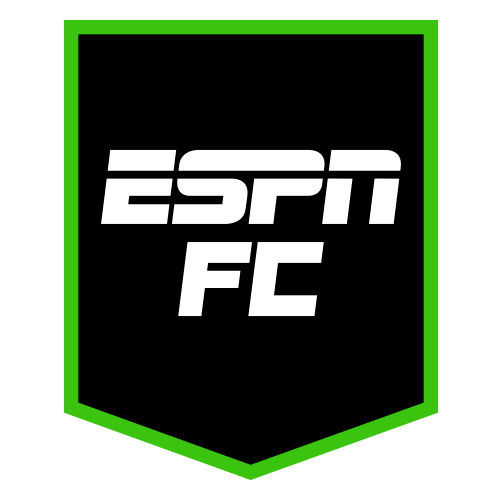Your iPhone's Alarm Doesn't Have to Be so Annoying
We all know the iPhone’s alarm is anything but a gentle wake-up. “Radar,” as the alert tone is called, is abrasive, startling, and unforgiving. In contrast with the competition, Samsung in particular, it seems Apple designed its default alarm...
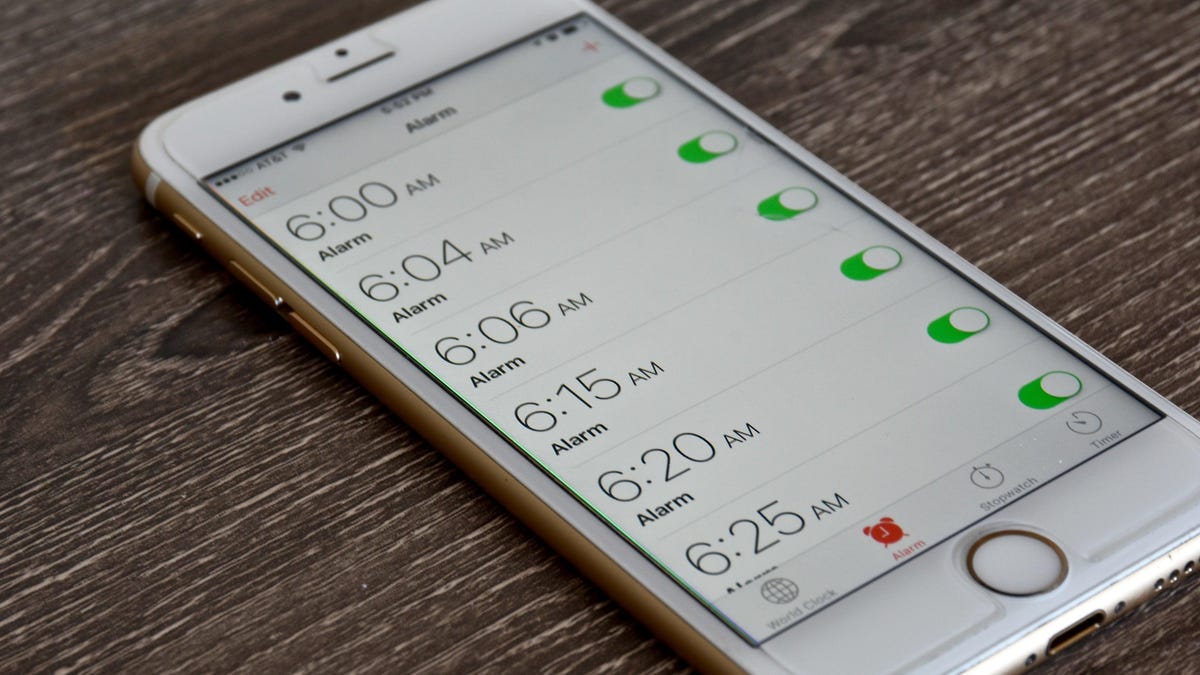

Photo: Jeramey Lende (Shutterstock)
We all know the iPhone’s alarm is anything but a gentle wake-up. “Radar,” as the alert tone is called, is abrasive, startling, and unforgiving. In contrast with the competition, Samsung in particular, it seems Apple designed its default alarm to punish all of us heavy sleepers. We don’t have to live this way, though—Apple put hidden alarm tones on the iPhone that are gentler.
If you create an alarm with Siri, or make a standard one through the Clock app, your default alarm sound will be Radar. You can, of course, change the sound, but the only options that seem to appear are Apple’s ringtones. Unless you’re a big fan of By the Seaside, these options might not seem like a huge improvement (that said, iOS remembers your last chosen alarm sound, and will use that from now on, so you will be spared Radar if you changed it once).
If you use Apple Music, or you have your own music saved on your iPhone, you can use those as your alarm. In my experience, however, this method is the fastest way to learn to hate a previously beloved song. Unless you want to feel like you’re drowning every time that track comes on, you might want to consider another option.
How to use your iPhone’s hidden alarms
Instead of creating an alarm the traditional way, you should try using your iPhone’s “Sleep” alarm. This feature helps regulate your sleep habits by setting a schedule for when you go to bed and when you wake up. It can be a useful tool for winding down your phone use before bed, and for tracking the amount of sleep you get each night—but best of all, it features nine awesome alarm tones.
Unlike Radar or the other iOS ringtones, these sounds are designed to gently wake you up in the morning. Soft pianos, bells, even bird chirps are an immediate improvement over the panic-inducing chimes we know and hate. Why Apple only includes these alarm sounds in the Sleep feature is unclear.
To find this feature for the first time, open the Health app, tap the Browse tab, then choose Sleep. From here, you should see a “Set Up Sleep” option. Follow the on-screen instructions, which should resemble the video below, to choose your preferred options for your sleep schedule. Skip any additional options you don’t want to set up, like Wind Down shortcuts; these settings can be changed later.
Once you have a schedule set up, you can change the alarm tone. On the Sleep tab, tap “Full Schedule & Options,” then tap “Edit” below your schedule. Alternatively, open the Clock app, then tap “Change” next to your Sleep | Wake Up alarm. Scroll down, then tap “Sounds & Haptics.” Here, you can browse the nine Sleep-specific alarms. “Early Riser” is the default, and is probably my favorite, but try them all out to see what works best for your morning wake-up call.
Now, this feature might seem like a big commitment coming from a standard alarm. Don’t worry; you don’t have to go all-in, nor do you need to stick to the schedule. From this Sleep settings page, you can disable Wind Down and Wind Down shortcuts if you don’t want your iPhone prepping you for sleep; from “Options,” you can disable the feature that turns on Sleep Focus during Wind Down, “Sleep Screen,” which reduces notifications on your locks screen, “Sleep Reminders,” and more.
If you curate these options to your liking, using iOS’ Sleep feature might not feel much different than using a normal, recurring alarm. Now, however, you get the added benefit of much better alarm tones.
Try a third-party option like Sleep Cycle
Using your iPhone’s Sleep feature isn’t the only way to improve your mornings. One popular third-party option is Sleep Cycle, an app that tracks your sleeping habits throughout the night to estimate where you happen to be in your sleep cycle. The point is to wake you up when you’re in the lightest stage of your sleep cycle, so getting up doesn’t feel quite so difficult.
Because it looks for the lightest moment in your sleep cycle, you don’t actually set a single time for the alarm, rather you choose a 30-minute range to be woken up. If you choose a 6:30 a.m. wake-up, for example, Sleep Cycle will set the range from 6:00–6:30 a.m., and will play the alarm when it thinks you are in your lightest sleep cycle stage.
The free version of Sleep Cycle also features a few calming alarms of its own; if you pay for premium, you get access to 18 additional sounds. If the app does its job, however, you might find waking up at a lighter moment in your sleep cycle to be more important than waking up to a soothing sound.

 AbJimroe
AbJimroe