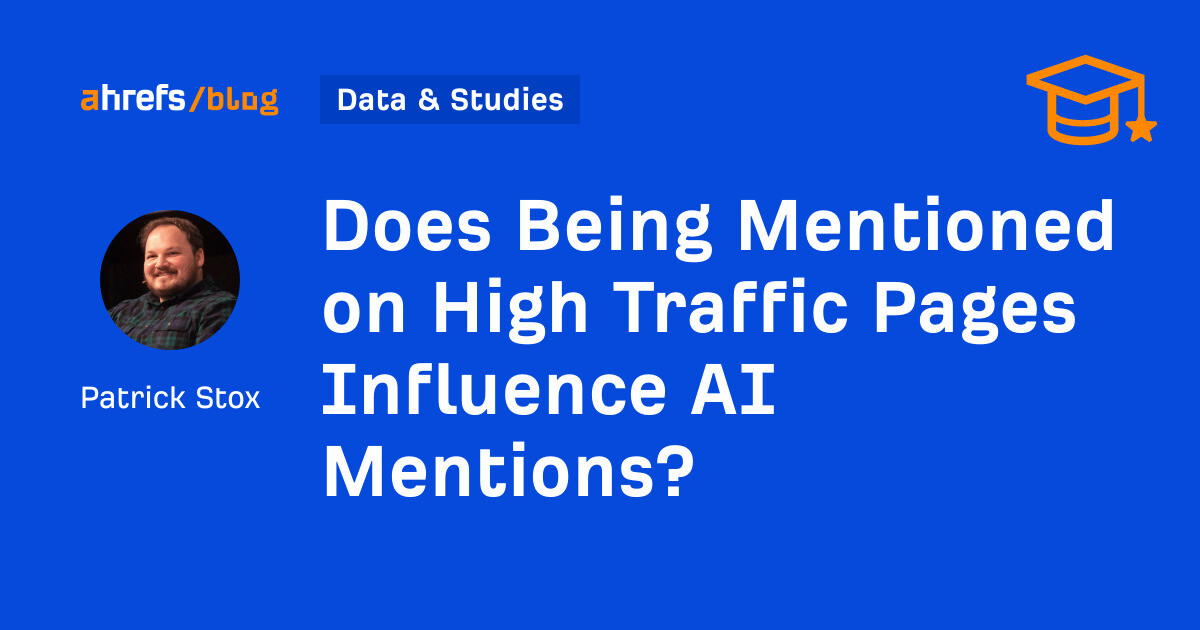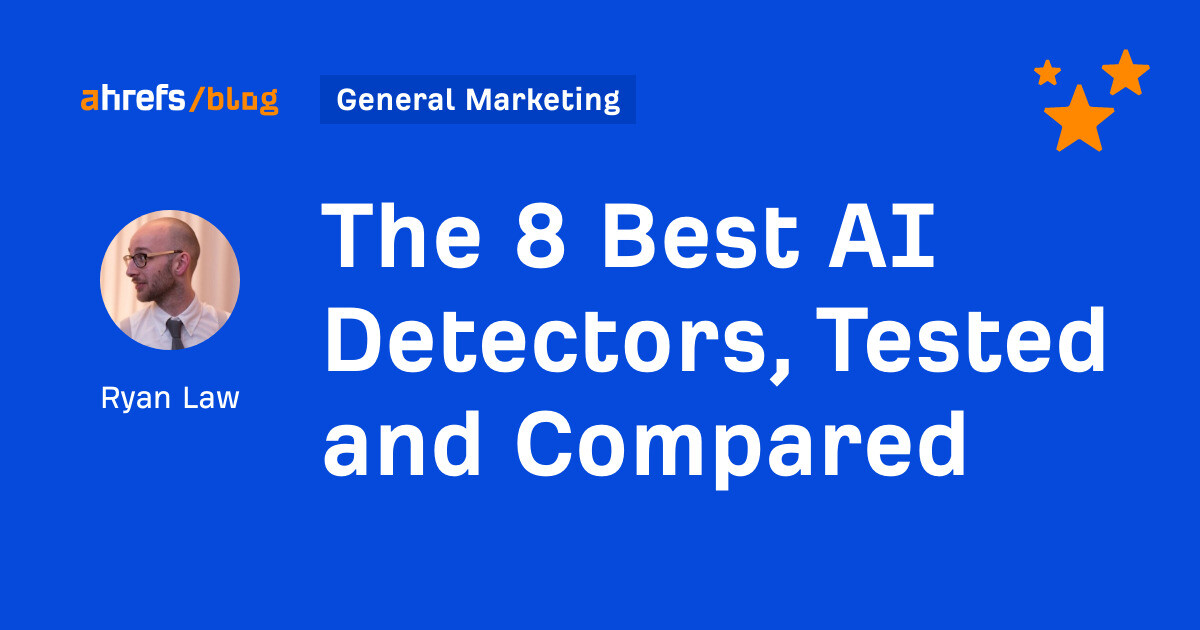A Beginner's Guide to Using ChatGPT Plugins
This post is part of Lifehacker’s “Living With AI” series: We investigate the current state of AI, walk through how it can be useful (and how it can’t), and evaluate where this revolutionary tech is heading next. Read more...

This post is part of Lifehacker’s “Living With AI” series: We investigate the current state of AI, walk through how it can be useful (and how it can’t), and evaluate where this revolutionary tech is heading next. Read more here.
ChatGPT is a powerful generative AI tool. But OpenAI can’t give the chatbot every feature under the sun. To get the most out of ChatGPT, you’ll have to install plugins that add new functionality, from booking hotels, to tutoring you in a new language, to creating better prompts—provided you’re willing to pay for the privilege.
OpenAI rolled out plugin support for ChatGPT Plus subscribers back in May, but not for those who use ChatGPT for free. If you want to access plugins, as well as other perks like the more advanced GPT-4 and web browsing functionality, you’ll need to pay for ChatGPT Plus’ $20 per month subscription.
What are ChatGPT plugins?
These plugins are not made by OpenAI. Instead, they are third-party applications that must connect to ChatGPT to function. You can think of them like Chrome extensions: Google doesn’t make Grammarly, but you can install and connect Grammarly to Chrome to check your spelling and grammar as you write.
The beauty of plugins is that they add new functionality to ChatGPT that didn’t exist before. You can use ChatGPT as you usually do, but then ask it specific questions geared towards a particular plugin.
OpenAI makes it clear, however, that it does not control these plugins. While I’m sure the company vets the plugins it adds to its plugin store as best as it can, it also warns you to do your due diligence before installing a plugin and connecting it to your ChatGPT Plus account.
The company goes further with its warnings, too: OpenAI wants you to know plugins connect ChatGPT to external apps, and that it’s possible ChatGPT will send the contents of your conversation (as well as data like the country or state you’re currently in) to the plugin. Again, the Chrome analogy makes sense here: Google polices the Chrome Web Store, but shady and malicious extensions still make their way onto the site from time to time. At the end of the day, it’s up to you to make sure you trust the plugin before granting it access to your account.
How to get started using plugins in ChatGPT
To get started with plugins, hover your cursor over the GPT-4 tab, click “Plugins (beta)“ option, choose “No plugins enabled,” then hit “Plugins store.” At the time of writing, ChatGPT Plus has over 750 different plugins for you to try. That might seem an overwhelming number when you’re first starting out, but there are a couple ways to narrow down what you’re looking at. Your best bet is to hit up the “Popular” tab; this section features the plugins other ChatGPT Plus customers are using most. To add a plugin, just hit “Install.” It’ll take a few moments, but once you see the “Uninstall” option, you’re good to go.
While you can install as many ChatGPT plugins as you like, you can only have a maximum of three actively running at any given time. That’s likely in part due to how ChatGPT’s plugins actually work: Always one to flex its AI capabilities, ChatGPT’s plugins are entirely contextual. That means you don’t control when they appear. If ChatGPT thinks your query warrants the use of an active plugin, it’ll pull that plugin up itself.
Too many active plugins could confuse the bot to the point it won’t know when to prioritize one over another. But it’s easy enough to switch out plugins: Click the plugins menu at the top of a conversation, then deselect an active plugin and check off the one you want to use. Once you start chatting, however, you’re locked into your plugin choices for that conversation, so if you want to add or remove any plugins, you’ll need to start a new conversation first.
Great ChatGPT plugins to try right away
Seeing as there are hundreds of plugins available to test out with ChatGPT, everyone’s plugin interests are likely unique. However, below I’ve highlighted some popular and generally useful options to get you started:
Wolfram
Whether you’re looking for help with your homework or simply interested in brushing up on your math skills, try the Wolfram plugin. With it, ChatGPT will divert all math queries to Wolfram, which can not only spit out an answer, but walk you through the steps of how it got there.
Prompt Perfect
If you find ChatGPT doesn’t always do what you want it to do, it’s possible your prompts aren’t detailed or accurate enough. Enter Prompt Perfect: When activated, simply type “Perfect” before whatever it is you want to ask ChatGPT. Hit enter, allow Perfect to load, and your response will begin rolling out. If you want to see how Prompt Perfect revised your prompt, click the “Used Prompt Perfect” menu above your response: You’ll see your original prompt, and below it, the changes Prompt Perfect made in the hopes of netting a more accurate result.
Speak
While ChatGPT can already help you learn new languages, Speak pushes the envelope even further. The plugin not only translates words and phrases, but offers additional translations for similar phrases, which can be useful for getting your point across in different contexts. Better yet, it creates a sample conversation from your phrase, allowing you to see it in action and understand how you should use it in real life.
Instacart
Why use an app (ew, so 2010) when you could task ChatGPT with ordering your groceries? The Instacart plugin reads through a recipe recommendation from ChatGPT, then creates an Instacart link for all of the ingredients. Click that link, connect to your Instacart account, and you’ll find everything you need to make dinner in your shopping cart.
Kayak
In a similar vain to Instacart, Kayak’s plugin adds trip planning functionality to ChatGPT. You can ask ChatGPT to find you a hotel anywhere you like. If you’re not specific enough, the bot may ask for more info, such as how many guests, check in and check out dates, and amenity requests. Once it has what it needs, the Kayak plugin kicks into action, returning a result that it thinks best suits your needs, complete with a summary of what the hotel has to offer. If you like it, great: Click the link to book. If not, no problem: Just ask ChatGPT to try again.
Video Insights
If you need to know what’s going on in an internet video from, say, YouTube, but you aren’t able to watch it right now, the Video Insights plugin will summarize it for you. Just drop the link into ChatGPT with the plugin enabled, and it’ll lay out a brief description of what’s going on for you. It can also share video statistics like upload date, view count, and number of likes and comments. You can even ask specific questions about the video, if Video Insight’s summary didn’t cover it. (The Video Insights plugin is similar to Glarity, an AI tool we’ve previously covered.)
Link Reader
Link Reader works like Video Insights, but for links to articles or PDFs. Link Reader can scrape the text on these sites and give you a summary of its contents, as well as answer specific questions you may have about it, not unlike ChatPDF.
That’s just a taste of what ChatGPT plugins can do. Mashable has a list of five other plugins that also work well, such as a playlist creator and a website scraper. Do a little digging through the various plugins and see which ones work best for your needs.

 Hollif
Hollif