Disabling these Windows 11 security features could improve gaming performance
Microsoft has discovered that Windows 11 security and visualization features could be impacting gaming performance. | Alex Castro / The VergeMicrosoft has found that some Windows 11 virtualization features can impact gaming performance, and is providing instructions for gamers...
/cdn.vox-cdn.com/uploads/chorus_asset/file/24038601/acastro_STK109_microsoft_02.jpg)
Microsoft has found that some Windows 11 virtualization features can impact gaming performance, and is providing instructions for gamers to disable them — at their own risk.
In a support document posted today, the tech giant says that “continued testing and feedback from users” established both Memory Integrity and the Virtual Machine Platform (VMP) could impact system performance in games.
“Gamers who want to prioritize performance have the option to turn off these features while gaming and turn them back on when finished playing,” reads the newly published support document. “However, if turned off, the device may be vulnerable to threats.”
“Our recommendation remains that for the best protection people keep features on.”
Memory Integrity helps to ensure that drivers being installed onto the operating system are trustworthy and protects your system from attacks using malicious code, while VMP provides core virtual machine services. Both Memory Integrity and VMP now come pre-enabled on new Windows 11 systems in order for Microsoft to better protect its customers from security threats, but the company also acknowledges that its users are able to configure their systems to meet their specific needs, even if that means disabling security features.
“Windows 11 system requirements remain the same,” says Pavan Davuluri, CVP, Windows Silicon & System Integration. “There are no changes, and our recommendation remains that for the best protection people keep features on.”
Image: Microsoft
To disable Memory Integrity select Start, type ‘Core Isolation’ into the taskbar, and click on the Core Isolation result to open the Windows security app. From this page, you can turn off the toggle for Memory Integrity.
To disable VMP select Start, type in ‘Windows Features’ and select ‘Turn Windows features on or off’ from the list of results. A new Windows Features window will open. Look for ‘Virtual Machine Platform’ within the list and deselect it. Microsoft says that you may need to restart your device to enable the changes.
Just remember to turn everything back on when your game session is over.

 KickT
KickT 


















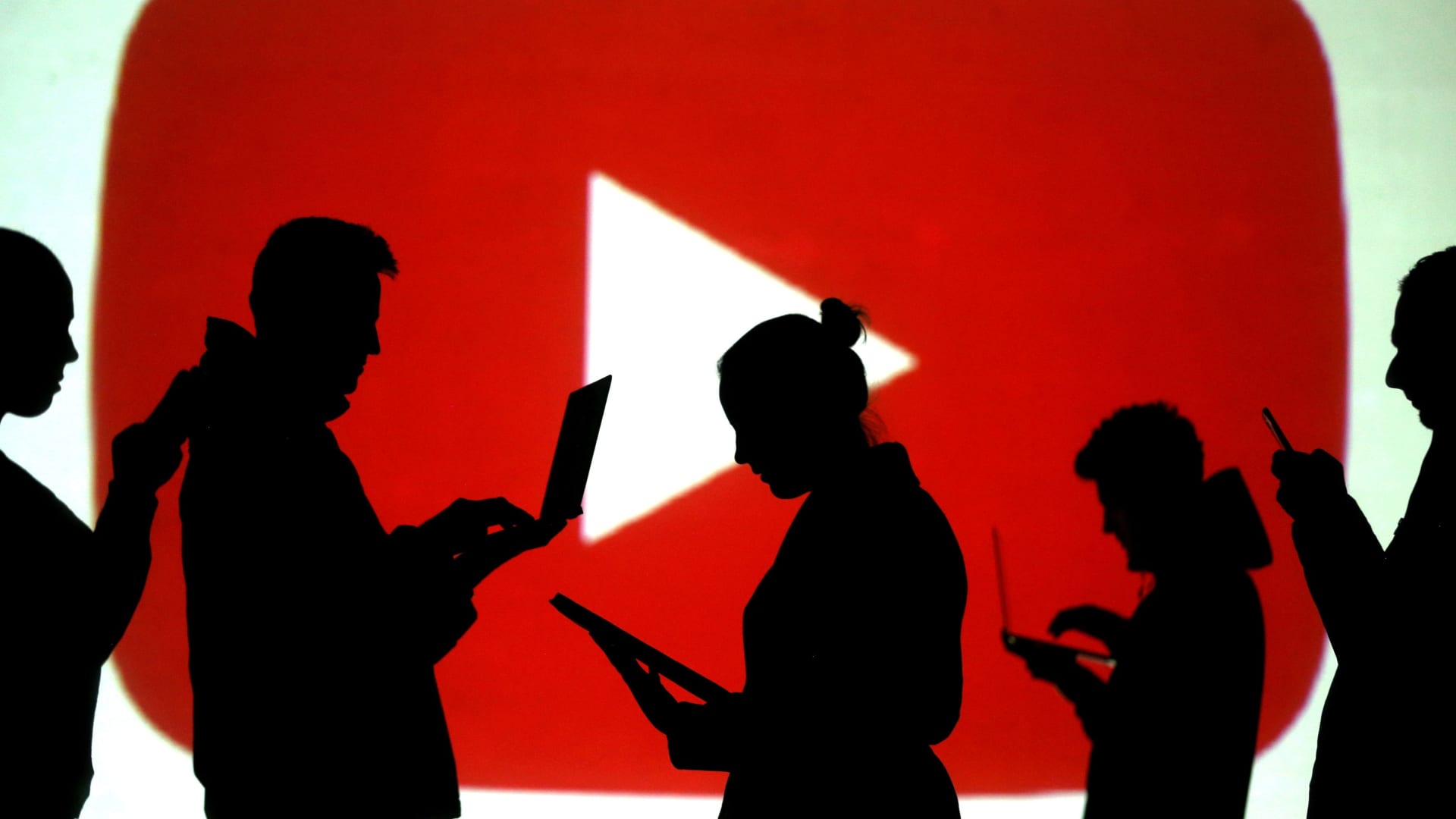







![AI Content Is 4.7x Cheaper Than Human Content [+ New Research Report]](https://ahrefs.com/blog/wp-content/uploads/2025/06/ai-content-is-4.7x-cheaper-than-by-ryan-law-data-studies.jpg)




