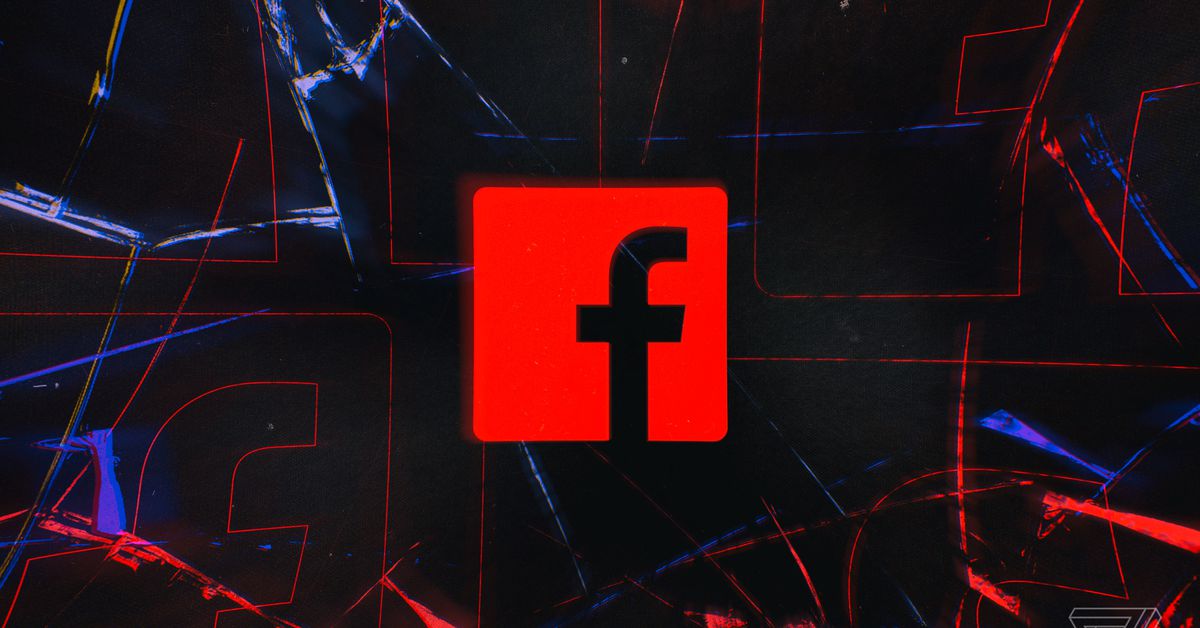Do you need antivirus software on a Chromebook?
Considering a Chromebook or already purchased one? Find out if you should invest in antivirus software for your new ChromeOS device.

 ENiemela / Pixabay
ENiemela / PixabayIf you’re considering buying a Chromebook or have already made your purchase, you’re here because you want to know if you should invest in antivirus software for your new gadget. It’s a common concern, especially considering how often these devices are used in education or corporate settings.
You’ll find varying opinions on whether or not you need an antivirus tool for a Chromebook. Some say that every computer should have such a tool no matter what, while others state that antivirus software is a waste of money when it comes to ChromeOS.
While there’s no absolute right answer, there are compelling reasons to save your money and rely on the multiple layers of security offered by ChromeOS instead.
ChromeOS security features
 RoonzNL / Pixabay
RoonzNL / PixabayTo better understand why you may not need antivirus software, it’s important to realize the protection you receive with your Chromebook. This begins with the security features offered by ChromeOS, the operating system that runs your Chromebook.
It uses a sandbox
One effective security feature of ChromeOS is called the “sandbox.” This is a controlled environment that keeps the apps you use and web pages you visit self-contained. This means that if you land on a dangerous or infected webpage, the other browser tabs you have open remain protected, as do your apps, files, and other items on your Chromebook.
It starts with a verified boot
When you start up your Chromebook, it performs a Verified Boot, which checks for issues like corrupted items on the system. If, for some reason, an infection or malware makes its way out of the sandbox described above, ChromeOS detects it and repairs itself.
It uses data encryption
You may be familiar with the term “data encryption” as it’s become a prevalent method of data protection. In a nutshell, data encryption protects information by encoding it. The process converts data into ciphertext, which can only be deciphered with a key. On a Chromebook, your items are encrypted, making it beyond difficult for someone to access.
It provides automatic updates
Updating the operating system on any device is important and more vital than some people realize. Whether big or small, updates can include security patches and bug fixes in addition to feature enhancements. Chromebooks perform automatic updates, so there’s no need for manual intervention. This means you’ll always be running the latest and safest ChromeOS version.
It offers recovery mode
If something does happen to the integrity of your system, you can enter Recovery Mode and restore your Chromebook. While this should be considered a last-ditch effort because it erases everything and reinstalls ChromeOS, it is still an option if other attempts to fix it fail. Visit the Recover your Chromebook page on the Chromebook Help site for complete details and instructions.
Do you need antivirus software on a Chromebook?
 Geralt / Pixabay
Geralt / PixabayWith the above security features in mind, you might still be on the fence. We can’t tell you “no — do not buy antivirus software for your Chromebook” because no operating system is 100% safe against threats. But what we can tell you is that you’re much less of a target when using ChromeOS compared to other operating systems.
Windows is still the most popular operating system, with macOS and Linux next, and ChromeOS last. As Chromebooks become more popular, hackers and thieves may find ways to penetrate the system. But that doesn’t mean they’ll be successful.
Tips for protecting yourself and your Chromebook
 JanBaby / Pixabay
JanBaby / PixabayEven if you have the most secure system and completely trust in it, you should still do your due diligence. Many actions we take (or don’t take) can have adverse effects and introduce threats.
Whether you decide to purchase antivirus software for your Chromebook or not, keep these things in mind to better protect yourself.
Be aware of app permissions
When you download an app from Google Play, you can trust that it’s on the up-and-up for the most part. However, there are still unsafe apps being developed that slip through the cracks.
Make sure that you read the permissions before installing an app. You’ll see a brief list letting you know what the app will have access to once you install it. If you see something you don’t like, get more details before you download the app.
Be careful with Chrome extensions
Just like with an app, you may come across a browser extension that has malicious intentions. This can include everything from annoying pop-ups to accessing information. While the Chrome Web Store does a good job of removing bad extensions, it can’t catch them all.
If you notice Chrome acting suspiciously after using an extension, remove it from your browser.
Be cautious of unsecure websites
Although ChromeOS offers the sandbox for detaining threats in their own spaces, why take a chance? If you come across a website and see a warning from Chrome that the website isn’t secure, leave the site.
Antivirus software for Chromebooks
It may not seem absolutely necessary to install an antivirus tool on a Chromebook, but if it gives you an extra sense of security, or if you’ve had trouble in the past and are nervous, then do your homework before you select one. Review the features, compatibility with ChromeOS, and, of course, the cost.
Better yet, check out our list of the best antivirus software for Chromebooks for recommendations.

 Koichiko
Koichiko