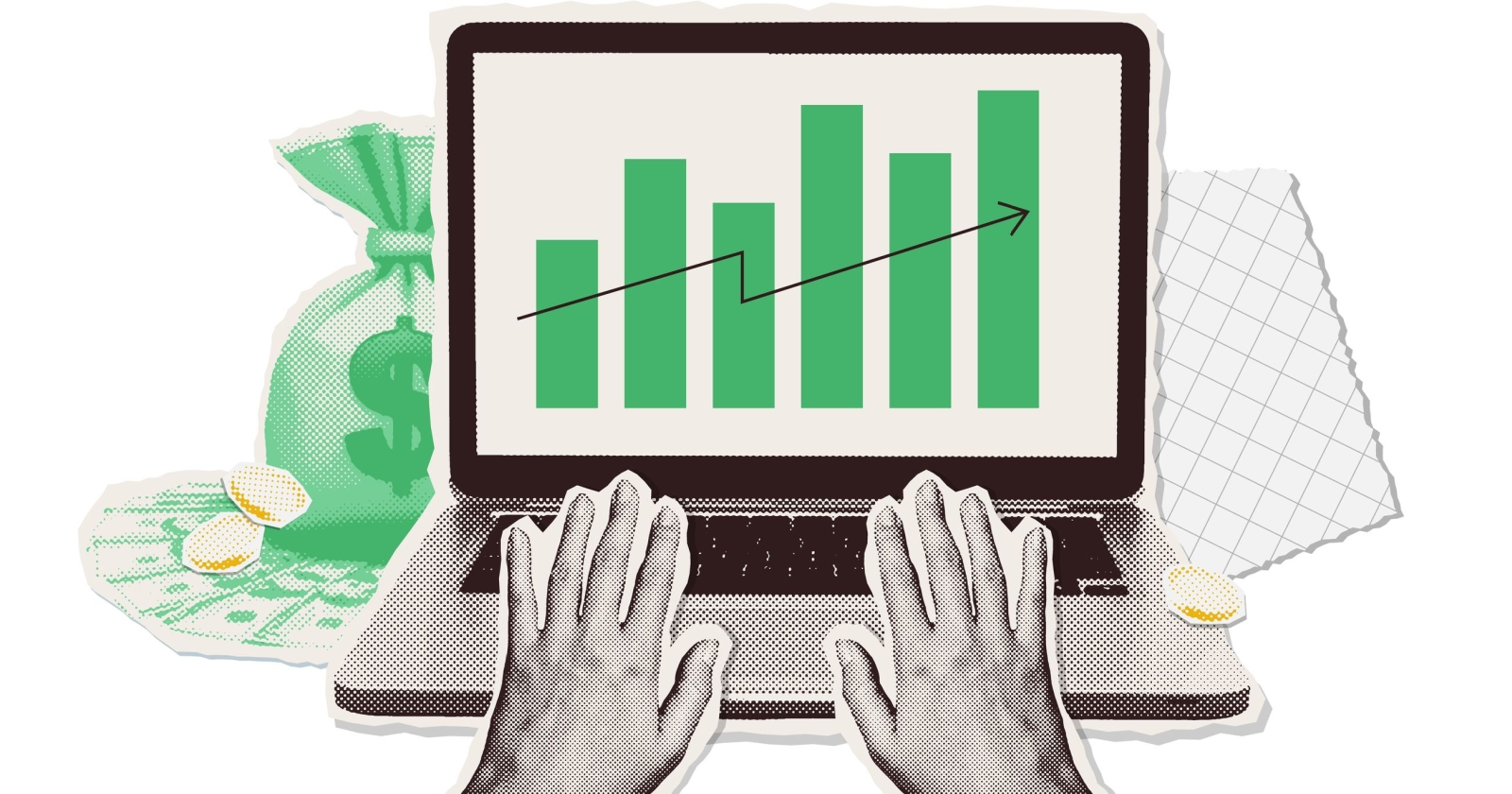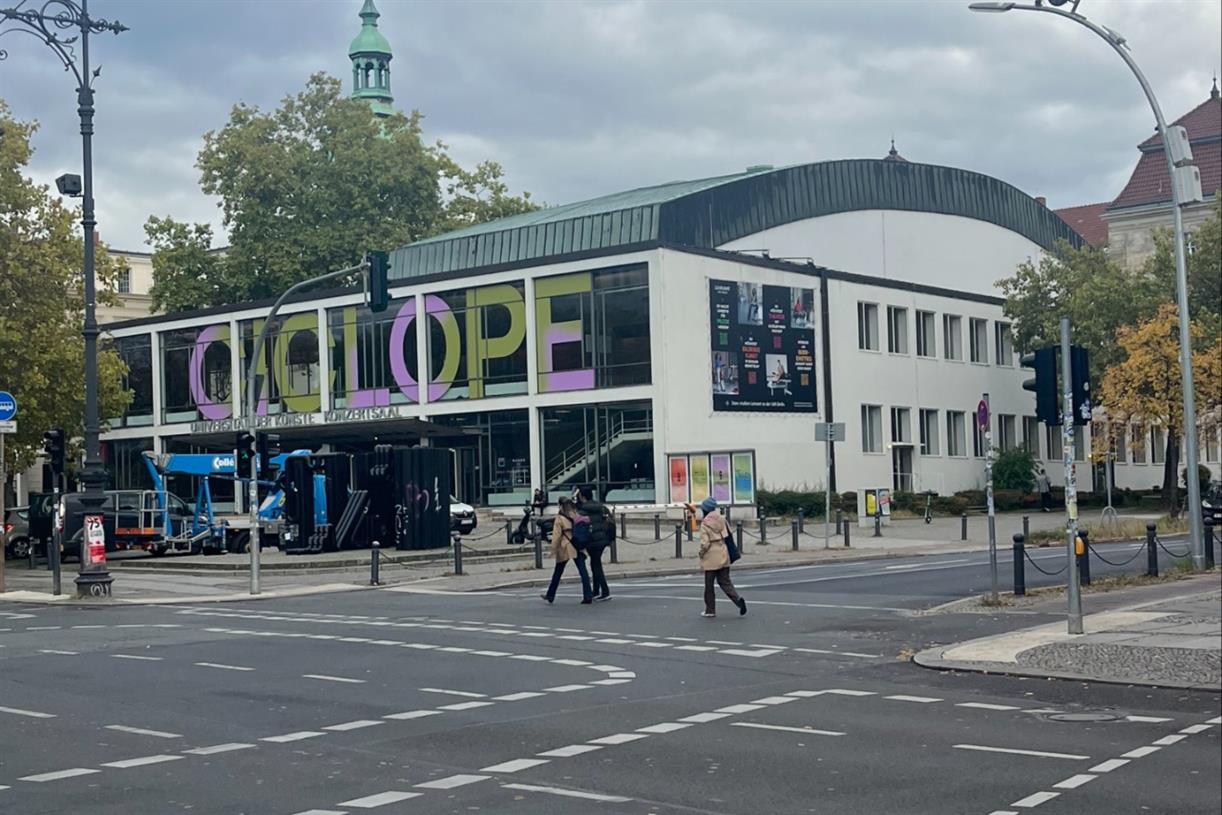Dragon Age: The Veilguard is a breath of fresh air on PC
I assumed Dragon Age: The Veilguard would have problems on PC, but I'm very happy to report that I was wrong.

I assumed Dragon Age: The Veilguard would have problems on PC, not only due to the horrendous port of Star Wars Jedi: Survivor from EA last year, but also because of the fact that it’s been in development limbo for several years. But I’ve put a few hours into the game on PC across some different hardware, and I’m pleasantly surprised. There are a few rough patches, but Dragon Age: The Veilguard is solid on PC.
After tinkering with the game a bit, I’m here to give you the best settings to optimize your performance on PC, as well as some of the key differences you need to know about in the settings menu. This is a massive RPG, and I only had a few days to test it, so performance might dip later in the game. For the first several hours, however, my experience was great.
Best settings for Dragon Age: The Veilguard
 Jacob Roach / Digital Trends
Jacob Roach / Digital TrendsDragon Age: The Veilguard has a pretty dense graphics menu. Thankfully, there are descriptions for each of the settings, four presets, and a live preview as you adjust settings. Certain settings, such as texture resolution, require a restart to apply, and the game specifically called out each setting I would need to restart for whenever I adjusted them.
After playing around a bit, here are the best settings for Dragon Age: The Veilguard:
Texture quality: Medium Texture filtering: High Lighting quality: High Contact shadow: On Ambient occlusion: Off (or HBAO without ray tracing) Screen space reflections: Off (on without ray tracing) Volumetric lighting: Medium Sky quality: High Ray-traced reflections: Selective Ray-traced ambient occlusion: Selective Ultra ray tracing: Off Level of detail: Medium Strand hair: On Terrain quality: High Terrain decoration quality: Medium Visual effects quality: Medium Depth of field: Cinematics Vignette: On Motion blur: Off Post processing quality: High Field of view: 100%As I’ve seen with games like God of War Ragnarök recently, jumping immediately to the Ultra preset rarely does much for the visuals. That’s the case here. The best balance between performance and image quality is in the Medium to High settings, with some settings, such as lighting and texture quality, showing basically no difference at their Ultra settings.
We’ve saving up some performance for ray tracing here, too. This is the first time in years of writing performance guides that I’ve ever recommended turning ray tracing on in my recommended settings. There are a couple of reasons for that. First, ray tracing makes a pretty big difference in Dragon Age: The Veilguard — more on that later — and second, you can choose to use selective ray tracing.
Dragon Age: The Veilguard ray tracing
I love this feature. It basically applies ray tracing to areas where you’ll notice it most, skipping past smaller portions of the image that may represent a big performance loss without a visual payoff. You can see that in action in the scene above. With full ray tracing, you can see a reflection in the puddle, whereas selective ray tracing skips that reflection all together. You’re unlikely to even notice a puddle is here, so selective ray tracing makes sense.
It’s not too demanding, either. With the Ultra preset and selective ray tracing on, I was able to get between 45 and 55 frames per second (fps) with the RTX 3060 at 1080p, even during combat, and that was without any upscaling. With DLSS set to Quality mode, I was easily hitting over 60 fps.
The other setting I want to call out is strand hair. This is one you’d easily skip over in the menu, and maybe even turn it off. Don’t make that mistake. Not only does strand hair make the hair of your character look more realistic from a physics standpoint, it also completely changes how lighting and shadows interact with your character’s hair. I know it seems small, but it makes a huge difference.
Dragon Age: The Veilguard settings comparison
You can see how big of a difference it makes for yourself in the video above. My optimized settings are in the middle, flanked by the Ultra preset on the left and the Low preset on the right. At 4K with the RTX 4090, I was between 35 fps and 50 fps with the Ultra preset. With my recommended settings, I shot up between 70 fps and 85 fps, all without touching a single upscaling option.
Ray tracing in Dragon Age: The Veilguard
Dragon Age: The Veilguard ambient occlusion
As you can spot in the settings above, Dragon Age: The Veilguard includes ray-traced reflections and ambient occlusion. Reflections speak for themselves, but gamers might not be accustomed to ambient occlusion. It refers to the ambient shadows that pop up everywhere when one object occludes light from hitting another, casting a soft shadow. You can see in the video above, particularly in the grass, how there are soft intermediary shadows that aren’t present without ambient occlusion.
 Jacob Roach / Digital Trends
Jacob Roach / Digital TrendsRay tracing makes a pretty big difference when it shows up, as you can see in the image above. With ray-traced reflections turned off, you can barely even tell your character is standing in water. With it on, you get these beautiful reflections that are reactive to the water ripples as you walk. Even with selective ray tracing, you’ll see these big showcase areas.
The other factor working in ray tracing’s favor in Dragon Age: The Veilguard is its performance. If I’m able to get around 50 fps at the Ultra preset with ray tracing turned on with an RTX 3060, all without touching upscaling, that’s pretty good for a AAA game released in 2024. There are certainly some PCs that will struggle with the setting turned on, but I imagine they’ll be few and far between — at least given the most common graphics cards among the Steam hardware survey each month.
Upscaling in Dragon Age: The Veilguard
You can get great performance and image quality out of Dragon Age: The Veilguard without upscaling, but it has a treasure trove of options if you need a little performance boost. You get DLSS 3, FSR 3, and XeSS, all of which come with four quality levels down to the performance-boosting (but visually ugly) Ultra Performance preset.
Dragon Age: The Veilguard upscaling
The difference in image quality between them isn’t as stark as I’m used to. DLSS certainly wins out of the three, but all of the upscaling options are solid here. The biggest issue I noticed was with FSR. If you look closely at the arrows and hair of my character in the video above, you can see some smearing that isn’t present with DLSS or XeSS.
If you don’t want to use one of these tools for whatever reason, you’re free to turn them off and instead use an anti-aliasing option. The game supports both Nvidia’s Deep Learning Anti-Aliasing (DLAA) and AMD’s FSR 3 Native Anti-Aliasing, though DLAA looks a bit better. If you find yourself with performance headroom — which is definitely a possibility given what I saw in the game — I would stick with DLAA if you can.
Finally, you have access to DLSS 3 Frame Generation, though no FSR 3 frame generation. DLSS 3 Frame Generation certainly looks the best, but FSR 3 frame generation would have gone a long way here. The game is Verified through Valve’s Deck Verified program for the Steam Deck, and I would’ve loved to see some frame generation options to boost the smoothness on the handheld.
Shock and awe
 Jacob Roach / Digital Trends
Jacob Roach / Digital TrendsOutside of a surprisingly long time to compile shaders when you first load the game — close to 20 minutes with a Ryzen 7 9700X — Dragon Age: The Veilguard runs surprisingly well on PC. I’m still working my way through the game, and I’ll be keeping a close eye on performance if anything pops up as I dive further into my playthrough. But if my first few hours with the game are any sign of what’s to come, I’m excited.
The two big takeaways here are ray tracing and strand hair. Both do a lot for the visual quality of Dragon Age: The Veilguard, and they’re worth the sacrificein other areas of image quality to turn on. Thankfully, the game runs a lot better than its visuals would suggest, so I don’t suspect most gamers will be stuck with big visual compromises.

 Fransebas
Fransebas