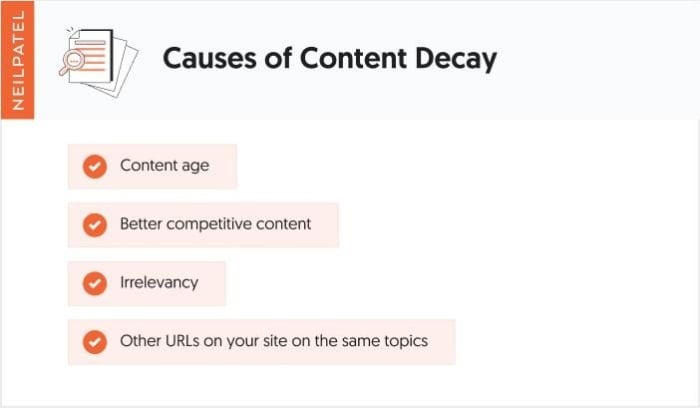Four New Google Chrome Features Coming to Your iPhone
Chrome for iPhone isn’t the same as Chrome for desktop. There are plenty of cross-over features, but like all iOS browsers, it’s really Safari under the hood. But in their latest announcement, Google shared how it’s bringing four new features,...
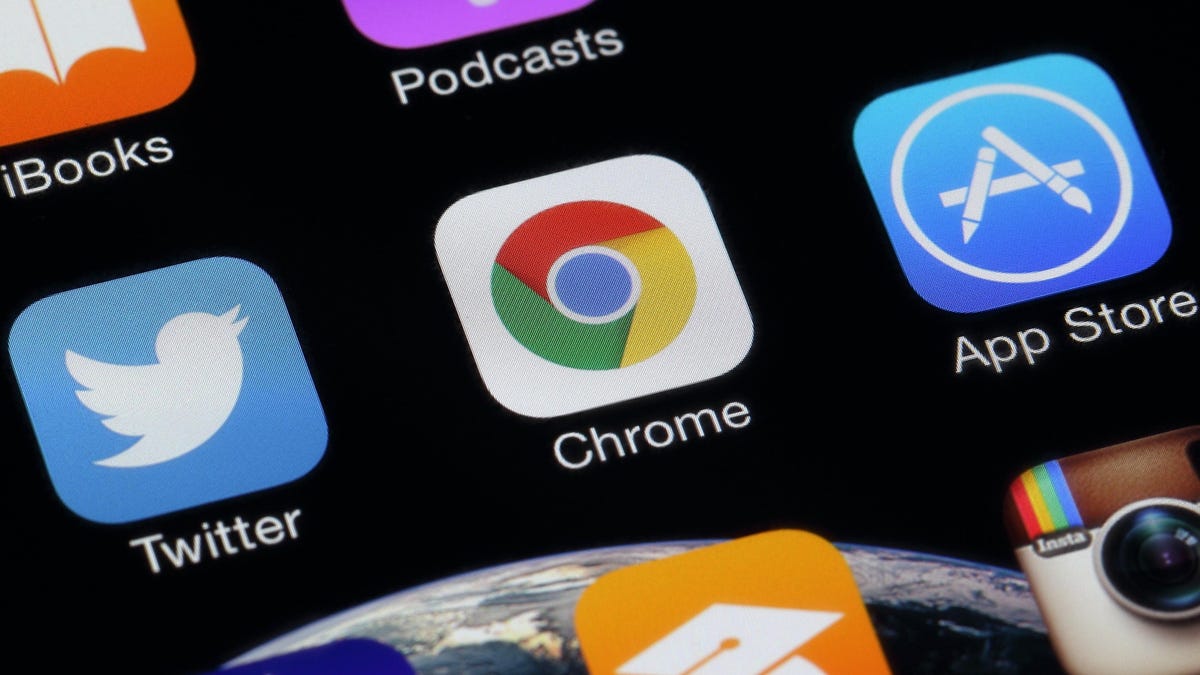
Chrome for iPhone isn’t the same as Chrome for desktop. There are plenty of cross-over features, but like all iOS browsers, it’s really Safari under the hood. But in their latest announcement, Google shared how it’s bringing four new features, some powered by AI, to Chrome on mobile.
Improved translations
Google says Chrome is now much better at detecting which language a webpage is in and suggesting translations when necessary, attributing the improvements to better AI models. On your iPhone, Chrome will automatically ask if you want to translate webpages to the language of your choice. You can also translate parts of a page without leaving that page first. If you’re reading in Spanish but don’t understand one sentence, you can translate it to English without changing the rest of the page.
Faster access to Google Lens
While you can already use Google Lens in Chrome to identify objects in photos, run a reverse image search, or to translate languages, you’ll be able to access it much faster in the coming months.
At the moment, you can press and hold any image in Chrome and tap “Search image” to open Google Lens. Google says it’s rolling out a new feature that’ll put the Google Lens icon in the address bar in Chrome. You’ll be able to tap it to snap new photos or select images from your camera roll, and use Google Lens much faster. The only catch is this isn’t available to everyone right now, so keep your eyes peeled over the next few months for the Lens icon in the address bar.
Find addresses on Google Maps
Another of Google’s AI improvements will allow you to quickly locate addresses without leaving Chrome on your iPhone. The browser will automatically detect addresses on any website, and when you tap and hold on one, you’ll be able to view it in a Google Maps window inside Chrome without needing to leave Chrome to open Google Maps.
Create calendar events faster
Chrome is also a lot better at letting you create Google Calendar events without leaving the browser. Like addresses, the browser will detect calendar events on any webpage, and you can tap and hold the event to add it to Google Calendar. Chrome will find other relevant information such as location, description, and time, and add it automatically to the calendar entry for you.

 Troov
Troov