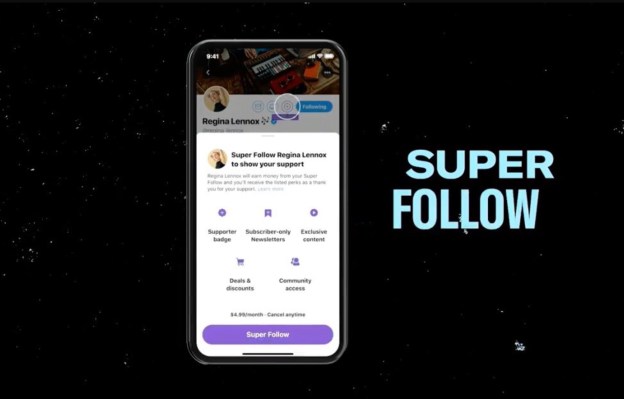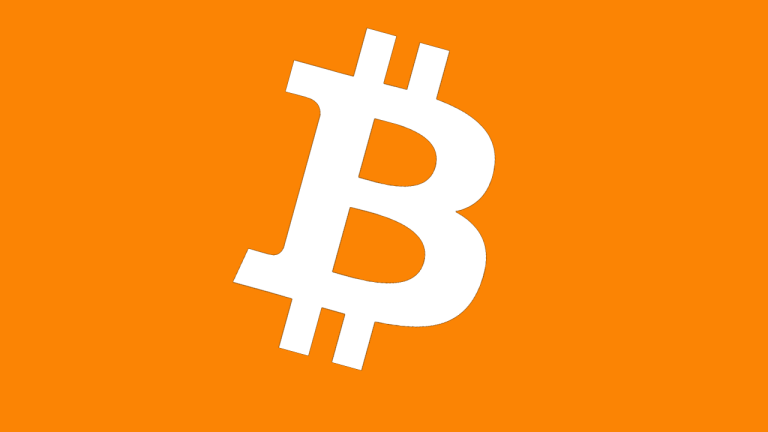How to delete your entire chat history in ChatGPT
Want to start fresh with ChatGPT? Here's how to delete your entire chat history quickly and easily.

Just as you should be regularly clearing your browser history and deleting your oldest, cringiest social media posts, routinely wiping your ChatGPT chat history is an efficient, low-effort means of protecting your private data online.
Whether you're concerned about sensitive information or simply want a fresh start ahead of a new project, clearing your chat history takes less than five minutes and can be easily done, whether on desktop or the mobile app.
How to delete all your ChatGPT chats on desktop
Step 1: Log into your ChatGPT account on the desktop website. Select the Log In radio button in the lower-left corner of the screen and input your credentials.
 Andrew Tarantola / Digital Trends
Andrew Tarantola / Digital Trends
Step 2: Go to General Settings and select Delete All Chats. Click on the User icon in the upper-right corner of the screen, select Settings from the drop-down menu. The Delete All Chats option is at the bottom of the list with a large red radio button to its right.
 Andrew Tarantola / Digital Trends
Andrew Tarantola / Digital Trends
Step 3: Confirm your choice. Once you select the Delete All Chats button, the system will show a confirmation screen. Make sure that this is really what you want to do before confirming because the operation is irreversible and all of that data will be permanently deleted.
 Andrew Tarantola / Digital Trends
Andrew Tarantola / Digital Trends
How to delete all your ChatGPT chats on mobile
Step 1: Log into your ChatGPT account and open the navigation bar. As soon as you've input your credentials and arrive on the ChatGPT mobile home page, select the two horizontal lines at the top-left corner of the screen to open the navigation menu. Select your account icon at the bottom of the navigation bar to bring up the Settings menu.
Step 2: Select Data Controls. Tap on the Data Control tab in the Settings menu, it's the fourth option down under Account.
Step 3: Select Clear Chat History. It's the one in red text and, once tapped, be sure to confirm your choice to delete your chat history in the following pop-up menu.
How to to delete a single ChatGPT conversation
In some cases — say, you need to share your screen for a presentation at work and you don't want folks seeing your suspiciously thorough questioning of ChatGPT regarding the advent of Roman concrete — simply pruning your chat history is the superior option to clear cutting the entire archive.
On desktop, go to the gray navigation bar on the left of the screen, find the specific chat you want gone in the History list, click the options ellipsis (the three horizontal dots) on the right of the chat session title and select Delete from the drop-down menu. On mobile, select the two horizontal lines at the top-left corner of the screen to expand the navigation bar, then select your desired conversation from the list, long press on it to open the options tab, and select Delete from there.

 Konoly
Konoly