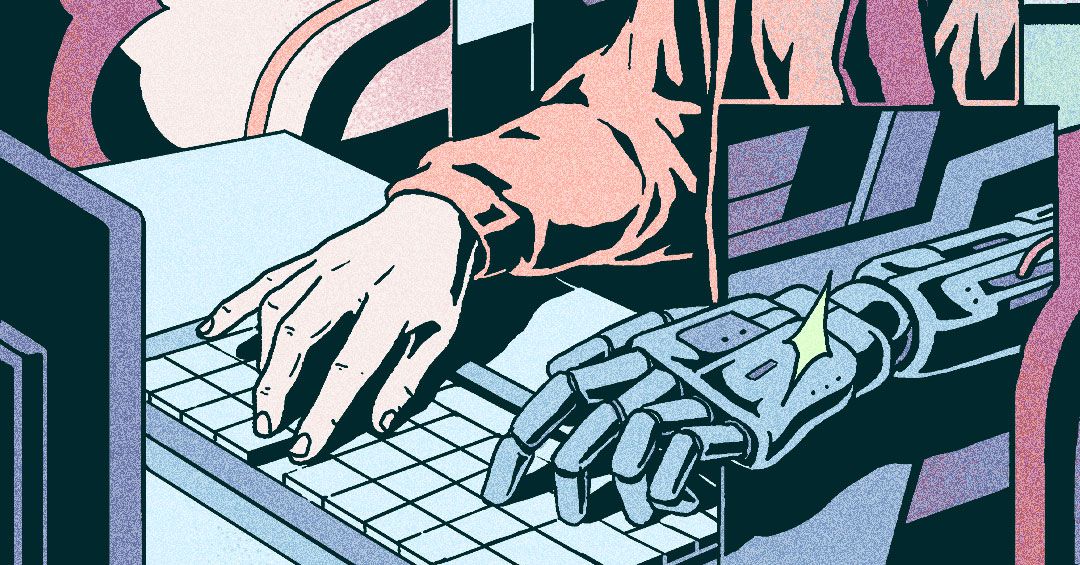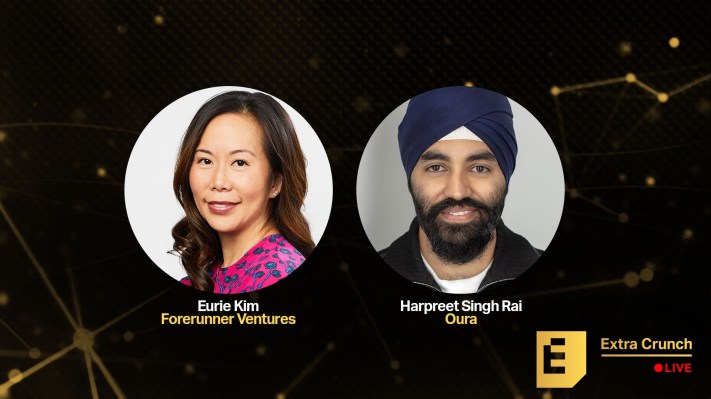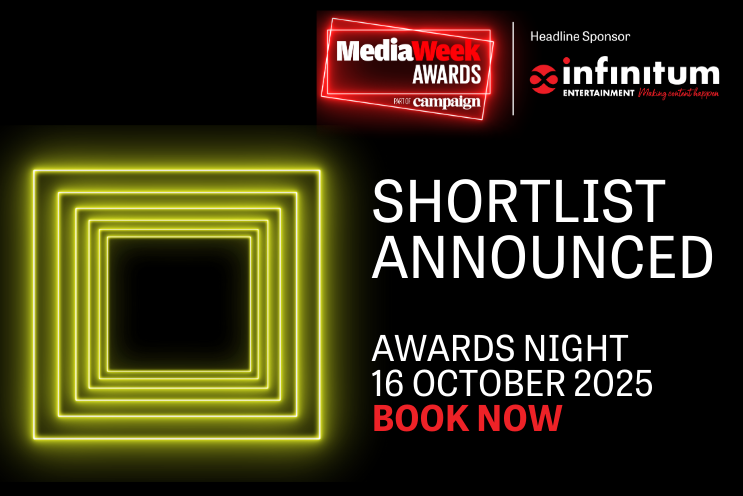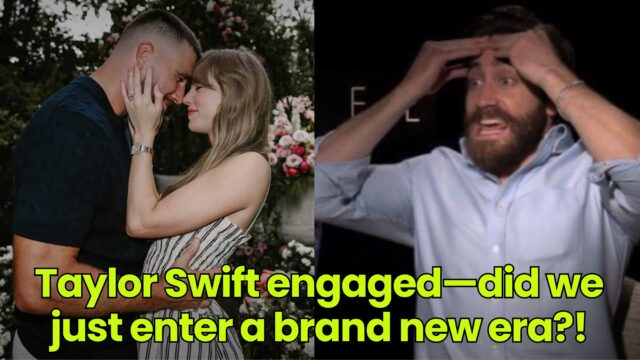How to fix a dead pixel on your monitor or smartphone
Whether it's a stuck pixel or a dead one, there are a few tricks you can try. Follow these steps and get your monitor or screen back to pristine condition.
A dead pixel can be a huge pain, whether it's on your smartphone, desktop monitor, or laptop. Fortunately, even though a dead pixel isn't a great sign of monitor health, there are ways you can sometimes bring that pixel back to life.
If your device is no longer under warranty or you don’t want to take it to a professional, don’t despair. Here's how to fix a dead pixel in just a few steps.
Fix a dead pixel with JScreenFix
Step 1: Go to the JScreenFix website. Open your favorite browser and navigate to the JScreenFix homepage.
 screenshot
screenshot
Step 2: Launch the web app. Select the Launch JScreenFix button at the bottom of the page.
Step 3: Let the JScreenFix app run for at least 30 minutes. Drag the white noise window to where your stuck or dead pixel is located, and then let it run for half an hour. JScreenFix claims it can repair most stuck pixels in under 10 minutes, but giving it plenty of time to work never hurts. Try using it several times if the first run isn’t successful.
Keep in mind that this method uses both HTML5 and JavaScript, and may work with LCD or OLED screens. If it doesn’t work, though, you could always try one of the platform-specific tools below.
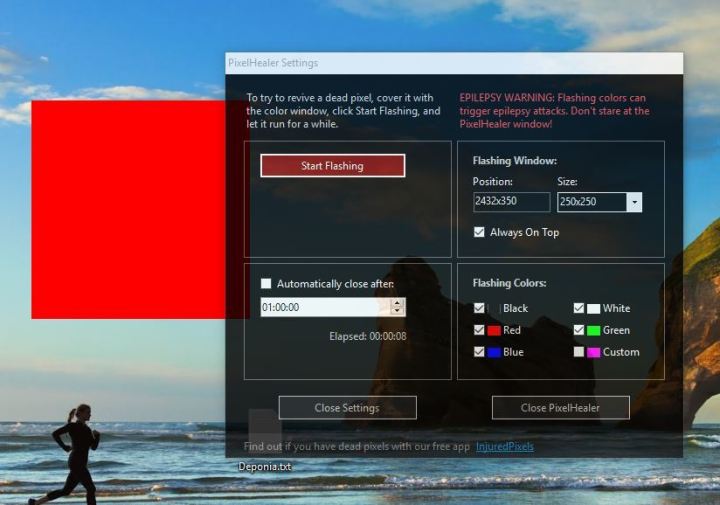 Image used with permission by copyright holder
Image used with permission by copyright holder
Alternative ways to fix dead pixels
PixelHealer (Windows)
PixelHealer is an entirely free application from Aurelitec that fixes pixel problems. It’s compatible with Windows 7, 8, 10, Vista, or XP. Once downloaded, PixelHealer will present you with a colored box window and a settings menu. It is important to note, though, that users who are sensitive to flashing images should not look directly at the box/app window, because as the app runs, the window will then flash multiple colors in quick succession.
PixelHealer is more likely to work on a stuck pixel that shows signs of life than a dead pixel, which may stay unresponsive, but there’s a chance it can fix both, so give this dead pixel fix a try regardless of how your wounded pixel is behaving.
Dead Pixels Test and Fix (Android)
With such a straightforward name, you know that Dead Pixels Test and Fix (DPTF) is a quick and easy dead pixel fix for locating and potentially repairing dead or stuck pixels. It’s a free app and features an interface that is both self-explanatory and easy to navigate. Dead Pixels Test and Fix uses the same process as its competitor apps, using a series of solid color blank-outs on your screen to reveal damaged pixels.
The developers recommend that you let Dead Pixels Test and Fix run for at least 10 minutes to fix all of the pixels, but we had better results when we left it running for a couple of hours so it had time to fix all of the dead pixels. You’re going to need to have a full battery or your device connected to a power source while you execute this tool.
Editors' Recommendations
Is your PC acting up? Here’s how to fix it Great for work and play: This Dell 32-inch 4K monitor is 13% off Put this Dell 27-inch monitor on your desk for $120 How to take a screenshot on your Mac: the best methods in 2023 How to print from a Chromebook — the easy wayJon Martindale is the Evergreen Coordinator for Computing, overseeing a team of writers addressing all the latest how to…
How to combine PDF files on Windows, macOS, or the web
From housing contracts to business deals, PDFs seep into just about every area of the internet as the official document format you need to get things done. But sometimes using the popular format means we need to convert, combine, or edit them. PDFs, however, can often pose quite a challenge when working with different operating systems.
Whether you’re a Mac or Windows user, we’ve broken down the steps for combining your PDF files. Here is how to do it with whichever computer you have.
The most common multi-monitor problems and how to fix them
Multiple monitors have all sorts of advantages -- even over single, enormous ultra-wides -- from improving productivity to giving you a more immersive gaming experience. But it's not always perfect. Sometimes, you plug in a second monitor and it doesn't work at all, or it keeps minimizing your game when you move into it accidentally.
If you've followed our guide on how to set up multiple monitors and you're running into difficulties, there are some solutions you can try. Whether your second monitor isn't displaying properly, not turning on at all, or your games aren't displaying on the right monitor, then check out the list below of the most common multi-monitor problems for your desktop PC or laptop and how to fix them in Windows 10 and 11.
How much RAM do you need?
Random access memory, usually shortened to RAM or simply “memory,” is one of the most important parts of any computing device. Modern PCs, tablets, and phones typically have from 2GB up to 32GB, though some have even more. But how much RAM do you need, exactly?
Adding more RAM to your computer won't make it run faster if you already have enough, though, and wastes money you could spend elsewhere on upgrading your PC. Games that require 16GB of RAM won't necessarily run faster if you have 32GB -- although making sure background tasks have enough memory is a good way to improve performance in demanding applications.

 Konoly
Konoly