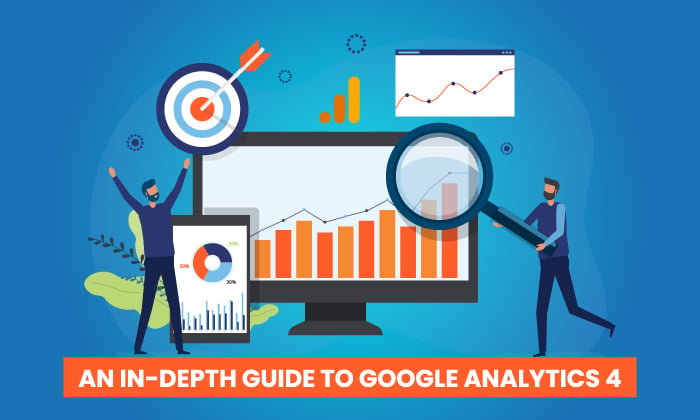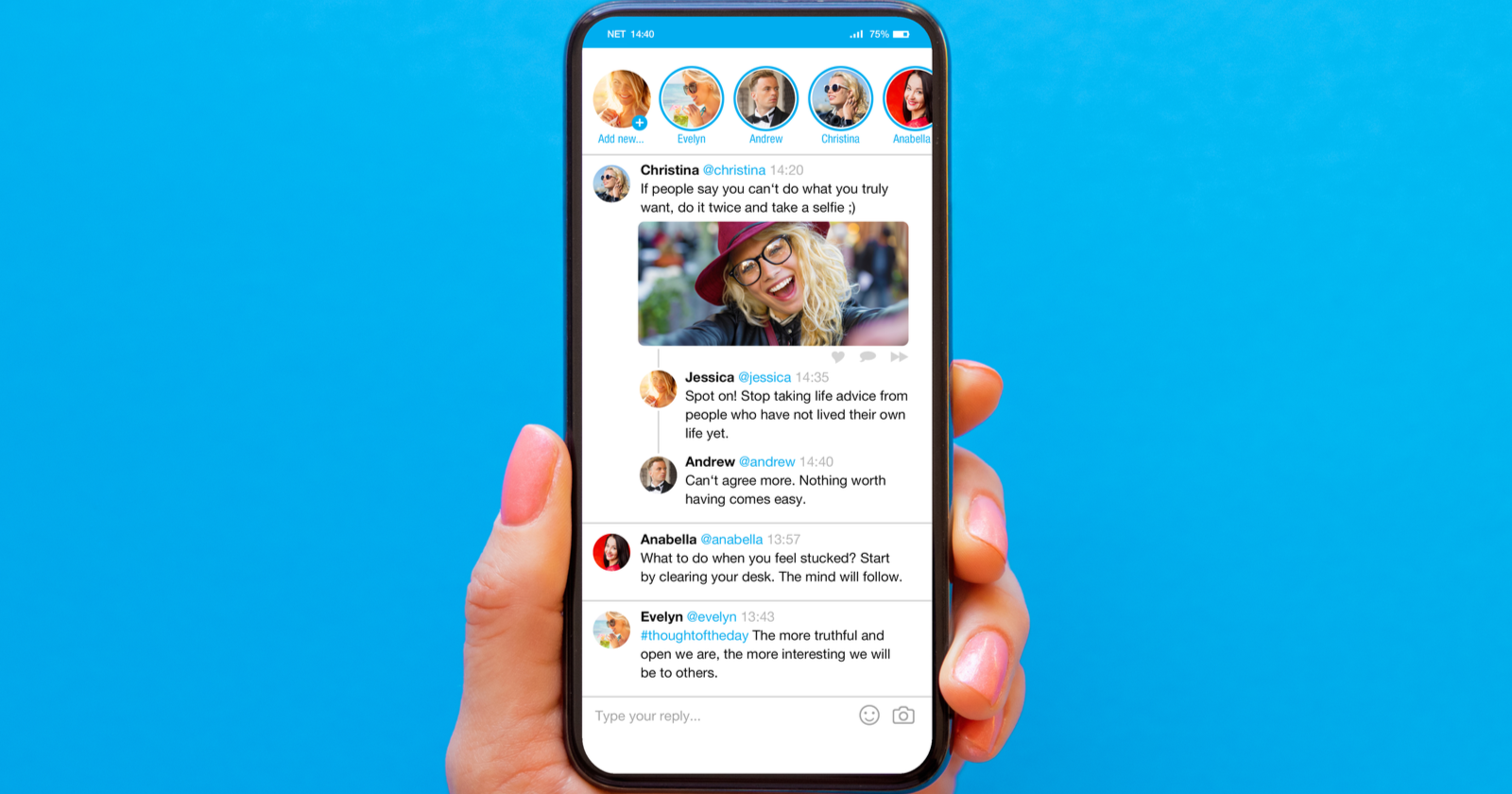How to Fix Alternate Page with Proper Canonical Tag Issue On Google Search Console
Are you puzzled about the “Alternate Page with Proper Canonical Tag” message staring back at you in your Google Search Console account? If you aren’t sure what that notification means or how it will impact your website’s SEO, you...

Are you puzzled about the “Alternate Page with Proper Canonical Tag” message staring back at you in your Google Search Console account?
If you aren’t sure what that notification means or how it will impact your website’s SEO, you are definitely not alone. Many website owners and SEOs face this problem.
Now, while it may seem like a minor technical glitch, leaving it unresolved may jiggle Google’s indexing and ranking preferences in connection with your site. This can eventually hurt the ranking potential of your important pages.
Don’t worry. Every problem has a solution, and here is yours.
In this article, I’ll walk you through what “Alternate Page with Proper Canonical Tag” status means for your website and how you can fix it to bolster your site’s performance.
Come on in.
What Is a Canonical Tag?
Let’s say you create a blog post on your website and it attracts significant traffic and readership. Over time, you end up publishing similar blog posts or multiple variants of the same article across your site.
The presence of these similar pages may confuse Google and the search engine may end up considering each variation as a separate page. As a result, it may split the ranking signals between these pages and your original page is likely to lose its SEO significance in the process.
How do you stop that from happening to your important page? That’s why a canonical tag is crucial.
A canonical tag is like a sign you place on the other versions that says, ‘This isn’t the main page. To see the original, go here.”
A canonical tag is an HTML element (<link rel=”canonical”) that helps you tell search engines which URL is your primary version.
This way, all the credit and attention go to the original page rather than diluting its authority by spreading it across similar pages on your site.
When you have multiple pages with similar content, canonical tags prevent duplicate content issues by redirecting ranking signals to the preferred URL so that the search engine can understand which page to index and rank.
Want to dig deeper? Check out our canonical tags guide.
What Does “Alternate Page with Proper Canonical Tag” Mean?
If you’ve come across the “Alternate Page with Proper Canonical Tag” status in Google Search Console, it can raise concerns because it signals that Google is prioritizing another page as the primary version over your preferred page.
This can impact how your pages are indexed and ranked. I mean, if your SEO efforts are focused on one page while Google prioritizes ranking a similar page on your site, your efforts go in vain.
That said, it’s important to ensure that Google favors the right version of your URL.

To discover the canonical URL of a web page, paste the web page URL into Google Search Console.
Then, click on Page Indexing and scroll down to Google-selected canonical, as shown below. The term, Inspected URL indicates the URL you entered is the canonical URL.
How to Fix the “Alternate Page with Proper Canonical Tag” Status
Here’s how you can address the “Alternate Page with Proper Canonical Tag” Status to complement your SEO.
1. Check if Your Pages Are Properly Canonicalized
First, you should verify if the canonical tags on your pages are correctly pointing to the preferred URL. Use Google Search Console’s URL Inspection tool to check the canonical tags across your site.
To see the “Alternate page with proper canonical tag” report, navigate to Google Search Console. Then, go to “Pages” in the “Indexing” section. Go to the “Why pages are not indexed” section and click on “Alternate page with proper canonical tag.”


If you find that the canonical tags are pointing to the wrong URL, update them to ensure they reflect the right canonical URL. This is essential to avoid splitting ranking signals and to ensure the right page is getting the SEO benefit.
2. Determine if Specific Pages Should Be Indexed
Not all pages on your site need to be indexed by the search engine, especially because some pages are more important than the rest in terms of search rankings and online visibility.
That said, You should evaluate whether the alternate pages flagged with a proper canonical tag have to be indexed by Google. If these pages are not significant enough to make it to the search results, consider using the noindex tag.
For example, pages like internal search results, duplicate product pages, or other low-value pages may not require indexing.
In that case, using the noindex tag prevents Google from indexing these pages so that they don’t appear in search results. This will help you optimize your crawl budget and focus it on more important pages.
3. Consider Using WordPress Plugins to Update Canonical Tags
Integrating third-party WordPress plugins like Yoast SEO or RankMath with your Google Search Console account allows you to manage canonical URLs directly from your WordPress dashboard.

Image Source: RankMath
These WordPress plugins often come with a user-friendly interface. The automation capabilities of these tools minimize the need for manual effort in dealing with complex HTML codes and reduce the chances of potential errors,
4. Check if Your Internal Link Structure Needs Changes
Your internal linking strategy plays a significant role in how the search engine interprets your site’s structure and canonical tags.
If your internal links are pointing to the wrong versions of a page, Google spiders may get confused about which page they should prioritize when ranking your content. This can, in turn, lead to improper canonicalization.
Conduct a site audit to ensure that your links are pointing to the right canonical pages. Tools like SEMrush, Ahrefs or Screaming Frog can help you identify and fix these issues.
5. Check for Crawl Budget Issues
Your crawl budget denotes the number of pages the search engine bots can crawl on your site at a stretch. If you have too many pages with improper or no canonical tags, Google may waste your crawl budget on less significant pages while neglecting your important pages.
So, make sure your canonical tags are set correctly to avoid unnecessary crawling. You can use Google Search Console to monitor your website’s crawl statistics and ensure that your important pages are being crawled and indexed faster.

6. Remove Unnecessary Canonical Tags
BEWARE. Canonical tags can dilute your SEO efforts if overused. For instance, if you have a clear website structure with no duplicate content issues, adding canonical tags isn’t necessary.
Take time to analyze your canonical tags. If you find tags that don’t serve a clear purpose, consider removing them to simplify your site’s structure and improve your SEO performance.
7. Use 301 Redirects
Sometimes, using a 301 redirect is more appropriate than a canonical tag. Here’s how it is different from a canonical tag.
A 301 redirect permanently moves your content to a different URL. This way, when the users or search engine bots access the old URL, they automatically get redirected to the new page containing your content. On the other hand, a canonical tag simply tells the search engine which URL is preferred.
Add canonical tags to the duplicate pages you want to keep. On the other hand, if you want a new URL to replace your old page URL and reinforce the SEO significance of the old page to the new one, consider using a 301 redirect.
8. Update Your Sitemap
A comprehensive sitemap can ensure that Google can easily discover and index the correct pages on your site. Once you make changes to your canonical tags, it’s important to update your sitemap to reflect the same.
Ensure that your sitemap only includes the URLs that you want indexed. Remove any URLs that carry a canonical tag and submit the updated sitemap to Google using the Search Console.
9. Monitor Google Search Console for Issues
Time and again, SEO isn’t a one-time task but an ongoing process. So, make sure you regularly monitor Google Search Console to stay on top of issues or updates related to your canonical tags.
Set up alerts in Google Search Console so that you get notified immediately if Google detects any new bugs with your canonical tags.
This can help you address the problems at the earliest and prevent them from negatively impacting your site’s performance.
Tackling the “Alternate Page with Proper Canonical Tag” issue might seem like just another task on your SEO checklist. However, getting it right can have a significant impact on how your pages rank in SERPs.
Do everything, from reviewing your canonical tags to tweaking your internal links, to make sure Google prioritizes the right versions of your web pages when ranking your website for relevant search queries.
Frequently Asked Questions
Should every page have a canonical tag?No. Not every page needs a canonical tag. However, implementing canonical tags for pages with similar or duplicate content helps direct ranking signals to a preferred page. What is an alternate page with a proper canonical tag in Google Search Console?
An alternate page with a proper canonical tag status in Google Search Console means that Google prioritizes another page with a canonical tag as the primary version over your preferred URL. How to fix an alternate page with a proper canonical tag error?
Ensure that your canonical tags are pointing to the right URL. If necessary, use a noindex tag or a 301 redirect to manage the page’s SEO preferences.

 AbJimroe
AbJimroe 







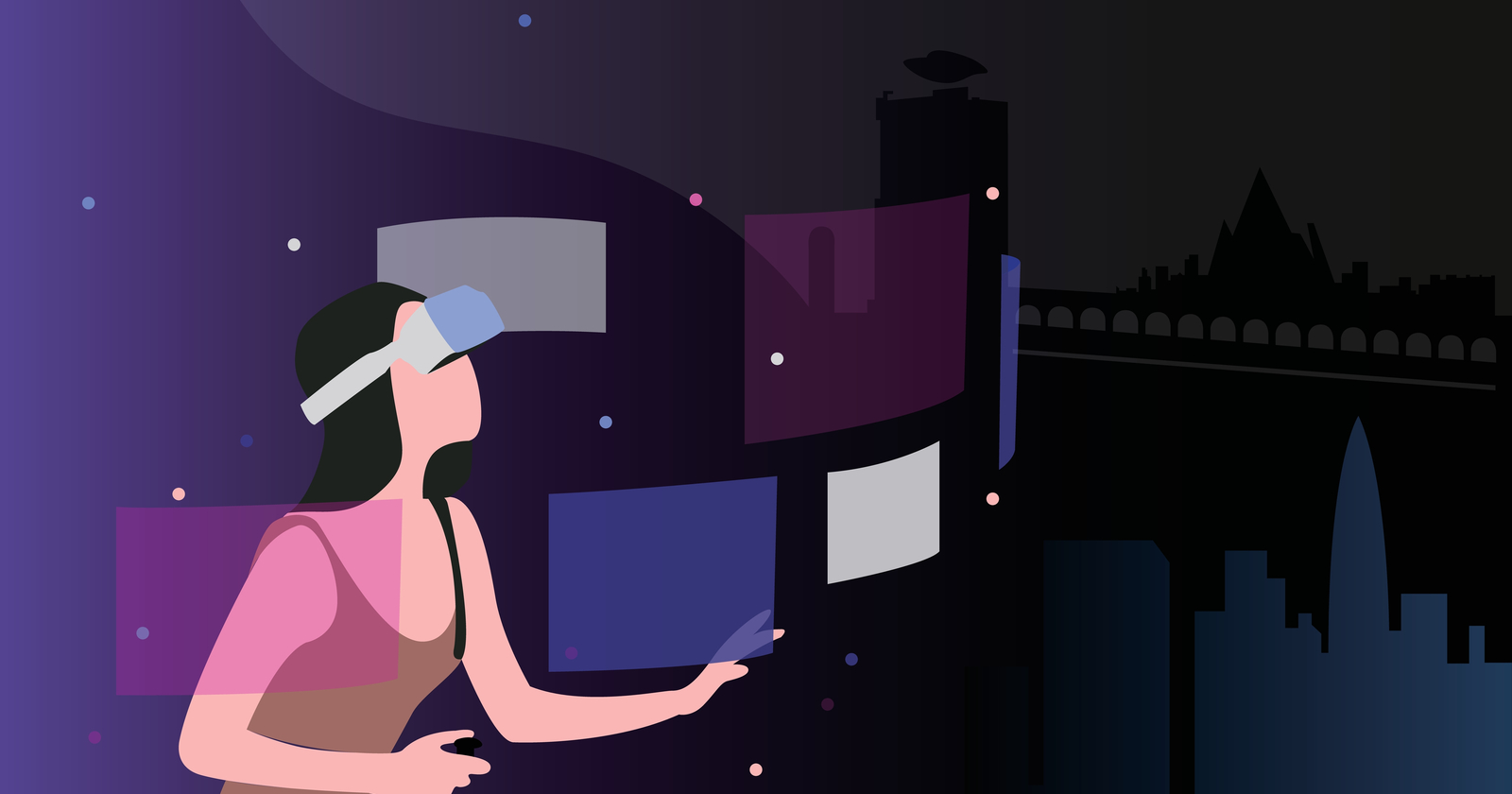

![Getting Started In SEO: 10 Things Every SEO Strategy Needs To Succeed [Webinar] via @sejournal, @hethr_campbell](https://cdn.searchenginejournal.com/wp-content/uploads/2022/07/featured-62d5d6ed7936d-sej.jpg)