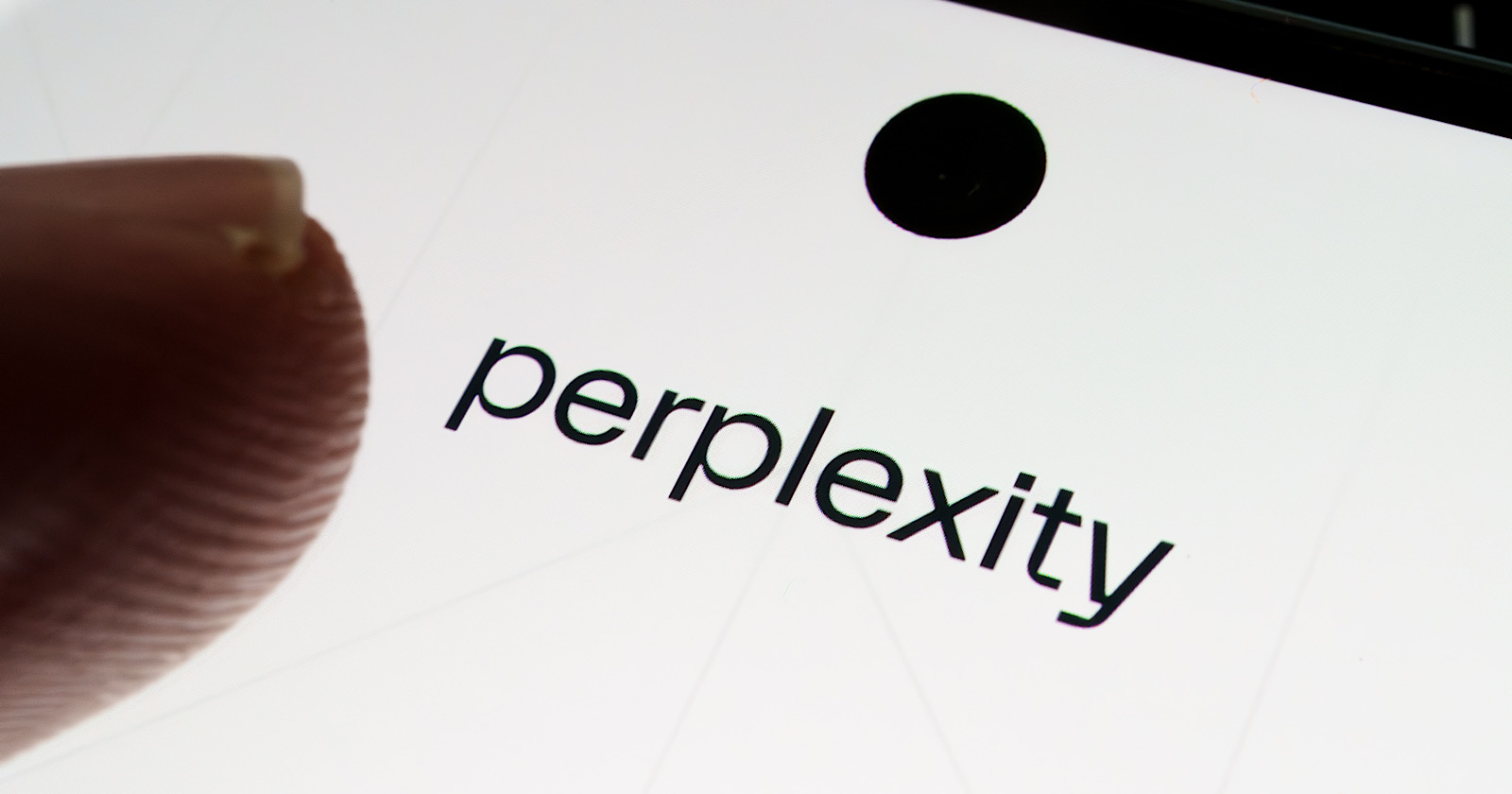How To Fix “Duplicate Without User-Selected Canonical” Issue in Google Search Console
You’ve just published a new product page on your website. You’re eagerly waiting for it to be crawled and indexed by search engines. Days go by, but the page still hasn’t been indexed. Curious about the issue, you head...

You’ve just published a new product page on your website.
You’re eagerly waiting for it to be crawled and indexed by search engines.
Days go by, but the page still hasn’t been indexed.
Curious about the issue, you head to Google Search Console.
And there it is—the dreaded “duplicate without user-selected canonical” issue flagged for your page.
What does duplicate without user-selected canonical mean?
In simple terms, it means the content on this page is identical or very similar to the content on another page.
This issue can arise from structural problems on your website, duplicate content in your sitemap, URL parameters without a canonical, or multiple pages with the same title tag.
So, how do you fix the “duplicate without user-selected canonical” issue?
That’s what this guide is for. You’ll know how to find and fix these issues while maintaining strong canonical health.
Let’s get started.
What Is a Canonical Tag?
A canonical tag is HTML code placed in a page’s header. It tells search engines which version of the page is the main copy, helping Google avoid indexing multiple versions of the same content.
For more details, read our blog on how to effectively use canonical tags.
Diagnosing the Problem
Before jumping into solutions, you must identify the pages with the “duplicate without user-selected canonical” issue. Here are the two best ways to find them:
1. Use Google Search Console
Google Search Console is the easiest way to identify pages with duplicate content issues. Follow these steps:
Open Google Search Console and navigate to Indexing > Pages Report.
2. Use Google’s URL Inspection Tool
If you want to check a specific page, the URL inspection tool in Google Search Console is handy.
Open the URL Inspection Tool and paste the URL you suspect has an issue.
2. Check the report for any “duplicate without user-selected canonical” errors. The report will also show if Google has selected a different canonical URL than you intended.

What Causes “Duplicate Without User-Selected Canonical”?
This issue typically happens when two or more pages contain similar or identical content. Some common causes include:
No Canonical Tag: When similar pages exist, it’s essential to specify which page Google should index. Without a canonical tag, Google will decide for you. Dynamic URL Parameters: URLs with parameters like ?page=1 or ?page=2 can lead to duplicate content. HTTP vs. HTTPS: If your site supports both protocols, search engines may treat these as different pages, causing duplication. Pagination: Sites with paginated content (e.g., slide shows) can result in duplication issues. Site Migration or URL Structure Changes: If your site recently migrated or changed URL structures, old pages may still be crawled, creating duplicates.Correcting the Issue with Proper Canonicalization
Now that you understand the causes let’s look at the solutions:
1. Redirect to the Original Content
If a page’s HTTP version is being indexed instead of HTTPS, use a 301 redirect to point to the correct version. Also, remove the HTTP version from your XML sitemap to prevent indexing issues.
2. Apply Canonical Tags
A canonical tag should be added to the header of the main page. Use this format:
<link rel=”canonical” href=”https://www.yourdomain.com/preferred-page”/>
Ensure the Google-selected version is removed from the XML sitemap using the 410 HTTP response code to signal that the content is gone.
3. Pagination Management
If your site uses pagination, add rel=”prev” and rel=”next” tags in the HTML header to help search engines understand the sequential order. For example:
<link rel=”prev” href=”https://www.yourdomain.com/page1″/>
<link rel=”next” href=”https://www.yourdomain.com/page3″/>
4. Use 301 Redirects
If a duplicate page has already been indexed, you can consolidate ranking signals to your original page using a 301 redirect. Update the .htaccess file in your root directory like this:
redirect301/duplicate-page https://www.yourdomain.com/preferred-page
5. Implement No-Index Tags
For duplicate pages that don’t need to be indexed, apply a noindex meta tag in the HTML header:
<meta name=”robots” content=”noindex, follow”>
6. Handle URL Parameters
Parameters like session IDs can cause duplications. To prevent this, add a disallow directive in your robots.txt file to stop search engines from crawling URLs with parameters:
Disallow: /*?*
Handling Duplicate Content from External Sources
Duplicate content issues don’t always arise internally. They can also arise because of external sources.
If any website scrapes or syndicates your content, search engines might rank their version higher, reducing your visibility.
In that case, ensure that the external sites using your content have added a canonical tag pointing back to your original content page.
If not, contact the site owner and request them to add a canonical tag or remove the content.
If they don’t respond properly or take any action even after you request them, file a complaint with Google.
This is the best way to handle duplicates from external sources.
Ecommerce-Specific Solutions
If you’re into ecommerce, you may have often faced this canonical issue. The main causes of this issue are product variations, filters, and pagination. So, to deal with this, follow these steps:
Step 1: Canonicalize Product Variants
Choose one version of your product page, such as a default color and size or any variant, and use canonical tags for other variants to point to this main version.
Step 2: Manage Category Pages and Filtered Results
Add canonical tags to filtered pages or use noindex for low SEO value pages like dynamically sorted results.
Convincing Google to Prioritize Your Canonical Tags
Sometimes, even after correctly implementing the canonical tags, Google will override them and choose a canonical version on its own, considering the quality and authoritativeness of the content. So, Here’s how to get Google to follow your directives:
Internal Linking: Link frequently to your preferred page. Fix Technical Issues: Ensure no broken links or redirect chains are associated with your canonical tags. Create Distinct Content: Ensure your canonical page has unique content to avoid confusion.Cross-Domain Canonical Tags: How to Use Them Correctly
Cross-domain canonical tags are vital when republishing or syndicating content on multiple websites. These tags help consolidate the ranking signals from all domains, ensuring the source receives the SEO credit.
Best Practices for Cross-Domain Canonicalization:
Proper Syntax: Ensure the canonical tag uses the correct HTML format, such as:<link rel=”canonical” href=”https://your-original-site.com/page-url”>
This informs search engines that the original page is the preferred version.
Cooperation with Partner Sites: If your content is syndicated, work closely with other sites to ensure they use the correct canonical tags. This keeps your site as the authoritative source. Monitor in Google Search Console: Check your content’s indexing and ranking signals in Search Console to ensure Google is respecting the canonical tag and consolidating ranking signals properly.Category Pages and Filtered Results
Faceted navigation and filtering options (e.g., sorting by price, brand) generate multiple versions of the same category page, leading to duplicate content.
Best Practices for Faceted Navigation:
Canonicalization: Apply canonical tags to filtered pages, pointing to the main category page to prevent content duplication. Noindex, Follow: For pages with low SEO value (like filtered results), add a noindex and follow the tag. This prevents indexing while still passing link equity to the main page. Faceted Navigation Controls: To reduce the number of duplicate pages created, use JavaScript filters or implement rel=”prev” and rel=”next” tags for pagination control.Google’s Preferred Canonical Vs. User-Selected Canonical
Even with correct implementation, Google doesn’t always follow your canonical tag directives. It may choose its canonical tag based on content quality and value.
Why Google Might Ignore Your Canonical Tag
Content Duplication: If pages are too similar, Google may choose the more authoritative page despite your canonicalization. Technical Issues: Incorrect or conflicting canonical tag implementations can cause Google to disregard your preferences. Redirect Chains: Google may bypass canonical URLs containing redirect chains, which leads to a different page being selected.How to Convince Google to Index Your Canonical Choices
Internal Linking: Boost the authority of your preferred canonical page by increasing internal links pointing to it. Fix Technical Problems: Ensure your canonical tags have no broken links, redirect chains or errors. Create Distinct Content: Ensure the canonical version is unique in terms of content, metadata, and title to reduce the chance of Google overriding it. 301 Redirects: If Google persists favoring another page, consider consolidating it with the preferred page through a 301 redirect.Monitoring and Maintaining Canonical Tag Health
Once you have cleared all those canonical tag issues, take a deep breath and prepare for the upcoming challenge.
Canonical tag issues can reappear at times. So, make it a routine to monitor and maintain canonical tag problems. Here are the best ways to monitor and maintain them:
Use Google Search Console: GSC is the best spot for canonical tags and other indexing issues, as it shows accurate data. However, you can make this monitoring process more efficient by setting up alerts in the Search Console and instantly getting notified of canonical tag issues or duplicate content problems. Use SEO Tools: Use tools like SEMRush and Ahrefs to audit your site and identify canonical issues early to keep your site technically well. Also, you can automate the audits on these tools and configure alerts for any canonicalization changes.Conclusion:
Now you know how to fix the “duplicate without user-selected canonical” issue.
It is a common problem that often arises. But it is also a serious one, and it must be fixed as a priority.
If you delay fixing them, your overall goal and SEO plan will be ruined, as Google will index and rank the selected canonical version.
So, always keep an eye on your canonical pages.

 Hollif
Hollif 







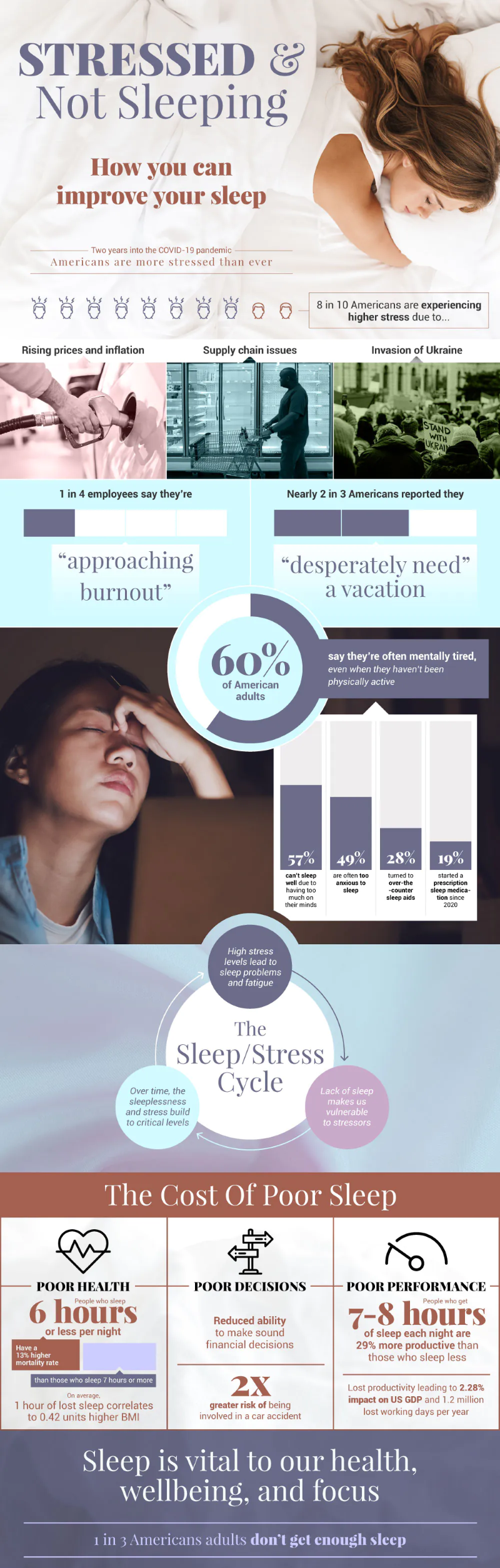


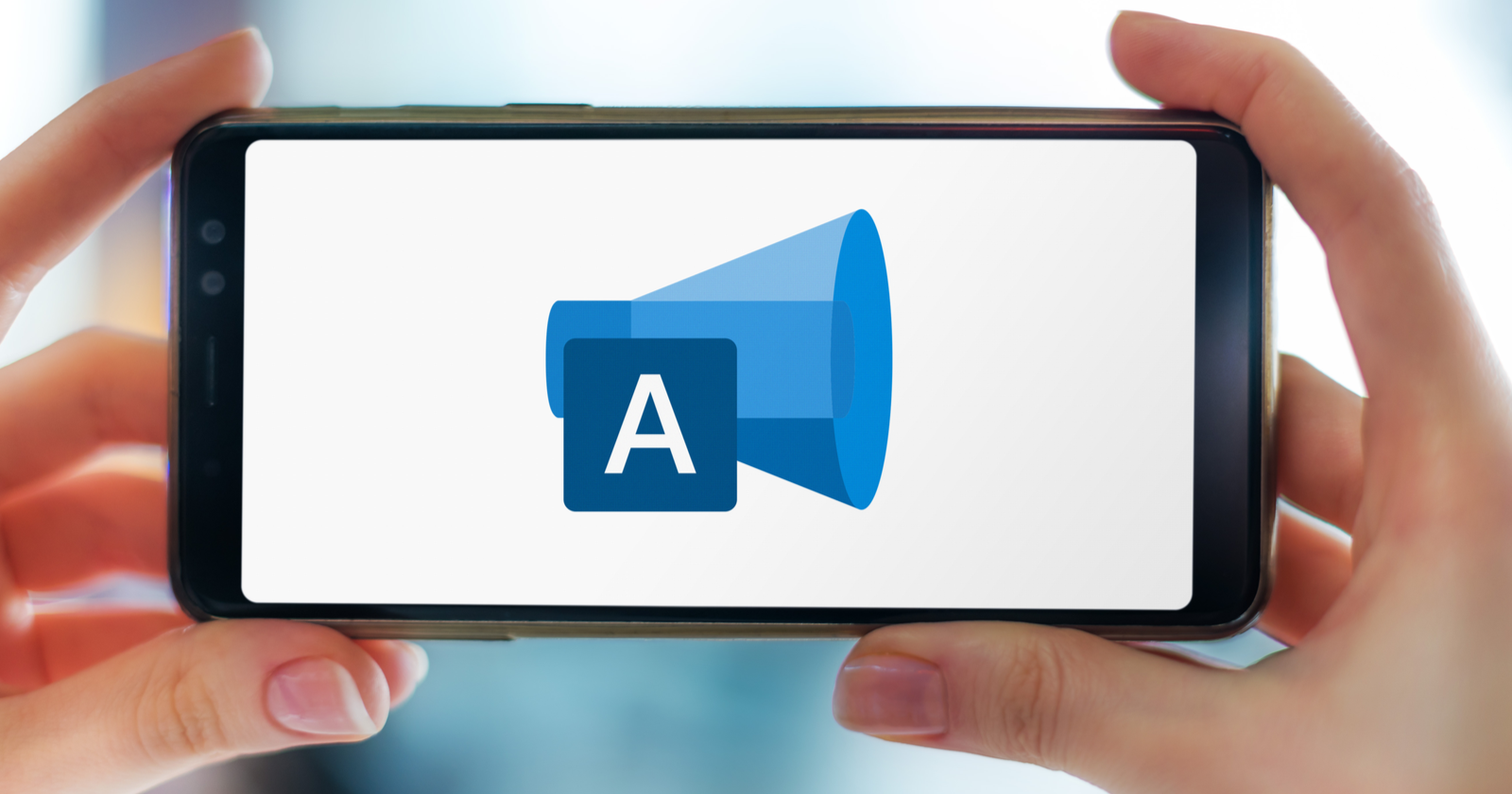













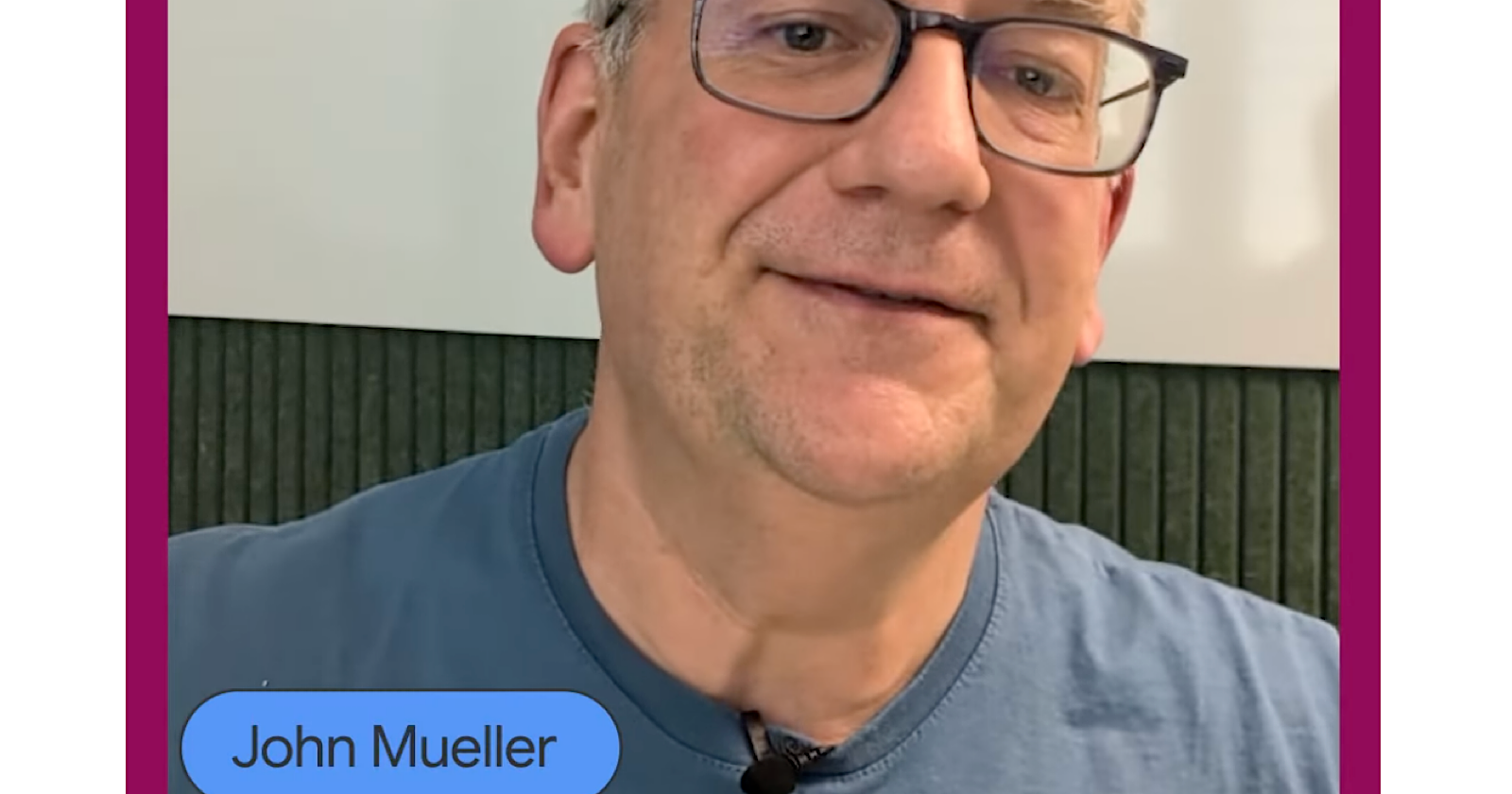
.jpg&h=630&w=1200&q=100&v=154b70b92d&c=1)