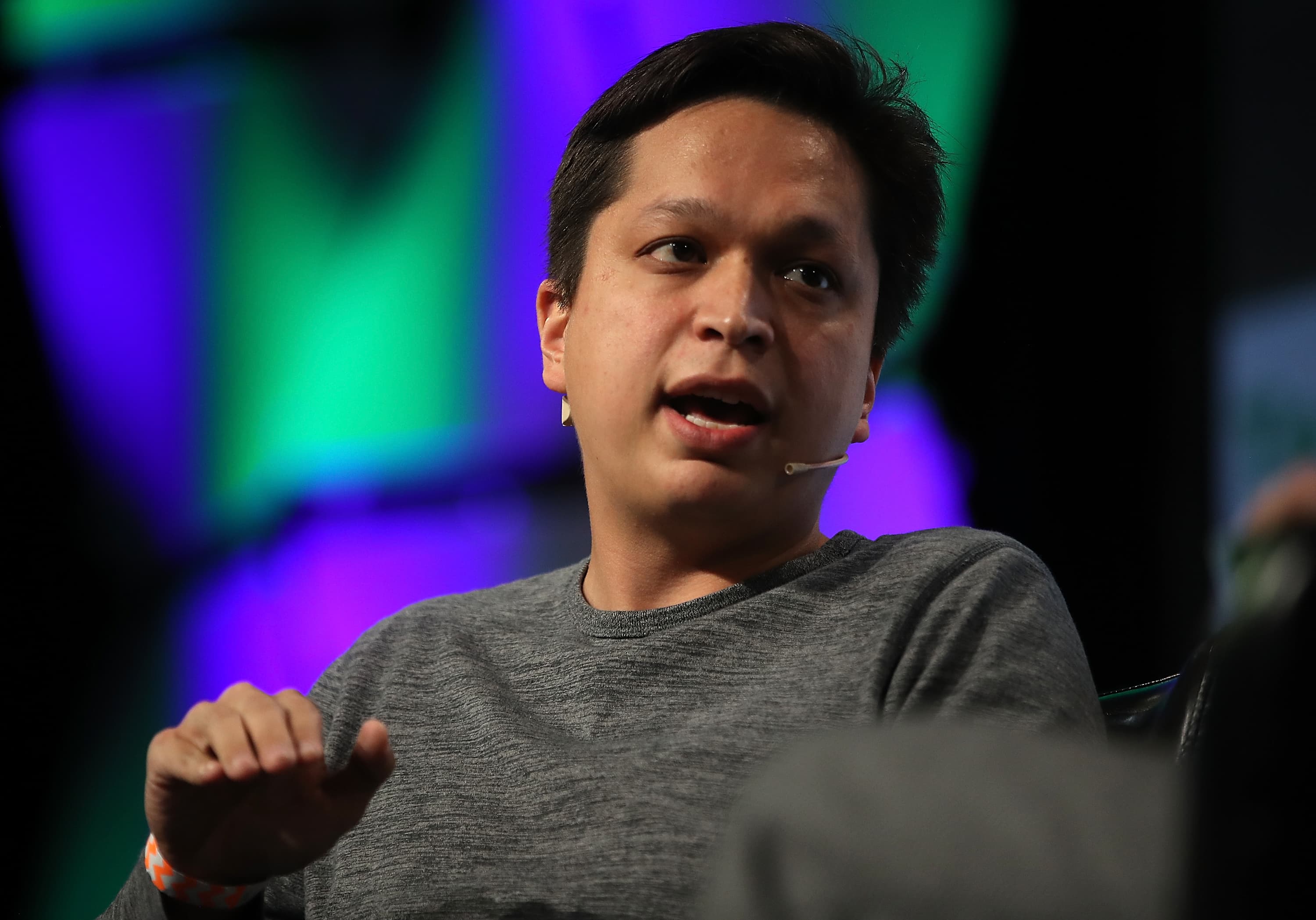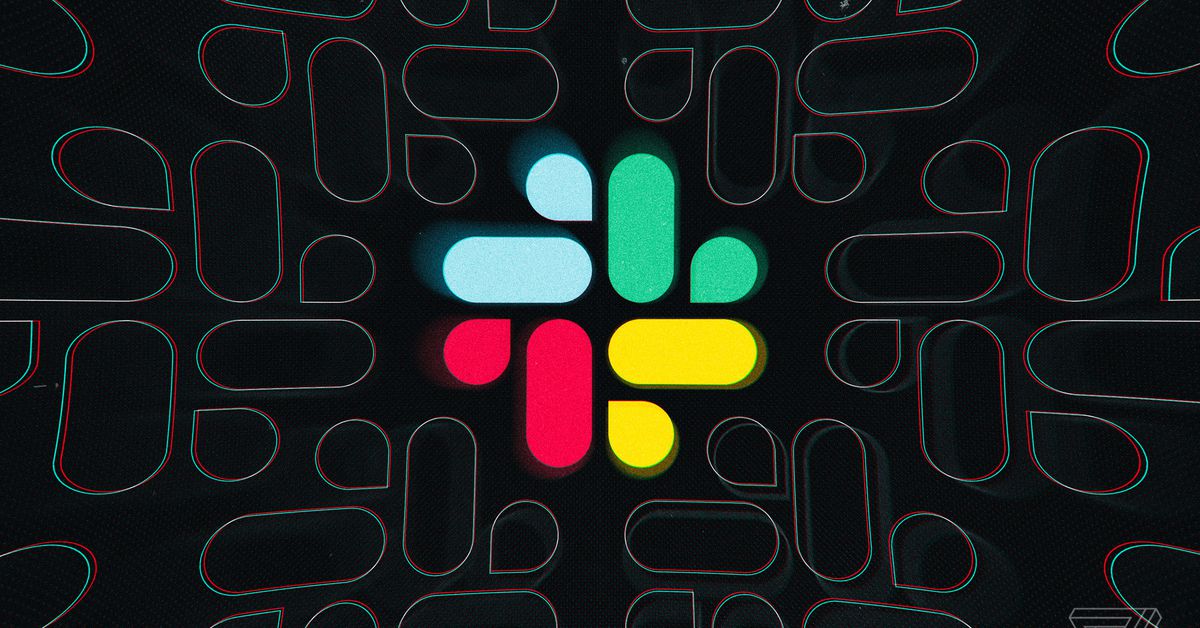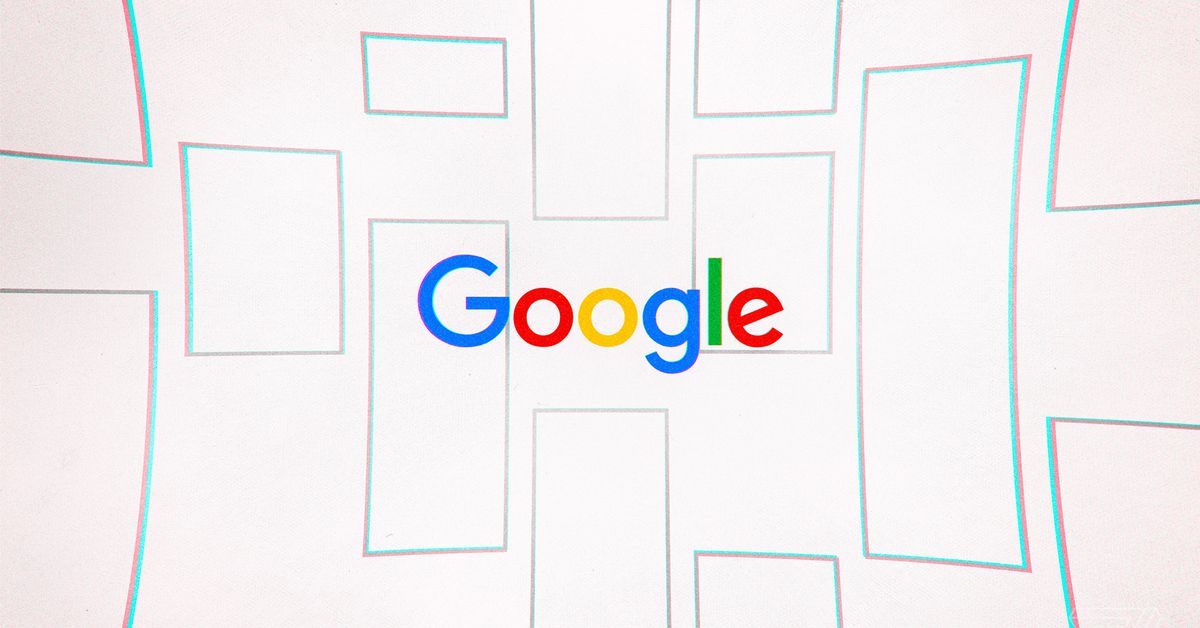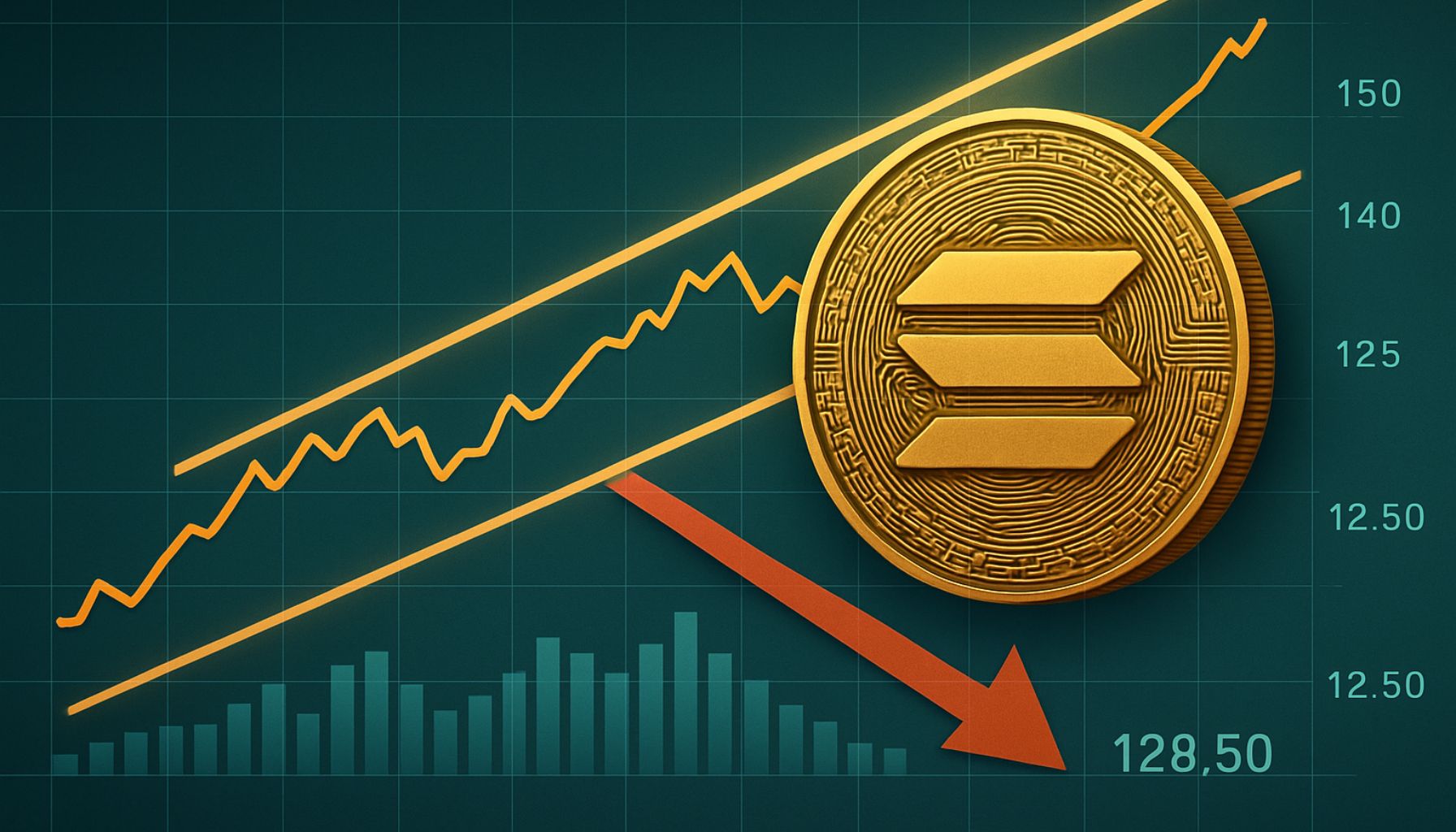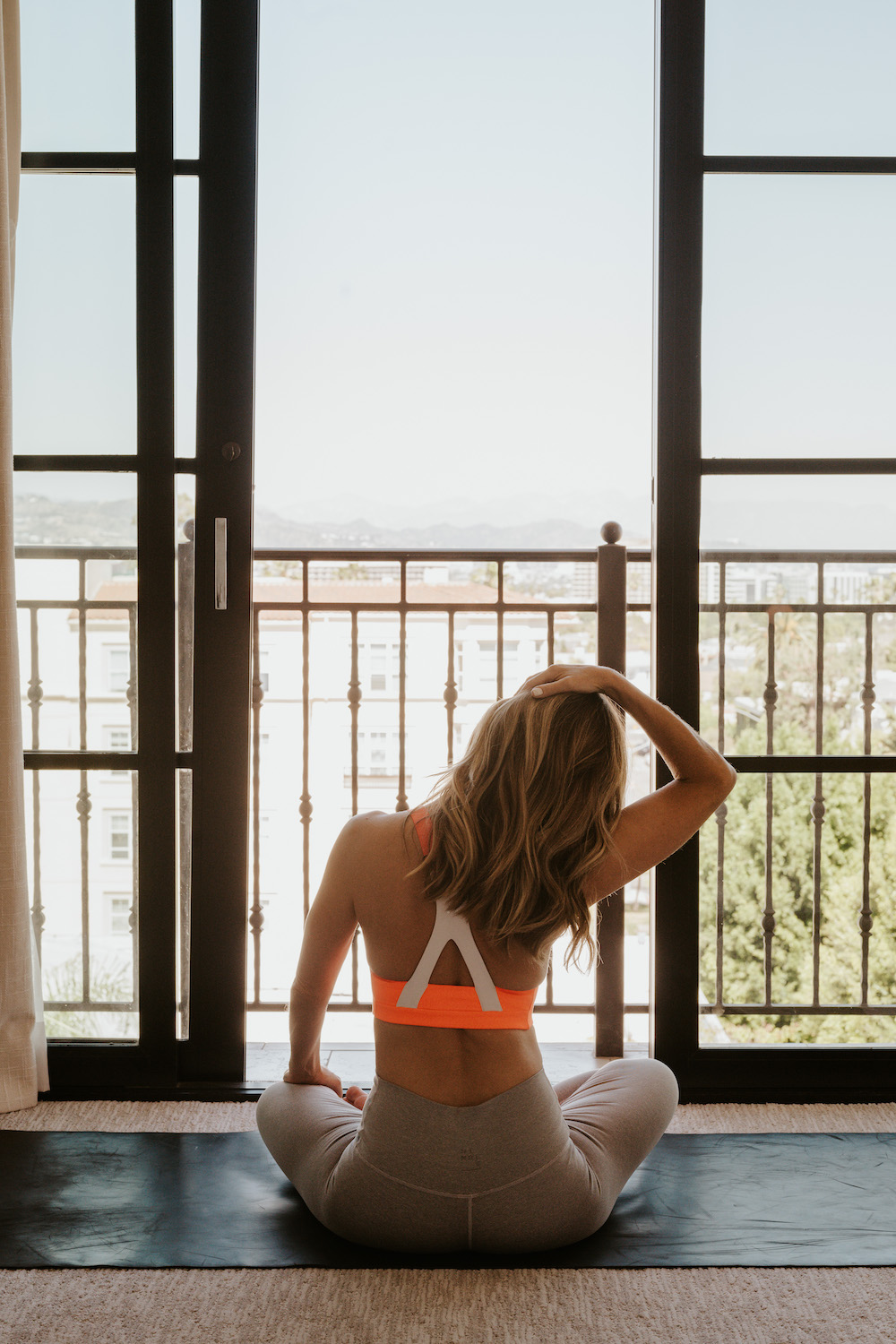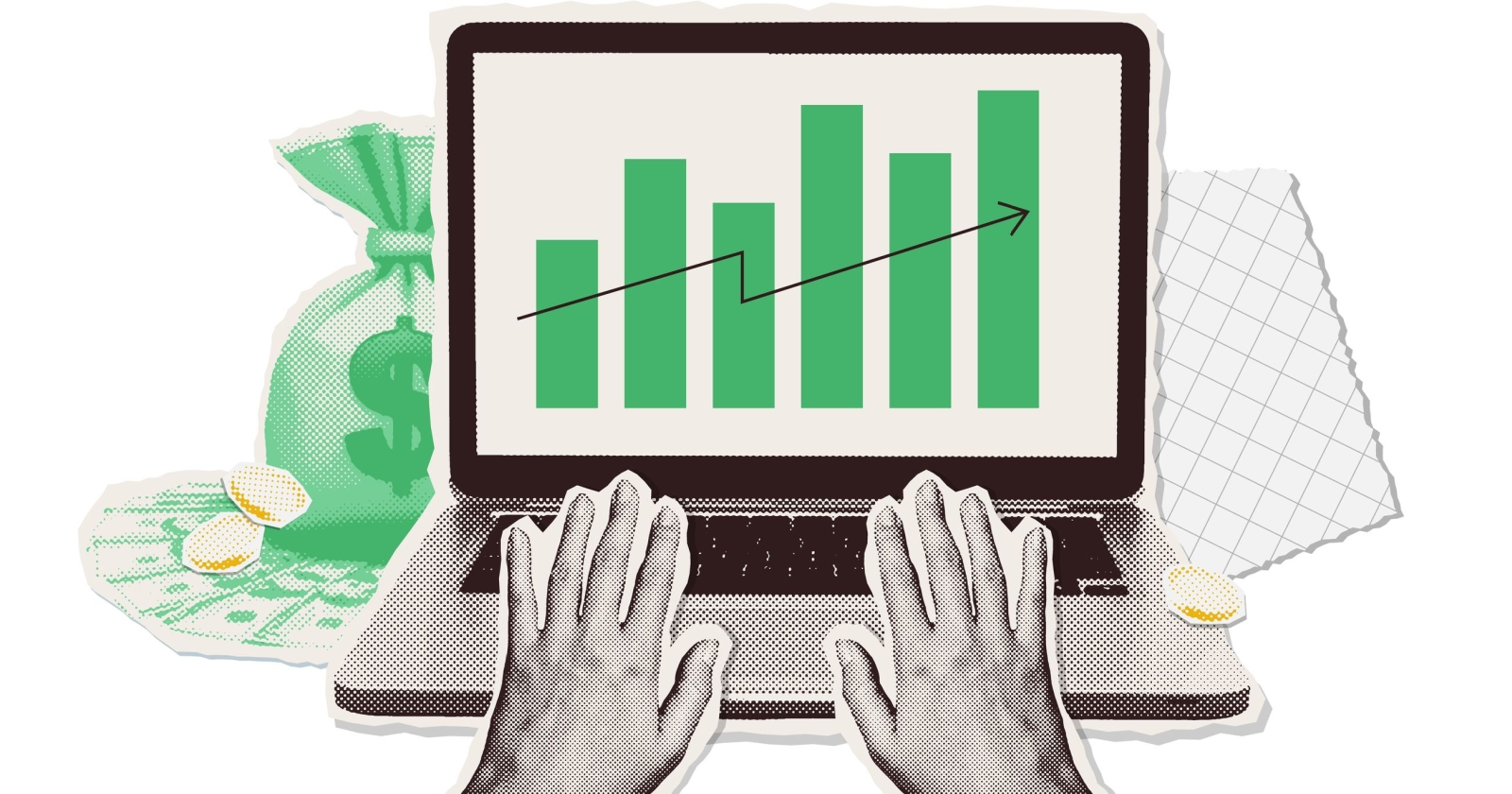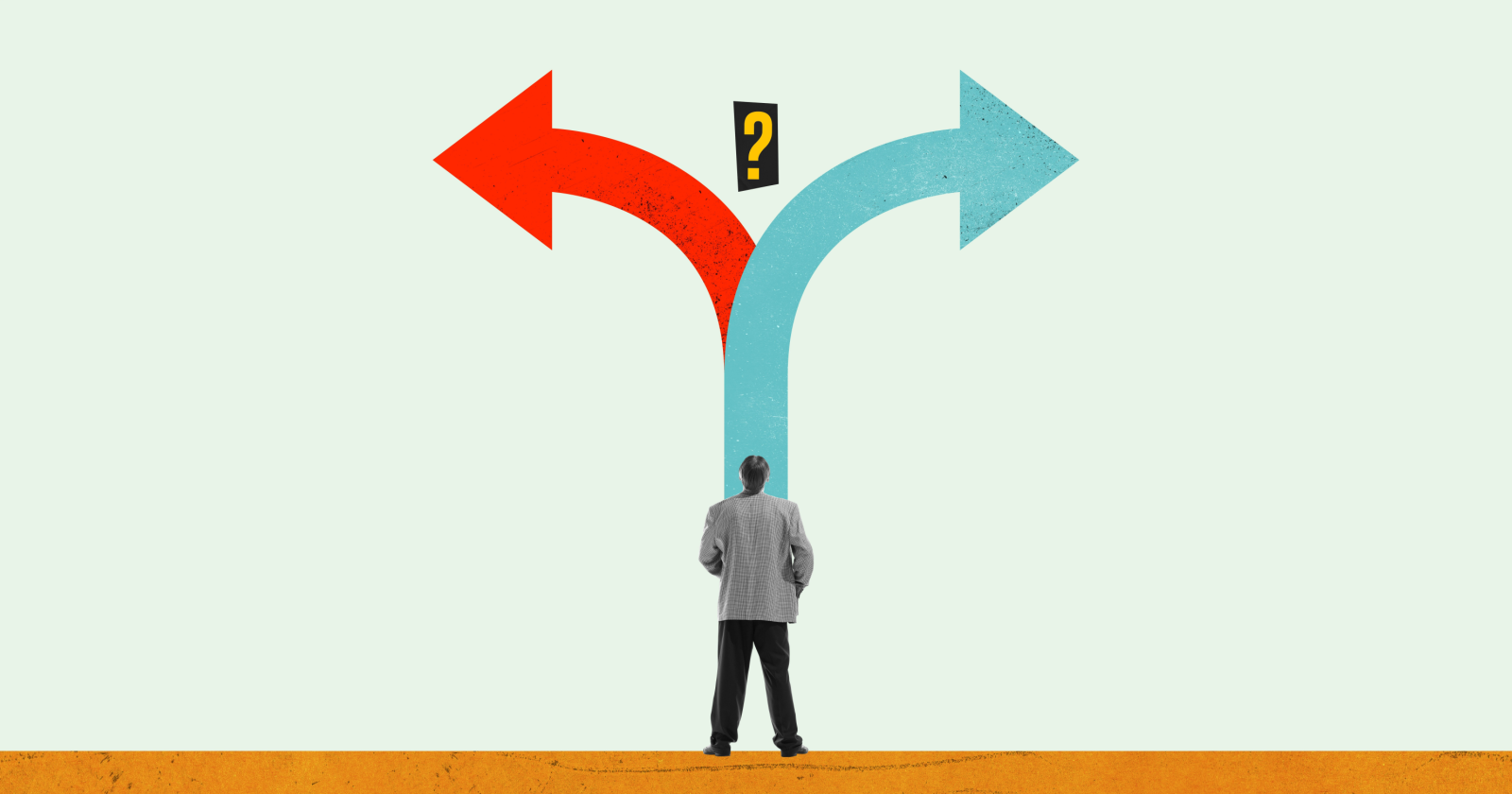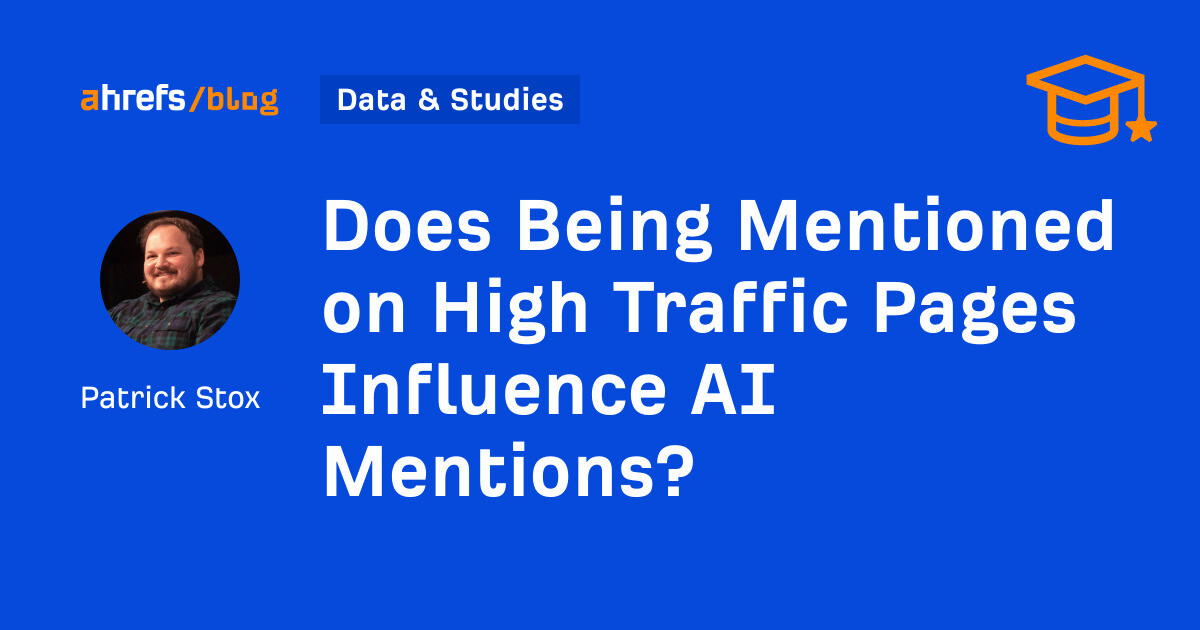How to make a group chat in Character.AI
Learn how to use the group chat functions in the Character.AI chatbot.

The Character.AI chatbot service includes several features that allow you to interact with AI characters, while also letting the characters communicate with each other. The ability to create a group chat in Character.AI showcases the prowess of the technology and demonstrates how the personas can socialize without the need for human interaction.
Character.AI became very popular in early 2023 when competitors such as ChatGPT suffered from capacity issues. One of the highlight features of the service was the group chat. Users would put notable figures such as Bill Gates and Tim Cook together in a chat of technology wits, for example.
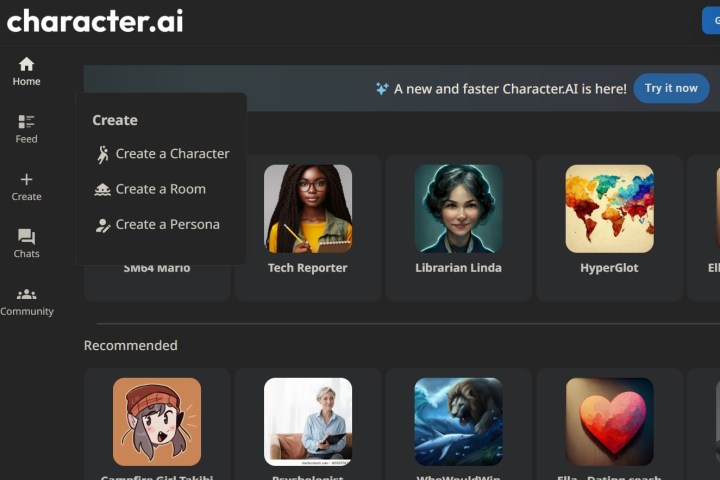 Character.AI
Character.AI
How to create Character.AI group chats for free
To access the group chat function, you’ll have to revert Character.AI to its previous version on the web.
You can add more characters to the chat once the room is up and running. Additionally, you can also join in on the conversation with your input and questions by typing into the available text box. There is a pause button in the room that makes it so the characters will only respond to you when you enter queries into the chat.
Step 1: You can do so by selecting your account name at the bottom of the page and selecting Back to old site. On this version, you will be able to access a feature called Rooms, which allows you to create an environment where characters can chat with one another autonomously.
Step 2: To start a room, select Create from among the function tabs to the left
Step 3: From the drop-down menu, select Create a Room. This will bring up the settings you need to begin creating a group chat. Input a room name. You can add characters, either from the drop-down menu or by typing in characters to search. You need to enter at least one character to create a room, but at least two to have characters communicating.
Step 4: Then you can input a room topic, which is optional, but will help train the algorithm further. Select Create it in the bottom-right corner of the page and your group chat will generate and open. Your characters will begin chatting with each other automatically.
 YouTube/mrhackio
YouTube/mrhackio
How to create Character.AI group chats for premium service
The latest version of Character.AI on the web does not support any Rooms feature. However, the service scrapped Rooms for a new character group chat feature, which is available as a perk of the paid C.ai+ subscription. It currently works exclusively through the Character.AI mobile app for iOS and Android and has been available since October 2023. The C.ai+ subscription fee is $10 per month. Character.AI says it has plans to bring group chat support to the web in the future, with a long-term goal of it being a feature for the general public.
Group chats appear to be an updated concept of Rooms, allowing you to experience a mix of communication with AI and humans in several scenarios. You can observe AI versions of notable figures, such as Albert Einstein, Marie Curie, Nikola Tesla, and Stephen Hawking conversing. You can also host group chats with human companions based on your hobbies and interests with an AI moderator.
Other group chat possibilities include role-playing, book clubs, study groups, language practice, support groups, group discussions, and brainstorming sessions, all of which can feature a combination of human and AI participants.
Step 1: To create a group chat in Character.AI, open the Character AI mobile app and tap the plus (+) icon.
Step 2: Click Create a Group Chat. This will bring up a chat space where you can add public AI characters, as well as unlisted AI characters. Some characters will be listed in recents. You can also utilize the search tab.
Step 3: After inputting your AI characters , select Create a Group Chat again. You will see a pop-up asking if you want to invite friends or human participants.
You can close the tab to avoid this step and proceed with your newly created group chat.

 Troov
Troov