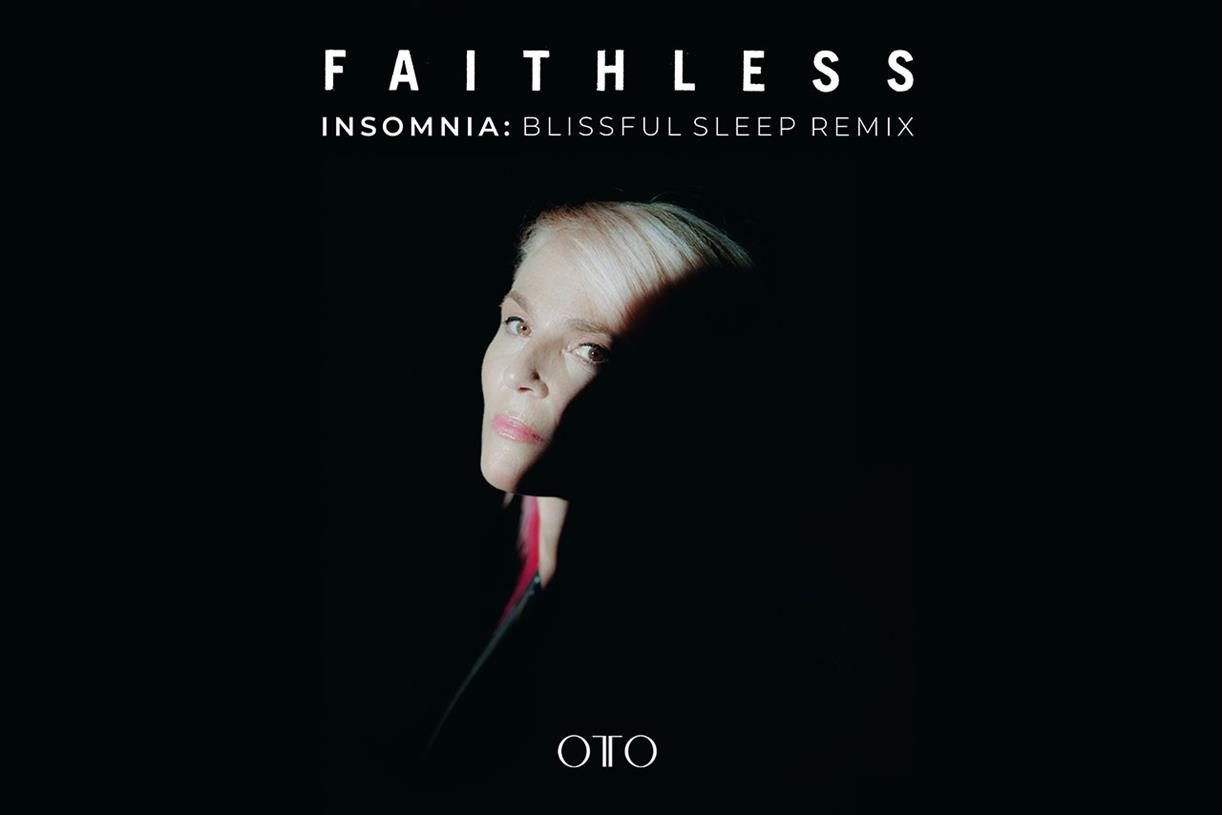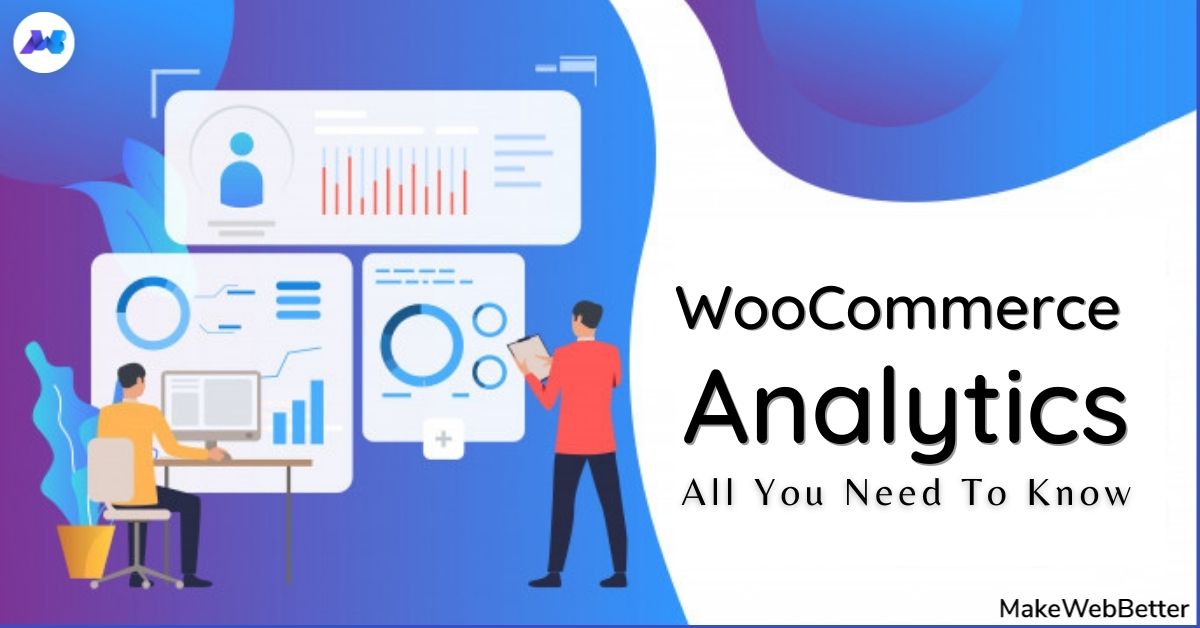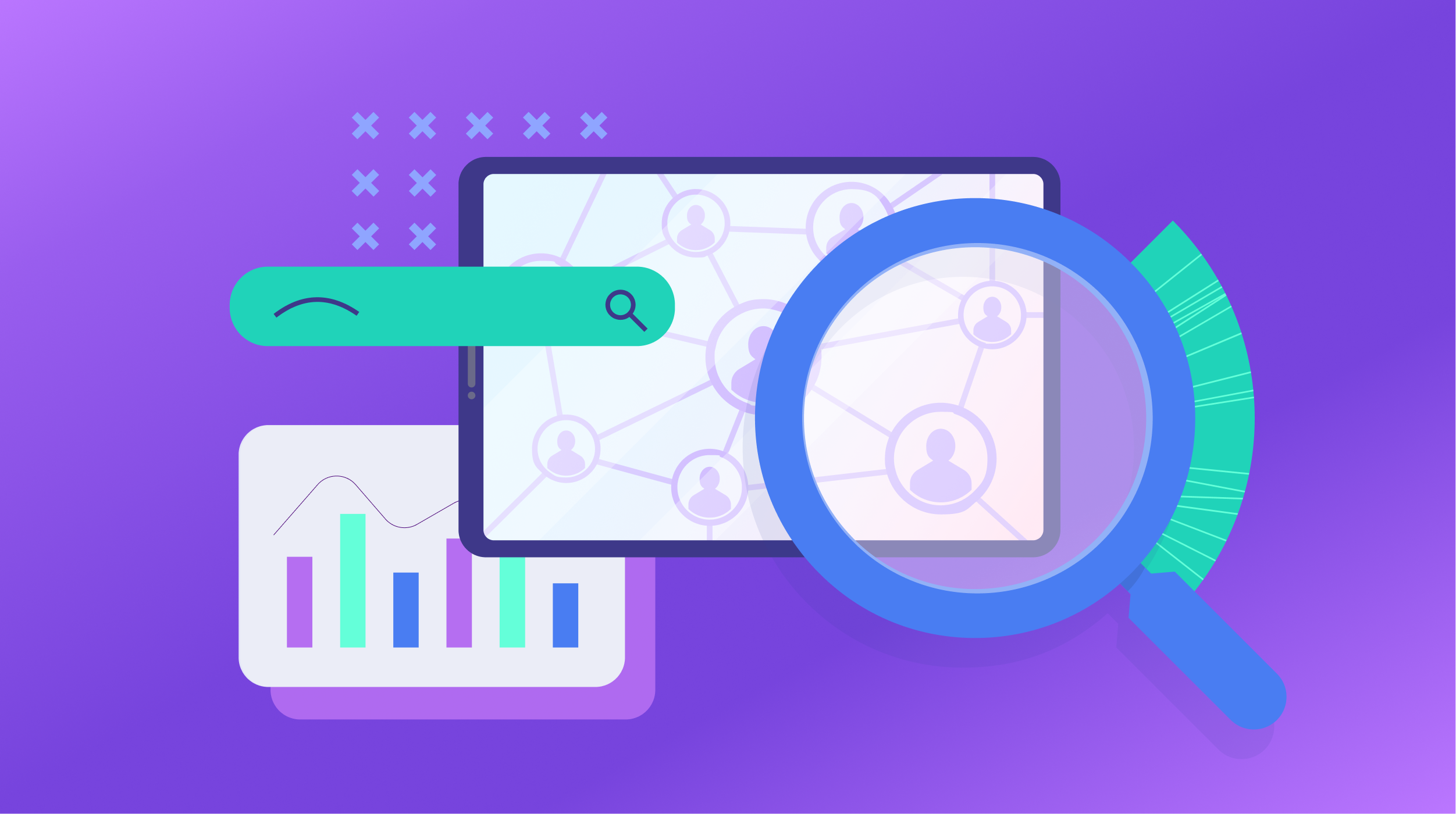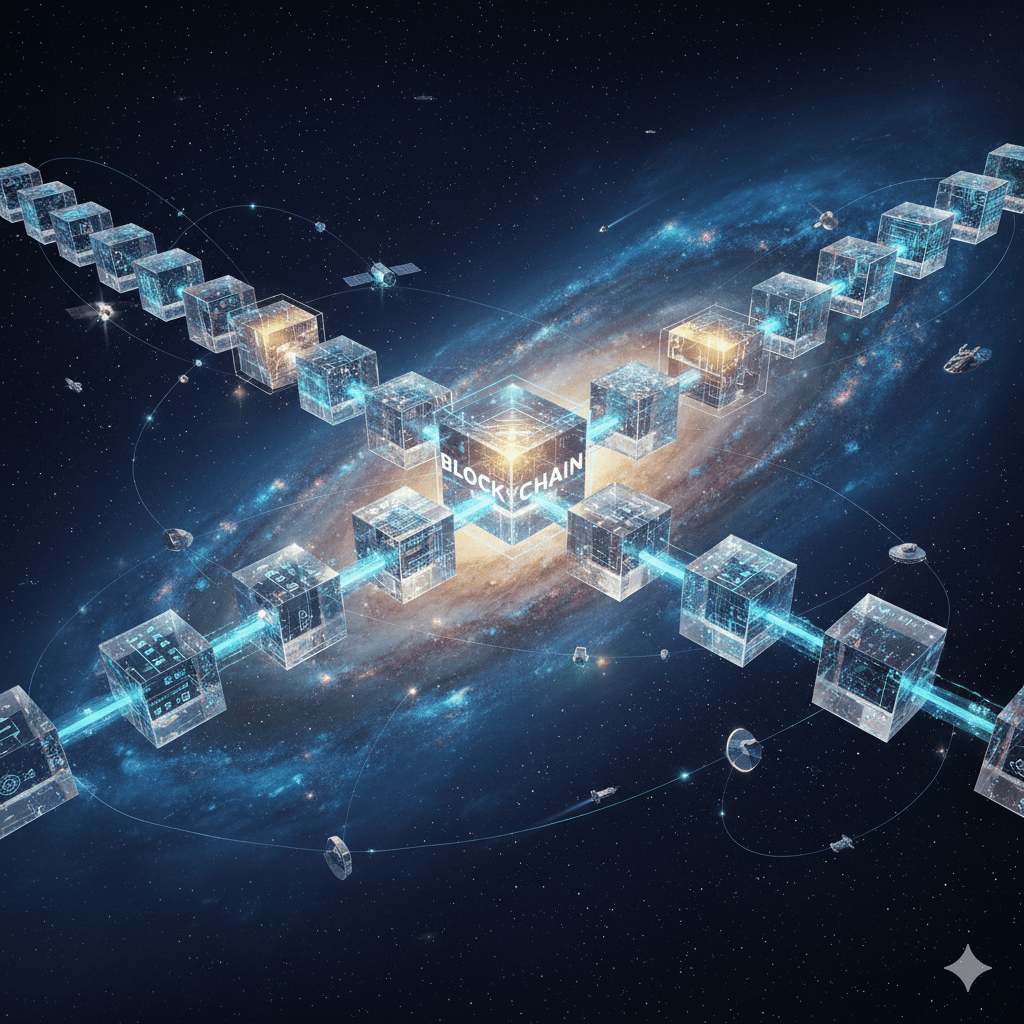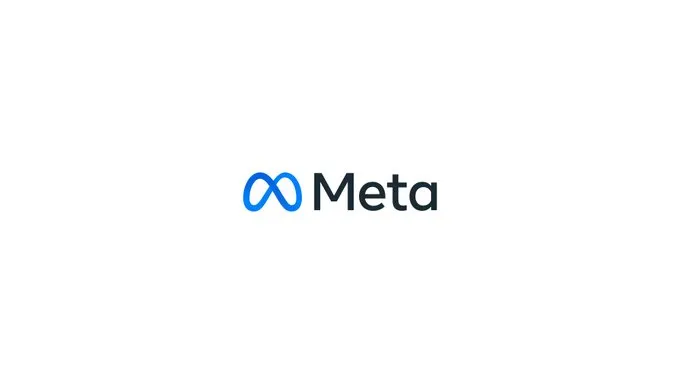How to Repost on Instagram: Ways to Reshare Content From Other Users
Instagram is a powerful social media platform to help increase brand reach and drive new business, but it can be time-consuming and expensive to consistently share content you need to see your engagement grow in the long-term — which...
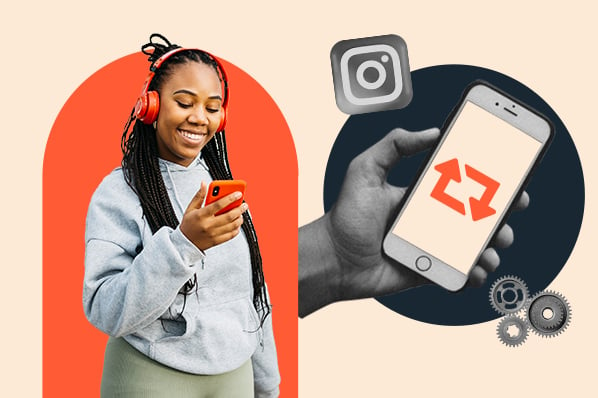
Instagram is a powerful social media platform to help increase brand reach and drive new business, but it can be time-consuming and expensive to consistently share content you need to see your engagement grow in the long-term — which is why you should learn how to repost on Instagram. In this post, we'll show you different free ways to repost on Instagram in a few simple steps. But before diving in, let’s discuss why reposting on Instagram can benefit your brand. Instagram is one of the largest social media sites on the market. With over one billion monthly active users, brands that incorporate the site into marketing strategy can reach larger audiences and gain visibility faster over other social media channels. And with an audience like that, you want to consistently post high-quality content — but that can take time, effort, and resources that may not fit your budget just yet. Since most marketers post between 3-4 times per week, you should have a backlog of content to keep up with demand. Additionally, user-generated content (UGC) performs exceptionally well. In fact, 90% of consumers say UGC holds more influence over their buying decisions than promotional emails and even search engine results. For instance, consider the power of Warby Parker reposting this funny image from one of its customers, @cjronson: Not only does the image likely appeal to Warby Parker customers, but it ultimately made Warby Parker marketers' jobs easier — they didn’t need to create that content in-house. Reposting to Instagram can help you highlight brand endorsements from your customers, brand loyalists, and employees. UGC is typically considered more trustworthy since a consumer isn't gaining anything by promoting your product or service (unless it's an advertisement) — they're just doing it to tell their audiences that they like your product. Instagram allows you to repost other users’ Reels and posts to your own Instagram Story using its native reposting functionality. However, it has its limits: It doesn’t let you repost to any permanent part of your Instagram profile, including your feed, Reels, or videos. In other words, Instagram only lets you temporarily share someone else’s content for 24 hours max. If you do want to keep it permanently, you can add it to an Instagram Story Highlight. If you’re looking to add a post to your permanent feed and credit the original creator, read about how to do that in the next sections. For now, let’s learn how you can repost content to your Story and add it to your highlights. First, find the right content to share with your followers. You can do this through several avenues: Remember that you can only repost content from users and brands with public profiles. Note: You can also repost other people’s Stories, so long as you’re tagged in them. You can find those who’ve mentioned you in their Story in your Direct Messages. On photos and videos, the button will be located next to the Like and Comment buttons. On Reels, it will be located between the Comment button and the three dots. A pop-up will appear with several options. If you’re sharing a post, you have the option to add it to your story, reply to the poster (if they allow replies), or send the post via Direct Message to anyone you’ve messaged recently. Click Add post to your story or Add reel to your story. Next, you should see a draft of your story. You have the option of either showing or hiding the caption. Simply tap the post to toggle between the two. To get the most engagement possible and align the repost with your brand, spruce up the story with text and other elements. You can even add a link or a call-to-action. Learn how to customize your Instagram Story here. It’s time to finish your repost. At the bottom, click the button that says “Your Story” at the bottom. This will automatically share it with no additional action required. You also have the option to click "Close Friends", if you only want a select group to view your story. Last, if you click the right-hand arrow, you’ll see additional options to share the post via DM or with your close friends. While Instagram doesn’t allow you to share posts directly to your permanent feed, you can add it to one of your Highlights, which will remain permanently on your profile. Learn how to create Highlights here. Here’s one example from a stationer called MARK+FOLD: With Stories, the same best practices should be followed as for sharing a post. If you don’t know the person and suspect the content you’d like to re-share might be licensed material, ask for permission first. Give credit to the original posters whenever possible. The screenshot method doesn't require other websites to repost on Instagram. It's worth nothing that this method only works for reposting photos, not videos. Here's how to do it. Once you've got your screenshot, return to your Instagram account. Tap the "new post button" in the top right of your Instagram screen (the plus sign inside a square). Then select "Post" (other options include "Story" "Reels" or "Live"). After you've cropped or resized the photo to your liking (by pinching the image and then widening your fingers apart), click "Next" in the top-right of your screen. Edit and filter the post like you would any other Instagram post. The repost won't include a citation, so we suggest adding one by typing "@ + [username]" to credit the original poster with the photo you're reposting. At the top you'll see a preview of your post along with space for a caption. You can choose to tag people or organizations, and add a location. Once you've finished customizing the post with the options above, click share at the top right corner. The post will be live. Here's how the finished product looks: Pro Tip: When reposting content through screenshots, make sure you properly tag or give credit to the original content owner either within your story by linking to their account, or in the description of a post or reel. Price: Free with in-app purchases For Instagram for iOS or Android. The app integrates directly with Instagram so you can share content from other Instagram users from your mobile device. If your brand’s Instagram profile follows a distinct brand style guide, Repost can help you customize your reposts to adhere to those guidelines. Users can pick from 50+ different text styles and symbol art to create eye-catching captions to capture more attention. Price: Free For Instagram for iOS or Android. Reposta for Instagram is a straightforward way to repost your favorite photos and videos on Instagram while giving credit to the original poster. When you find something you want to repost in Instagram, simply copy the share URL and open Reposta. Then in Reposta, you can position the attribution mark and send the reposted media back to Instagram. Price: Free DownloadGram lets social media users download high-resolution copies of content to repost from their own accounts on channels like Instagram and Twitter. There’s no app you need to download to repost using this process, instead you can copy and paste the URL to download video, photos, reels or stories to repost via PC. Now that you've learned how to repost on Instagram, you can diversify your profile with content sourced from friends, family, and brands. Use the methods above — being sure to cite the source of the original post — to quickly and easily reshare your favorite content. This article was originally published in November 2020 and has been updated for comprehensiveness.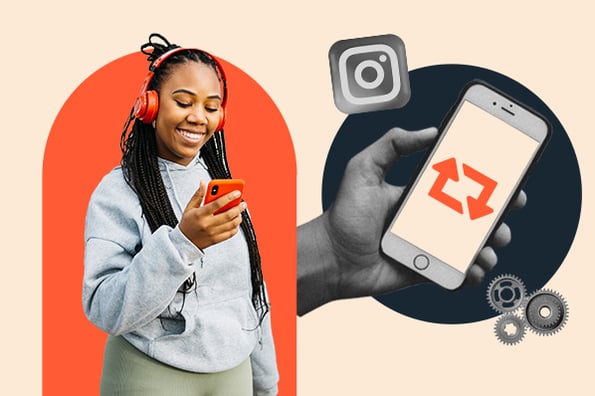

Why should your brand repost on Instagram?
How to Repost on Instagram
1. Navigate to the post, Reel, or video you want to repost.
2. Click the paper airplane symbol on the post or Reel.
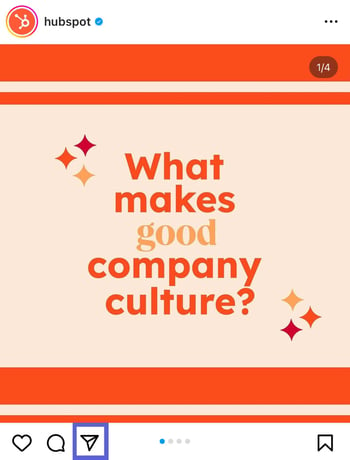
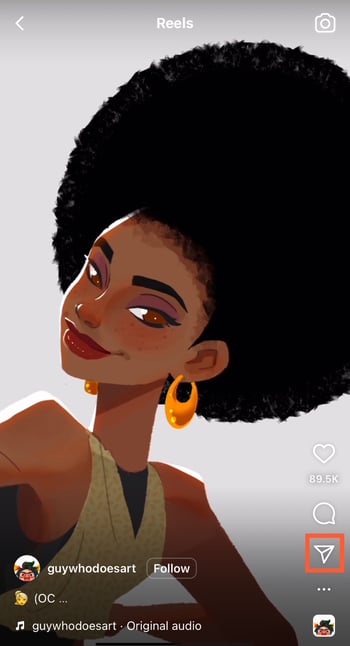
3. On the pop-up menu, click “Add post to your story.”
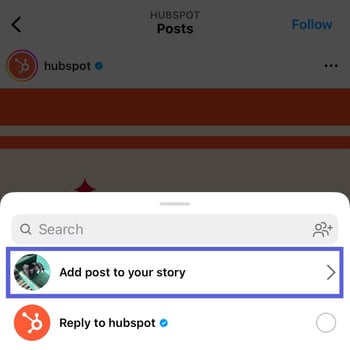 Similar options appear when you try to share a Reel.
Similar options appear when you try to share a Reel.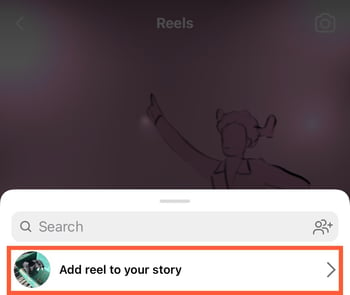
4. Tap to show and hide the post’s caption.
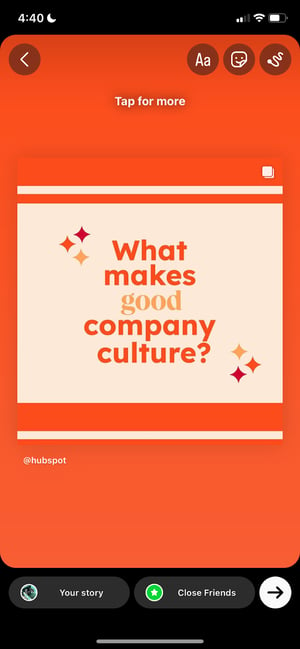
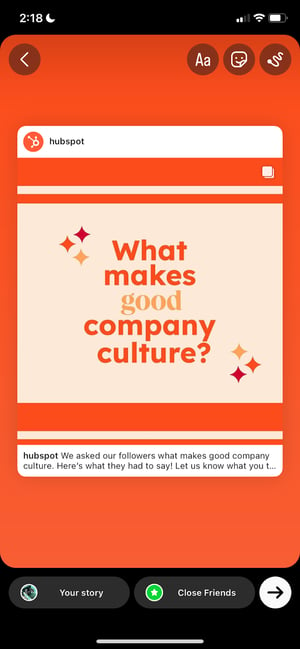
5. Add text, stickers, hashtags, and other elements.
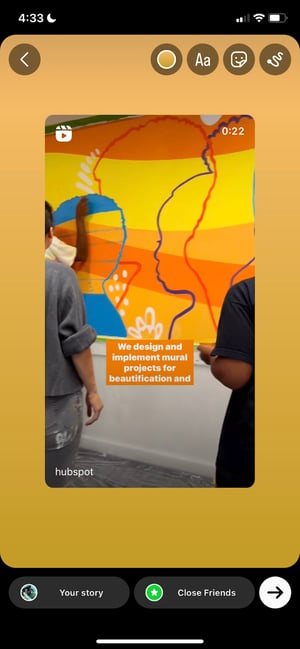
6. To share, click “Your Story.”
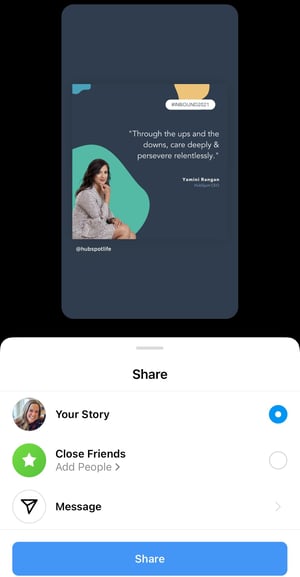
7. Add the shared post to your Highlights.
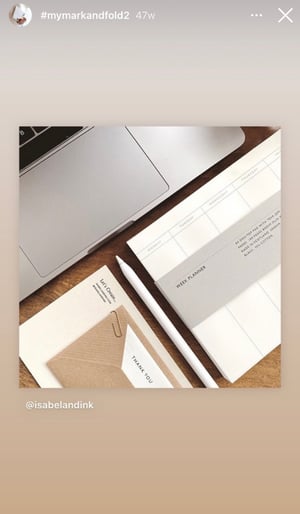
How to Repost on Instagram Using a Screenshot
1. Find a photo on Instagram you'd like to repost, and take a screenshot with your phone.
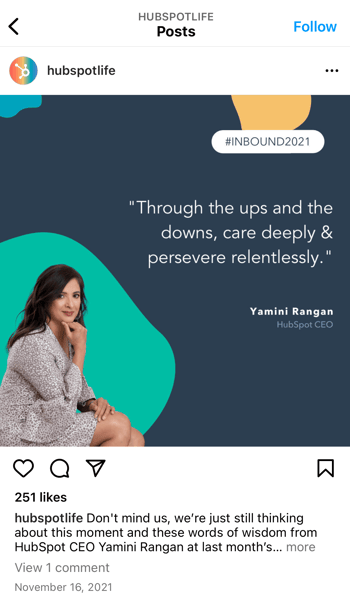
2. Tap the new post button.
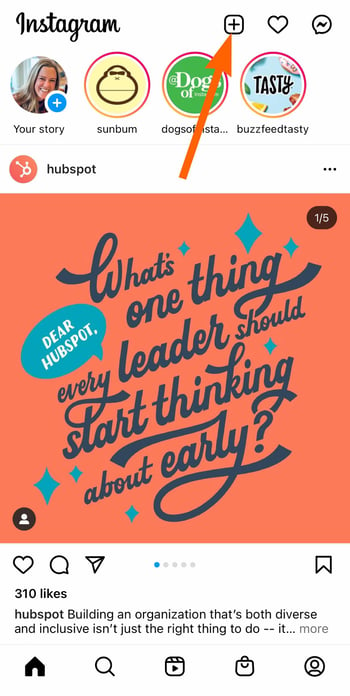
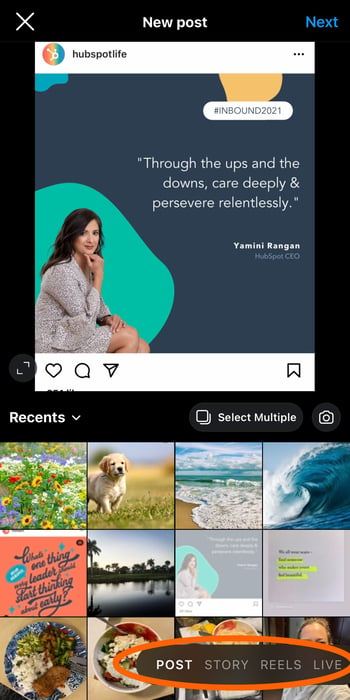
3. Resize the photo in the app.
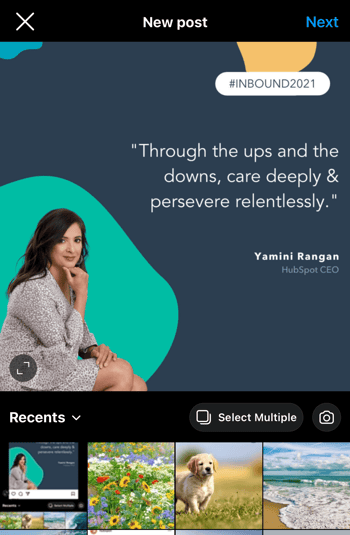
4. Edit and add filters of your choice.
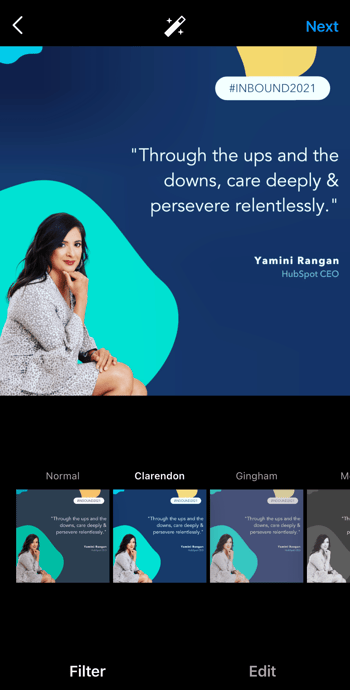
5. Add a citation.
6. Add a caption.
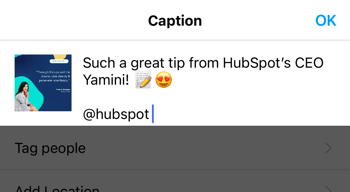
7. Click share.
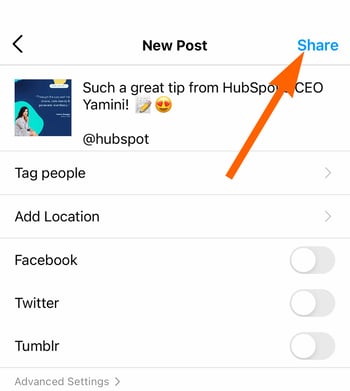
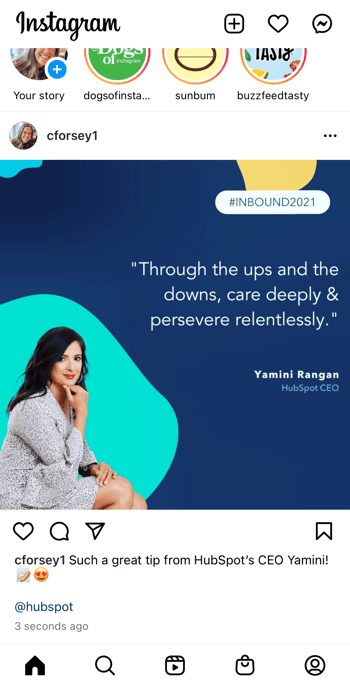
Best Apps for Reposting on Instagram
1. Repost: Posts, Stories, Reels
2. Reposta
3. DownloadGram
Share Your Favorite Instagram Posts

 Lynk
Lynk