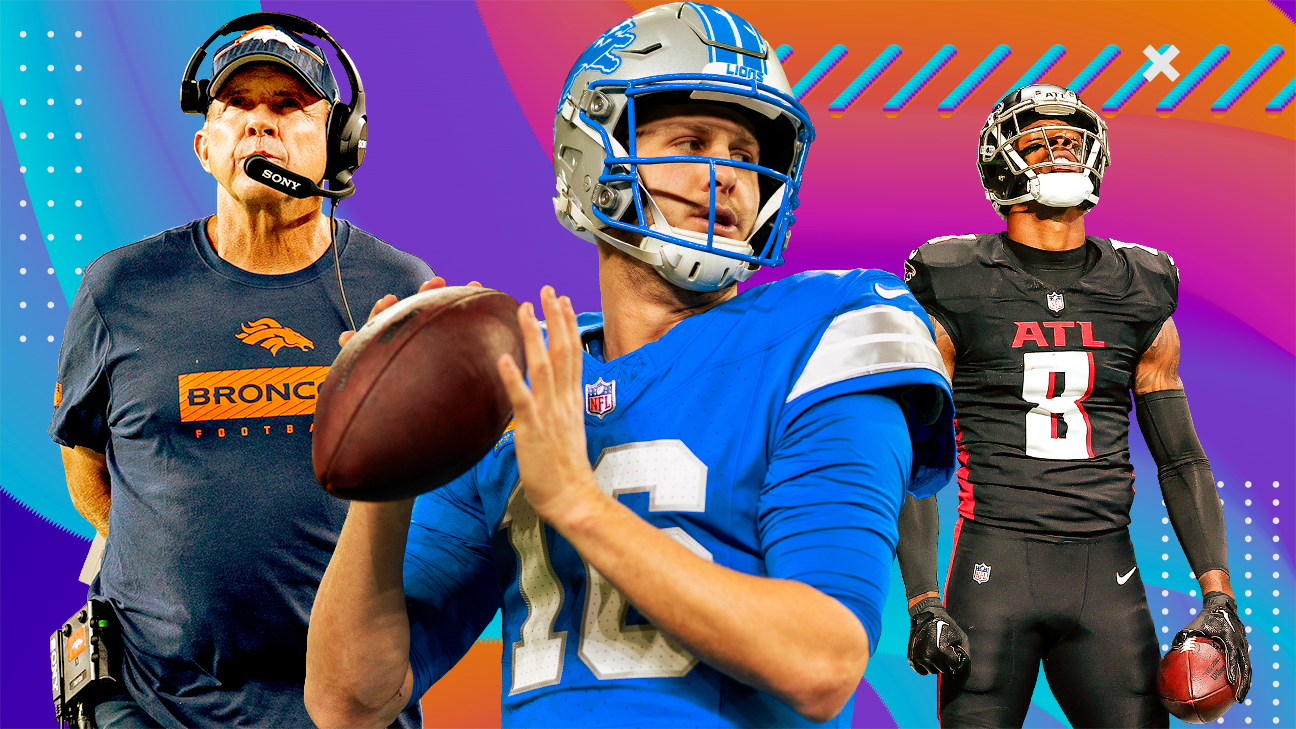How to Share Your ETA in iOS 14.5 if You're Driving, Biking, or Walking
“Share ETA” is one of the best features to come from iOS 13—if you and your friends are Apple Maps users, that is. And once you’ve updated to iOS 14.5, the latest version of Apple’s mobile operating system, you’ll...
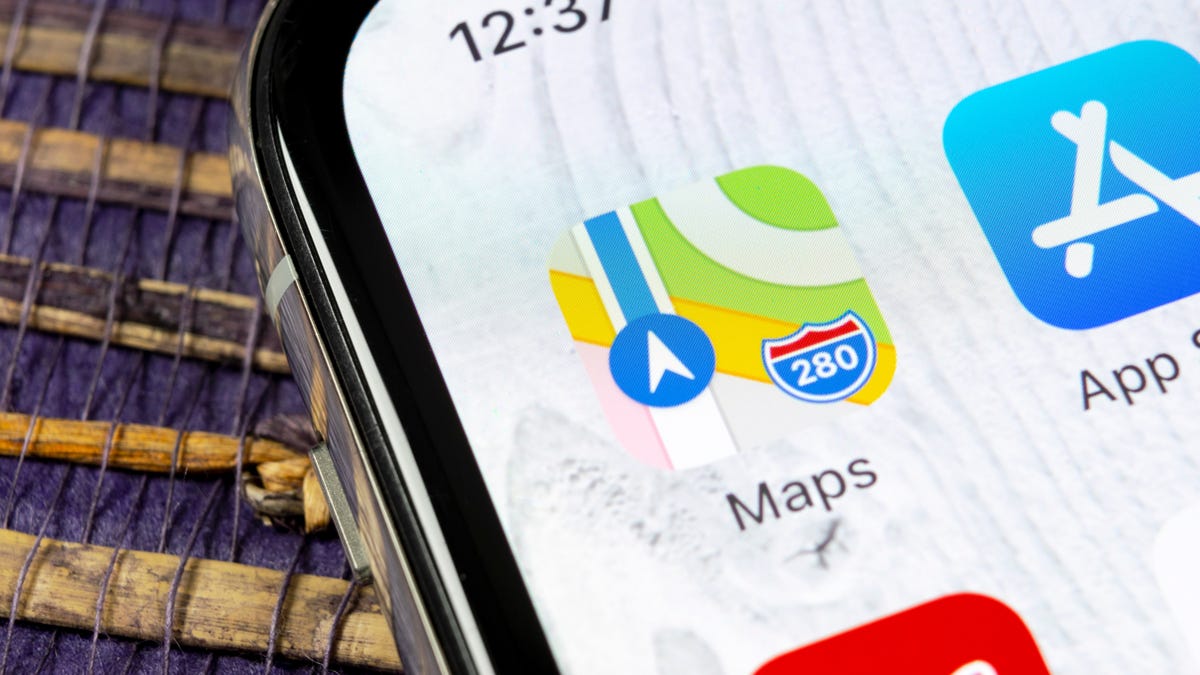
“Share ETA” is one of the best features to come from iOS 13—if you and your friends are Apple Maps users, that is. And once you’ve updated to iOS 14.5, the latest version of Apple’s mobile operating system, you’ll be able to send ETAs to friends when you’re cycling or walking, too. Take that, cars.
The beauty of Share ETA is that it allows you to send automatic notifications to iOS or Android users who might need to know your arrival time, including any unexpected delays that might affect your trip. And if your friends are iOS users, they’ll also be able to see where you are on a live map, if they’re really curious what’s taking so long.
If you’ve never used the Share ETA feature before, it’s easy. Pull up Apple Maps and enter in a location you’re heading, just like you normally would. Pick your method of transportation (driving is the default, as always, but tap on the walking or biking icon, if needed).
Once your directions pop up and you’re ready to begin your trip, tap on the destination (or up arrow) on the lower portion of your screen—the “route card”—and tap on the big “Share ETA” icon.

G/O Media may get a commission
When you do, you’ll see a list of your most-recent contacts (for easier sharing), as well as an icon that you can tap to access anyone on your Contacts list.

Whoever you share your location with will get an immediate notification (or text message, if they’re on Android) that you’re on your way. iOS users will get a little link to Apple Maps, which they can use to view your progress. Android users will get text messages if, or when, your ETA changes substantially as a result of unexpected delays.
I believe your contact will not receive a notification that you’ve arrived at your destination, though, so don’t expect them to come out as soon as you get there. You’ll still have to bug them separately to let them know you arrive.
You can also share your ETA with multiple people at once. And, if you make a mistake or no longer need to give someone status updates on your whereabouts, just tap the sharing link at the bottom of your on-screen directions and tap on the person to turn sharing off.
You can always share your ETA for a particular destination, too
If you want to get even fancier, you can set up automatic ETA notifications for whenever you’re traveling to a particular location. Said location just has to already be in your Favorites in Apple Maps (which includes your default home or work addresses). It’s a useful trick if, say, you always want your spouse to know your arrival time whenever you’re heading home from something (or if you have a kid and need to know theirs for some extra peace of mind).

To set it up, pull up Apple Maps and tap on “See All” to the right of the Favorites header. Tap on the “i” icon to the right of any of the listed locations. You’ll now see a “Share ETA” field. Tap on Add Person to do just that. Now, whenever you need directions to that location, it’ll automatically ping that person with your ETA.

 JimMin
JimMin