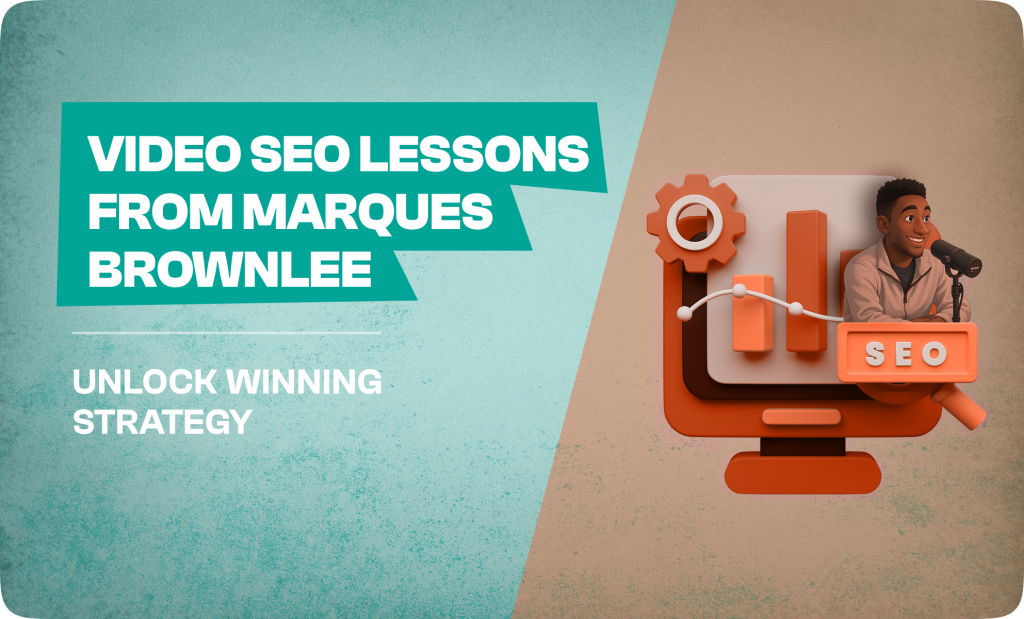I professionally review gaming monitors. Here are the worst buying mistakes I see
I've been reviewing gaming monitors for years, and I still see buyers make the same mistakes when shopping for a new display. Here's what to avoid.

Tracking down the best gaming monitors is no simple task. As you can see from how we test gaming monitors, it involves a lot more than throwing a display on a desk and playing a couple of games. And even after years of reviewing them, I still see some common mistakes buyers make when shopping for a new gaming monitor.
I’ve tested dozens of gaming monitors, and although a spec sheet might sway you in one direction, I can tell you with certainty that all gaming monitors aren’t built equally. Here are the biggest pitfalls to avoid.
Thinking in resolution
 Jacob Roach / Digital Trends
Jacob Roach / Digital TrendsDescribe the monitor you have right now. I can almost guarantee you started with the resolution of the display because, for most people, that’s the most important spec to pay attention to. It’s important, for sure, but resolution is only part of the larger whole of your gaming monitor.
What you should be thinking about when shopping for a gaming monitor is pixel density. All too often, I see buyers separate the size of the screen with its resolution — I want a 32-inch display, but I don’t need more than 1080p. That monitor isn’t going to look very good, while something like a 27-inch, 1440p monitor will strike a balance between size and sharpness that looks good.
I’m not saying you should ignore resolution, but you should always consider it in the context of your screen size. How many pixels are you getting for the resolution, and how large are those pixels given the screen size? In simpler terms, how many Pixels Per Inch (PPI) are you looking at with your monitor?
You can find PPI calculators online, and ideally, you’ll have a PPI of above 100. Go lower, and you’ll have a screen that looks blurry, and go higher, your display will look sharper, but you might be spending more than you need to. If you don’t want to fuss with the math, here are the screen sizes I recommend for the most common resolutions:
1080p — 24 inches 1440p — 27 inches 4K — 32 inches Ultrawide 1440p (3440 x 1440) — 34 inchesThese are hard numbers, but the main thing you want to avoid is buying a monitor that’s too big for a given resolution. Thinking this way can help you save some money, too. Something like the Sony InZone M9 is a 4K monitor that’s only 27 inches. The Cooler Master Tempest GP27Q is the same size, but it’s 1440p. Jumping down nets you a monitor that’s half the price, has more local dimming zones, and a higher refresh rate, all while delivering a sweet spot of pixel density.
Ignoring your build
 Jacob Roach / Digital Trends
Jacob Roach / Digital TrendsYour monitor is only one part of your gaming rig. It’s an extension of your PC, and you should think about it that way. In most cases, I see buyers dump their money into a high-end PC and pair it with a bargain bin monitor that only meets the bare minimum to be classified as a gaming display.
You want a monitor that will compliment your build and allow it to shine. This most commonly comes up in the resolution of your display. Maybe you went all-out on an RTX 4080, but that means continuing to use a 1080p display. In that case, you won’t get the full power of the GPU. Not only are you forcing it to a resolution it isn’t built for, but you could also run into a CPU bottleneck due to how powerful the GPU is. This can lead to strange situations where you’ll see higher performance rendering the game at a higher resolution, even if your display can’t take advantage of that resolution.
Thinking this way helps inform your upgrade decisions, too. If you’re already sitting on a powerful GPU but a lacking monitor, maybe it’s time for a monitor upgrade instead of buying a new graphics card. Similarly, if you have a 4K display but a PC that’s built for 1080p, it might be time to swap components.
Going on the spec sheet

You can get a lot of information off a monitor’s spec sheet — so much, in fact, that you might think it’s enough to make an informed buying decision. It usually isn’t, which is why it’s always important to read monitor reviews for any display you’re interested in.
Spec sheets can just straight-up lie about key specs. For example, the Samsung Odyssey Neo G8 advertised 2,000 nits of peak brightness for a time, despite the fact that it didn’t get anywhere near that mark. Similarly, nearly all gaming monitors advertise fast response times without any context for what those response times mean.
The problem is that there is no standard for listing these specs. Each brand can decide how they want to measure and advertise their specs, so it’s hard to compare one display to another. Maybe the Odyssey Neo G8 can reach 2,000 nits of peak brightness, but maybe that’s for a single pixel for one second. That’s not the same as the brightness the monitor can reach for 3% of the screen after five minutes.
Monitor reviews bring other contexts like color accuracy and coverage, but most importantly, they allow us reviewers to verify, clarify, or expand on what the spec sheet says. In the case of response times, for example, a display may be fast but exhibit visual artifacts like inverse coronas or ghosting. Monitor reviews surface these issues that you otherwise couldn’t discern from a spec sheet.
Not understanding HDR

Short of budget gaming monitors, nearly every display you find on the market today will advertise some form of HDR. And most of them are terrible. I’ve written in the past about why HDR is such a mess on PC, but the short of it is that monitors are able to advertise HDR while delivering a terrible HDR experience.
Most advertising centers around the DisplayHDR certification, which is broken into several tiers. The vast majority of HDR monitors only meet the lowest tier, DisplayHDR 400. At this tier, the monitor may as well not support HDR at all. To even get HDR into the conversation, you should have a DisplayHDR 600 monitor, and even then, there can be problems.
If HDR is important to you, here are the things you should pay attention to:
DisplayHDR certification tier — The higher the tier, the better. Local dimming — HDR requires a lot of contrast, so local dimming is a good way to make a scene more dynamic. The more dimming zones, the better. Contrast ratio — Displays with more contrast can generally push better HDR. Peak brightness — In order to achieve high contrast, you need either low black levels or high brightness. For most displays, higher brightness means a higher contrast ratio. Panel type — Some panels are better suited for HDR than others. For example, QD-OLED panels like you’ll find on the Alienware 34 QD-OLED provide exceptional HDR due to having perfect black levels.Keeping with the last piece of advice, you can use the spec sheet to narrow down your search, but it’s always important to check individual monitor reviews.
That’s what to look for if you want HDR, but don’t need HDR. It’s better to have a solid SDR display than a mediocre HDR one, and a good HDR experience generally costs a lot of money. Again, most displays support HDR. You should just know how different that experience can be so you’re not disappointed.
Forgetting refresh rate
 Jacob Roach / Digital Trends
Jacob Roach / Digital TrendsRefresh rate is a make-or-break spec for a gaming monitor. If you’re unfamiliar, the refresh rate of a display is how many times it can display a new image each second. So, a 60Hz refresh rate shows 60 images in a second, while a 144Hz one shows 144. Simple.
The problem is that your graphics card doesn’t care about your refresh rate. It will send as many frames as it renders to your screen, even if the screen isn’t ready for a refresh. That means if you’re using a 60Hz display and achieving 120 frames per second (fps), only half of those frames are showing up on your screen.
A proper gaming monitor should have north of a 100Hz refresh rate (most come with a 144Hz refresh rate). You can game on a 60Hz display, but it’s not ideal, and crossing that 100Hz threshold is what largely separates gaming monitors from regular monitors.
In addition to a high refresh rate, you’ll want to make sure the monitor supports variable refresh rate. Nvidia has G-Sync and AMD has FreeSync, but nowadays, you can generally use either regardless of what brand of GPU you have. VESA also has its Adaptive Sync standard, which works with either GPU.
A lot of options
 Jacob Roach / Digital Trends
Jacob Roach / Digital TrendsThere are a ton of options for gaming monitors, and it’s hard to know where to start. Sketch out what size, resolution, and feature you want, narrow down some options, and look up individual reviews to verify that your monitor will work as you expect. That’s the best way to find the display you want.
The biggest thing is to avoid the pitfalls that are common with gaming monitors, from misleading specs to vague HDR claims. Keep these tips in mind, though, and you’ll find the right gaming monitor for you.

 Troov
Troov