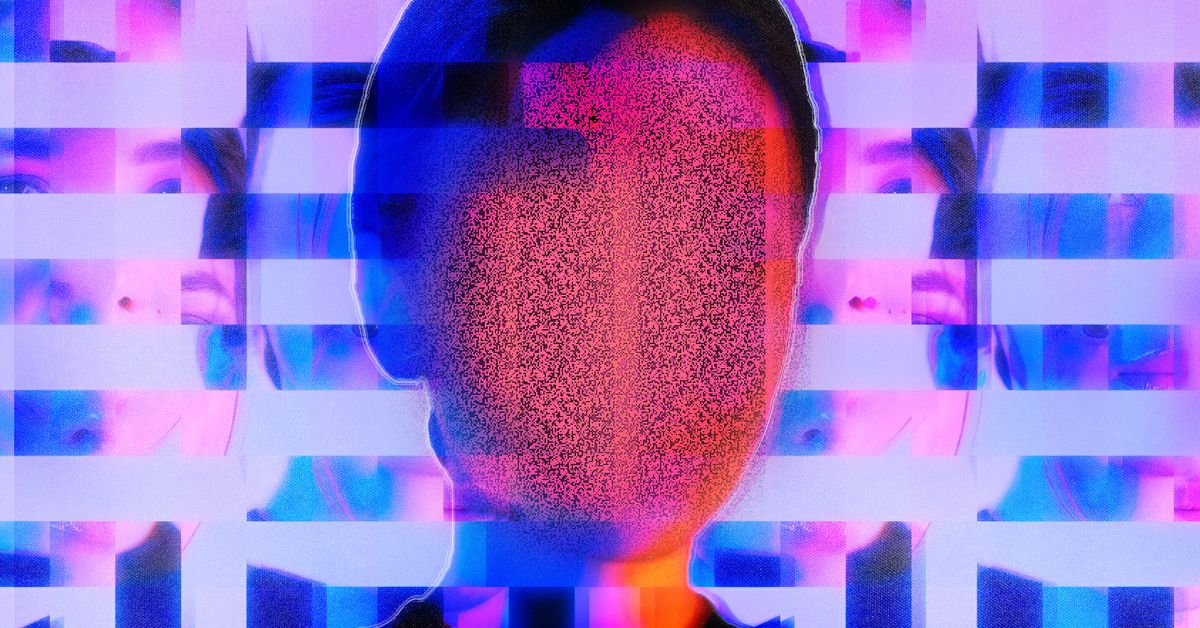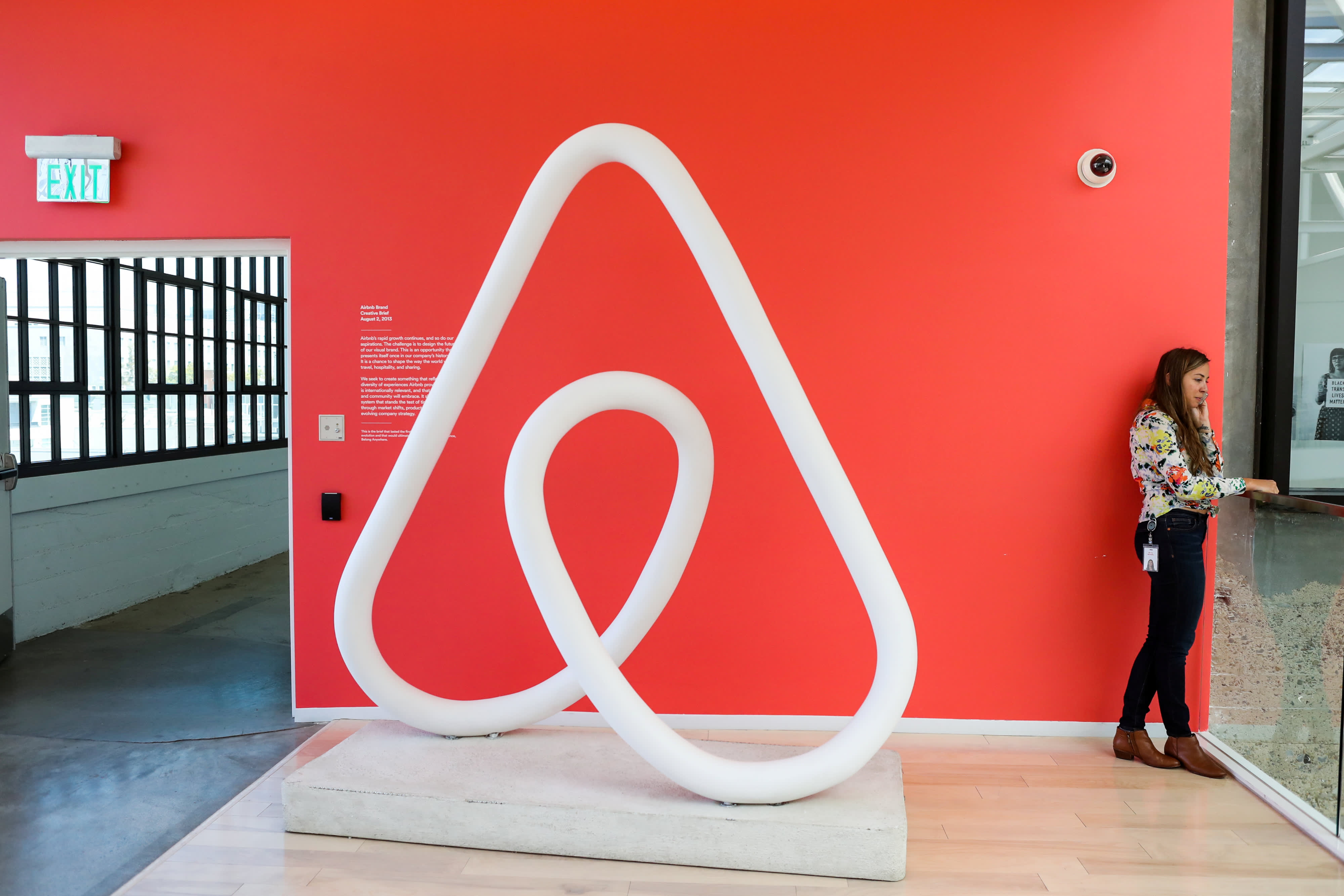It’s time to stop believing these PC building myths
Some PC hardware myths are so common that many see them as a fact. It's time to debunk them once and for all.

 Jacob Roach / Digital Trends
Jacob Roach / Digital TrendsAs far as hobbies go, PC hardware is neither the cheapest nor the easiest one to get into. That’s precisely why you may often run into various misconceptions and myths.
These myths have been circulating for so long now that many accept them as a universal truth, even though they’re anything but. Below, I’ll walk you through some PC beliefs that have been debunked over and over, and, yet, are still prevalent.
Liquid cooling is high-maintenance (and scary)
 Bill Roberson / Digital Trends
Bill Roberson / Digital TrendsThese days, our computers generate more and more heat — so much so that even midrange PCs can benefit from a liquid cooler (although it’s far from always needed). It’s no longer something reserved for the crème de la crème of PC enthusiasts. Even a $390 CPU like the Ryzen 7 7800X3D runs hot enough that it warrants using a liquid cooler instead of an air cooler.
And yet, liquid coolers are still sometimes treated as a scary oddity. They shouldn’t be.
One of the main myths I’ve seen circulating about liquid cooling is that they require a lot of maintenance compared to an air cooler; namely, that you have to open them up, drain them, and refill the coolant every so often. That perspective is definitely enough to put many people off, but for most users, this is simply not true.
When it comes to all-in-one (AIO) liquid coolers, you usually can’t just open them up and pour new liquid in. It’s either impossible or, at the very least, it may void your warranty, not to mention that it’s risky to attempt unless you’ve done it before. Some manufacturers allow for refills, but many don’t.
Leaks are exceedingly rare in AIO coolers.
Instead, AIO coolers don’t require refilling — they’re sealed and maintenance-free, made to last for several years without needing any attention. Modern coolers are designed to minimize evaporation, meaning that you shouldn’t have to do anything with them until you replace them.
All the refilling stuff you may have heard about was most likely in relation to custom loops, meaning custom-designed coolers assembled by the user. If you didn’t build yours from scratch, you don’t have to do anything with it most of the time. However, evaporation and permeation will eventually start to render the cooler less and less efficient until you decide to replace it, but this process takes years.
Another misconception about liquid cooling setups is that they’re somehow more dangerous than air coolers. While it’s true that there’s always a risk of leakage, it’s exceedingly rare in AIO coolers. They’re one of those components that you don’t want to go cheap on, though — it’s better to spend a little more to get one of the best liquid coolers rather than having to worry about what might happen if there’s a leak.
Realistically, if installed properly, your AIO will most likely run fine. The pump may die before there’s ever a leak. To ease your mind, check the warranty before you buy to see what’s covered if a once-in-a-blue-moon manufacturing error somehow affects your PC.
More RAM is always better
 Jacob Roach / Digital Trends
Jacob Roach / Digital TrendsWhen you’re building a PC, it’s easy to fall victim to the “more is better” or “higher is better” mentality. I’ve done it, too. The thing is that this isn’t always true, and it’s too easy to splurge on PC upgrades that you don’t really need and that don’t bring any real performance improvements.
RAM is a good example of this. It’s one of those things where if you don’t have enough or have just the right amount, your PC might struggle, but if you have too much, you won’t benefit from it. I’m talking about RAM capacity.
Let’s say that, even when you’re running a lot of different programs, your maximum RAM usage is 10GB. This means that having 16GB makes sense just in case, but going up to 32GB is probably unnecessary. Your PC will have access to that RAM when it needs it, sure, but if it doesn’t need it, then it’s just sitting around with nothing to do.
Not having enough RAM is a problem, though. If your PC needs more RAM than it has on hand, it turns to disk caching, where data that doesn’t fit in RAM is written to a swap file or partition on the disk. This lets it handle more data, but is significantly slower.
On the other hand, if you’re in no danger of getting to this point, there’s no need to stack RAM just in case. You could just wait until new memory modules come out in a couple of years and get an actual upgrade for your PC by buying faster RAM.
Your shutdown habits are affecting your PC
 Jacob Roach / Digital Trends
Jacob Roach / Digital TrendsI still remember my first PC adventures when I was a young kid. My parents drilled into my head that I should always turn off the computer whenever I was done — not because of the high cost of electricity, but because keeping the PC on will somehow damage it.
I’m not sure how true it was back then — I was probably 7 or 8 — but I know for a fact it’s not true now.
These days, many people keep their PCs on for, well … forever, until something eventually goes wrong. It’s not inherently bad. Whether you let your PC enter sleep mode or just straight up keep it running for the whole day and night, it shouldn’t have a massive affect on the longevity of your computer. Of course, it’s a different story if you’re using something like a crypto mining rig that’s running resource-heavy tasks all the time. In those situations, your PC does suffer, but it’s not because you never turn it off — it’s because you’re utilizing it a lot.
So, no, it’s not going to kill your PC if you leave it on overnight. There’s also a reverse version of this myth that says turning your PC off and on every day will cause component wear and tear. This is also not true — modern components are designed to handle thousands of power cycles. You’ll usually be tempted to upgrade your PC long before something breaks down from actual wear and tear.
With that said, everything is true in moderation. It’s good to restart your PC sometimes, if only to let it clear your RAM and get a bit of a fresh start.
SSDs don’t live long
 Jacob Roach / Digital Trends
Jacob Roach / Digital TrendsAdmittedly, this myth is (thankfully) slowly on its way out the door, but I still hear it every so often: “SSDs have much shorter lifespans than HDDs.” This is not true, but it’s also not completely false. I’ll explain.
The sad truth of storage, be it an SSD or an HDD, is that it can fail at any given time for any given reason. This is why backing up is so important. However, SSDs are often regarded as more reliable than HDDs and not less for a number of reasons.
SSDs, unlike HDDs, have a limited lifetime. They have a set number of write cycles that they can go through before reaching the end of their lifespan. Most manufacturers measure this in terabytes written (TBW) to quantify how much data can be written to the drive over its lifetime.
The larger the SSD, the larger the TBW, but in general, the number is so high that no regular user ever reaches it before wanting to replace the drive for other reasons. For instance, the Samsung 990 Pro has an estimated TBW of 600TB for the smallest 1TB model, but goes up to 2400TB for the 4TB model. Even then, this doesn’t mean that the drive will die the moment you reach that number.
SSDs have a physical advantage over HDDs. With no moving parts, they’re less prone to physical damage and to breaking in general. While they have a finite lifespan, it’s difficult to reach before the drive starts failing for other reasons anyway.
Overclocking will kill your PC extra quickly
 Jacob Roach / Digital Trends
Jacob Roach / Digital TrendsOverclocking is another one of those things that most users shy away from. It feels reserved for enthusiasts, even though it doesn’t have to be. These days, overclocking is safe and easy to do, as long as you do it carefully. Still, there’s a prevailing myth that overclocking your CPU or GPU may damage it or shorten its lifespan, but it is just that — a myth.
You might indeed kill your GPU/CPU if you overclock too much, but you’d have to push it really hard, which many manufacturers no longer allow. There are built-in safety limits that won’t let you go past a certain point, especially if you’re using one of the top graphics cards or a recent processor. Some overclockers still find ways around it for sport, but if that’s not you, you’re most likely safe.
Running an overclock over a longer period of time will only affect the lifespan of your CPU or GPU if you don’t keep an eye on temperatures. You don’t always need to overclock to the point where the component starts running hot; undervolting can come in handy to adjust clock speeds while lowering the voltage, thus keeping the temps at bay. Even if you’re planning to go all out on overclocking, getting an efficient cooling setup will make it possible without increasing the wear and tear on your components.
Finally, even if we assume the worst-case scenario is true and you overclock, leave the temperatures high, and run your PC with no further adjustments, it’s still not the end of the world (unless it overheats to the point of being damaged). Your components will pay the price and may fail sooner than if you didn’t overclock, but it’s not going to be a drastic change from running them at clock speed.

 ValVades
ValVades