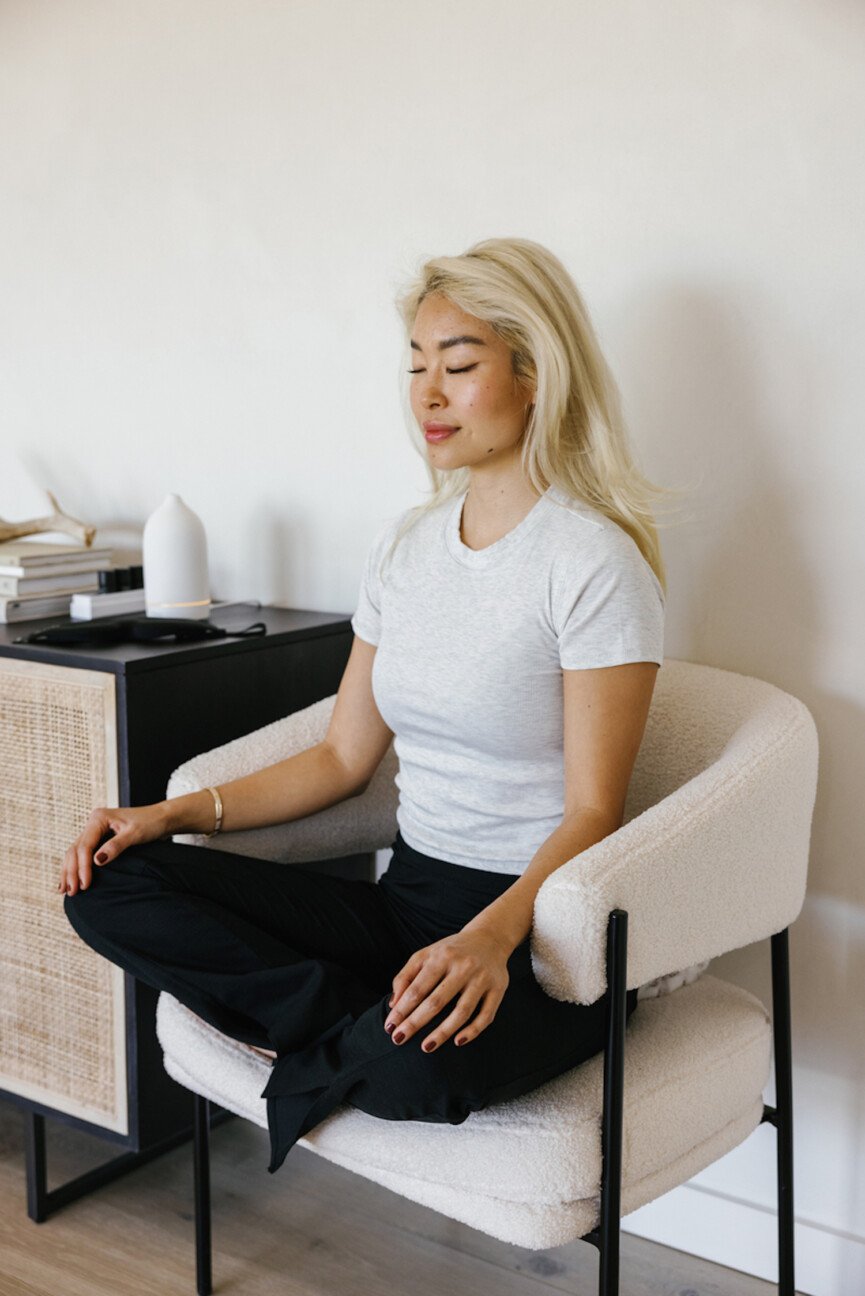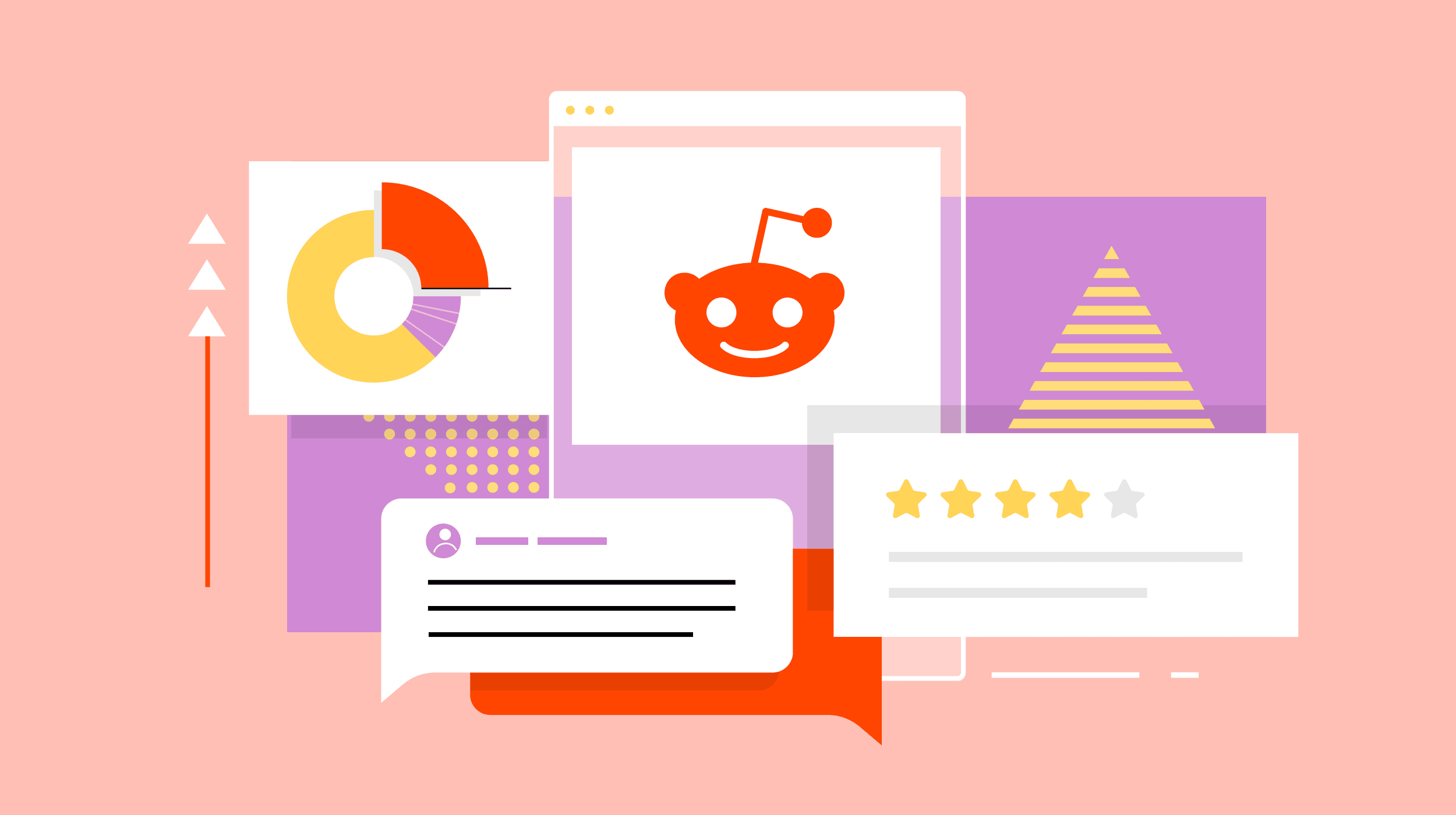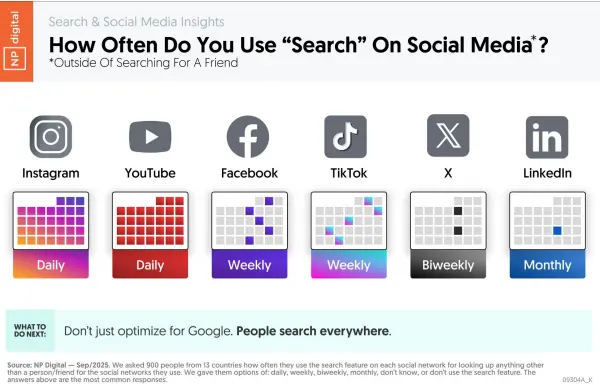PopClip Is Like a Supercharged Right Click for Text on Mac
A small popover menu with powerful actions.

A small popover menu with powerful actions.

Credit: PopClip
Everyone works with text while on their Macs, and PopClip is a simple and effective way to speed up all your text workflows. On the surface, it's really simple. The app, also available on mobile, simply adds a small popover menu to your screen every time you select text on your Mac. By default, it gives you access to four commonly used actions: search, cut, copy, and paste. This alone is good enough for most people, but the app can do a lot more.
Mobile is a bit more limited, but on Mac, you can customize the popover menu by adding or removing features, and there's a big extension directory to make this even better. With some tweaking, you can use it for relatively basic operations such as text transformations, or more advanced ones such as sending text to the translation service of your choice. PopClip's free trial lets you use text actions 250 times, and once you've exhausted those, you can buy the app for $12 or $25. The lower price guarantees two years of updates, after which you can continue using it without new features, but if you pay more, you get access to app updates for as long as PopClip is in active development.
Customizing PopClip

Credit: Pranay Parab
Customizing PopClip is a bit annoying, because the app's window is quite small and uses tiny font sizes. Click its menu bar icon to get started. The good news is that you won't have to use the menu bar window much, so I can look past its tiny size and barebones UI. In the app's window, begin by clicking the home icon, which will allow the app to launch at login. This way, you won't have to keep activating PopClip every time you restart your Mac.
Next, go to the gear icon tab and change the size and position (above or below the selected text) of the popover menu to suit your needs. A larger size is more intrusive, but it makes it easier to click the buttons in the menu. On the same page, you can record a keyboard shortcut to access PopClip without using the mouse, too. The next tab has a puzzle piece icon, and it lets you configure your actions or add additional actions not included in the default set, like translation or dictionary tools. Uncheck the options you don't use, and drag the four dots next to each action upwards or downwards to reorder them.
Finally, go to the next tab to customize a list of excluded apps. PopClip's menus won't appear when you select text in those apps.
What do you think so far?
Adding extensions to supercharge the app

Credit: Pranay Parab
PopClip's real magic comes from its extension support. Just go to the extensions directory page, select any extensions you like, download them, and open the downloaded files. This automatically adds those extensions to PopClip. Simply go to back to the puzzle piece icon in the settings to see your new additions. There are plenty of extensions on this page, and it can be hard to stop adding them to the app, because most of them are quite useful. The extensions page even has an RSS feed, and you can add it to the RSS reader of your choice to get informed whenever a new tool shows up.
It's hard to make a definitive list of the best PopClip extensions, since that depends on what you want to do with the app. Personally, I like to select text and send it into third-party apps (to quickly create to-dos or calendar entries, translate text, etc.), and there are plenty of great actions for that. I'm also a big fan of the Append to Clipboard action, which lets me copy multiple bits of text and adds it all to the clipboard. This way, I can quickly copy an excerpt and add the article's URL to the clipboard, then paste them both to a social media post in one go. Without PopClip, that would require pasting twice, plus switching between tabs.

Pranay Parab
Pranay Parab is an independent tech journalist based in Mumbai, India. He covers tech for Lifehacker, and specializes in tutorials and in-depth features.

 Aliver
Aliver