SEO Best Practices For Migrating To Shopify via @sejournal, @digital_darts
Set your business up for success when you migrate to Shopify with the best practices for SEO. Learn what to do pre and post-migration. The post SEO Best Practices For Migrating To Shopify appeared first on Search Engine Journal.

Imagine the despair you would feel seeing your new Shopify store’s organic traffic tank, sales evaporate, and page 1 rankings drop from search results.
After spending months building out your new Shopify site, sleepless nights going back and forth with web designers and developers, nail-biting hours spent refreshing your Analytics, and waiting for sales to trickle in again, let’s just say, migrating to a new ecommerce platform can be a daunting task.
But don’t worry, this won’t be you.
By following these SEO best practices for migrating to Shopify, you can eliminate the anxiety and pave the way for a smooth transition to your new Shopify store.
Why Migrate To Shopify?
Shopify is the global leader in supporting independent ecommerce brands to branch out and grow their store on their own terms.
It’s a great alternative to the likes of Amazon, allowing merchants more control over their brand and marketing.
In 2021, merchants sold $175.4 billion in sales through the Shopify platform.
They’ve recently welcomed onboard some massive brands like Hello Fresh and French Connection.
With an inexhaustible library of apps and access to Shopify marketing experts and developers, it’s a comprehensive and attractive platform for taking your business to the next level.
Migrating To Shopify
If you’re ready to take the plunge and migrate your ecommerce store over to Shopify, take the time to understand the SEO implications of migration.
The last thing any business owner wants is to lose all their hard-earned domain authority, backlinks, and organic traffic.
Regardless of how large or small your business is, migrating to a new ecommerce platform is not an easy process but heed this warning don’t migrate your store to Shopify without a plan.
If you don’t plan and execute a migration correctly, organic traffic can be cut by 50% within weeks of migrating.
For instance, while migrating, a web designer treated the new website as a whole new business.
When migration occurred, there were no 301 redirects in place, resulting in 404 pages and crawl errors everywhere.
These errors signaled to the Google bots to stop crawling the pages.
As you can imagine, it didn’t take long for traffic to flatline.
No crawling means no indexing and no indexing means no URLs will show in search results.
And just like that, you can kiss your hard-earning SEO goodbye.
Pre-Migration
1. Set Up The New Shopify Store
Signing up and selecting a plan is the first step.
Select a Shopify theme according to your needs.
Use this as an opportunity to refresh the canonical link structure and SEO setup of your store. Consider the following.
Navigation structure – Are your top-ranking pages or highest value collections or products accessible through your site’s navigation? Does the flow of your navigation make it easy for your customer to find what they are looking for? Collections – Shopify utilizes ‘collections’ to group similar products. These are critical pages for SEO, and you want to ensure your products are categorized logically. Pages – Now is the perfect time to audit and review the key pages of your store. In Shopify, ‘pages’ are informational in nature and include your ‘About’ page, ‘Contact’ page, ‘Shipping and Delivery’ pages, etc. Pages like these are important trust signals for your site’s SEO. Products – These are your transactional pages, and keywords will most likely be transactional in nature. Shopify automatically creates product URLs based on the product name, but you can edit these as you create or review your products. If there are changes to an already published product, an automatic 301 redirect is created to the new URL. Blog – Shopify hosts your blog content within its own platform. Now is the time for a content audit to make sure you’re capitalizing on your blog and not migrating useless content.2. Review Canonical Link Structure
The canonical link structure tells search engines which page you want to rank.
For example, if you have a variant of a product or a product included in multiple collections, new URLs are automatically created for each.
Allowing these URLs to rank can cause indexing bloat and may take away from your SEO efforts in getting the original product or collection to rank.
You can set your canonical link structure to point back to the original product or collection you wish to rank for using a simple line of code known as a rel canonical tag,
For example, the URL: myonlineshop.com/collections/shoes/products/brown-shoe
or myonlineshop.com/products/brown-shoe?variant=123856445631
will have a canonicalized URL to:
myonlineshop.com/products/brown-shoe.
You can check whether rel canonical is in use by viewing the page source of a couple of pages, collections, or products, and searching for ‘rel canonical’ in the HTML code.
If it is not in use or used incorrectly, the following code can be added between the <head> and </head> lines of your theme.liquid file in Shopify:
<link rel=”canonical” href=”{{ canonical_URL }}” />
So in our example, the rel canonical tag will look like this:
<link rel=”canonical” href=”https://myonlineshop.com/products/brown-shoe” />
If your store contains over 100 SKUs, you likely use tags on collections to filter.
This produces a collection URL like https://myonlineshop.com/collections/shoes/brown.
It’s rare to index these because of the difficulty in editing the content in a way that is different from the parent collections (the exception is if you have a large inventory strategy to capture search intent).
In this case, you want the tagged collection URL to canonicalize to the parent collection.
Find:
<link rel=”canonical” href=”{{ canonical_URL }}” />
And replace it with:
{% if template contains ‘collection’ and current_tags -%}
<link rel=”canonical” href=”{{ shop.url }}{{ collection.url }}{% if current_page > 1 %}?page={{ current_page }}{% endif %}” />
{%- else -%}
<link rel=”canonical” href=”{{ canonical_url }}” />
{%- endif %}
3. Backup Everything
Backup your old website.
The best way to do this varies by platform.
Do a full Screaming Frog scan to capture key SEO data so you can recrawl the list of URLs for 301 status post-migration.
Export the scan to review the data later.
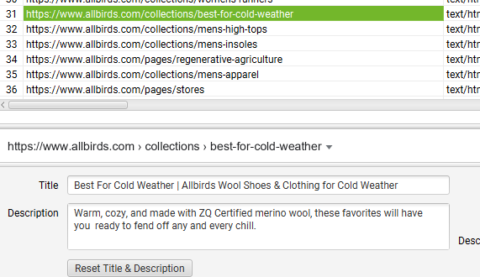 Screenshot from Screaming Frog, taken February 2022
Screenshot from Screaming Frog, taken February 2022
4. Setup 301 Redirects From Old Url To New Shopify URL
This is the most critical step for SEO in migration to Shopify.
You will need to set up 301 redirects from your old website URLs to the new Shopify URLs.
If your domain changes, a domain redirect is not enough.
Each page, collection, and product that you are migrating from your old site will need an appropriate 301 redirect set up.
The easiest way to set up 301 redirects is to export your old domain’s site index either directly from your store following the instructions, or using a program like Screaming Frog.
Using a Google sheet, you can then map out your 301 redirects to your new Shopify URLs.
It’s time-intensive but important to get right.
From an SEO perspective, you don’t want to risk losing valuable backlinks and page authority you may have gained over the years to singular pages.
Redirect won’t come into effect in Shopify unless the old page has been deleted.
You can use Screaming Frog to double-check that all URLs have been correctly redirected.
5. Consider Internationalization
You can run a multi-lingual, multi-regional brand under a single Shopify account.
The best international strategy for a single business is usually multiple Shopify accounts because it allows complete customization of theme, layout, messaging, product offering, and fulfillment.
The primary SEO factor to consider for internationalization SEO is hreflang tags.
We strongly suggest using the Multi-Store Hreflang Tags app to configure hreflang tags across multiple stores.
That way, you avoid duplicate content, pass rank value between alternate pages, avoid 404s, and get the flexibility to customize URL handles to suit the language native to users.
Hundreds of Shopify stores are sabotaging their SEO by keeping the same language structure in their URL handles across all stores. An English store should contain English handles while a Spanish store should contain Spanish handles.
Here’s a screenshot of the allbirds.com homepage.
 Screenshot from Allbirds, taken February 2022
Screenshot from Allbirds, taken February 2022
This is a great example of how even huge global brands can get it wrong.
Allbirds have nine domains serving different countries and languages and there is no cross-referencing between their hreflang tags.
With the correct hreflang tags, you can let Google know the most relevant store to serve in the search results and immediately take customers to the right store straight from the search results.
This will also leverage your local SEO, allowing each store to more aggressively compete on local SERPs rather than against each other.
6. Timing
Migrate outside a peak period.
You’re asking for a death wish doing it on BFCM.
Plan your resources accordingly and make sure to have all your key staff available should anything turn sour.
7. Migrate Content
To perform the actual migration of content, Cart2Cart is recommended. This enables the automated transfer of your store’s content without impacting your existing shopping cart.
Their service supports over 85 ecommerce platforms.
A handy tool on their website shows the services they support and what they cover.
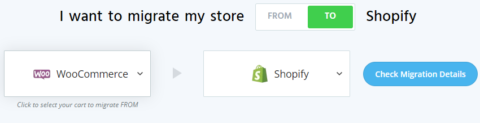 Screenshot from Cart2Cart, taken February 2022
Screenshot from Cart2Cart, taken February 2022
8. Update Internal Linking Structure
Once you have successfully migrated all of your content, you will notice your new redirects come into effect for internal links.
This isn’t ideal as an SEO best practice to have all links taking the user directly to the URL rather than via a 301 redirect.
While a redirect helps to pass on link authority, it’s important not to rely on them when links can be updated directly.
I’ve seen many clients stuck in the pattern of redirecting redirects, creating an awful redirect chain which often results in broken links and a terrible customer experience.
A program such as Ahrefs makes it easy to identify 301 redirects or any 404 broken internal links that have resulted from the migration.
These can easily be remedied by simply going to the page where the 301 or 404 is occurring, and updating the link to the most appropriate new Shopify URL.
Post-Migration
1. Annotate Launch In Google Analytics
In Google Analytics, select Audience and then Overview.
From here you can click the Create new annotation button.
It’s important to mark the date in Analytics of when the migration took place so you can monitor any traffic or sales changes.
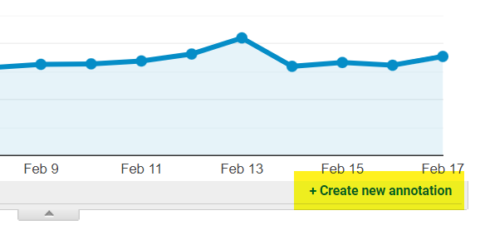 Screenshot from Google Analytics, taken February 2022
Screenshot from Google Analytics, taken February 2022
2. Submit New Sitemap To Google And Bing
Open Google Search Console and under Index, select Sitemaps.
Submit your new sitemap.
You can find your sitemap in Shopify at yourdomain.com/sitemap.xml.
Within that parent sitemap, are child sitemaps for each content type.
Proceed to do the same for Bing.
3. Submit Change Of Address Request In Google Search Console And Complete Bing Site Move Tool
This step is only needed if the domain URL changes.
Google has detailed instructions of when and how to use this tool.
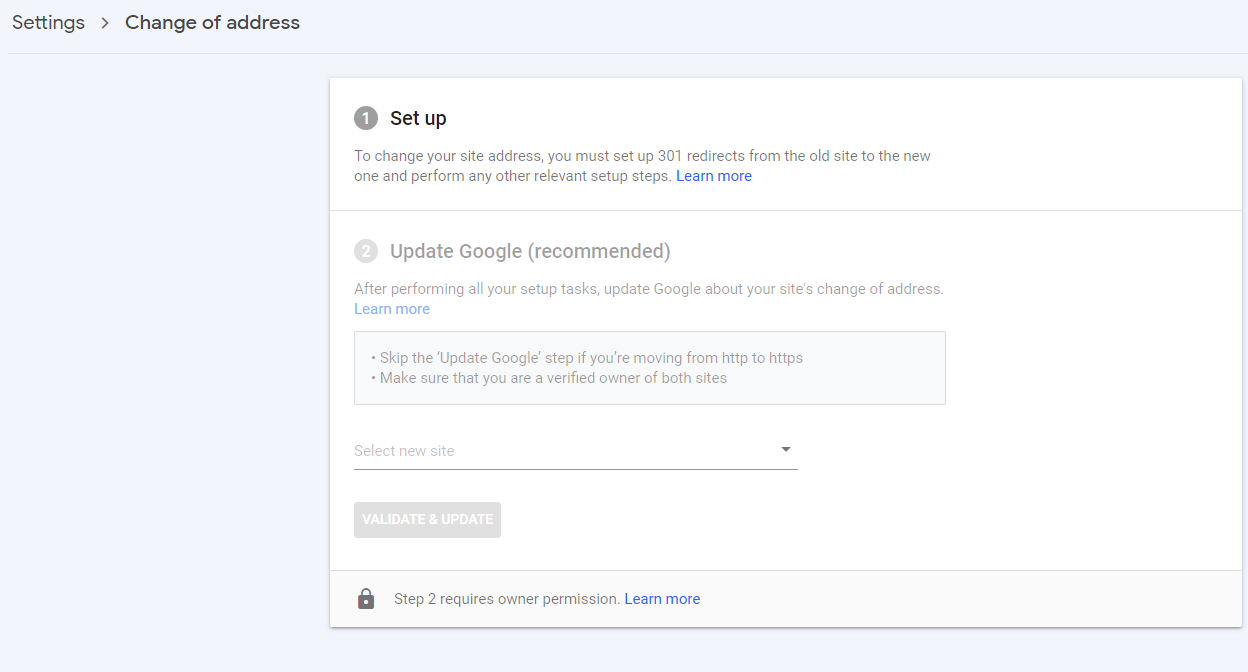 Screenshot from Google Search Console, taken February 2022
Screenshot from Google Search Console, taken February 2022
4. Check That Google Analytics And Search Console Are Functioning Correctly
Log into both Google Analytics and Google Search Console to make sure all your traffic data is being picked up for your new store.
After 24 hours, you will have more data to determine whether sales and traffic are properly attributed.
There are two reports in Google Analytics that provide the easiest feedback for this:
Channel sales report: A correct setup will show various sales channels being attributed. A broken setup will report most sales coming from referrals or showing incorrect revenue data.
Shopping Behaviour report: This report should display full data including cart abandonment statistics.
Keep in mind these are just benchmarks and there are still many ways incorrectly set up Google Analytics.
Shopify transactions reflected in Analytics, does not ensure correct setup.
For more detailed information about setting up data reporting in Google Analytics for your Shopify store, refer to this guide.
5. Outreach To Highest-authority Backlinks To Get Them To Update To New URLs If Possible.
Use a tool like Ahrefs or Moz to generate a backlink report.
From here, you can review which websites hosting backlinks to your store are worth reaching out to.
The goal is to get any 301 or 404 links updated to your new URLs.
This is also providing the website host value in keeping their content up to date and creating a better reader experience.
Win-win!
For SEO purposes, it’s always best practice to have URLs taking the user to the direct URL in mention, rather than via a 301 redirect.
If it points to a 404 page, and the website host is unwilling or unresponsive to updating the URL for you, the best you can do is create a 301 redirect for the 404 page.
6. Recrawl The Old Website
Now is the time to recrawl the URL from your old website and correct any outstanding 404 broken links.
Setup 301 redirects if needed.
Check and check again.
Did I mention to check again?
7. Monitor 404s
There are several Shopify apps, such as Link Monitor and Easy Redirects, which will automatically monitor and report 404s as they arise.
Ahrefs also does the job with their site audit tool.
Otherwise, you can create a custom Google Analytics report to monitor and rectify 404 errors.
Shopify Migration Success Is Possible
While not every migration to Shopify will be all rainbows and butterflies, following these steps can help get the best possible results.
There’s zero need to migrate and lose all your hard-earned SEO wins.
You’ve worked hard for them and with these SEO best practices for migrating to Shopify, you can take them with you.
More resources:
The Only Shopify SEO Checklist You Need To Rank Your Site Shopify & Fast Simon: An Ecommerce SEO Case Study Ecommerce Marketing: The Definitive GuideFeatured Image: fatmawati achmad zaenuri/Shutterstock

 Konoly
Konoly 










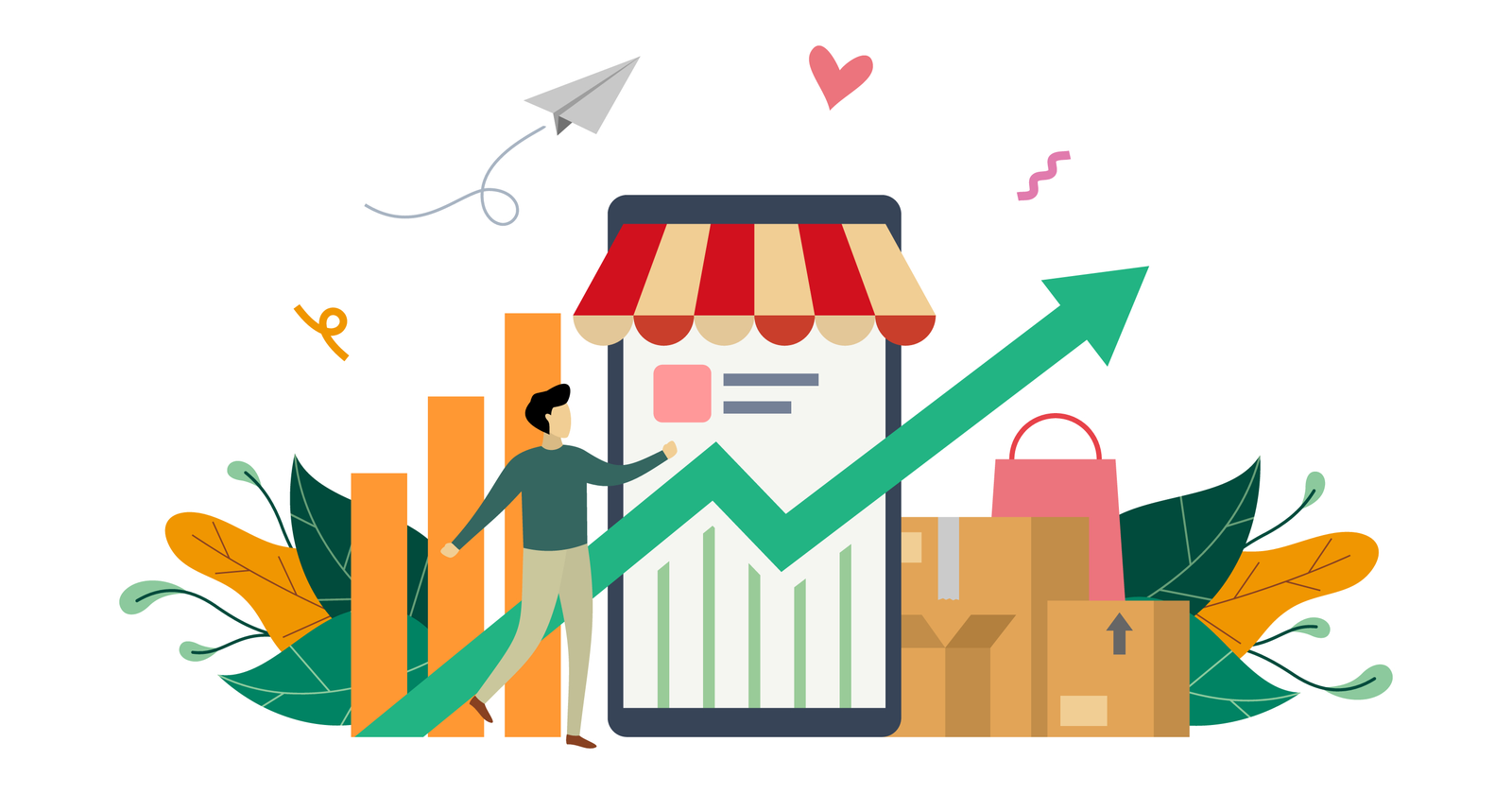



















.jpg&h=630&w=1200&q=100&v=f776164e2b&c=1)
