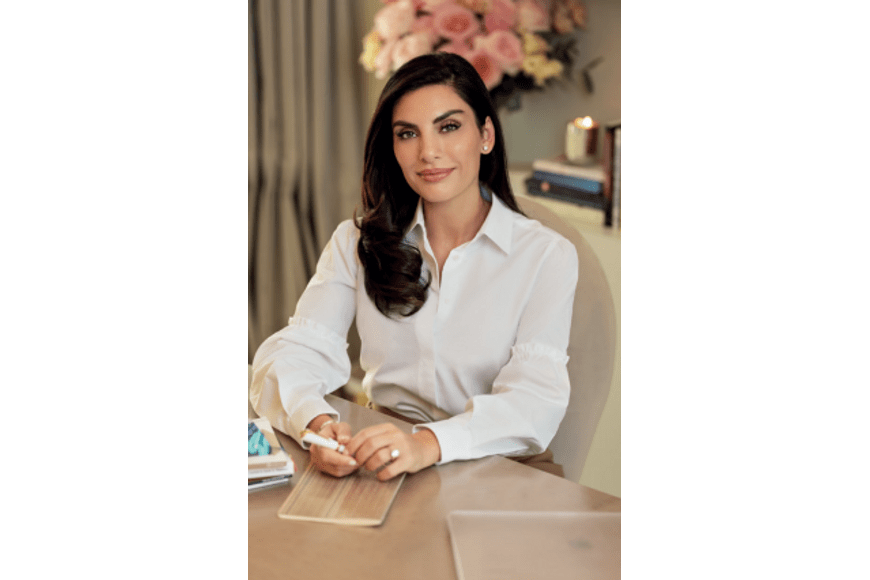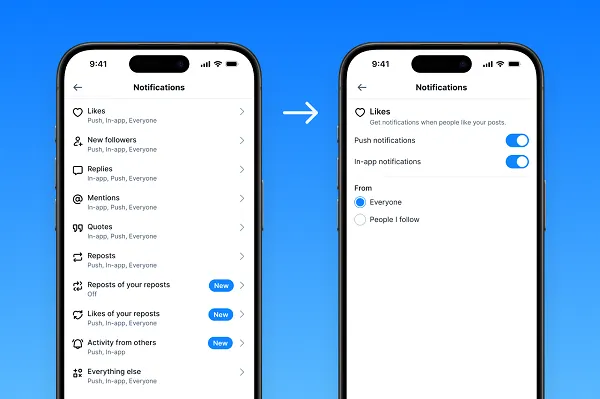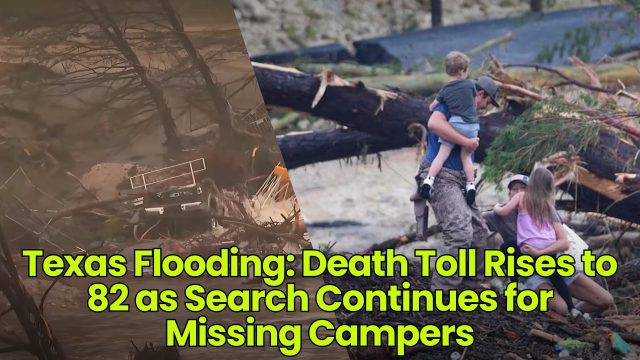Seven Ways to Declutter Your Mac Before the New Year
As you look forward to the new year and new beginnings in all areas of your life, your tech should not be ignored. Taking a few moments now to freshen up your Mac will make it cleaner and faster,...


Photo: blackzheep (Shutterstock)
As you look forward to the new year and new beginnings in all areas of your life, your tech should not be ignored. Taking a few moments now to freshen up your Mac will make it cleaner and faster, so it can help you meet any other goals and resolutions ahead of you in 2023. Here’s how to do a quick end-of-year tune-up on your Mac.
Organize your desktop files
The desktop becomes the de facto place to dump files you’re going to need later. It feels in the moment like that will make these files easier to access when you need them, but they have a way of multiplying—one or two files becomes 10 or 20 faster than you realize, cluttering up your desktop. If you can’t delete everything from your desktop, though, you can at least try grouping files to make the desktop more organized.
Right-click on the desktop and select Use Stacks. Right-click the desktop again, and select Group Stacks By > Kind. This will immediately clean up the desktop without deleting any of your files.
To prevent this kind of file build-up in the future, use an app like Unclutter or Yoink. These apps allow you to dump a bunch of files or other data into a separate space right from your desktop. It’s easy to access these files anytime, and your desktop will be much cleaner too.
G/O Media may get a commission
Clear the menu bar
If you use a lot of apps on your Mac, your menu bar is bound to be cluttered. Many apps work well only from the menu bar, which means that removing the menu bar icon isn’t always a good idea. Instead, consider using an app like Bartender, which helps you organize your menu bar. It can also help you hide menu bar icons when they’re not in use (for example, the battery icon is hidden when your Mac is charging).
Clean up the dock
Apple ships Macs with a whole bunch of app icons on the dock. Most people never really use even half of these apps and as new apps get installed, the dock begins to look like a gigantic queue with microscopic icons. Right-click the apps you don’t need and go to Options > Remove from Dock. Then right-click an empty space on the dock and select Position on Screen. You also might want to consider moving the dock to the left or right.
Use a window organizer
Managing multiple windows can be a bit tedious on your Mac. If you get a window organizer app like Magnet, you can more easily arrange all windows on the machine. It comes with keyboard shortcuts to help you move apps and organize them quickly.
Free up space on your Mac
If you’re perennially running low on storage space on your Mac, it’s time to get serious about freeing it up. Even though this is easy enough to do manually, we recommend using an app like DaisyDisk to make the process even simpler. With more free space, your Mac will run much faster. You can also buy a cheap external hard drive or an SD card (if your Mac has an SDXC slot) and move large files to that.
Speed up your web browser
Browsers tend to become slow over time, so you should consider a quick clean-up to speed them up. It’s a good idea to periodically clear the history and cache on your web browser, and review the extensions you’re using and remove the ones you don’t need.
Clean your Mac
With the digital clean-up taken care of, it’s time to physically clean your Mac too. Always start this by shutting down your Mac and unplugging it. Use a microfiber cloth and lightly dab it with 70% isopropyl alcohol to clean the body of your Mac. You can use a dry microfiber cloth to clean ports, and for the display, dip the cloth in a little bit of water.
Now your Mac should look and feel new.

 MikeTyes
MikeTyes