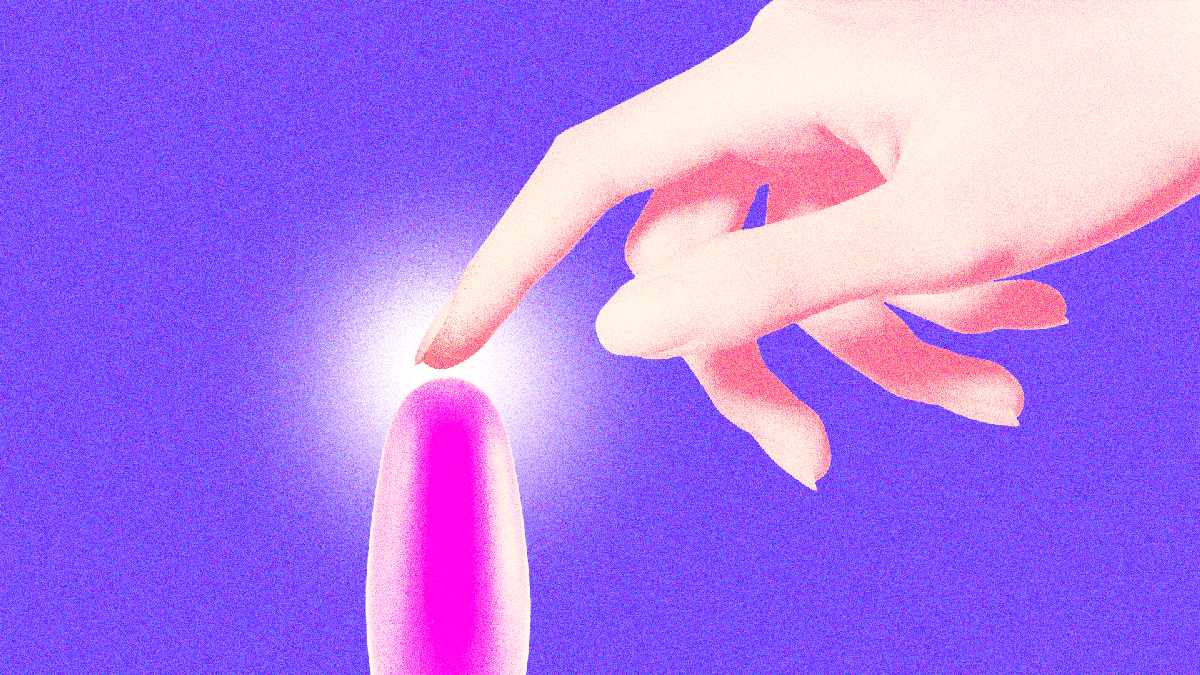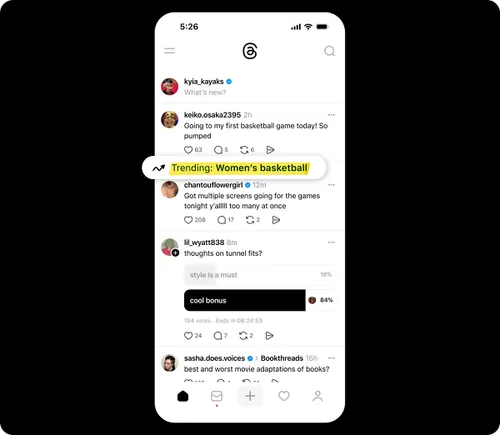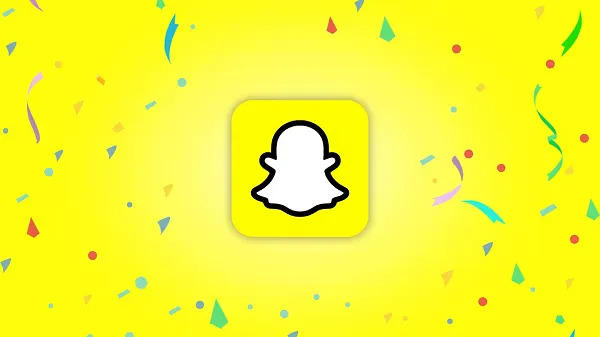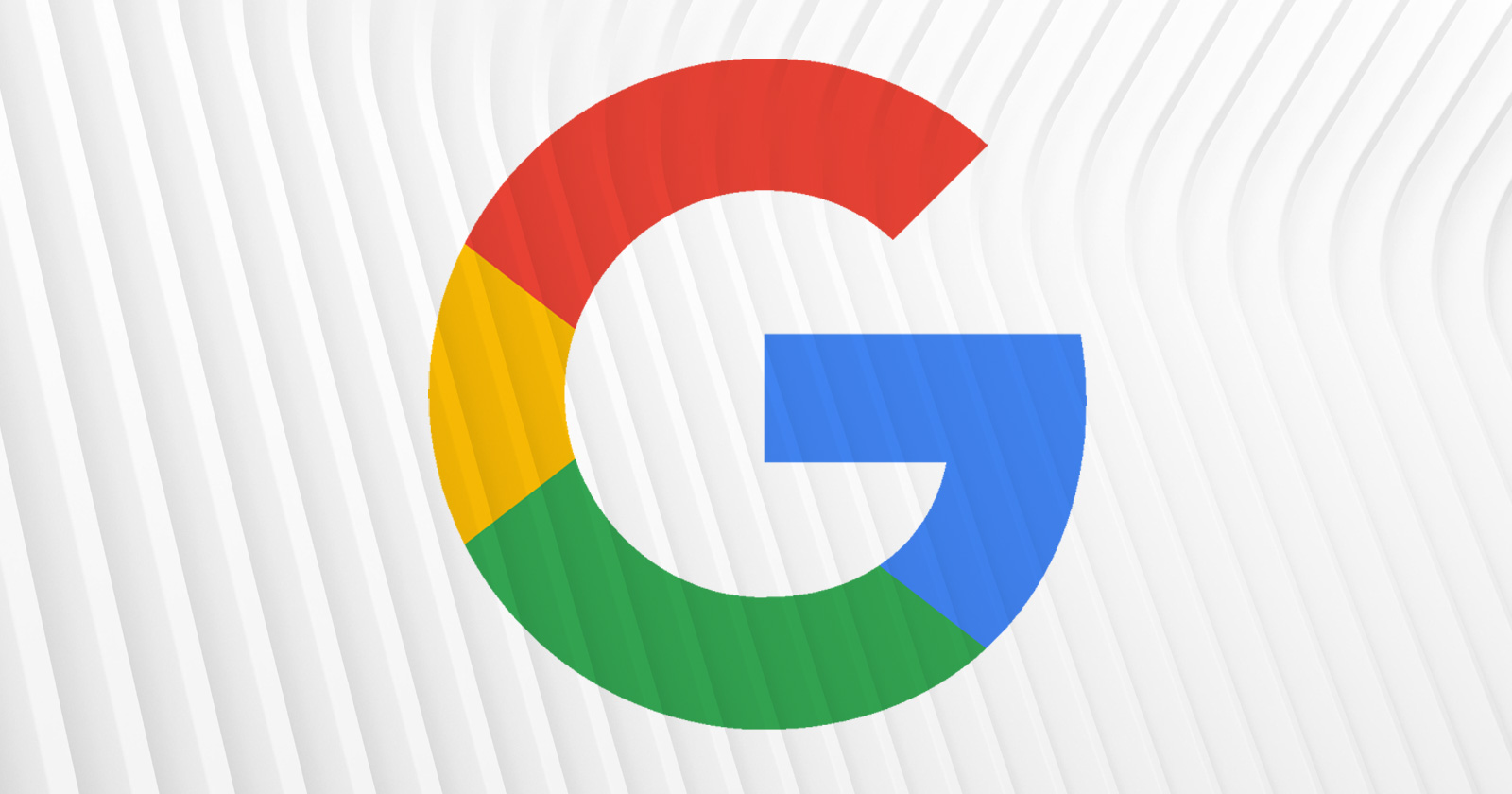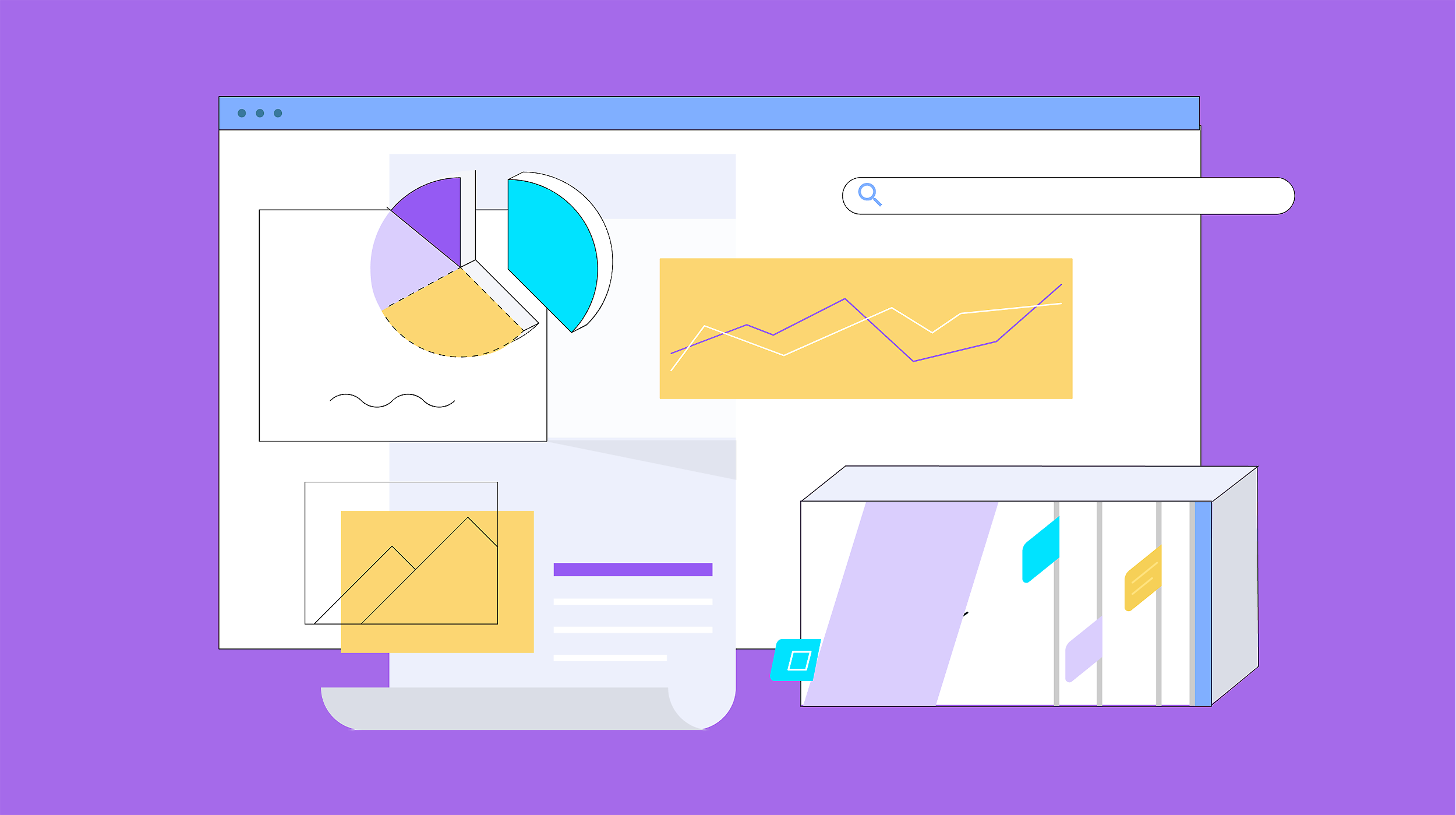Stop Using the iOS Highlighter to Hide Personal Info in Your Photos
You shouldn’t follow every piece of TikTok advice that passes through your feed, but this recent tech tip making the rounds is worth heeding: Don’t use the iOS highlighter pen to block important information in screenshots and other images.Read...


Photo: Tada Images (Shutterstock)
You shouldn’t follow every piece of TikTok advice that passes through your feed, but this recent tech tip making the rounds is worth heeding: Don’t use the iOS highlighter pen to block important information in screenshots and other images.
As demonstrated by the TikTok account lifehack.america (no relation), other iOS users can reverse certain edits you make to images. For example, let’s say you use the highlighter pen tool in the stock iOS Photos app to block out information. Another user could open the marked up image in Photos, as well, then edit the exposure and brilliance to “undo” the highlighter marks and see what you were hiding. This trick is possible because the highlighter tool isn’t actually drawing opaque pixels directly onto the image, but rather just changing the hue and darkness of the pixels that are already there.
While this alarming revelation will likely give users pause next time they reach for the highlighter tool to block phone numbers, user names, bank card details, and other sensitive information, it doesn’t necessarily rule out drawing over images as a way to keep things private.
As some users in lifehack.america’s comments point out, the brilliance and exposure trick only works if the info underneath is hidden with a single line from the highlighter tool. Multiple strokes are more likely to obfuscate whatever it is you’re trying to hide. Note that “multiple strokes” doesn’t mean chaotically scribbling in one go—you have to repeatedly draw lines by touching the screen, dragging your finger, then lifting it over and over again to create multiple strokes.
Easy ways to reliably hide sensitive information on your iPhone
However, there are more reliable ways to hide your information, like the Photos app’s rectangle tool, or even blocking stuff with emojis. You can also crop your image in Photos so no personal information appears. There are also third-party apps like MaskerAid or Signal that let you blur or draw directly on an image (rather than on new “layers”) to safely block out anything you’re trying to hide. And, of course, you can also upload your photos to image editing tools like Photoshop or GIMP, draw over or crop out sensitive information, then save as a JPEG or PNG to merge the layers and prevent others from undoing your edits.
Whatever tools you use, just make sure anything you cover up is fully blotted out, since there are tools that can easily reveal partially obstructed text and “unblur” images. Or, y’know, just don’t send or upload anything with important data at all in the first place.

 Tfoso
Tfoso