The Discord Features Everyone Should Know About
Discord is not just for gamers anymore—it’s becoming a safe haven for communities that are being pushed out of other platforms like Slack and even Instagram. Discord’s free plan gives you enough power to run a large community, with...


Photo: Tada Images (Shutterstock)
Discord is not just for gamers anymore—it’s becoming a safe haven for communities that are being pushed out of other platforms like Slack and even Instagram. Discord’s free plan gives you enough power to run a large community, with moderation, rules, and more. But one thing Discord sucks at is the UI: Discord’s use case may have evolved, but the interface is still stuck in gamer land. If you find the dark backgrounds, auto-playing emojis, animations, and small text annoying, here are the accessibility settings you can adjust to make Discord a lot easier on the eyes.
Discord has a separate Accessibility section in Settings, but the smaller, quality-of-life features are spread across their entire Settings app.
Start with Discord’s Accessibility settings
Click the Gear icon in the Discord app to open Settings. From the sidebar, choose “Accessibility.” Here are the settings you should change:
Saturation: Reduce the color saturation for UI elements, making them much cooler. Role Colors: You can choose to not show role colors at all, if you wish. Enable Reduce Motion: Take care of all the wooshing animations with this toggle. When you enable this feature, Discord also automatically disables GIF playback when the GIF is focused, and the animated emoji is killed off, as well. Stickers: Choose the “Never Animate” option for Stickers, and thank us later.Adjust the background and text size
Next on the accessibility tour is the “Appearance” section in Settings.
Choose how text and images are displayed
Go to the “Text and Images” section to tweak how Discord handles images, links, and auto-embedded media. If you don’t want to see images, videos, and lolcats, you can disable the “When posted as links to chat” feature to disable the previews.
G/O Media may get a commission

up to $200 off
Price-matched Roombas
Roombas: Price Matched!
Prime Day is but a distant memory, however, Crutchfield is price-matching iRobot Roombas until October 16. You can save up to $200 and save yourself hella time by letting a smart little robot vacuum clean for you. Here are some choice vacuums below.
If you have a visual impairment, we recommend you enable the “With image descriptions” option. This will provide a description of the image shared in the Discord server. From the Embeds and Link Previews section, you can disable the media embeds altogether.
Control your voice and video settings
Lastly, go to the “Voice and Video” section. Discord has a feature called Voice Activity that will automatically unmute you when you’re speaking. You can tweak the input sensitivity using the slider if you think Discord is picking up your voice when you did not intend it to. But if you find this too much hassle, try switching to the “Push to Talk” option that unmutes you when you press a shortcut key.
From the Advanced setting, you can enable features like “Noise Suppression,” “Echo Cancellation,” and “Noise Reduction” to improve your voice chats.

 ValVades
ValVades 





















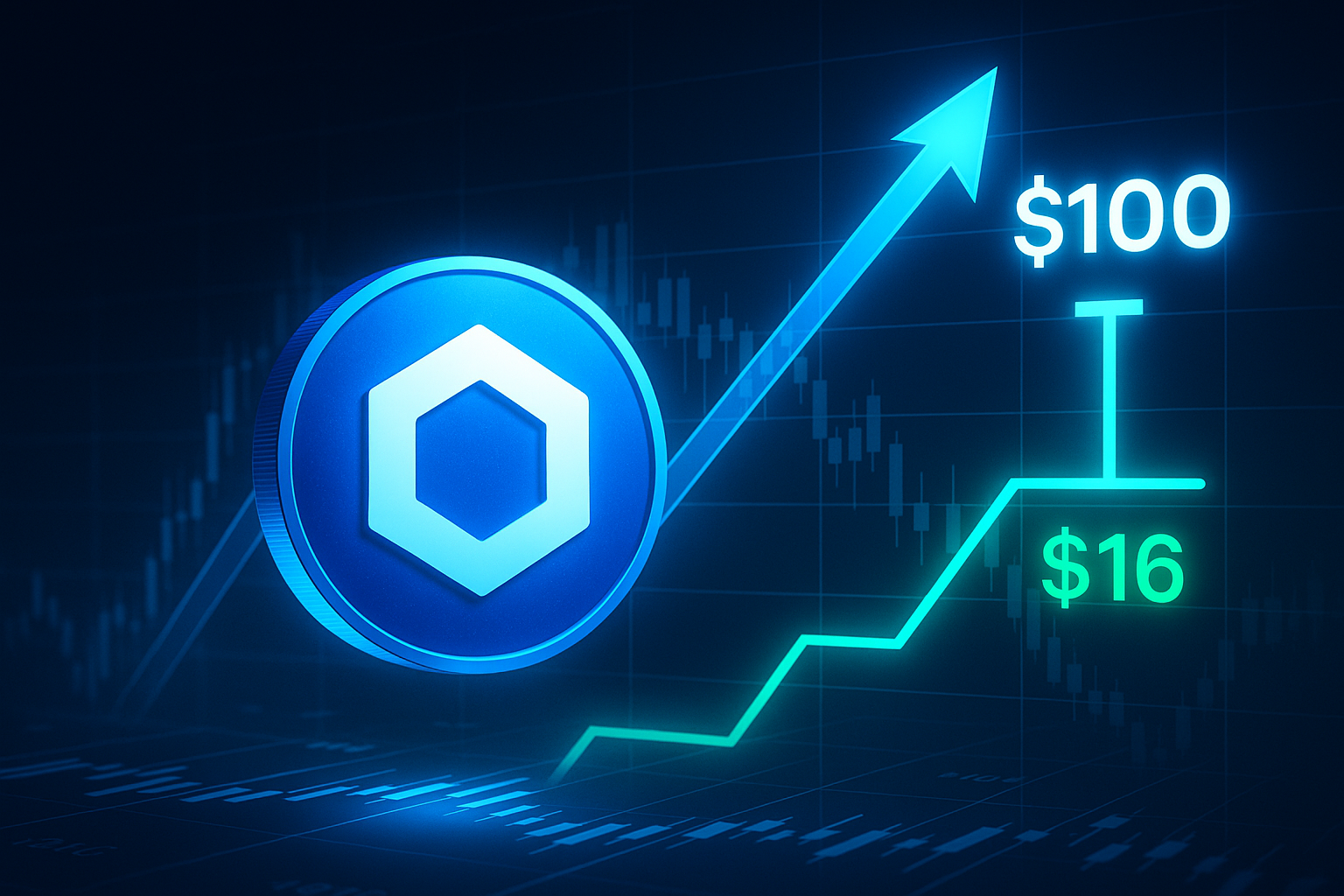









.jpg&h=630&w=1200&q=100&v=6e07dc5773&c=1)
