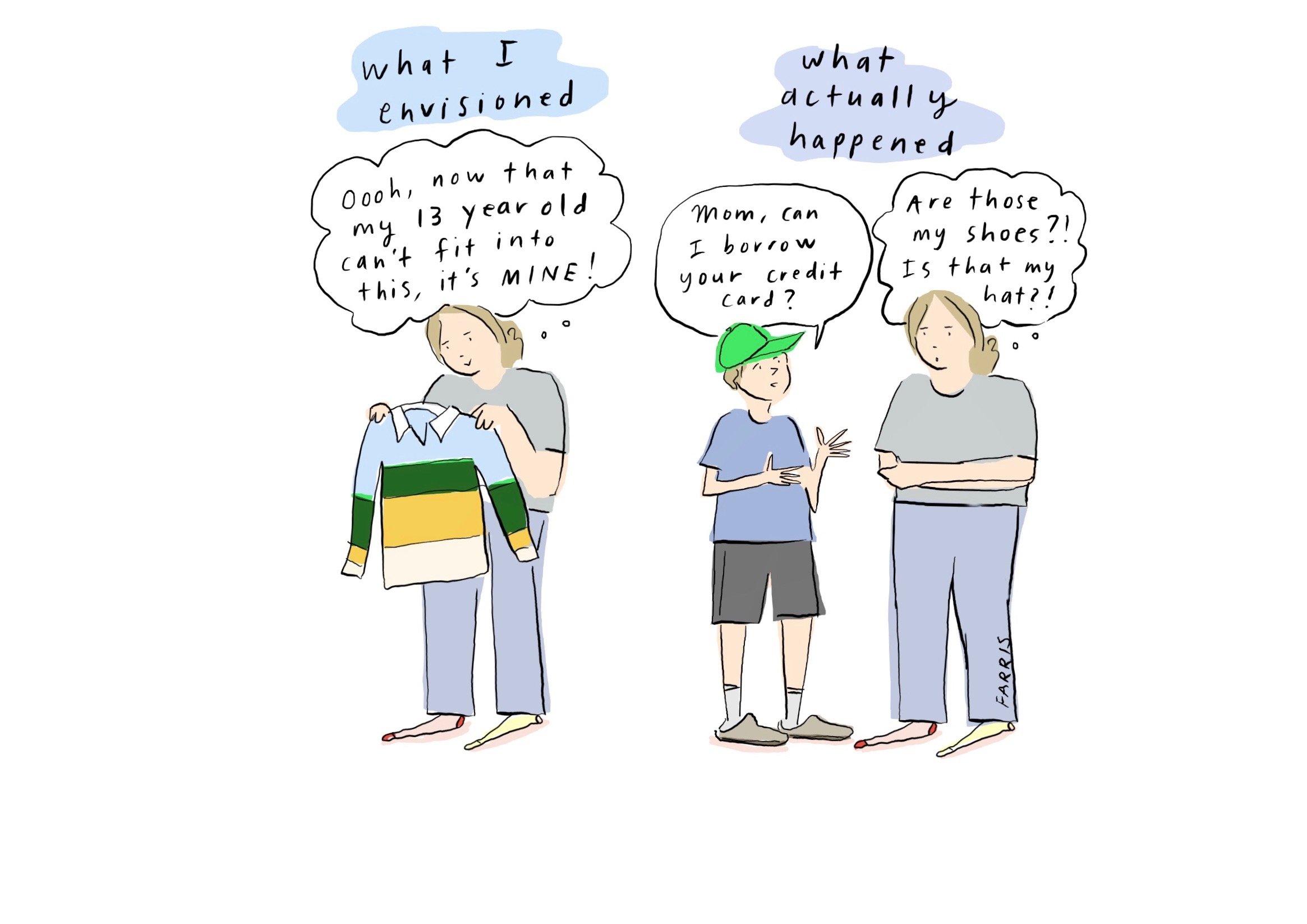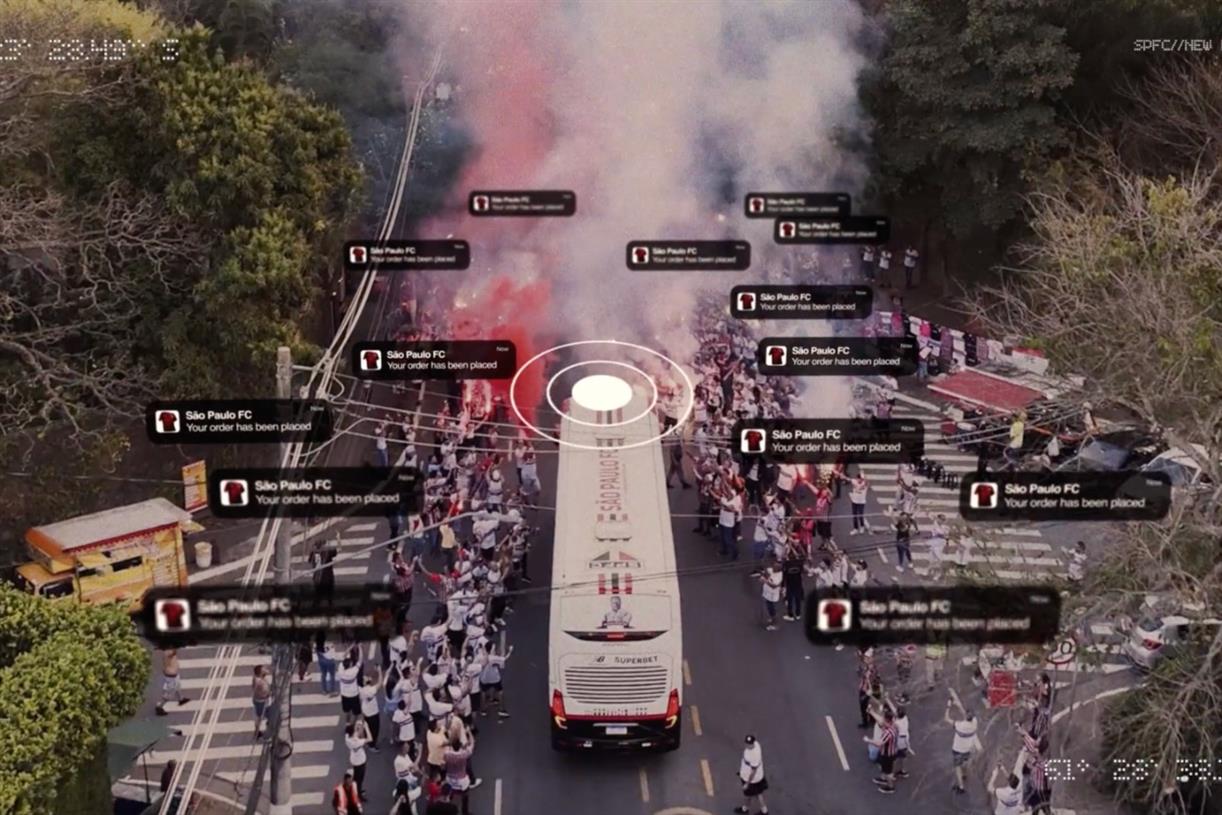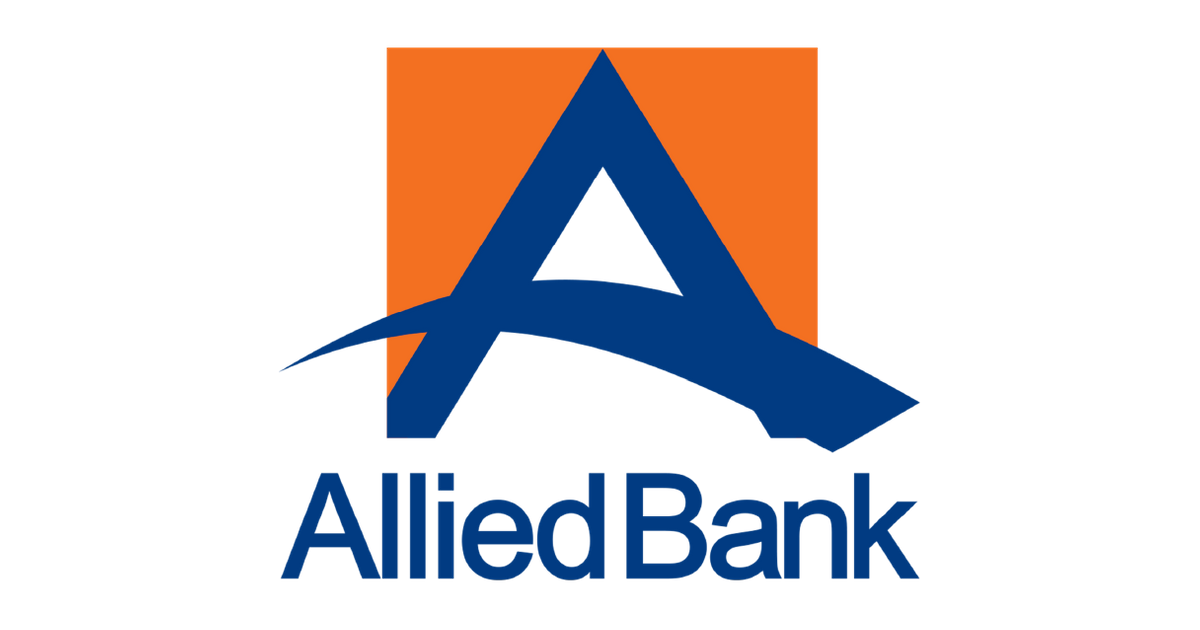The Hidden iPhone Calculator Tips You Should Be Using
You probably take your iPhone’s calculator app for granted. Sure, you might use it multiple times a week, but you don’t really give it much thought beyond that, do you? Well, that little workhorse can do a whole lot...
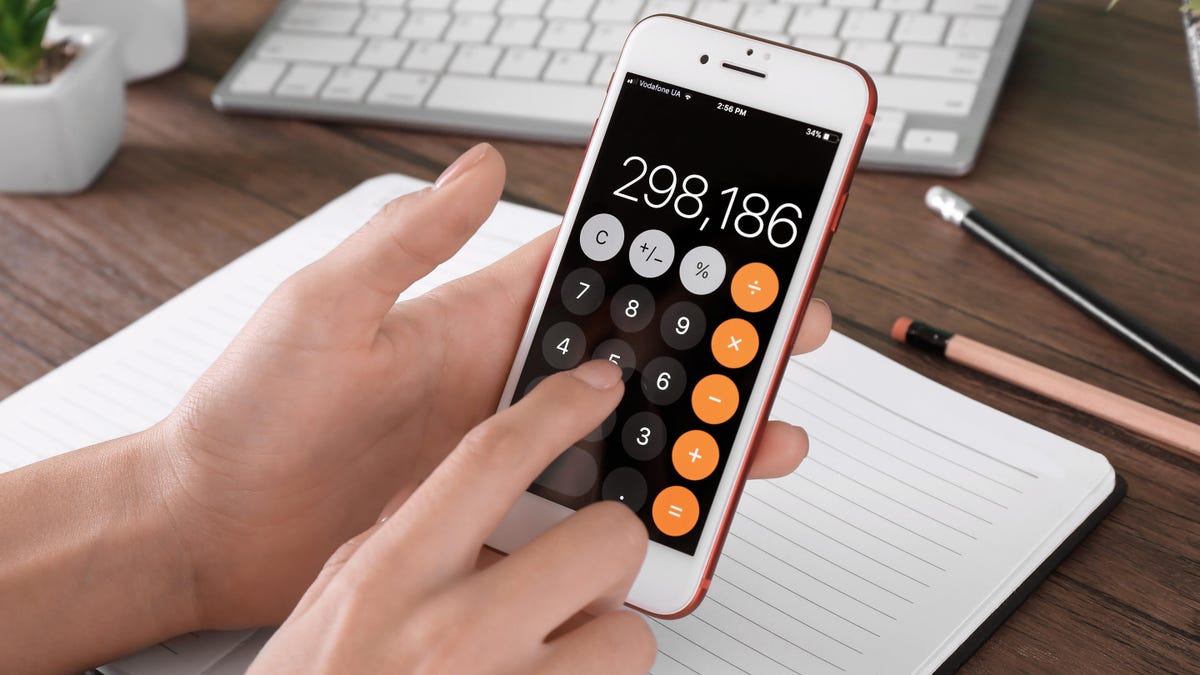

Photo: Africa Studio (Shutterstock)
You probably take your iPhone’s calculator app for granted. Sure, you might use it multiple times a week, but you don’t really give it much thought beyond that, do you? Well, that little workhorse can do a whole lot more than you realize, from scientific calculations to more hidden features.
Easily turn it into a scientific calculator

Screenshot: Khamosh Pathak
As long as you have your iPhone rotation lock disabled (which you can do from the Control Center), turn the phone sideways in the Calculator app to get access to a fully-fledged scientific calculator app.
Delete numbers with a swipe
OK, fine, you probably don’t need a scientific calculator all that often, but you do probably need to delete single numbers on occasion: Just swipe left or right near the top of the screen to delete a number quickly without needing to start your full calculation over.
Quickly clear just the current digits—or everything
You’d be forgiven if you’ve ever mixed up the functionality of the “C” button versus the “AC” button. Here’s the difference: If you want to clear the numbers you just typed on the screen, the “C” or (Clear) button will do that without deleting any previous steps. The “AC” (All Clear) button, on the other hand, will clear the number you just typed and all the previous steps in the calculations, so you’re starting from square one.
Master copy and paste

Screenshot: Khamosh Pathak
There are two ways to copy the last result: Tap and hold the numbers at the top, and tap the “Copy” button, or press and hold the Calculator app and then directly copy the last result without even opening the app itself.
Calculate without the Calculator app
Our last tip has nothing to do with the Calculator app, but is something that every iPhone user should know. Just like on the Mac, the iPhone has a basic calculation feature built into the Search feature. That means that you can make calculations just by swiping down on the home screen.
Spotlight will let you do basic math, but it also includes currency conversion, and unit conversion (something even the Calculator app can’t do). Oh, and if you’re not in the mood to type, you can ask Siri to calculate the results for you.

 KickT
KickT