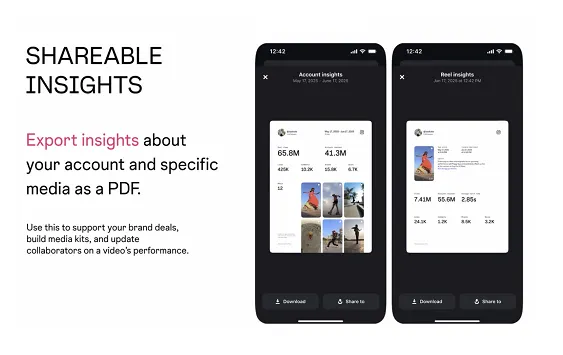This Windows 11 update could seriously boost your SSD
The latest Windows 11 preview path finally addresses the issues where SSD drives weren't performing at their peak.

Ever since it launched, Windows 11 has suffered from an issue where solid-state drives might not perform to the fullest possible speeds. A Windows Update in December slightly alleviated those problems for some people, but the latest preview update for Windows 11 could possibly help address it once and for all.
According to the changelog for the preview update, named KB5008353, Microsoft finally addressed the performance regression issue that occurs when you enable the update sequence number (USN) journal. This is typically where Windows stores the filesystem changes made to your disk drive. and, per posts on social media, was the culprit of poor SSD speeds from the beginning.

On Reddit, a user mentioned that after installing the preview update, the write speeds on their SSD are nearly three and a half times faster. Another user had a similar experience, mentioning that File Explorer now feels faster. And, as TechRadar notes, someone even reported back to Microsoft in the Feedback Hub that their PC with Windows 11 is now booting faster, whereas it previously loaded up slower than Windows 10 before installing the update.
KB5008353 doesn’t just help boost SSD speeds, but it also delivers a fix for the issue where some image editing programs were not rendering colors correctly on certain high dynamic range (HDR) displays. The update even delivers a new Microsoft Account panel in the Windows 11 settings app. The panel helps you monitor your Microsoft 365 subscription and OneDrive storage without having to go online to the Microsoft Account website.
Because this update is only a preview, it will not install to your system automatically like routine monthly Windows Update. It’s likely to be released to everyone in the next two weeks as a standard security update, but if you want to install it today, you can in a couple of steps.
Just visit Windows Update, and check for updates as usual. In the Optional Updates area, you’ll find KB5008353 listed, along with a link to Download and install. Click the link, and Windows will pull the update from Microsoft’s servers and onto your PC. You’ll then need to restart your PC to apply it. If all else fails and you’re not seeing this update at all, simply visit Microsoft’s Update Catalogue and manually download the file, double click to open it, and follow the instructions on your screen.

 Hollif
Hollif 










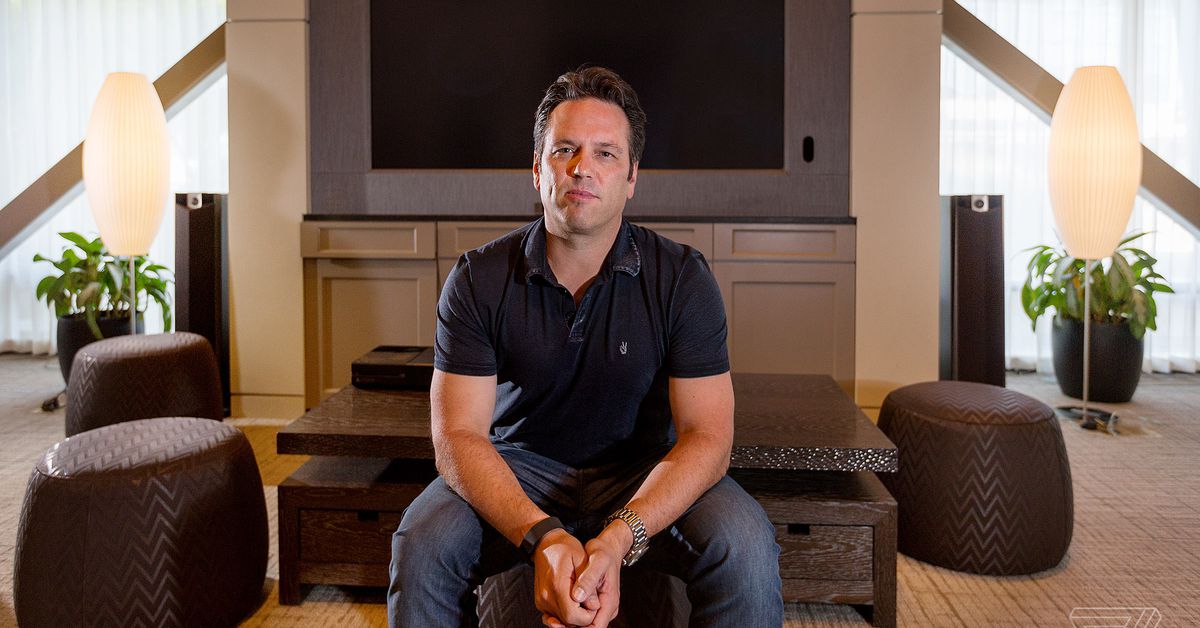
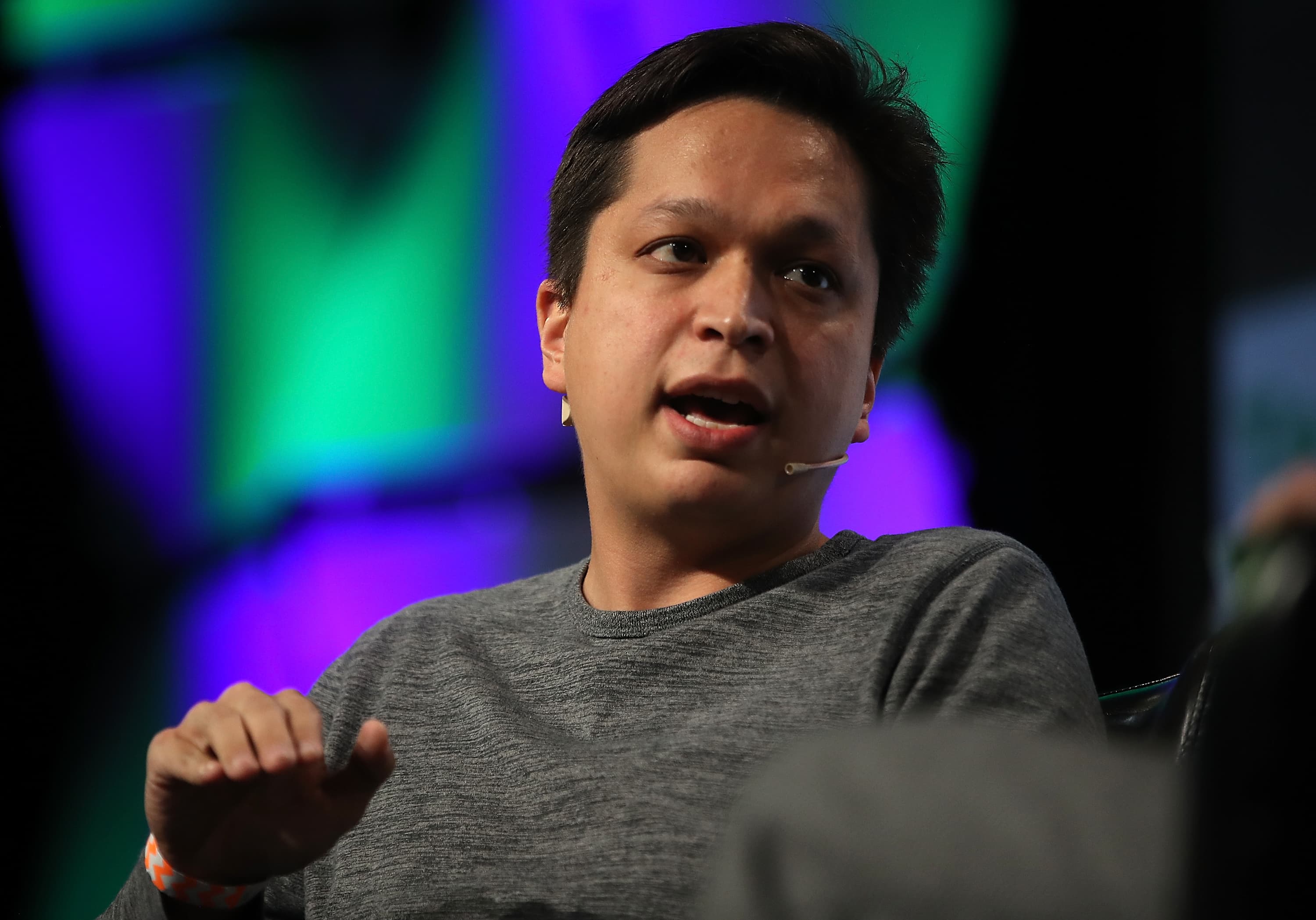


















.jpg&h=630&w=1200&q=100&v=6e07dc5773&c=1)