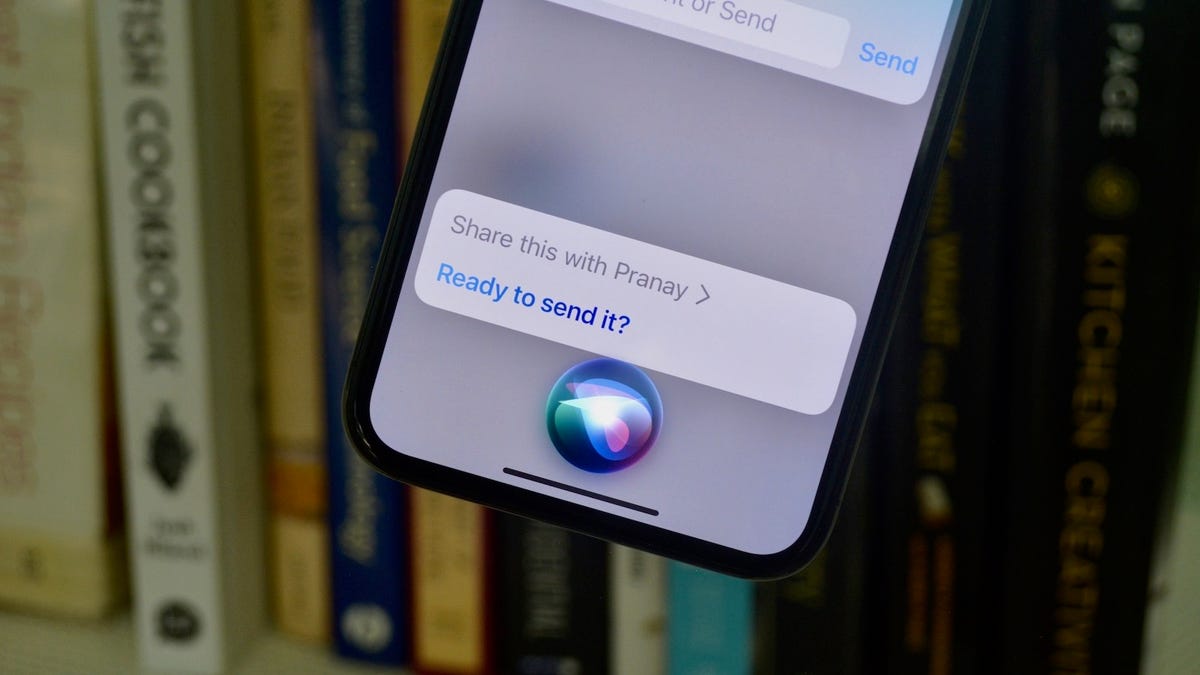Why Lights Flicker in Your Smartphone Videos (and How to Stop It)
Our phones can shoot incredible video. But sometimes, things don’t look right. Every now and then, you record a video, but all the lights appear to flicker. Maybe it’s an outdoor shot at night, and the street lights are...

Our phones can shoot incredible video. But sometimes, things don’t look right. Every now and then, you record a video, but all the lights appear to flicker. Maybe it’s an outdoor shot at night, and the street lights are going nuts. Or maybe you’re trying to record a screen, and it’s flickering for seemingly no reason. It’s a weird phenomenon, and comes down to how electric current cycles don’t always line up with the frame rate of your iPhone camera.
Why do lights flicker in my smartphone videos?
In western countries like the United States, Canada, and Mexico, electric current cycles at 60Hz, or essentially 60 times a second. These cycles inform how video is produced in these countries as well (a standard called NTSC), which is why your iPhone likely captures video at 30 fps, (30 frames per second) or 60 fps (60 frames per second). When these two things are aligned, all is well, and the video capture is smooth. (The exception is 24 fps, which is the standard used for movies.)
But most of Europe, Asia, Africa, and South America uses 50Hz screens and electric current (PAL, rather than NTSC). 50Hz is not divisible by common video recording frame rates in NTSC, which means your video falls out of sync with the electric cycles of lights and screens here. That’s what creates those flickering lights in your video.
Luckily, a simple video format change can take care of it. Rather than shoot in an NTSC format, adjust to PAL, and then switch to 25 fps in the camera view.
How to shoot in PAL formats on iPhone
Open the Settings app, go to Camera > Record Video, then hit “Show PAL Formats.” You’ll see two new formats appear: “1080p HD at 25 fps (PAL)” or “4K at 25 fps (PAL).” If you prioritize resolution, choose 4K: If you need to preserve storage space, choose 1080p.
If you’re based in a European country, and are traveling to the US, you’ll need to do the opposite to solve the problem. Go to Camera > Record Video, and choose one of the 30 fps or 60 fps options.
How to shoot in PAL formats on Android
Unfortunately, almost all Android smartphone manufacturers omit PAL video formats in their devices. The exception is Sony with its Xperia phones, so it’s possible to shoot in 25 or 50 fps if you have one. I don’t have one of these phones, so I can’t confirm how to switch to this setting exactly, but you’ll likely find it in the phone’s camera settings.
As for Pixel, Samsung Galaxy, or any other Android phone, you’ll need a third-party option to shoot in 25 or 50. FiLMiC Pro, for example, will give you the formats, but at a cost.

 Astrong
Astrong