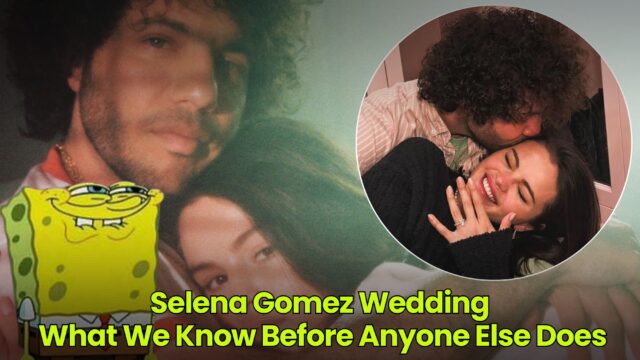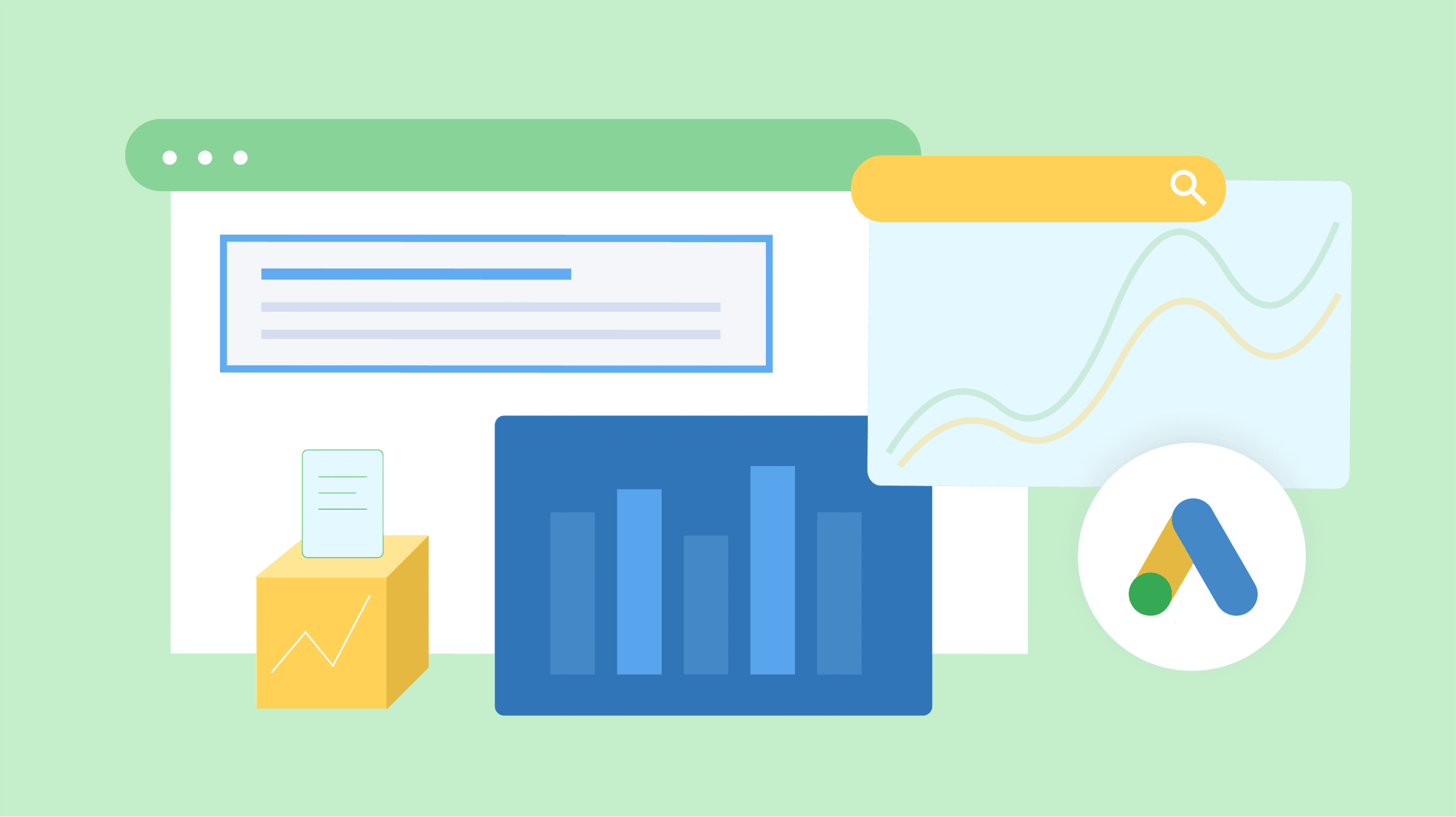How to Use Siri to Share Whatever Is on Your iPhone Screen in iOS 15
With the iOS 15 update, Siri has grown by leaps and bound. It’s fast. Like, Google Assistant-level fast. It now has on-device processing for general questions and personalized requests; and not just that—Siri also works offline. Read more...
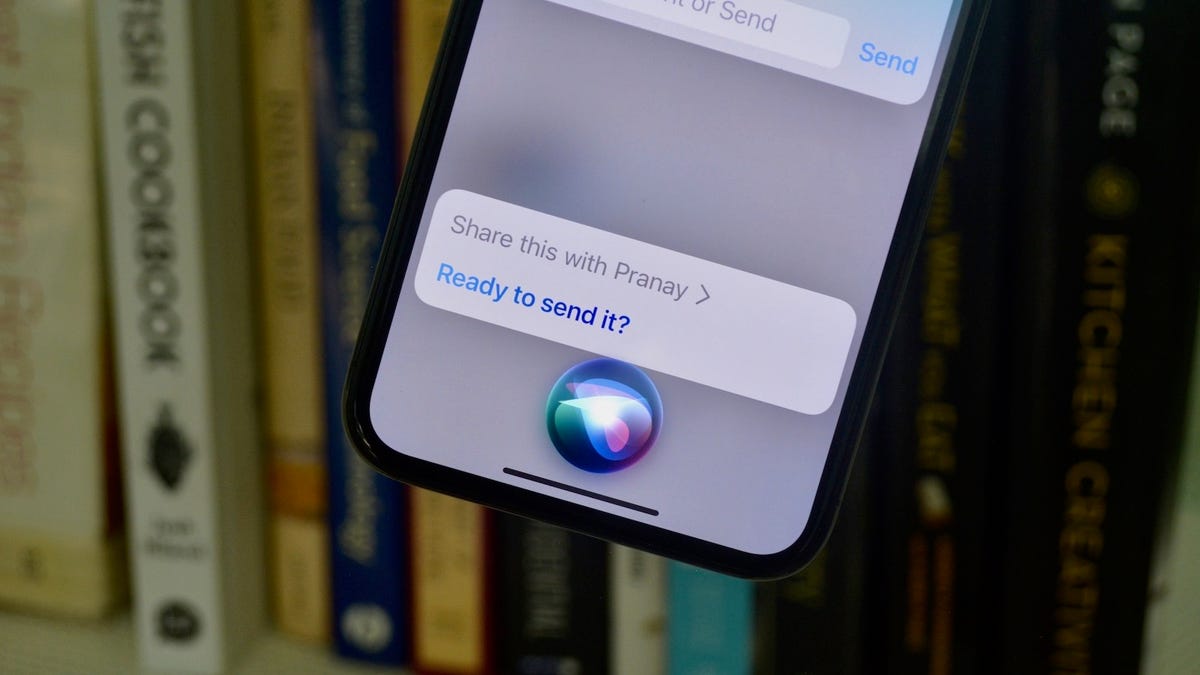

Photo: Khamosh Pathak
With the iOS 15 update, Siri has grown by leaps and bound. It’s fast. Like, Google Assistant-level fast. It now has on-device processing for general questions and personalized requests; and not just that—Siri also works offline.
But something that’s particularly cool its the new sharing feature. This feature will let you send whatever you’re looking at on your screen—an article, music, photo, whatever—with anyone over iMessage.
How to share what’s on your screen using Siri
Say you want to share the recipe you’re reading with your spouse. Or a tweet with a friend. The sharing with Siri feature makes this really easy: Open the content you want to share and bring up Siri (you can do this using the Side button, or the “Hey Siri” voice command). Say, “Share this with (person’s name).”

Screenshot: Khamosh Pathak
Siri will show a preview of what you’re about to send. If it’s an article, song, podcast, or any media that is shareable using a link, you’ll get a link preview. If what you’re looking at is just text, or if you’re in an app that doesn’t support this kind of link-sharing, Siri will ask you if it’s OK to share a screenshot. Once you’re happy with the preview, confirm with Siri, and the media will be sent via iMessage.
G/O Media may get a commission
This feature works with Safari tabs, Apple Music, Apple Podcasts, Apple TV, Maps, Apple News, photos, messages, and any third-party apps that have enabled this feature.
Siri is even faster offline
For basic, on-device queries, Siri works faster and better if you have the Offline Siri feature enabled. Offline Siri support is not available for all iPhones and iPads that can run iOS 15 or iPadOS 15. For that, you’ll need a device that’s running an A12 Bionic chip or higher.
On-device processing also only works in certain languages. Currently, it’s available in German, English, Spanish, French, Japanese, Mandarin Chinese, and Cantonese.
If you aren’t able to use Siri offline, this might be why. You can’t do much about the processor cut-off, but if you have a compatible iPhone, you can try changing the language for Siri to enable the offline support feature. To change the Siri language, go to Settings > Siri & Search > Language.

 Hollif
Hollif 























.jpg&h=630&w=1200&q=100&v=f776164e2b&c=1)