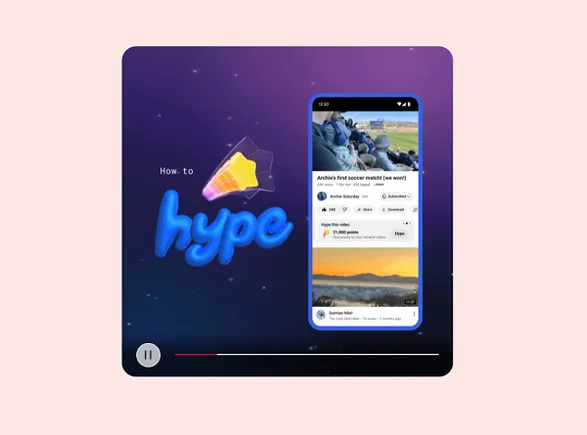You Can Finally Use VRR on PlayStation 5
Following a recent system update, the PlayStation 5 finally supports VRR (variable refresh rate). VRR is a video setting that dynamically adjusts your TV or monitor’s refresh rate to match a game’s FPS (frames per second). This prevents annoying...


Photo: Mohsen Vaziri (Shutterstock)
Following a recent system update, the PlayStation 5 finally supports VRR (variable refresh rate). VRR is a video setting that dynamically adjusts your TV or monitor’s refresh rate to match a game’s FPS (frames per second). This prevents annoying graphical issues like dropped frames, hitching, and screen tearing that occur when the display’s refresh rate doesn’t match gameplay FPS. Check out our VRR explainer for more information on the technology and why it matters for games.
PlayStation 5 VRR requirements
VRR is a pretty cool feature, but there are a couple requirements to using it on PS5. First, you need a PS5 and games that support VRR. At the time of writing rollout, only three PS5 games support the feature:
Marvel’s Spider-Man: Miles MoralesMarvel’s Spider-Man RemasteredRatchet and Clank: Rift ApartSupport for more games will be added in the future, but it won’t be available for all PS5 titles since VRR only works on games with higher frame rates between 60-120 FPS. Games that cap at 30 or 48 FPS can’t use VRR.
Second, you need a TV or monitor that supports both high refresh rates and the PS5’s specific VRR technology. There are many VRR formats, including Nvidia’s G-Sync and AMD’s FreeSync, but the PS5 achieves VRR over HDMI 2.1. HDMI 2.1 is a newer version of the HDMI output standard that most TVs use, and enables tons of new features like VRR, high refresh rates, and even 8K resolution. So, obviously, your TV or monitor will need HDMI 2.1 to use the PS5’s VRR setting. You also need an HDMI 2.1-specific cable to use features like VRR, but thankfully the PS5 ships with one.
HDMI 2.1 was first introduced in 2017, and newer TVs and monitors often have at least one HDMI 2.1 port. However, there’s an annoying extra wrinkle here: Not all HDMI 2.1 ports support the same features. That means some displays may have HDMI 2.1 ports but won’t support VRR (or high refresh rates, ARC, or other HDMI 2.1 benefits) even if you have the proper equipment and are playing VRR-supported games.
Luckily, it’s pretty easy to see if your display supports the PS5’s VRR simply by turning on the setting in the PS5 menu.
How to turn on VRR on PlayStation 5
Press the PS button on your DualSense controller to open the Home screen.Scroll over and select Settings > Screen and Video > Video Output.Scroll down to the VRR option and select “Automatic” from the drop-down menu.If your TV supports VRR, the setting will turn on and you can back out of the settings menu. Boot up one of the VRR-supported games and you should hopefully notice smoother gameplay. If your TV doesn’t support PS5’s VRR, you’ll get a pop-up notification saying so.
If you don’t see the VRR option listed at all, try updating the system software from the Settings menu under System > System Software > System Software Update and Settings > Update System Software. Select “Update PS5 software using the internet.” Wait for the update to download and install, then go back to the Video Output menu to enable VRR.

 AbJimroe
AbJimroe