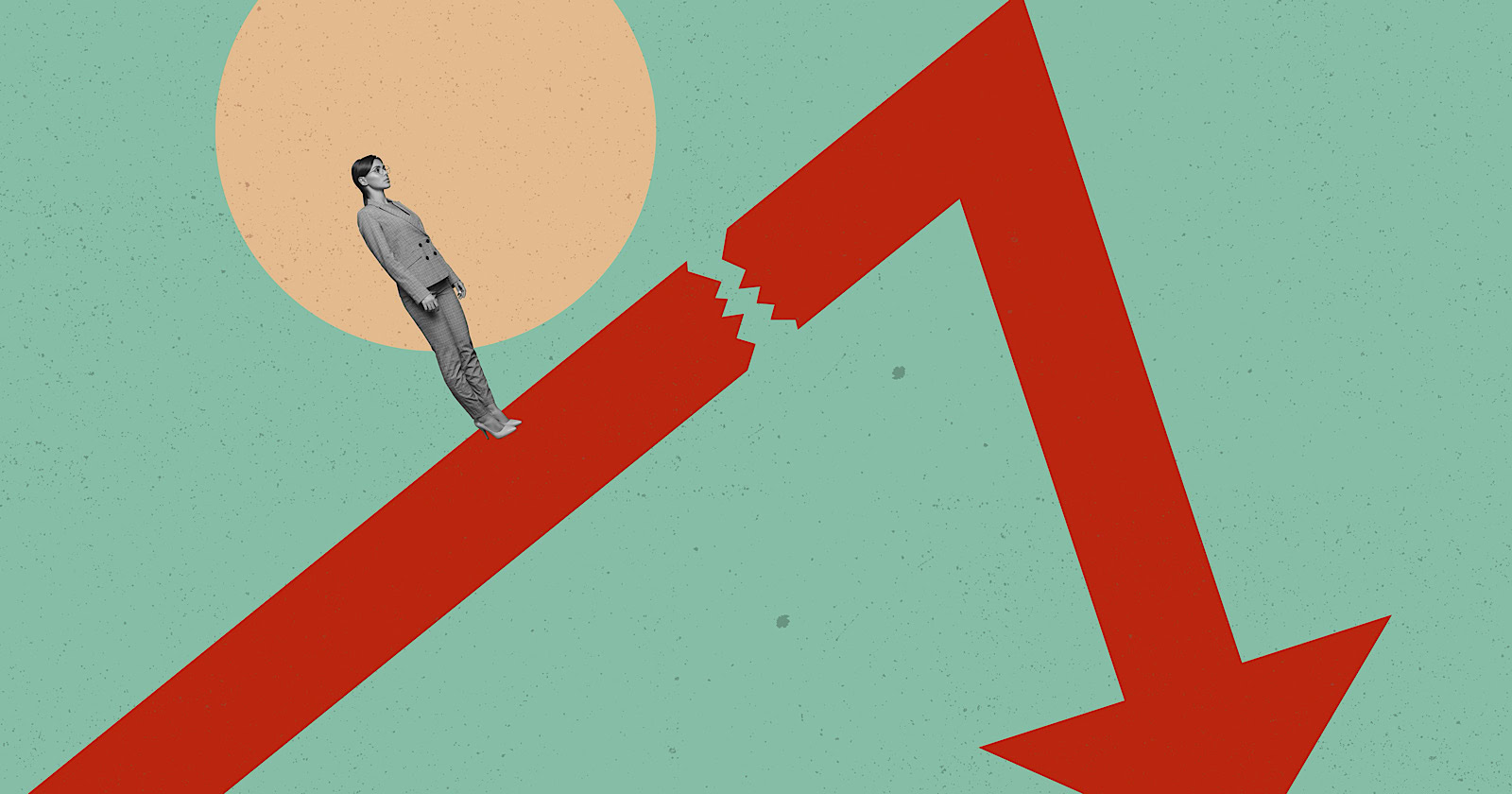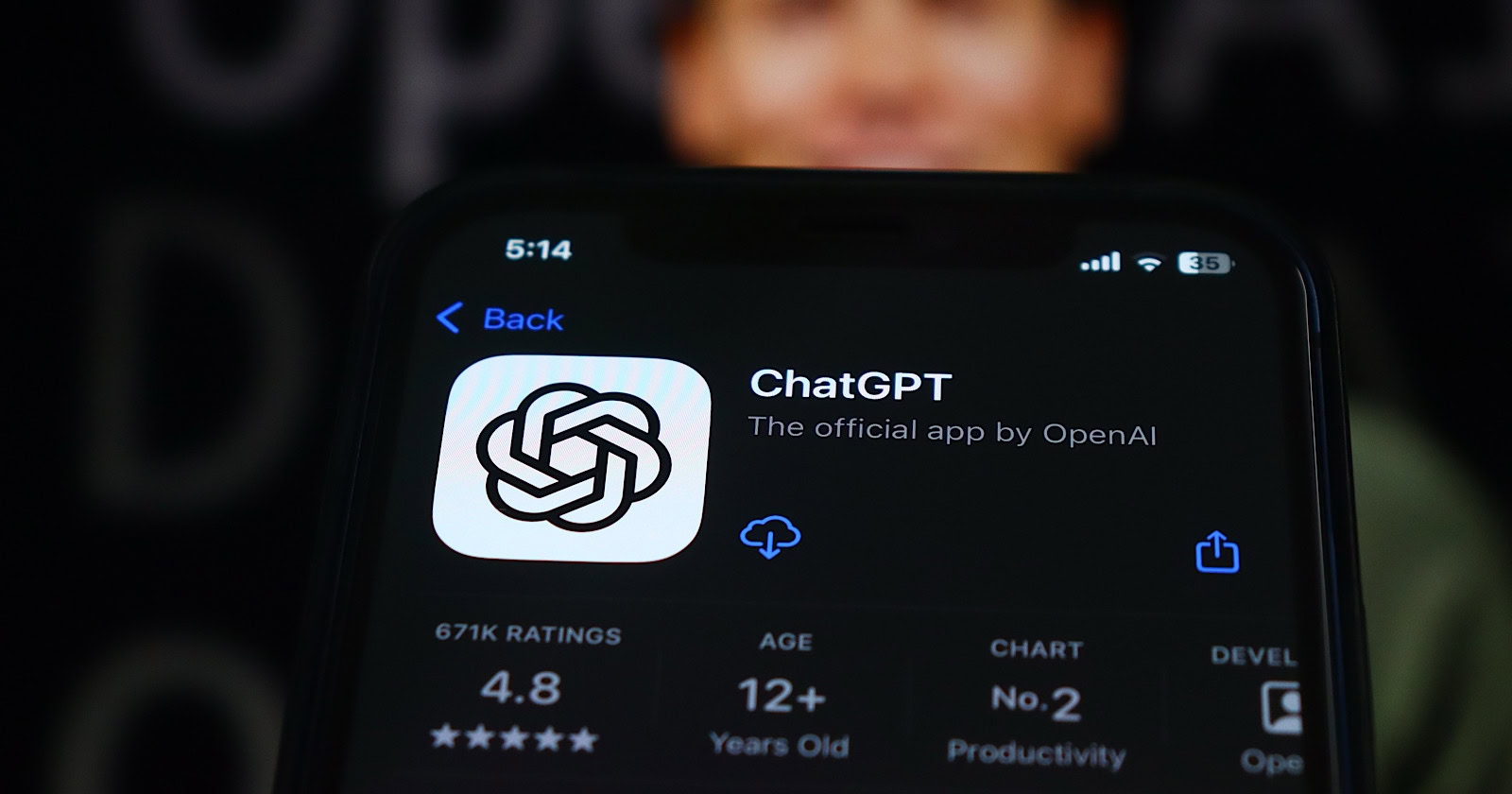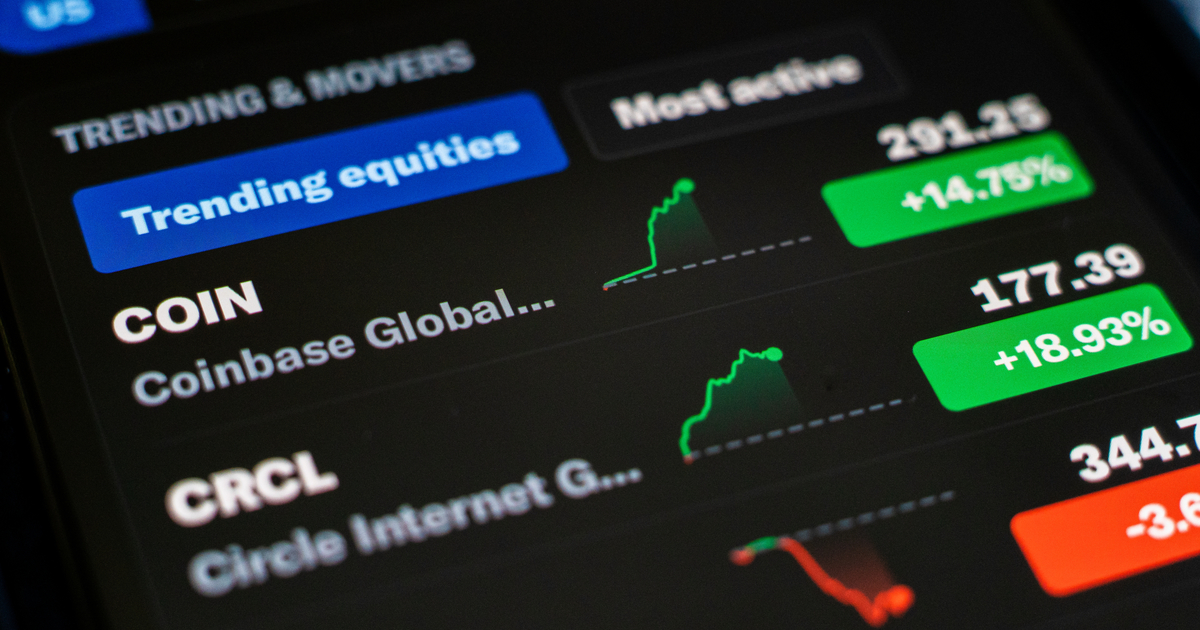You Can Hide Your iPhone’s Dynamic Island While Screen Recording
The Dynamic Island on the iPhone 14 Pro and 14 Pro Max might not be reason enough to drop $1,000 on a new phone, but it’s a cool feature nonetheless. What’s not cool about it is its presence in all...

Photo: Mr.Mikla (Shutterstock)
The Dynamic Island on the iPhone 14 Pro and 14 Pro Max might not be reason enough to drop $1,000 on a new phone, but it’s a cool feature nonetheless. What’s not cool about it is its presence in all your screen recordings. Unlike the “notch” on older iPhones, the Dynamic Island doesn’t disappear when you make a screen recording—it remains in place, blocking a significant portion of the screen. Luckily, it doesn’t need to be this way: You can easily remove the Dynamic Island from screen recordings, but it’s not obvious how to go about it.
How to start a screen recording on your iPhone
By now, you probably know how to take a screen recording on your iPhone, but, just in case: Open the Settings app and head to Control Center. Add the Screen Recording tile by tapping the (+) next to its name. Swipe down from the top-right corner of the display (or swipe up from the bottom if using an iPhone with a Home button—but if you have one of those, why are you reading this?) to pull up Control Center, tap the new Screen Recording tile. After a three second countdown, your screen recording begins.
How to remove the Dynamic Island from a screen recording
If you watch back a screen recording made on an iPhone with a Dynamic Island, you’ll see the camera cutout present through the entire thing. Here’s how to keep that from happening—a tip we picked up from Redditor vinceviloria.
G/O Media may get a commission

Up to $100 credit
Samsung Reserve
Reserve the next gen Samsung device
All you need to do is sign up with your email and boom: credit for your preorder on a new Samsung device.
Start a recording as you normally would, but this time, during the three-second countdown, swipe toward the center of the Dynamic Island, starting from either the left or right side of the cutout. After you do so, the Dynamic Island will not appear in your final recording, nor will the recording indicator.
This makes the 14 Pro and 14 Pro Max the first two iPhones that let you take a screen recording without a visible recording indicator in the final result. Check out this recording from Redditor InTheBusinessBro for an example. On any other iPhone, you’d see the recording indicator in the top-left corner covering the time, or, on a phone with a Home button, along the entire top of the display.

 Kass
Kass