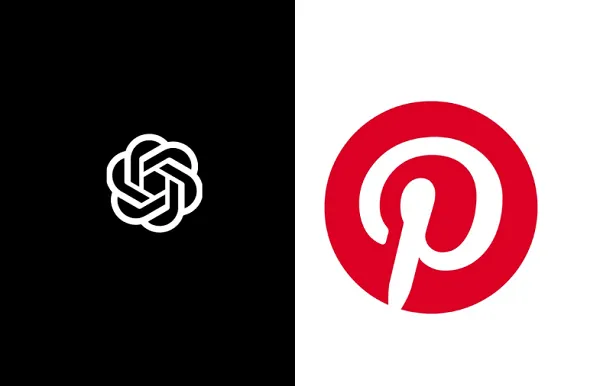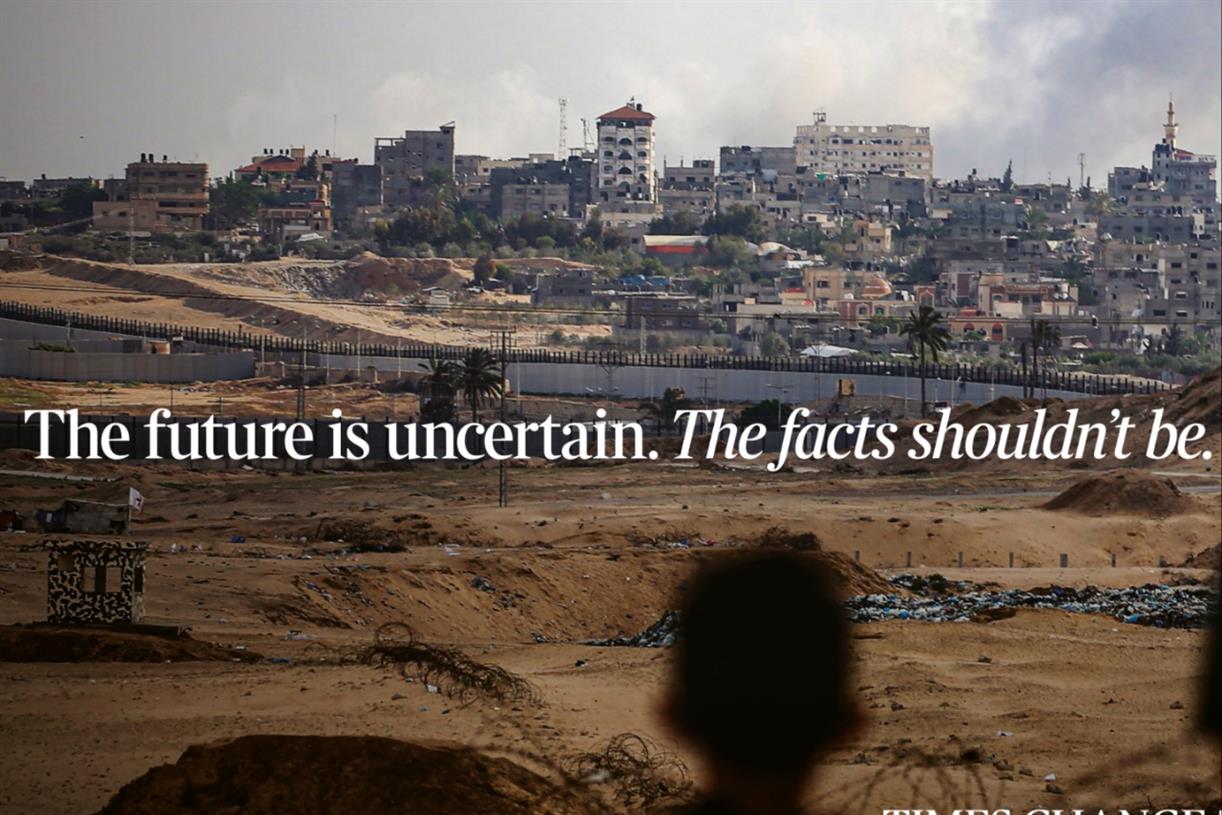You Can Now Make WhatsApp the Default Calling and Messaging App on Your iPhone
Get easy shortcuts to call and message people directly on WhatsApp.


Credit: Khamosh Pathak
In the iOS 18.2 update, Apple gave users a dedicated Default Apps tab, finally letting us pick our own default apps for messages and calls. Unfortunately, not many apps have been updated to take advantage of this yet. I previously talked about DefaultSMS, which takes over the default messaging app and redirects it to WhatsApp, Signal, or Telegram, but at least one of those now has an official option that you can use instead.
Yes, WhatsApp has finally been updated the to support the Default Apps feature. This means you can now make WhatsApp the default Calling and Messaging app on iPhone. But does this mean you can stop using the Phone app and Messaging app altogether? Not exactly.
Think of it more like a shortcut. When applicable, you can use this feature to quickly call someone using WhatsApp Audio, or open up a text conversation in WhatsApp, directly from the Phone app or anywhere you see a phone number.
How to make WhatsApp the default app for calls and messages
First, let's talk about how to make this happen. On your iPhone running the latest iOS 18 build, go to Settings > Apps > Default Apps.

Credit: Khamosh Pathak
Scroll to the Messaging and Calling sections. Here, choose WhatsApp as the default.
How the iPhone's default calling and messaging app features work
The default feature doesn't mean that you can simply replace the Phone app and Messages app. When you get an incoming SMS or Apple iMessage, it will still show up in the Messages app. And when you get a phone call, you'll still see it in the Phone app.
What do you think so far?

Credit: Khamosh Pathak
In this context, "default app" means that when you tap the Message button or the Call button for a contact in your Phone app or Contacts app, it will now open a call or message with them via WhatsApp app directly. This essentially serves as a shortcut, rather than a full replacement for the apps that come with your phone.
After you change your default calling or messaging app, when you open a contact card and tap the Call button or Message button for the first time, you'll get an overflow menu where WhatsApp will be the first and default option. You can pick another option to change your default if you like. From then on, tapping the Call button will directly call the contact using WhatsApp Audio (or whatever you changed your default to), unless you change your default again in your iPhone settings.
From there, you're all set... mostly. If your contact doesn't have WhatsApp, WhatsApp will simply tell that they're not on WhatsApp, at which point you'll have to manually open the Phone or Messages app to reach out instead.

Khamosh Pathak
Khamosh Pathak is freelancer tech journalist with over 13 years of experience writing online.

 Kass
Kass