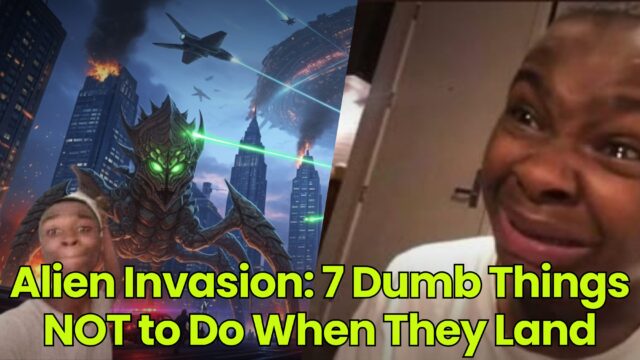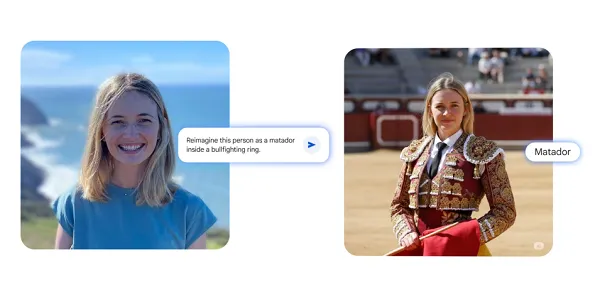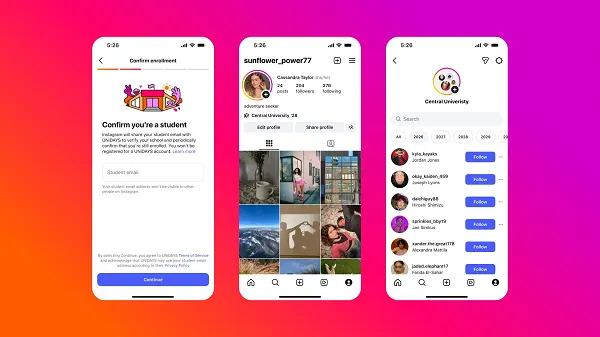How to Prevent Your AMD Processor From Automatically Overclocking
If you’re rocking AMD components in your desktop PC, take a moment to make sure your CPU isn’t unintentionally overclocking itself. A bug in a recent AMD graphics card driver update is automatically triggering the “Auto Overclocking” option on...


Photo: Ackab Photography (Shutterstock)
If you’re rocking AMD components in your desktop PC, take a moment to make sure your CPU isn’t unintentionally overclocking itself. A bug in a recent AMD graphics card driver update is automatically triggering the “Auto Overclocking” option on AMD CPUs, even if users don’t explicitly turn it on themselves.
AMD confirmed the bug in a statement to Tom’s Hardware, but so far no official fix has been released, even though many AMD users are experiencing the issue. That leaves anyone with an AMD CPU and GPU at risk of unwanted overclocking. (Note that this only applies to users with an AMD CPU and GPU. Rigs with an Intel CPU and AMD GPU, or AMD CPU and Nvidia GPU, are not at risk.)
Why auto-overclocking is a risk
Some users choose to overclock their CPUs to squeeze out more processing power. While overclocking can make your PC faster, it can also overheat the processor if done incorrectly, potentially irreparably damaging CPU and other components. Normally, users must access and edit their PC’s BIOS settings to change their CPU’s clock speed, but AMD’s auto overclocking feature lets you do this directly from your Windows desktop. While this is more convenient for those who overclock—and prevents you from potentially screwing up your BIOS settings—the decision seems to have backfired.
Some users are also concerned unwanted overclocking will affect their CPU’s warranty. AMD voids warranties on overclocked CPUs, which makes the addition of an auto-overclock option even stranger. To be fair, it’s difficult to prove a CPU was overclocked unless the user admits to it, but hopefully the company will make an exception to its terms of service in this case nonetheless.
While we wouldn’t worry much about your AMD CPU’s warranty for now, you should still make sure it’s not overclocking if you don’t want it to.
How to fix the bug
The safest option is to avoid CPU-intensive tasks like gaming, live streaming, or video editing until AMD releases a patch that squashes the bug. However, some users are installing third-party software called Radeon Software Slimmer to circumvent the issue as well. It’s an open-source app that removes excess features and other unwanted bloat from AMD’s drivers—including the auto overclocking feature. Instructions for installing the software are available on the GitHub page linked above, but beware: AMD has not officially endorsed it as a solution, so proceed at your own risk.

 UsenB
UsenB