You Should Decline Android 13 App Notifications
Unless your Android phone is always on silent or Do Not Disturb mode, chances are you get tons of daily notifications, most of which you don’t actually care about. I’m sure I don’t have to explain how irritating the...
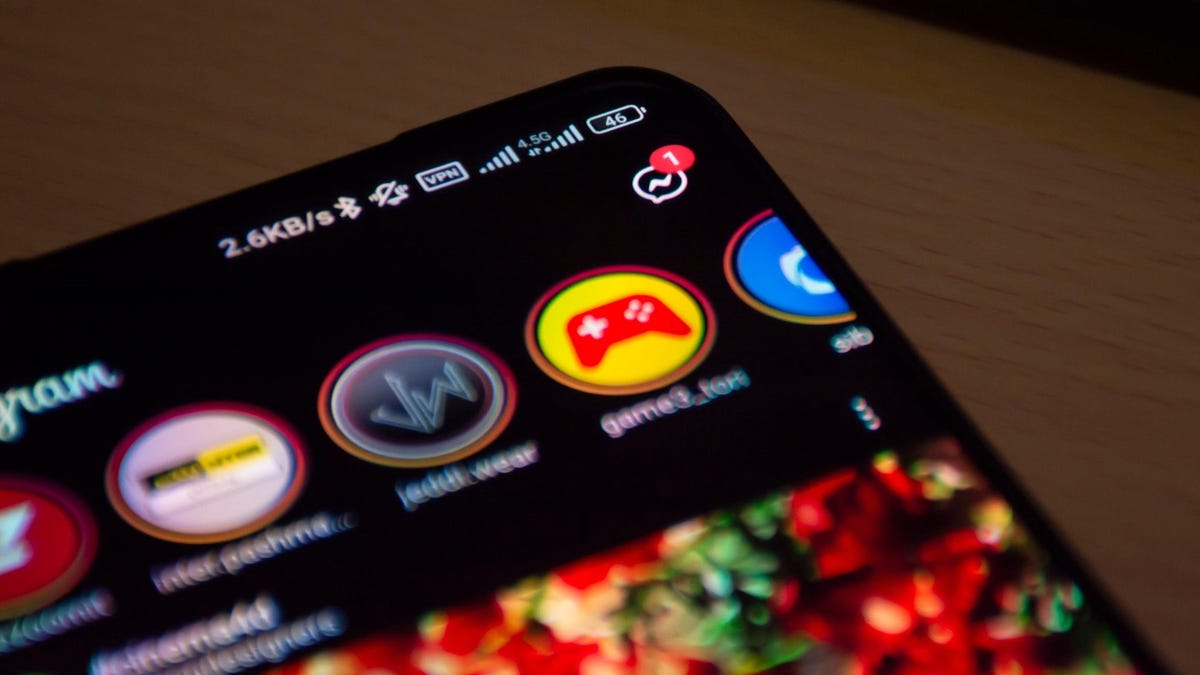

Photo: MeSSrro (Shutterstock)
Unless your Android phone is always on silent or Do Not Disturb mode, chances are you get tons of daily notifications, most of which you don’t actually care about. I’m sure I don’t have to explain how irritating the constant barrage of alerts is, and how the relentless dings and buzzes can take a toll on your mental health. Thankfully, Google is finally following Apple’s lead, and now lets you choose whether to accept notifications the moment you install a new app on Android 13. You should decline them. Your brain will thank you.
While previous Android versions let you silence notifications from the settings app, this new Android 13 feature makes it much easier to customize an app’s notification behavior from the moment you install it. You might read that and think, “great, another thing I have to deal with when I install apps,” but it’s a minor extra step with a huge payoff.
The notification permission is a new default feature for all Android 13 devices, so there’s nothing you need to turn on in your phone’s settings. Whenever you install an app, a pop-up will appear asking if you want to allow the app to send you notifications. Tap “Allow” to turn them on, or “Don’t Allow” to disable them. It’s that simple.
And t
hough you might waffle on whether you want notifications or not, w
e strongly recommend silencing all notifications for new apps.
There are,
of course,
exemptions to the silence-by-default rule
. I
f you download a messaging app, chances are you’re expecting to receive notifications for new texts from your friends. O
bviously
you should also keep important alerts on for apps you use to monitor critical information like banking, health, or work.
However, as any Android user can attest, not every notification is worthwhile. It often feels like apps are desperate for your attention, sending out half a dozen spammy alerts between the important ones.
By muting notifications from the majority of apps from the get-go, you can save yourself some serious headaches in the long run, and ensure you don’t miss the notifications that actually matter.
If you already decided to allow notifications for an app and want to change things up, you can still customize an app’s notification permissions in your settings app—often found under Settings > Notifications > App settings. (Some devices may hide the menu elsewhere in your settings, but a quick search for “notifications” should jump you to the right option.) You can also long-press on a notification from the notification drawer to open a quick-settings menu where you can change the behavior and permissions for that specific app.
G/O Media may get a commission

2 for $60
Crocs: 2 for $60
Step in style
Included in this sale are some very on-trend marble and tie-dye varieties, from black and white to sorbet pastels. Text your mom: she's gonna want a pair.
That said, unless you’re positive you need notifications turned on for that app, it’s best to make a habit of declining notification permissions, and only turning them on if you realize later you actually need them. It will make your phone less of a distraction, and may even improve your day.
[WIRED]

 Troov
Troov 


























.jpg&h=630&w=1200&q=100&v=f776164e2b&c=1)
.jpg&h=630&w=1200&q=100&v=6e07dc5773&c=1)




