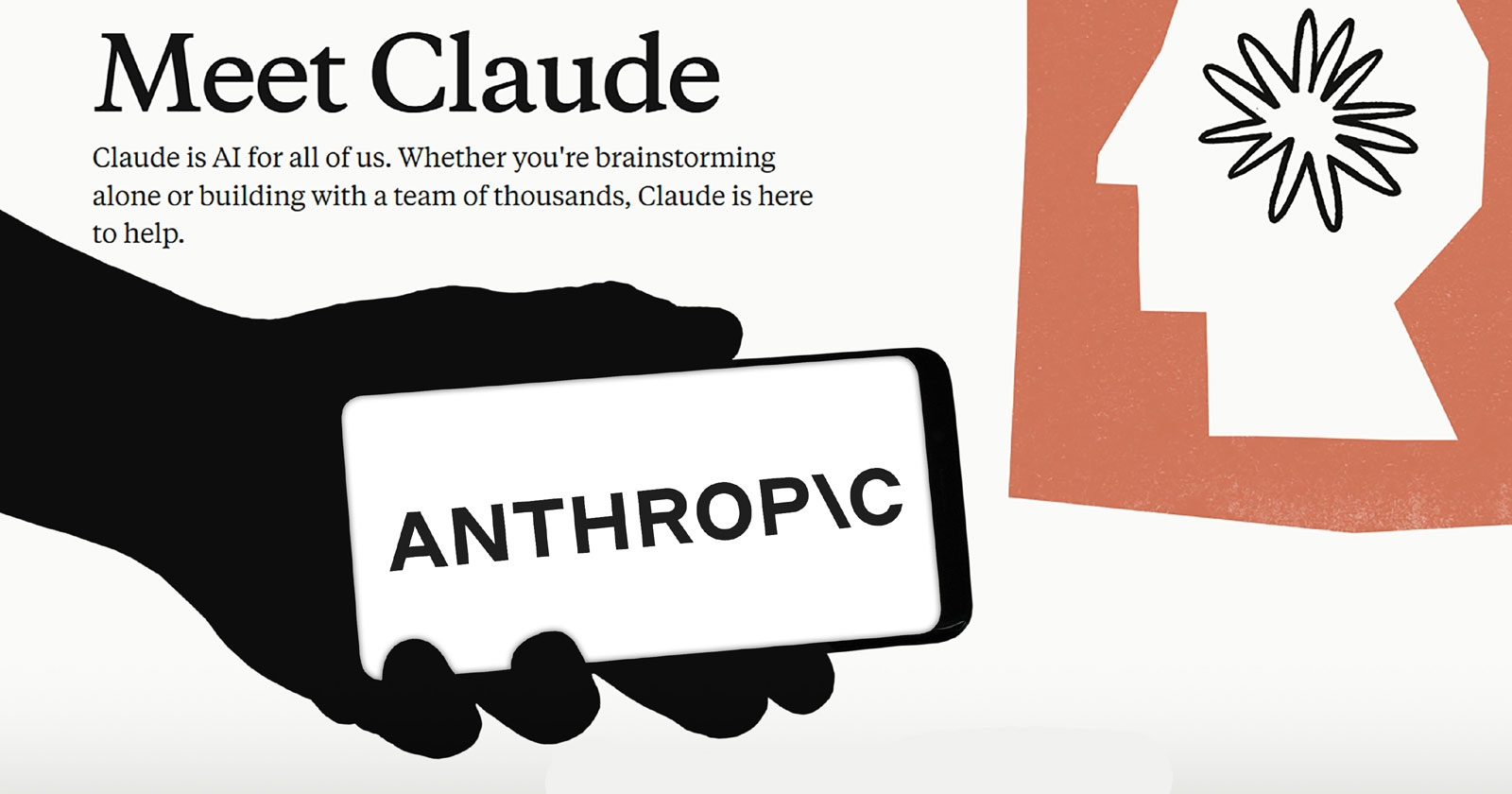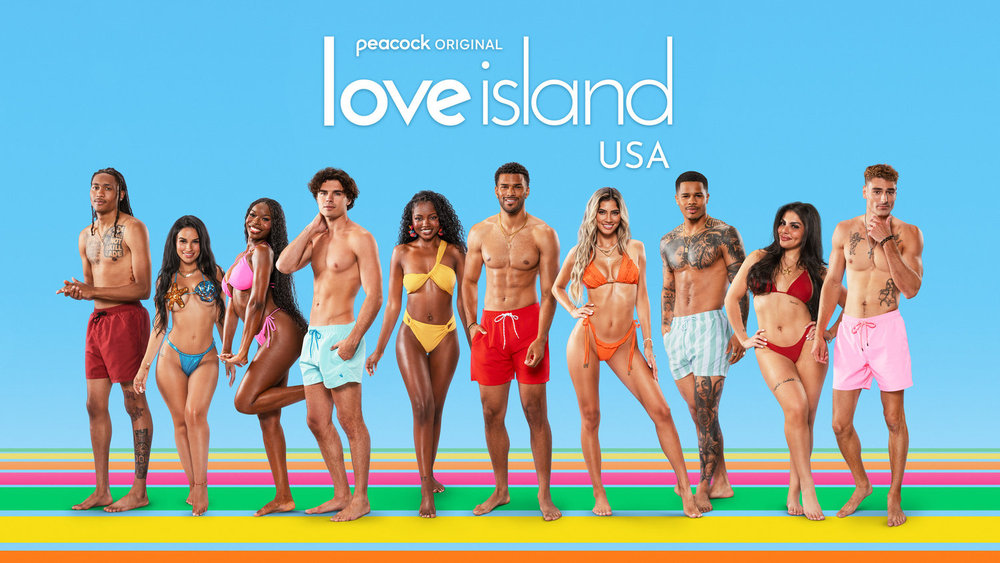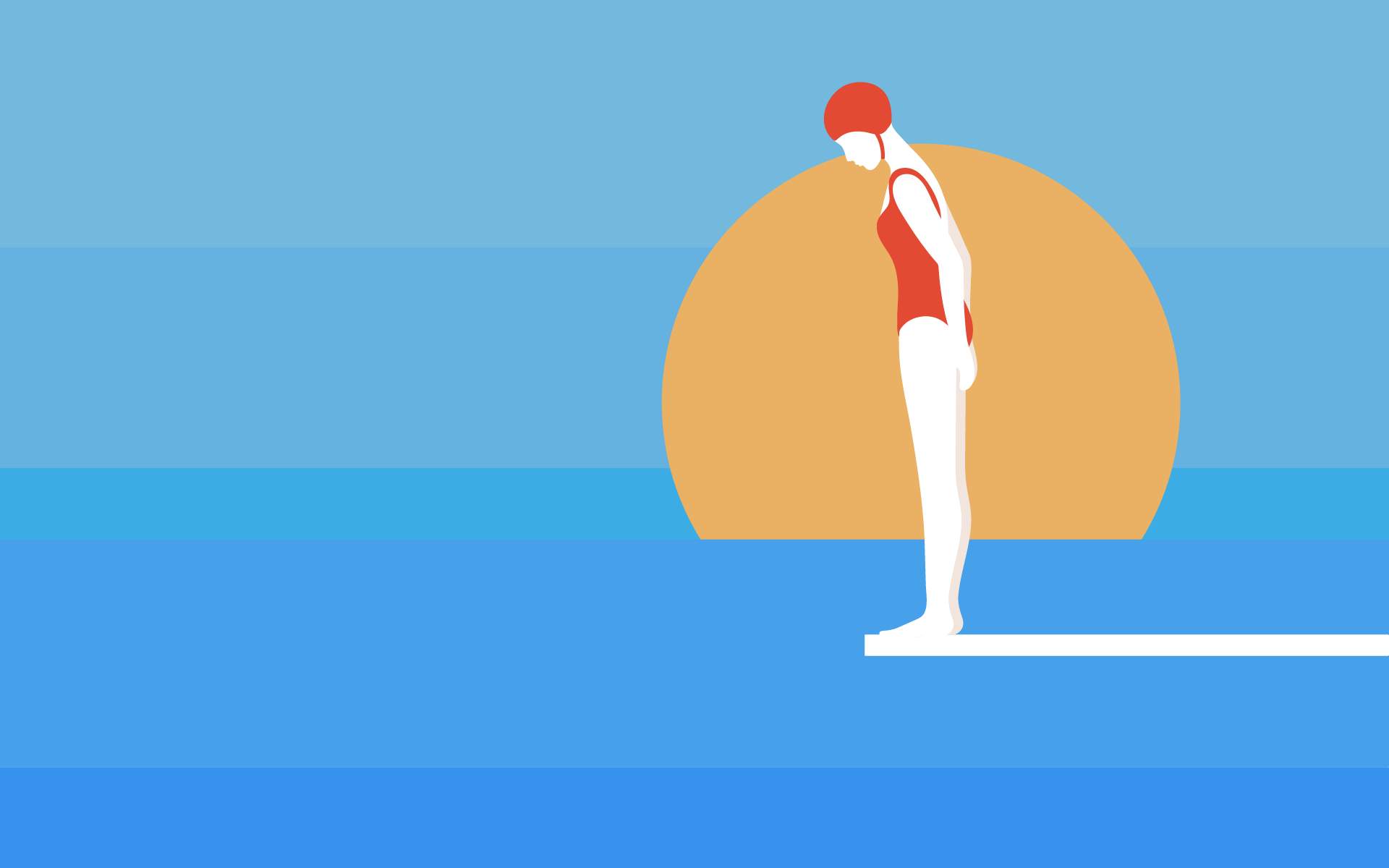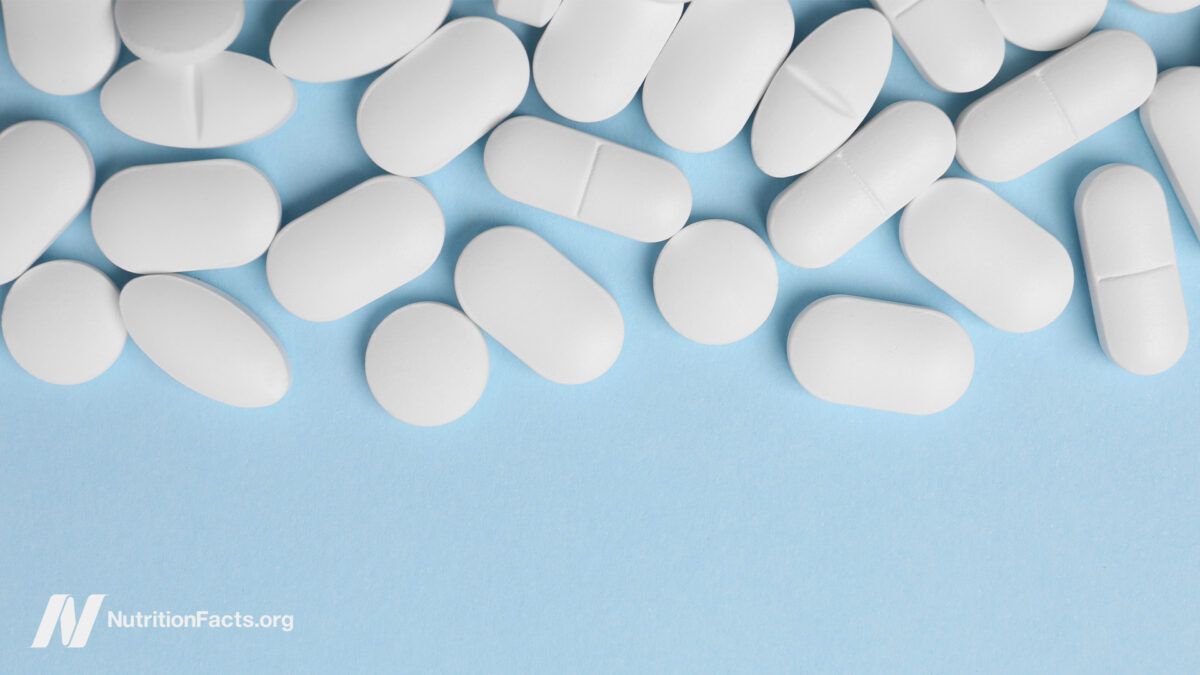Your iPhone Can Now Find Your Apple TV Remote
The Apple TV remote certainly has a sleek design, but that doesn’t always work in its favor. Its design makes the remote susceptible to slipping in tiny nooks and crannies in your couch, and it’s not easy to find...


Photo: Teodor Costachioiu (Shutterstock)
The Apple TV remote certainly has a sleek design, but that doesn’t always work in its favor. Its design makes the remote susceptible to slipping in tiny nooks and crannies in your couch, and it’s not easy to find once it’s misplaced. Sometimes, it’s easier to use your iPhone as your Apple TV remote than to tear apart your living room looking for the real thing.
Perhaps one too many Apple employees are also fed up with this experience, as the company released a new feature to fix this problem. You can now use your iPhone to find your misplaced Apple TV remote, and it works exactly like locating an AirTag.
How to find a misplaced Apple TV remote
This new feature works when you update your iPhone to iOS 17 and your Apple TV to tvOS 17. If your iPhone or Apple TV don’t support these software versions, you won’t be able to use this feature. According to Apple, the feature works with both the Apple TV remote as well as the newer Siri Remote.
First, you should add the Apple TV remote to Control Center on your iPhone. To do this, go to Settings > Control Center, scroll down and press the + button next to Apple TV Remote. Next, swipe down from the top-right corner of your iPhone’s screen to open Control Center and select the Apple TV remote icon. (If your iPhone has a home button, you can open Control Center by swiping up from the bottom edge of the screen.)
Tap the device list at the top of the screen and select the correct Apple TV from the list. Then, tap Find next to the lost Apple TV remote. Follow the on-screen instructions to locate the remote. It’ll tell you when you’re moving closer, or if you’re getting further away.

 UsenB
UsenB