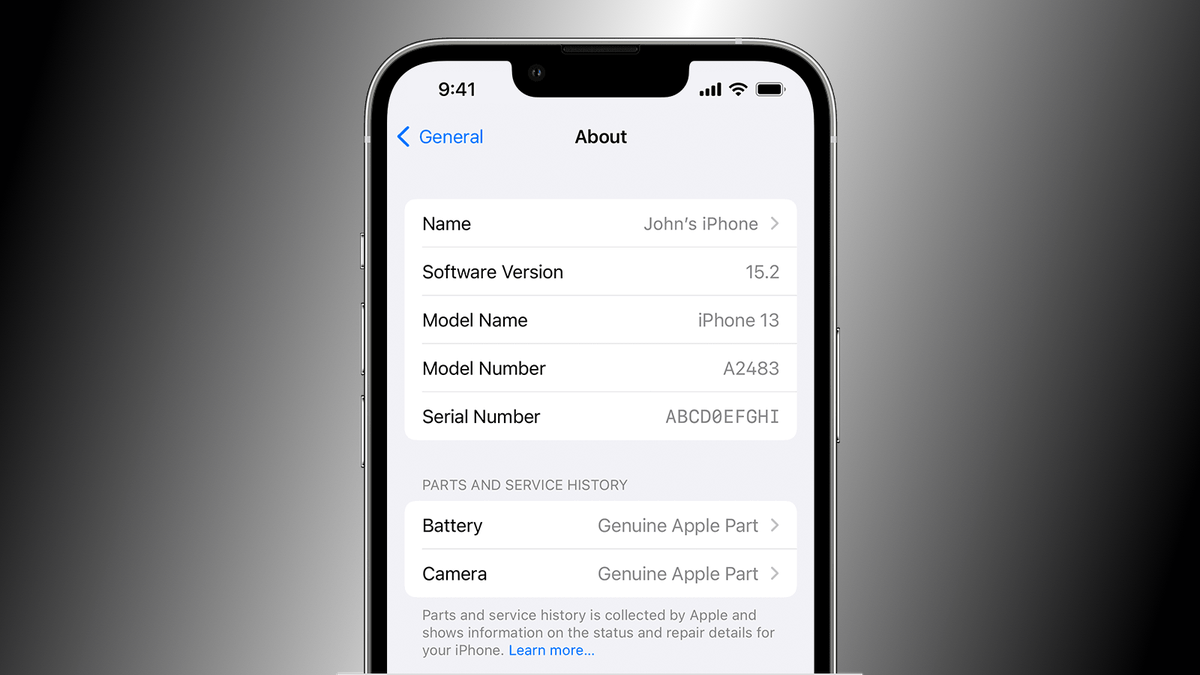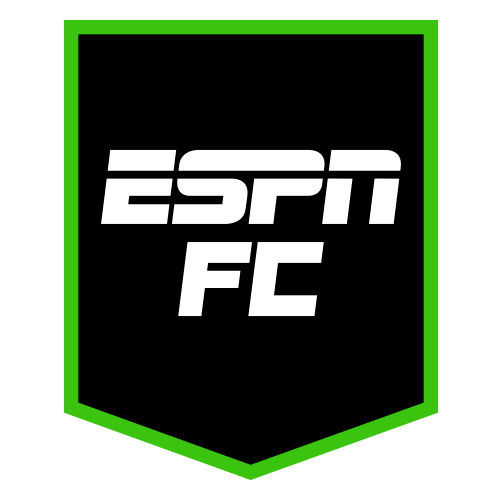Your iPhone’s Portrait Mode Just Became Unnecessary
Smartphone cameras changed the game forever. Sure, they still don’t technically compete with a DSLR, but for most people, that doesn’t matter: Their iPhone can snap a portrait shot with bokeh good enough to never pick up a dedicated...

Smartphone cameras changed the game forever. Sure, they still don’t technically compete with a DSLR, but for most people, that doesn’t matter: Their iPhone can snap a portrait shot with bokeh good enough to never pick up a dedicated camera ever again. Now, the tech has gotten so good you don’t need to shoot in Portrait mode at all: Just snap the photo in the standard Photo mode, and add the effect whenever you want.
How to add Portrait mode to regular photos on iPhone 15
If you have any of the new iPhone 15 devices, including the iPhone 15, 15 Plus, 15 Pro, or 15 Pro Max, you can take advantage of this time-saving feature. At least when it works: You won’t see the option on every photo you snap, since iOS still needs to take in the extra details necessarily to apply the effect. That only happens when it detects a subject in your photos. That happens automatically when there’s a face, dog, or cat in frame, but it also kicks in when you tap to focus on something in the shot. You’ll know you’re in the clear if you see the f-stop icon appear.
When you want to apply the effect to the image, open Photos, pull up the image, then tap the new “Portrait” tag that appears. Tap “Portrait” when the option appears, and presto! Your image will now have that classic bokeh effect, without ever needing to use Portrait mode from the get-go.
Of course, your usual Portrait mode editing tools are still available from the “Edit” button. You can adjust the level of blur by tapping the f-stop button and moving the slider to the position you want. Also new to iOS 17 is the ability to switch the focus to a different part of the Portrait photo: If you want to keep the subject blurry while focusing on something in the background, just tap the other subject to swap focus. (Focus adjustment is available on iPhone 13 and newer.)
How to disable automatic Portraits in Photo mode
Most of us will want this setting on, since it doesn’t affect the end result of normal photos, and offers you the option to switch to Portrait mode in the future. However, that extra data does take up some additional storage space (although it’s not clear how much), so you can reduce the file size of your standard photos by keeping this feature off. If you know you’ll use Portrait mode for your portraits anyway, go for it.
To disable Portraits in Photo mode, open Settings > Camera, then tap the toggle next to “Portraits in Photo Mode.”

 Astrong
Astrong