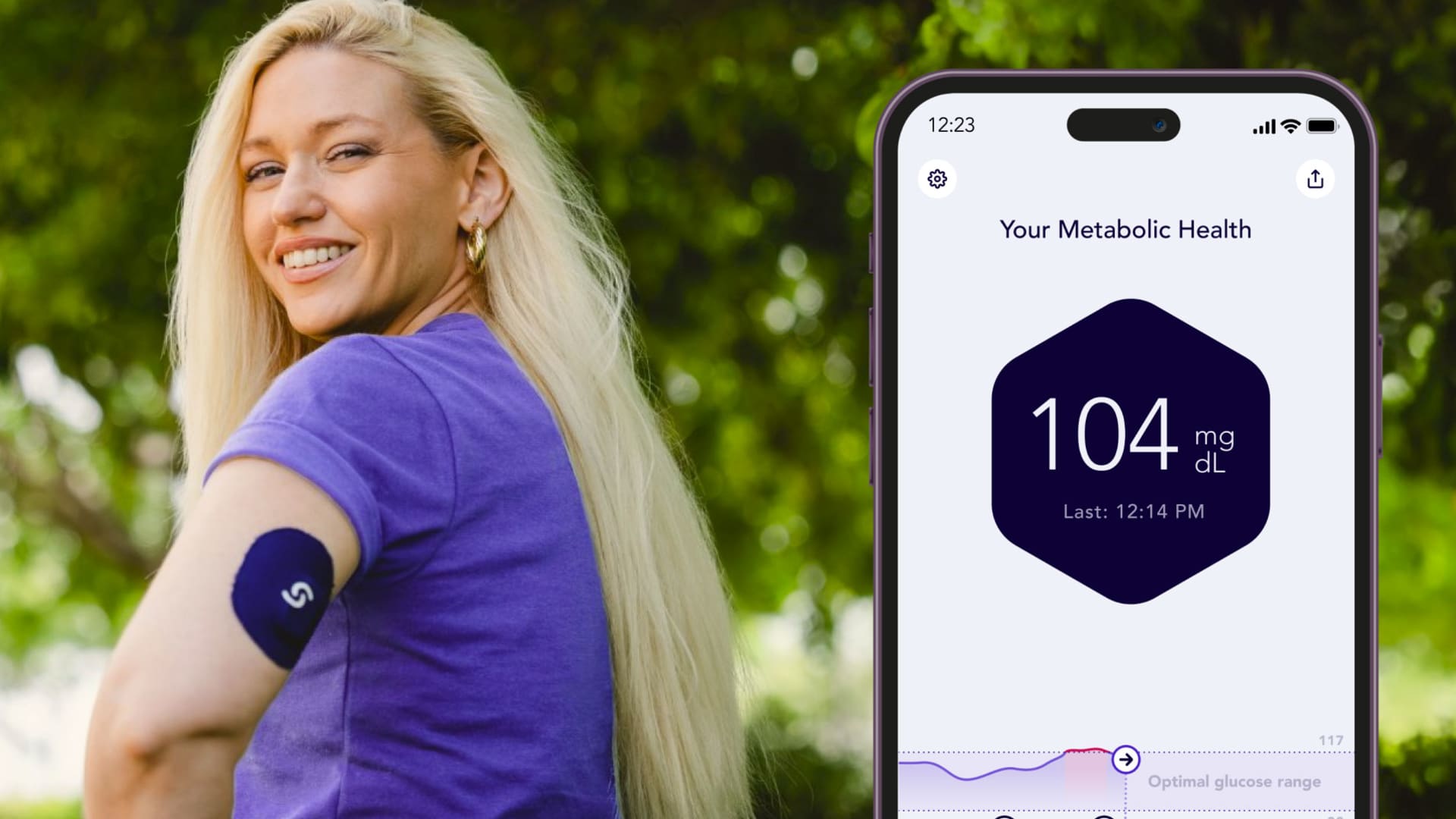How to Check Whether an iPhone Has ‘Genuine’ Apple Parts Without Opening It Up
Apple has always placed a huge emphasis on using genuine Apple parts for iPhone repairs, and now, with iOS15.2, you can finally check to see if any non-genuine parts have been used in yours. If you only buy new...
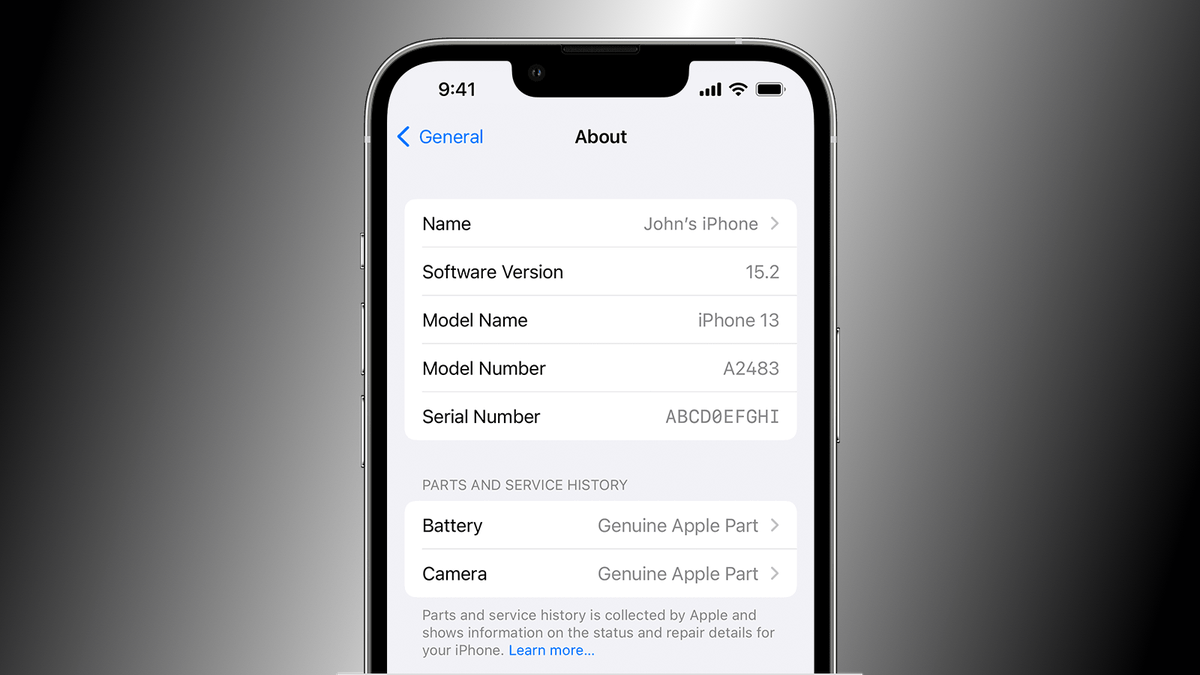

Screenshot: Apple
Apple has always placed a huge emphasis on using genuine Apple parts for iPhone repairs, and now, with iOS15.2, you can finally check to see if any non-genuine parts have been used in yours. If you only buy new iPhones, this probably isn’t of much interest to you; however, if you buy iPhones second-hand off Craigslist, Facebook, or eBay, you should check the parts and service history before agreeing to the deal.
Plenty of shady sellers try to palm off iPhones with unauthorized repair parts, which can be a safety hazard. A fake iPhone battery could actually swell up—or even explode—under normal operating conditions, for example, and that’s not a risk worth taking
Having said that, “non-genuine parts” is also a slightly misleading moniker because Apple is known to lock part swaps even between iPhones. As iFixit discovered, you can’t take the display from a brand new iPhone and put it in another iPhone—some parts are simply hardcoded to your device.
The Right to Repair movement has long been asking for easier ways to repair damaged iPhones, and Apple recently took a decent first step by allowing people access to genuine Apple parts and tools. With iOS 15.2's Parts and Service History feature, your friendly neighborhood iPhone repair tech can quickly check if everything went smoothly with the repair.
Which iPhones let you check parts and service history?

A repaired iPhone with a genuine Apple part (left), and one with a non-genuine part (or is not working as expected).Screenshot: Apple
G/O Media may get a commission
To check the parts and service history on your iPhone, you need to update to iOS 15.2. At the time of this writing, the update was available under the iOS public beta program. If you aren’t comfortable with that, you can wait a short while until Apple makes it available for everyone. Once you have that, you’ll be able to check parts and service history on the following iPhones:
iPhone XRiPhone XSiPhone XS MaxiPhone SE (2nd generation)iPhone 11iPhone 11 ProiPhone 11 Pro MaxiPhone 12 miniiPhone 12iPhone 12 ProiPhone 12 Pro MaxiPhone 13 miniiPhone 13iPhone 13 ProiPhone 13 Pro MaxHow to check the parts and service history on your iPhone
Even if you have iOS 15.2, you will only be able to see your iPhone’s parts and service history if it has been serviced. If you bought a new iPhone and it never went in for any kind of hardware service, this option does not show up under Settings. To check the parts and service history, go to Settings > General > About, and you’ll see a section labeled Parts and Service History.
Another useful thing to know is that the parts and service history option shows different details for different devices. Older phones such as iPhone XR, XS series, and iPhone SE (2nd generation) will only show if the battery has been replaced. For iPhone 11 series, you’ll be able to see if the battery or display have been replaced. With newer devices, such as iPhone 12 series and 13 series, you’ll be able to see if the battery, camera, or display have been replaced.
When you tap an option under Parts and Service History, you’ll see if the part is genuine. If it is, you’ll see Genuine Apple Part on the screen.
If it’s not genuine, or if it’s not a swappable part, you’ll see an error labeled Unknown Part. This means the replaced part is either not genuine, not working as expected, or it’s already been used in another iPhone. The last one is a bit tricky, because ideally you should be allowed to use genuine parts from another iPhone without an error. However, it’s useful to know if the replaced part is new. In most cases, you’re better off with a brand new iPhone part being used to replace the broken part.

 Koichiko
Koichiko