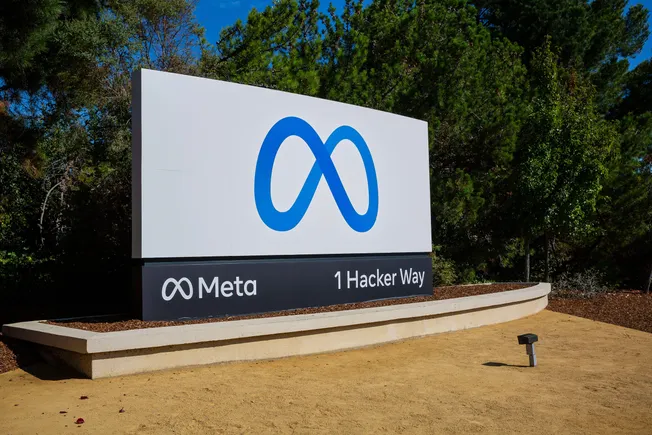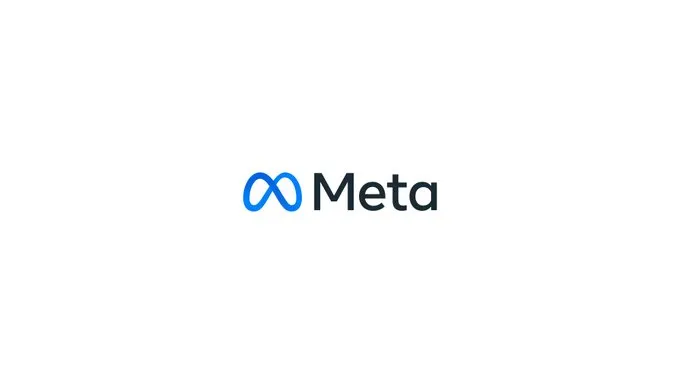Your Old Mac Might End Up in the Trash If You Don’t Do This
I’m a big believer in holding onto your Mac as long as possible, but at some point, it comes time to say goodbye. As you part ways with your old computer in favor of a shiny new one, you...

I’m a big believer in holding onto your Mac as long as possible, but at some point, it comes time to say goodbye. As you part ways with your old computer in favor of a shiny new one, you probably hope it serves someone else as well as it did you. Without your help, however, it might wind up cold and alone in a dumpster, thanks to Apple’s strict security protocols. As Smokey Bear once (somewhat) famously said, “Only you can prevent Mac e-waste.”
Why second-hand Macs are ending up in the trash
In 2018, Apple started including a proprietary “T2" chip in its Macs. Once the company rolled out its own silicon chips (the M-series Macs), it adopted the T2's functionality into the SoC itself. In either case, the security hardware is known as the “Secure Enclave,” which, among other things, holds the “keys” to the encryption used to protect your Mac’s data. As designed, they are able to securely communicate with other components of your Mac without exposing the keys to those components. That makes it very difficult (if not impossible) to break into your Mac without knowing your password.
That design is great for security, but terrible for the second-hand market. When you upgrade to a new computer, and either sell, give away, or recycle your old one, that machine will be unusable to the new owner unless it is unlocked and restored as new. Unfortunately, it is possible to erase the computer without unlocking it. In order to unlock the computer, you need to turn off Find My. (You may be familiar with this step if you’ve ever sold an iPhone, or taken it in for repair.) Aside from offering you a way to locate a missing device, Find My also serves as Apple’s Activation Lock. When enabled, it requires your password to access the machine, even after you’ve erased the hard drive completely. These security measures are baked into your Mac’s hardware and cannot be bypassed.
As long as you turn off Find My before handing away your Mac, it’s all good, and the recipient will turn on the device as if it was fresh out of the box. However, there are more and more people unknowingly skipping this step before parting ways with their computers, rendering these machines virtually worthless, save for any parts that can be scavenged.
This problem has been around for a while, but as Vice reports, it’s getting worse. That’s because we’re now seeing an increase in T2 and Apple silicon machines hitting the used market, and because many still have an activation lock, they cannot be resold. Companies with three-year product cycles are fueling this issue, with employees and IT departments sending off their computers without disabling Find My in advance; but we’re also seeing Macs less than two years old falling into an early Activation Lock death.
G/O Media may get a commission
If a buyer or an organization is in contact with the previous owner, they can simply ask the user to disable Find My remotely from the web. However, in many of these cases, there is no contact with the previous owner. Shy of guessing the username and password, it’s another Mac on the e-waste pile.
But I don’t want to put the blame on the user, here. Apple needs to make it more obvious how important disabling Find My, and therefore the Activation Lock, is prior to selling an old Mac. The company might argue that it does tell users to disable Find My before giving away or selling their Mac, but whatever they are doing is clearly not enough. It should be much more difficult to restore a Mac to factory settings without disabling Find My. We can still leave it as an option, but perhaps make it clear why turning off Find My is so important. (“Are you sure you don’t want to disable Find My before selling your Mac? It’ll end up in a trashcan otherwise.”)
In addition, maybe there’s room for a better compromise between user security and convenience. As tech refurbisher John Bumstead told Vice, there could be a path for resellers and repair shops to contact Apple about a device with Activation Lock and request the machine be unlocked. Apple could even reach out to the previous owner to confirm the device isn’t stolen.
Apple’s security policies will likely never let that scenario happen. But something has to be done. These are perfectly good machines that could serve a new owner (or more) for potentially years to come. But because of the current situation, the best these computers can hope for is to have their parts donated to other accessible Macs.
How to disable Find My on your Mac
Before you sell or give away your Mac, disable Find My to disable the Activation Lock. You can quickly do so from System Settings > [Your name] > iCloud > Find My Mac, then hit “Turn Off” next to “Find My Mac.”
Activation Lock is also disabled when restoring your Mac through the “Erase All Content and Settings” feature found in macOS Monterey and newer. It won’t be if you erase your hard drive through Disk Utility, or through Find My itself.
If you need to unlock your Mac remotely, go to Find My’s web app, log in, choose “Devices,” select your Mac, then choose “Remove from Account.”

 FrankLin
FrankLin