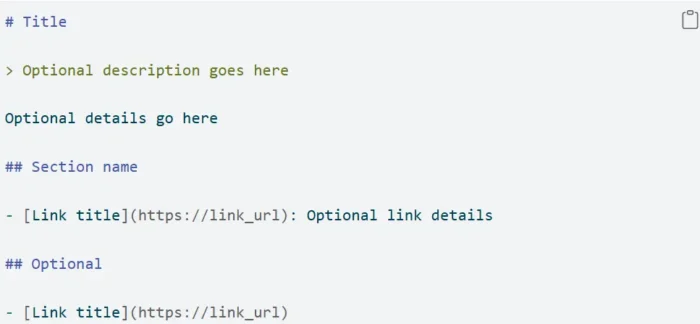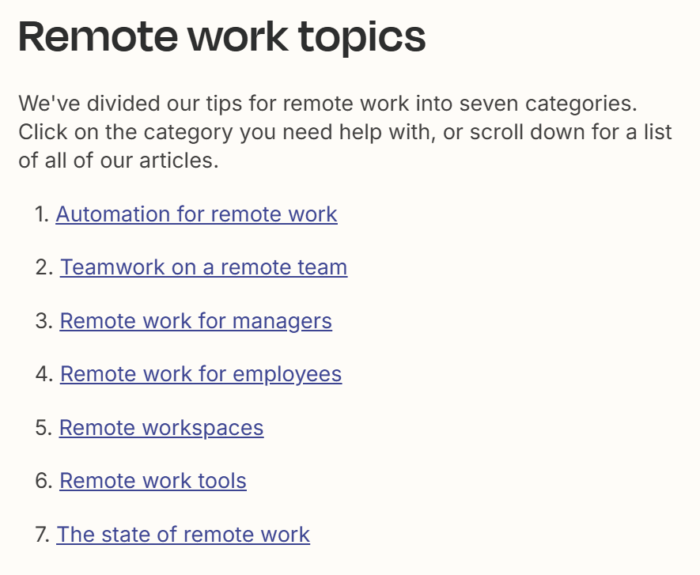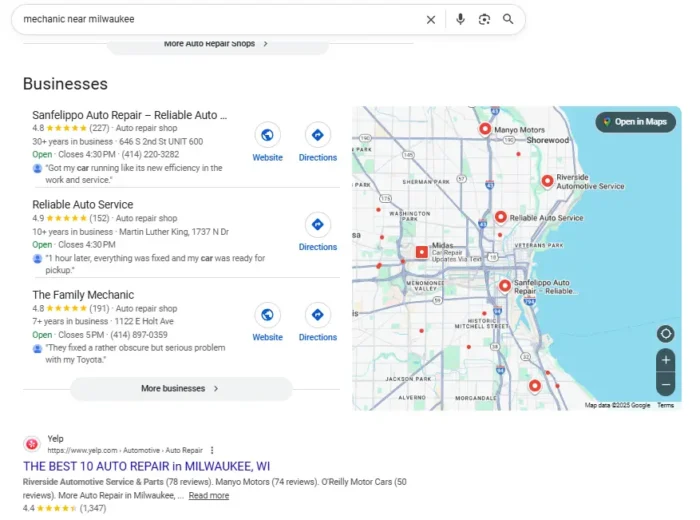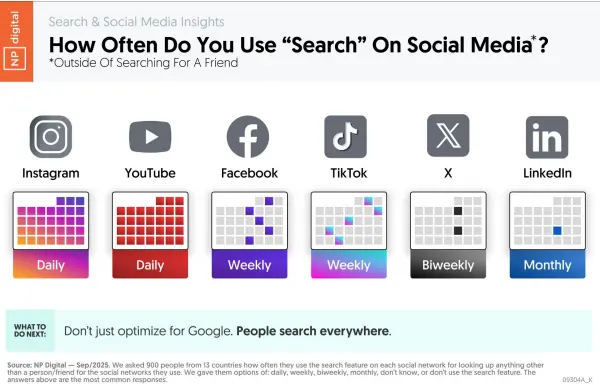Nine YouTube Music Features You Should Be Using
If you play some or all of your tunes through YouTube Music, take advantage of these tips.


Credit: Google
While it may not have the high profile of Spotify or Apple Music, YouTube Music has its own band of loyal users—not least because of the wealth of audio material you can find across YouTube as well as the designated YouTube Music library. The service integrates neatly with other Google services of course, and is available across a multitude of devices.
Despite the rather functional and basic appearance of the YouTube Music apps, there's plenty going on behind the scenes, from the option to upload your own MP3s to your library, to the opportunity to collaborate on playlists with other people.
Add videos to playlists
YouTube Music gives you something you don't get with any other music streaming service out there, which is access to the whole of YouTube, and all the music videos, rarities, and live performances that includes. Anything on YouTube can be added to a YouTube Music playlist: On YouTube on the web, for example, click the three dots by a video, then Save.
Search by hashtag

You can add hashtags to your playlists. Credit: Lifehacker
Stuck for something to listen to? Try a hashtag in the search box—almost any genre or term you can think of will work. You can also add hashtags into the descriptions of your public playlists on YouTube Music, so they can be found by other people: Click or tap the pen icon on any playlist page, then type hashtags into the description box.
Turn on autoplay
YouTube Music has an autoplay feature that plays recommended tracks once your current, manually selected queue comes to an end. You can toggle the autoplay feature on and off from the queue page: Click the arrow (bottom right) on the web or tap Up next on mobile.
Upload local music files

You can upload your own music to your library. Credit: Lifehacker
If you've been into digital music long enough to have a collection of MP3s stored away somewhere, you can add them to your YouTube Music library—up to 100,000 of them. On YouTube Music on the web, click your profile picture (top right) then Upload music, and pick your files. Supported audio formats include FLAC, M4A, MP3, OGG and WMA.
These uploaded files get their own section in your YouTube Music library, and you can play them in the background without ads, and download them to your devices, without a Premium subscription. If you do have a Premium subscription, you can cast them to supported smart speakers too. You can't share these tracks with other people, however.
Play it again
If you're listening to a song that catches your ear but you can't get to your playlists before it finishes, it's not difficult to dig into your YouTube Music history. On the web or in the mobile apps, click or tap your profile picture (top right), then choose History. Select anything on the list to play it again—though this will clear everything already in the queue.
What do you think so far?
Collaborate on playlists

Playlists can be made collaborative. Credit: Lifehacker
If you've got a party or a road trip coming up, or you just want to get recommendations from your friends and family, you can turn on collaboration for a playlist. Click or tap the pen icon on a playlist, and as long as the playlist is set to be public or at least unlisted (which is a requirement for collaborative playlists), you can open the Collaborate tab.
This tab lets you turn collaboration on or off for a playlist, and gives you a shareable link you can use to invite others to contribute. As the playlist owner, you get the privilege of removing any songs you don't like, but there is an integrated voting system that your fellow collaborators can use to upvote or downvote tracks coming up in the queue.
Fall asleep to music
If you've lined up some easy listening or ambient tunes and want to fall asleep to your YouTube Music playlists, you can do this on mobile: On the now playing screen, tap the three dots (top right), then choose Sleep timer. You can choose a designated time (between five minutes and an hour), or just go up to the end of the current song.
Save an offline mixtape

YouTube Music will download recommended music for you. Credit: Lifehacker
If you're a YouTube Music Premium subscriber who's not sure what to save for offline listening, have the app pick instead: Tap your profile picture (top right), then Settings and Downloads and storage. You can enable the smart downloads feature from here, which saves your favorite music to your phone, and set how much storage is allocated to it.
Change up the music
Unlike Spotify, YouTube Music lets you run different playlists on different devices—and even in different browser tabs on the same tab—simultaneously. It means you can have your chilled out, lo-fi mix running on your desktop computer in your home office, and your upbeat, high-energy disco mix playing from your phone when you get in your car.

David Nield
David Nield is a technology journalist from Manchester in the U.K. who has been writing about gadgets and apps for more than 20 years.

 Troov
Troov