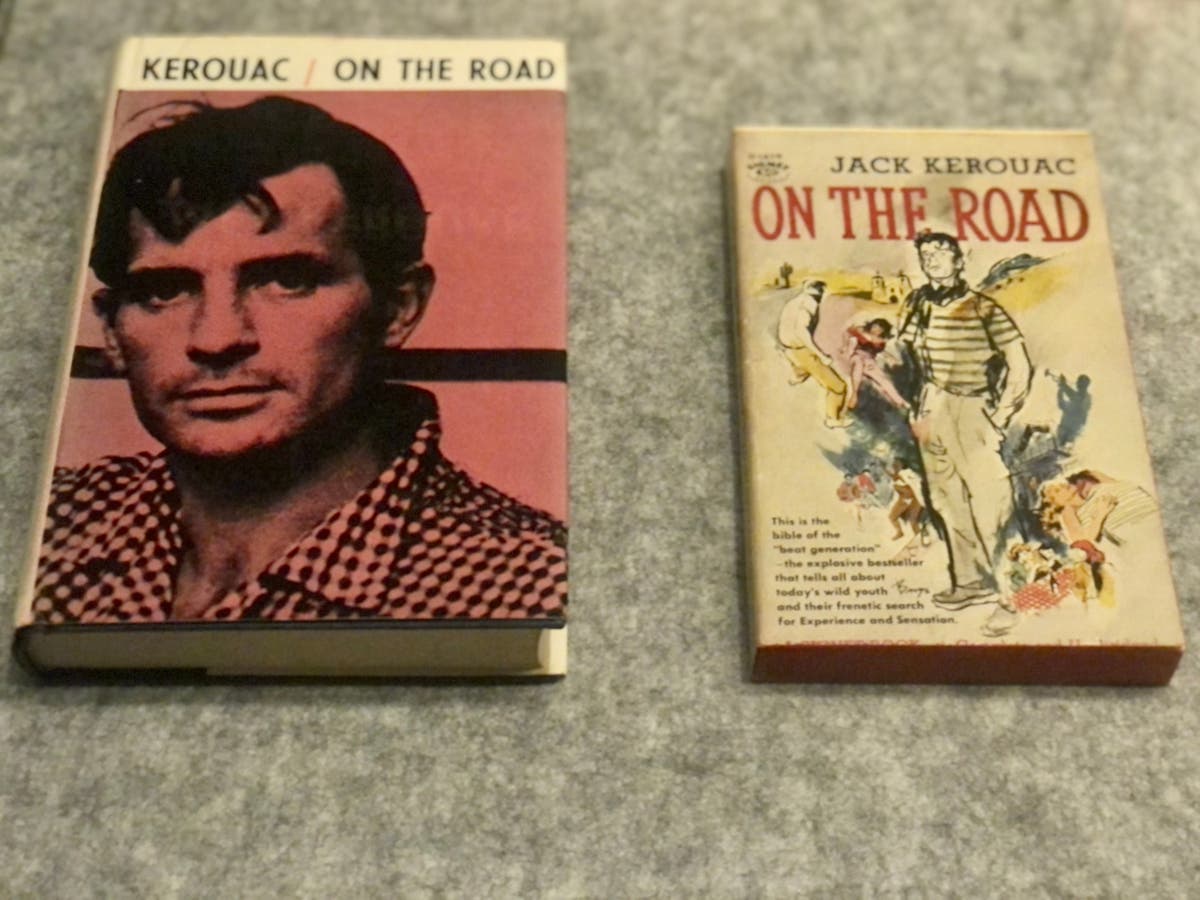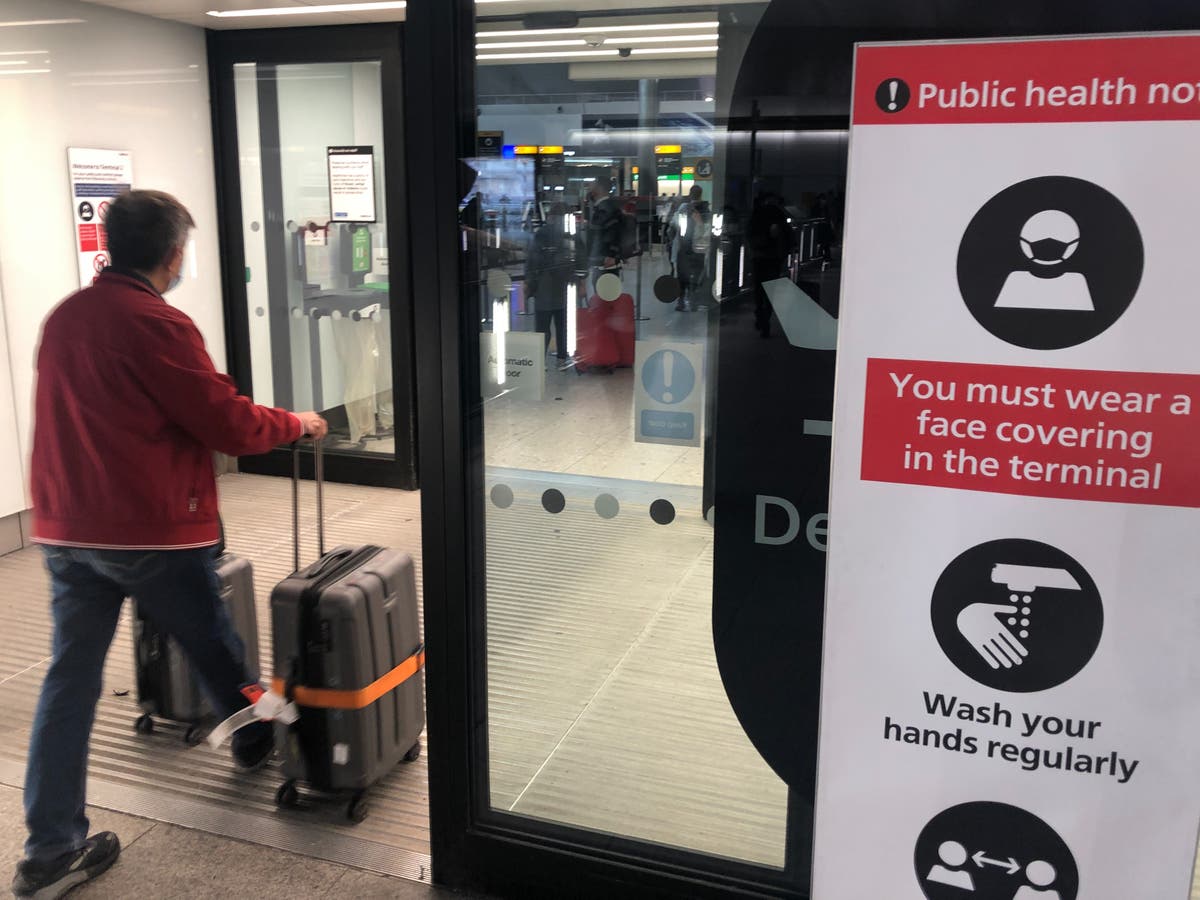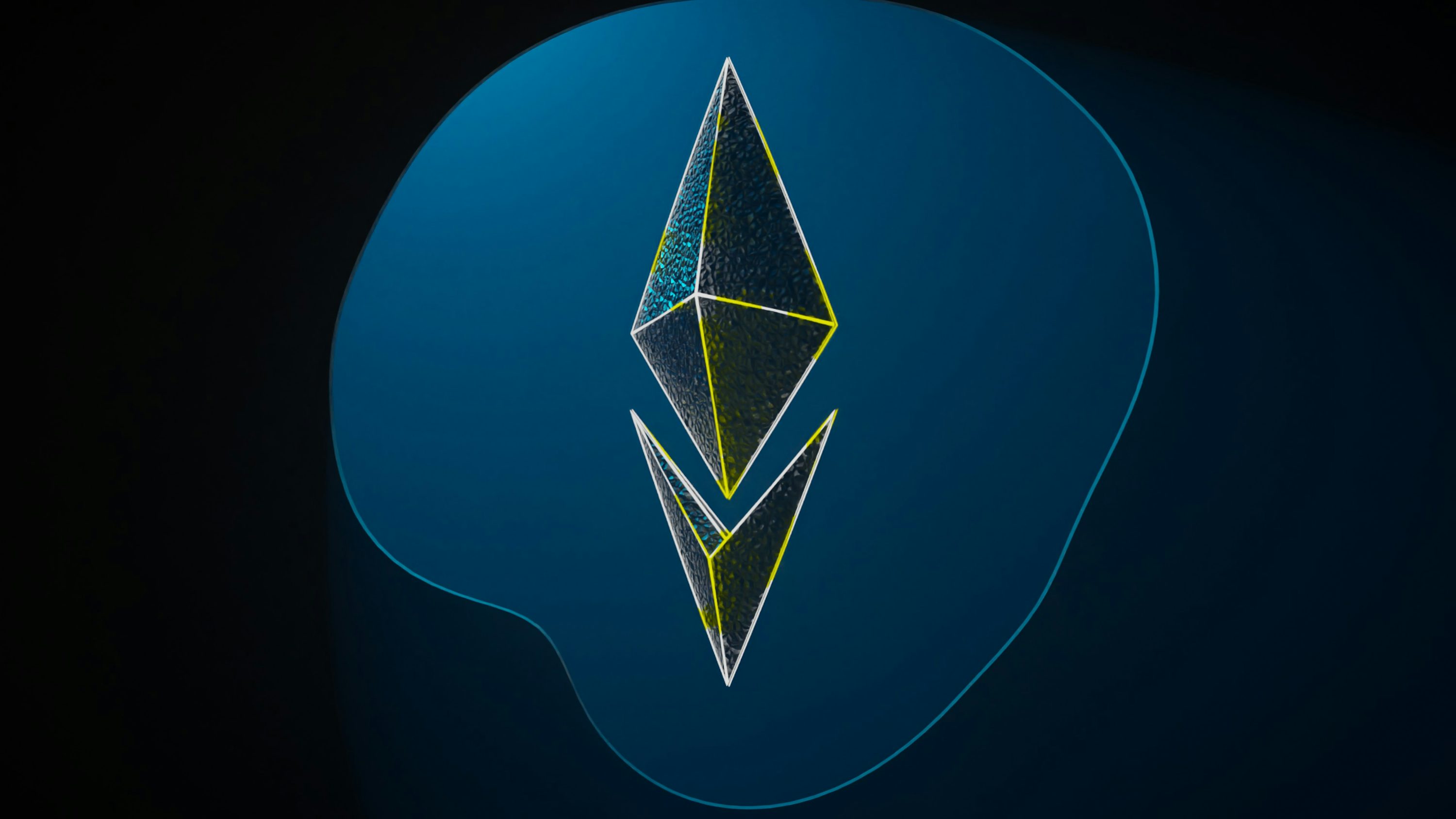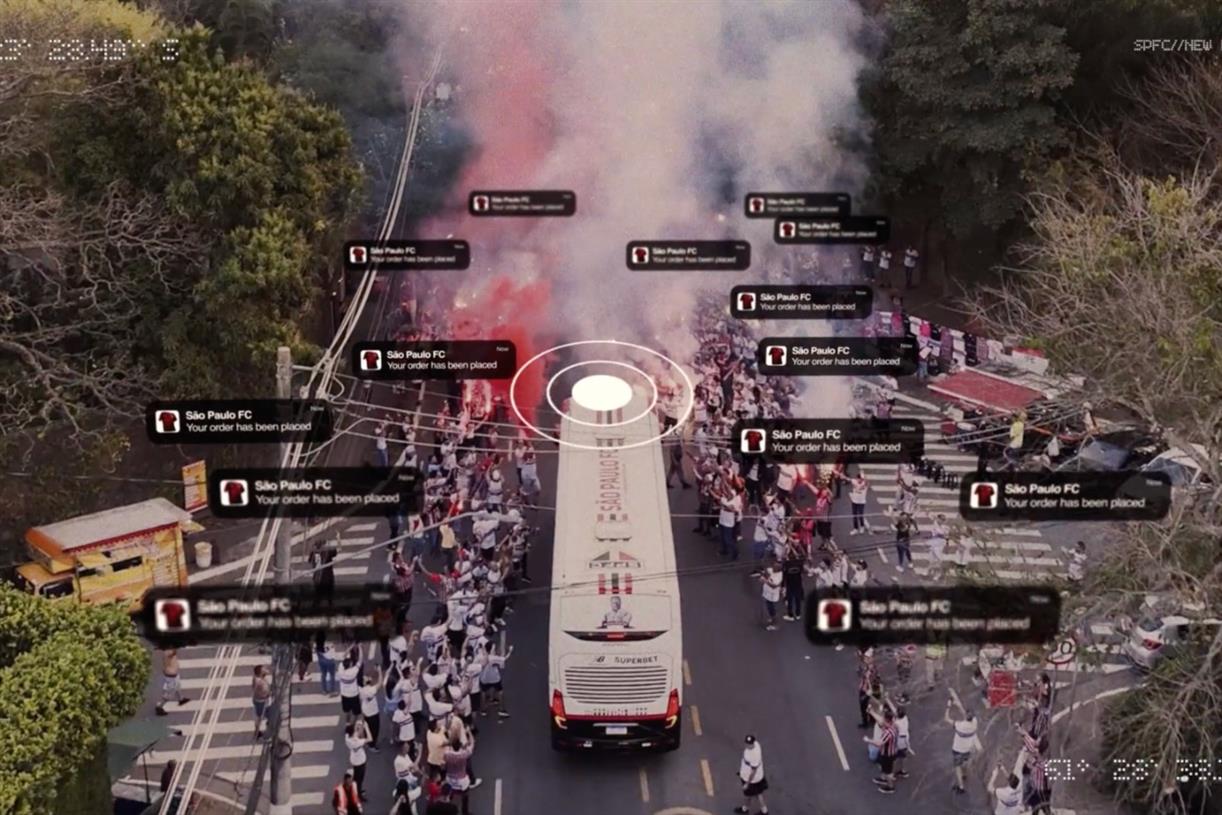The Best Ways to Digitize Your Notes
Hand-writing your notes is better for if you want to retain what you’ve learned, but it definitely has drawbacks. Hand-written notes aren’t searchable on your phone, and unlike your phone, your notebook probably won’t always be with you for...

Hand-writing your notes is better for if you want to retain what you’ve learned, but it definitely has drawbacks. Hand-written notes aren’t searchable on your phone, and unlike your phone, your notebook probably won’t always be with you for a quick study session on the bus or train. That’s why, once you’ve written them out, you should digitize your notes in some fashion to make studying easier. Here are the best ways to do so.
The easiest way to digitize your notes: A camera
The most straightforward way to digitize your notes is by taking a picture of them and uploading it to your Google Drive or straight to your computer. You can name and file the images however you want and though they won’t be easily searchable, they will be legible to you. Though this is super basic, it’s on the list because there’s one major advantage here: After uploading the image of your paper, you can stick it at the top of a document and use it as a guide to further revise your notes in the space for typing below. Manual revision (especially when done right after class) is extremely beneficial to understanding and retention, so if you’re really trying to grasp the content at hand, it might be better to just type and revise it all yourself than to, say, let an app or gadget do the work for you.
On that note, let’s talk apps and gadgets. (No judgment.)
Use an app to digitize your notes
The most popular app for digitizing notes is Evernote, which advertises itself as a “pocket scanner” on your phone. You use an in-app camera to scan the document and, if your notes are “clearly written,” they’ll become editable and searchable. Evernote’s basic plan, which allows you to file and sort your notes, is free, but to search text inside images, docs, and PDFs, you’ll need to pay $10.83 per month.
If you want to hand-write into an app, try Microsoft OneNote, which is free and easily converts what you write with your finger or stylus into searchable, editable text and makes it available across all your devices with Microsoft’s tools installed.
Use a smart notebook to digitize your notes
To make the writing-to-digital process super easy, try a tool designed for the purpose: A smart notebook. You have a few options when it comes to devices that turn your writing into easily accessible notes. The most popular is the Rocketbook ($17–$40), which comes in a few different sizes and styles and is simple to use. You write on the pages with the pen that comes with it, scan the page with the associated app, and then wipe the page clean to start again, as whatever was already on it is syncing to your device.
There are other options, but many of them have been discontinued or are hard to find in 2023—meaning they cost anywhere from $100 to $300, and the likelihoods of their apps staying updated isn’t great. The only exception to this is the Moleskine paper tablet smart notebook, which is compatible with the Moleskine Pen+ Ellipse...but you have to buy the accessories separately. The notebook is $34.95, and for $99.50, you can get a small notebook that comes with the pen.

 JimMin
JimMin